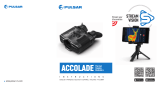Page is loading ...

Quick Start Guide
KRYPTON
FXG50
Thermal Imaging
Front Attachment
Quick Start Guide

EN
Electromagnetic compatibility. This product complies with the requirements of
European standard EN 55032: 2015, Class A.
Caution: Operating this product in a residential area may cause radio interference.
Attention! A license is required for Thermal Imager Krypton FXG50 when exporting
outside your country.
This product is subject to change in line with improvements to its design.
The current version of the User’s Manual can be found on the website
www.pulsar-vision.com
FR
Compatibilité électromagnétique. Ce produit est conforme aux exigences de la
norme européenne EN 55032: 2015, classe A.
Attention: L’utilisation de ce produit dans une zone résidentielle peut provoquer des
interférences radio.
Attention! Les modules d’imagerie thermiques Krypton FXG50 nécessitent
l’obtention d’une licence s’ils sont exportés hors de votre pays.
La conguration peut être modiée an d’améliorer l’utilisation de l’appareil.
La version actuelle du manuel d’utilisation est disponible sur le site
www.pulsar-vision.com
DE
Elektromagnetische Verträglichkeit. Dieses Produkt entspricht den Anforderungen
der Europäischen Norm EN 55032:2015, Klasse A.
Achtung: Der Betrieb dieses Produktes in Wohngebieten kann Funkstörungen
verursachen.
Achtung! Die Wärmebildgeräte Krypton FXG50 erfordern eine Lizenz, wenn sie über
die Grenzen Ihres Landes exportiert werden.
Änderungen im Design zwecks höherer Gebrauchseigenschaften des Produktes
vorbehalten.
Die aktuelle Version der Bedienungsanleitung nden Sie unter www.pulsar-vision.com
ES
Compatibilidad electromagnética. Este producto cumple con los requisitos de la
norma europea EN 55032:2015, Clase A.
Advertencia: el uso de este producto en la zona residencial puede provocar
interferencias de radiofrecuencia.
¡Atención! Los dispositivos de imagen térmica Krypton FXG50 requieren una licencia
si se exportan fuera de su país.
El diseño de este producto está sujeto a modicaciones con el n de mejorar sus
características de uso.
Encontrará la última edición del manual de usuario en el sitio web
www.pulsar-vision.com
IT
Compatibilità elettromagnetica. Questo prodotto è conforme ai requisiti della
norma europea EN 55032:2015, Classe A.
Attenzione: l’uso di questo prodotto in un’area residenziale può causare dei
radiodisturbi.
Attenzione! I visori termici Krypton FXG50 necessitano di un certicato nel caso in
cui vengano esportati.
Per migliorare le proprietà del prodotto nella sua costruzione possono essere
apportate delle modiche.
La versione aggiornata delle istruzioni d’uso è disponibile sul sito
www.pulsar-vision.com
RU
Данный продукт соответствует требованиям
европейского стандарта EN 55032:2015, Класс А.
эксплуатация данного продукта в жилой зоне может создавать
радиопомехи.
Тепловизоры Krypton FXG50 требуют лицензии, если они
экспортируются за пределы Вашей страны.
Для улучшения потребительских свойств изделия в его конструкцию могут
вноситься усовершенствования.
Актуальную версию инструкции по эксплуатации Вы можете найти на сайте
www.pulsar-vision.com

ENGLISH
ENGLISH
Package Contents
• Thermal Imaging Attachment
• Carrying Case
• IPS7 Battery Pack
• Battery Pack Charger
• Power Adapter
• USB Cable
• Quick Start Guide
• Lens-Cleaning Cloth
• Warranty Card
Description
Thermal Imaging Front Attachment Krypton FXG50 is a multipurpose device
that allows you to quickly and easily transform a daylight optical sight into
a thermal imaging one. The attachment is mounted on the lens of an optical
sight with the help of adapters designed for various lens diameters. The
attachment does not require any additional adjustment. The attachment is
intended for various applications, including hunting, sport shooting, night
photography & video recording, and surveillance.
Components and controls
1. Lens cover
2. Eyepiece cover
3. Battery compartment cover
4. Battery locking lever
5. Battery pack
6. REC button
7. MENU button
8. MODE button
9. ON button
10. Lens focus knob
11. USB port
12. Weaver rail
13. Optical sight lens
14. Insert
15. Adapter
16. Screws
17. Tightening screw
18. Screw
19. Adapter lever
20. Mount
1

ENGLISH
Description of buttons function
BUTTON SHORT PRESS LONG PRESS
ON/OFF (9)
Turn on device /
Turn on display /
Device calibration
Turn off device /
Turn off display
MODE (8)
Switch observation modes /
Menu navigation down/left/
counterclockwise
Colour mode selection
MENU (7)
Enter quick menu /
Switch between quick menu items /
Conrm selection
Exit quick menu /
Enter/exit main menu
REC (6)
Start/pause/resume video recording
/ Photography /
Menu navigation up/right/clockwise
Toggle between photo
and video mode /
Stop video recording /
Open
Close
5
18
2 20 6 11 12
4
3
14 19
7
1715
10 1
16
8 9
13
2

ENGLISH
Charging battery pack
• Lift up the lever (4) of the Charger.
• Insert the Battery Pack (5) into the Charger until it stops; lock the Battery by
lowering the lever (4).
• Connect the microUSB plug of the USB cable (22) to the microUSB port (21) of
the charger.
• Connect the second plug of the USB Cable (22) to the Power Adapter (23).
• Plug the Power Adapter (23) into a 100-240 V socket (24).
• Disconnect the Power Adapter (23) from the mains after the Battery is fully
charged (green LED light stays on continuously).
21 24
4
5
23
22
LED Indicator
Green LED light stays on
continuously – battery is full
Blinking red LED light –
battery is empty
Micro
USB port
Socket
Battery Locking Lever
USB cable
Battery Pack
Power adapter
Installing Battery Pack
• Lift the lever (4)
• Remove the protective cover of the battery compartment (3).
• Remove the Battery (5) from the Charger.
• Insert the Battery (5) into the slot on the device body specially designed for
it so that the element D (a ridge on the Battery body) is facing downwards.
• Lock the Battery (5) by lifting the lever (4). Lock the Battery (5) by lowering
the lever (4).
5
D
4
3
3

ENGLISH
Operation
Mounting attachment on optical sight
• Remove the eyepiece cover (2).
• Select the Ring Adapter (15) (sold separately) with the insert (14) of the
required diameter depending on the outer diameter of the lens of your
optical sight (13) (see Table). The designation 42 mm / 50 mm / 56 mm in the
name of the adapter means the lens diameter of the optical sight.
Selection table for optical device inserts
Ring Adapter
model
The internal diameter of the insert needs to match the outer diameter of the
objective lens housing of the daylight optical device it is being installed on.
Insert internal diameter, mm
Suitable for lens housing of daylight optical
devices with an outer diameter of, mm
PSP Ring
Adapter 42 mm
45.5 45.5
46 46
46.5 46.5
47 46.7-47.6
48 47.7- 48.6
49 48.7-49.6
50 49.7-50.6
PSP Ring
Adapter 50 mm
51.6 51.6
53.4 53.4
55 54.7-55.6
56 55.7-56.6
57 56.7-57.6
58 57.7-58.6
59 58.7-59.6
PSP Ring
Adapter 56 mm
60 59.7-60.6
61 60.7-61.6
62 61.7-62.6
63 62.7-63.6
64 63.7-64.6
65 64.7-65.6
• Screw together the Ring Adapter (15) and the attachment along the thread of
the mount (20). The recommended lever (19) position is on the right (see Fig.).
• Evenly tighten the screws (16) until it just grips onto the Krypton mount (20)
(they will be fully tightened in a later step)
• Push the insert (14) of your choice into the Ring Adapter (15) until it stops.
• Before installing the Ring Adapter (15) onto the optical sight, it is
recommended to degrease the lens body of the optical sight (13).
• Mount the Ring Adapter with the insert onto the lens of the optical sight (13)
as far as it will go.
• Move the lever (19) from its initial OPEN position to the CLOSE position.
• Ensure that the Ring Adapter ts snugly against the lens housing and there
is no movement.
• If the Ring Adapter with the attachment is loose relative to the lens of the
optical sight (13), do the following:
- Loosen the locking screw (17) with a 2mm Allen key.
- Tighten the screw (18) using a 4mm Allen key. The clamping force should
ensure the tight operation of the lever (19), while the Ring Adapter with the
attachment should not move relative to the body of the optical sight (13). If
necessary, tighten or loosen the screw (18) to operate the lever (19) in the
best way possible.
- Tighten the locking screw (17) as far as it will go.
4

ENGLISH
• Turn on the attachment by briey pressing the ON button (9).
• Align the display center with the crosshairs of the reticle by tilting the
attachment.
• Align top and bottom display boundaries parallel to the horizontal axis of the
optical sight by turning the attachment clockwise or counterclockwise.
• Having reached the best possible position of the attachment, tighten two
screws (16) until stop. The clamping force should be 7 N·m (use a torque
screwdriver to check).
Open
Close
18
14 19
1715 16
13
Display of attachment
Crosshair
Powering on and image setup
• Remove the lens cover (1) by turning it counterclockwise.
• Turn on the attachment by pressing the ON (9) button.
• Adjust a sharp resolution of symbols on the display by rotating the dioptre
adjusting ring on your optical sight. In future, it will not be necessary to
adjust the eyepiece dioptre, regardless of the distance and other conditions.
• Rotate the lens focus knob (10) to focus on the visual target.
• Enter the main menu with a long press of the MENU button (7) and select the
desired calibration mode: manual (M), semi-automatic (SA) or automatic (A).
• Calibrate the image by briey pressing the ON button (9). Close the lens
cover when calibrating manually.
• Select the desired observation mode (Forest, Rocks, or User)
by briey pressing the MODE button (8) or in the main menu. User mode
allows you to change and save user brightness and contrast settings in the
quick menu.
• Select one of the two color palettes by a long press of the MODE button (8).
• Activate the quick menu by briey pressing the MENU button (7) to adjust the
brightness and contrast of the display (see the Quick Menu Functions section
of the full version manual for details).
• Upon completion of use turn the device off by a long press of the ON button (9).
5

ENGLISH
Stream Vision App
Download the Stream Vision app to stream the image (via Wi-Fi) from your
device to a smartphone or tablet, to view recorded les and update the
software on the device. A detailed user guide is available at pulsar-vision.com
Specications
MODEL KRYPTON FXG50
SKU 76655
MICROBOLOMETER
Type Uncooled
Resolution, Pixels 640x480
Pixel Pitch, µm 12
Frame Rate, Hz 50
OPTICAL CHARACTERISTICS
Magnication of attachment, x 1
Recommended daylight optics magnication, x 1.5-6
Lens F50/1.2
Field-of-view (Horizontal), deg/m per 100 m 8.7/15.4
Detection Range (animal height 1.7 m), m/y 2300/2515
Minimum Focusing Distance, m 5
DISPLAY
Type AMOLED
Resolution, Pixels 960x720
OPERATIONAL CHARACTERISTICS
Power Supply, V 3-4.2
Battery type/ Capacity/ Rated Output Voltage
Li-Ion Battery Pack IPS 7 /
6400 mAh / DC 3.7 V
External Power Supply 5 V (USB)
Max. Battery Pack Life (at t = 22 °C), Hour 8
Maximum Recoil Power when Used with a Ried
Weapon, Joules
6000
Maximum Shock-Resistance when Used with a
Slug Gun, Calibre
12
Operating temperature, °C -25 … +50
Overall Dimensions, mm/inch 143х93х76/5.63x3.66x2.99
Weight (without Battery), kg/oz 0.52/18.34
VIDEO RECORDER
Photo/Video Resolution, Pixels 960x720
Video/Photo Format .mp4/.jpg
Built-in Memory 16 GB
Frequency 2.4 GHz
Standard 802.11 b/g
Line-of-Sight Reception Range*, m up to 15
*Reception range may vary depending on various factors: the presence of obstacles, other
Wi-Fi networks.
The device repair is possible within ve years.
6
/