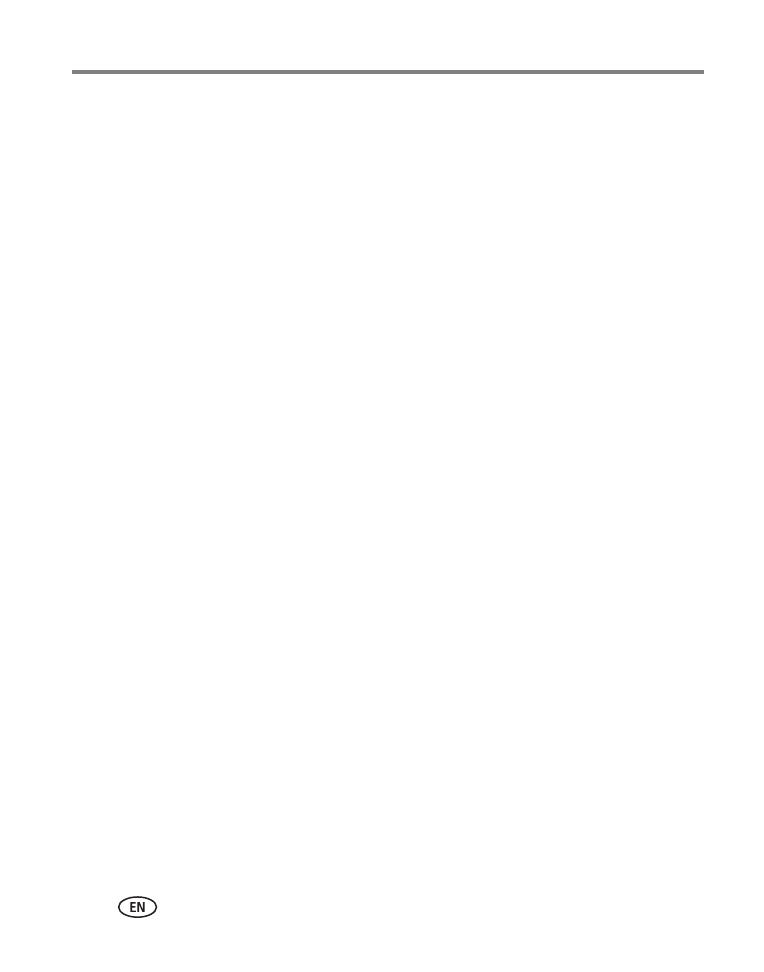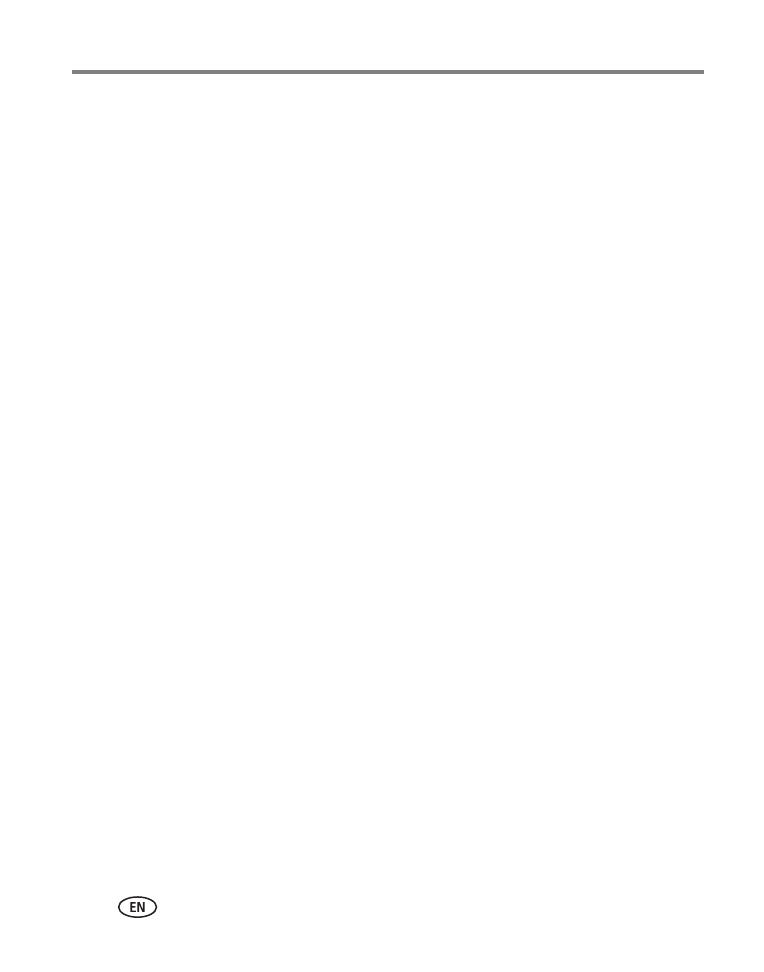
iv www.kodak.com/go/support
Table of contents
Running a slide show .................................................................................. 26
Viewing pictures/videos in different ways.....................................................29
Selecting multiple pictures/videos ................................................................ 30
Copying pictures/videos...............................................................................30
Understanding the review icons...................................................................31
4 Transferring and printing pictures .......................................................32
Installing the software.................................................................................32
Transferring pictures with the USB cable...................................................... 33
Printing pictures.......................................................................................... 34
Dock compatibility for your camera.............................................................. 36
5 Doing more with your camera .............................................................37
Using the Menu button ............................................................................... 37
P and M modes...........................................................................................44
Sharing your pictures................................................................................... 48
6 Troubleshooting ..................................................................................54
Camera problems........................................................................................54
Camera ready light status............................................................................56
Camera/computer communications.............................................................. 57
LCD screen messages .................................................................................. 58
7 Getting help ........................................................................................61
Helpful links................................................................................................61
8 Appendix .............................................................................................63
Camera specifications .................................................................................63
Storage capacities ....................................................................................... 66
Upgrading your software and firmware........................................................66
Important safety instructions .......................................................................67
Battery life .................................................................................................. 68
Care and maintenance ................................................................................69
Warranty..................................................................................................... 70
Regulatory compliance ................................................................................72