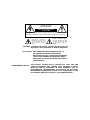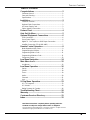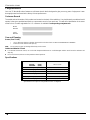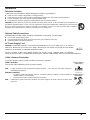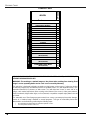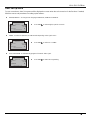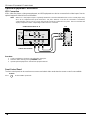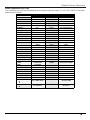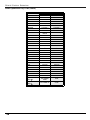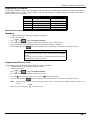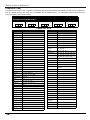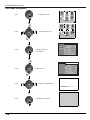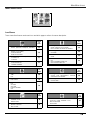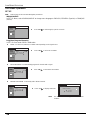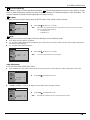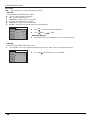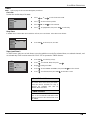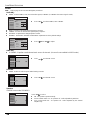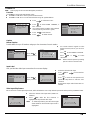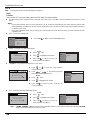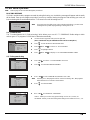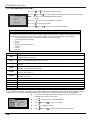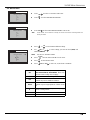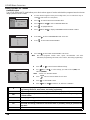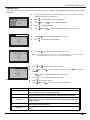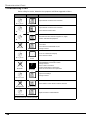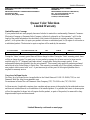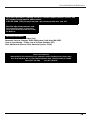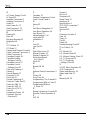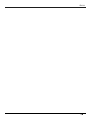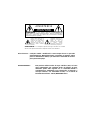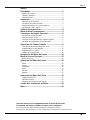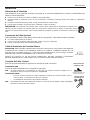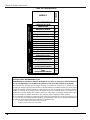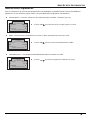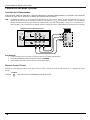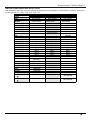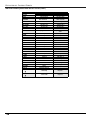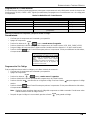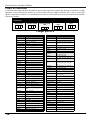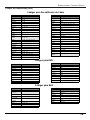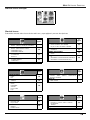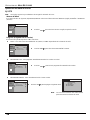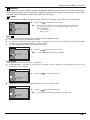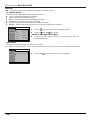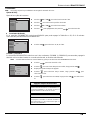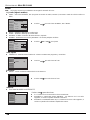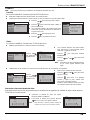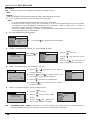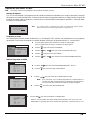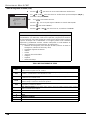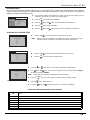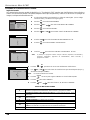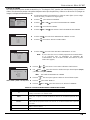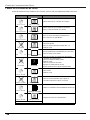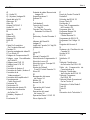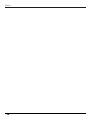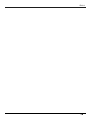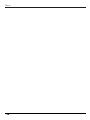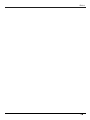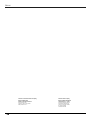Color Television
Operating Instructions
SP-3235
TQB2AA0413 12112
PRINTEDINMEXICO
Televisor a color
Instrucciones de Operación
TQB2AA0413 12112
IMPRESO EN MEXICO
For assistance, please call: 1-800-211-PANA (7262) or
send e-mail to: consumerproducts@panasonic.com (USA only)
Para asistencia llame al teléfono: 1-800-211-PANA (7262)
o envíe un correo electrónico a la dirección:
consumerproducts@panasonic.com (Solo en Estados Unidos)
SP-3235

WARNING: To reduce the risk of electric shock do not remove cover or back.
No user-serviceable parts inside. Refer servicing to qualified service personnel.
The exclamation point within a
triangle is intended to tell the
user that important operating
and servicing instructions are
in the papers with the
appliance.
The lightning flash with arrow
head within a triangle is
intended to tell the user that
parts inside the product are a
risk of electric shock to
persons.
RISK OF ELECTRIC SHOCK
DO NOT OPEN
WARNING
WARNING: TO REDUCE THE RISK OF FIRE OR ELECTRIC SHOCK, DO
NOT EXPOSE THIS APPARATUS TO RAIN OR MOISTURE.
ANY CHANGES OR MODIFICATIONS TO THIS TV
RECEIVER NOT EXPRESSLY APPROVED BY
MATSUSHITA ELECTRIC CORPORATION OF AMERICA
COULD CAUSE HARMFUL INTERFERENCE, WHICH
WOULD VOID THE USER’S AUTHORITY TO OPERATE
THIS EQUIPMENT.
FCC CAUTION:
THIS PRODUCT UTILIZES BOTH A CATHODE RAY TUBE (CRT) AND
OTHER COMPONENTS THAT CONTAIN LEAD. DISPOSAL OF THESE
MATERIALS MAY BE REGULATED IN YOUR COMMUNITY DUE TO
ENVIRONMENTAL CONSIDERATIONS. FOR DISPOSAL OR RECYCLING
INFORMATION PLEASE CONTACT YOUR LOCAL AUTHORITIES, OR THE
ELECTRONICS INDUSTRIES ALLIANCE: <HTTP://WWW.EIAE.ORG.>
ENVIRONMENTAL NOTICE:

T
ABLE OF
C
ONTENTS
1
Table of Contents
Congratulations.........................................................2
Customer Record ......................................................................2
Care and Cleaning.....................................................................2
Specifications ............................................................................2
Installation..................................................................3
Television Location....................................................................3
Optional Cable Connections......................................................3
AC Power Supply Cord..............................................................3
Cable / Antenna Connection......................................................3
Feature Chart .............................................................4
Auto Set Up Menu......................................................5
Optional Equipment Connections............................6
VCR Connection........................................................................6
Front Control Panel ...................................................................6
Digital TV - Set-Top Box or DVD Player Connection ................7
Amplifier Connection (TO AUDIO AMP)....................................7
Remote Control Operation........................................8
Mode Operational Key Chart.....................................................9
Programming the Remote .......................................................11
Programming With a Code......................................................11
Programming Without a Code.................................................11
Component Codes...................................................................12
Icon Menu Navigation .............................................14
Main Menu Icons......................................................15
Icon Menus..............................................................................15
Icon Menu Operation...............................................16
Set Up......................................................................................16
Picture .....................................................................................18
Timer .......................................................................................19
Audio .......................................................................................20
Channels .................................................................................21
Lock.........................................................................................22
V-Chip Menu Operation...........................................23
U.S. TV Programs ...................................................................23
U.S. Movies.............................................................................24
Rating Systems for Canada.....................................................26
Troubleshooting Chart............................................28
Warranty...................................................................29
Customer Services Directory .................................31
Index .........................................................................32
Read these instructions completely before operating television.
Contents are subject to change without notice or obligation.
Copyright 2002 by Matsushita Electric Corporation of America. All rights reserved.
Unauthorized copying and distribution is a violation of law.

2
C
ONGRATULATIONS
Congratulations
Your new TV Monitor/Receiver features a solid state chassis that is designed to give you many years of enjoyment. It was
thoroughly tested and tuned at the factory for best performance.
Customer Record
The model and serial number of this product are located on the back of the television. You should note the model and serial
number in the space provided and retain as a permanent record of your purchase. This will aid in identification in the event
of theft or loss. Product registration for U.S. customers is available at www.prodreg.com/panasonic.
Model
Number
Serial
Number
Care and Cleaning
Screen (Turn TV Off)
• Use a mild soap solution or window cleaner with a soft clean cloth. DO NOT USE ABRASIVE CLEANERS.
• Avoid excessive moisture and wipe dry.
Note: Do not spray any type of cleaning fluid directly on the screen.
Cabinet and Remote Control
For cabinets and remote control, use a soft cloth dampened with water or a mild detergent solution. Avoid excessive moisture and
wipe dry.
Do not use benzene, thinner or other petroleum based products.
Specifications
Specifications are subject to change without notice or obligation.
Power Source
SP-3235 (2.2A)
SP-3235U (2.2A)
120V AC, 60Hz
Channel Capability - 181 VHF-12; UHF-56; Cable-113
Video Input Jacks 1Vp-p, 75 Ohm, Phono Jack Type
Audio Input Jacks 500mV RMS 47K Ohm
Audio Output Jacks 0-2.0V RMS 4.7K Ohm
Componentinput(Y/P
B
/P
R
)
75 Ohms, Phono Jack Type
S-Video Input Jack S-Video (Y-C) Connector

I
NSTALLATION
3
Installation
Television Location
Follow these recommendations before deciding the location of your television.
Avoid excessive sunlight or bright lights, including reflections.
Keep away from excessive heat or moisture. Inadequate ventilation may cause internal component failure.
Fluorescent lighting may reduce remote control transmitting range.
Keep away from magnetic equipment, including motors, fans and external speakers.
CAUTION: Use this television receiver only with the cart, stand, tripod, bracket, or table specified by the manufacturer, or
sold with the apparatus. When a cart is used, use caution when moving the cart/apparatus combination to avoid injury from
tip-over. In order to avoid injury to children, never place your television receiver on a piece of furniture that is capable of
being tilted by a child leaning on it, pulling on it, standing on it, or climbing on it.
Optional Cable Connections
Shielded audio and video cables should be used between components. For best results:
Use 75-ohm coaxial shielded cables.
Use appropriate input and output connectors that match your component connectors.
Avoid long cables to minimize interference.
AC Power Supply Cord
CAUTION: TO PREVENT ELECTRIC SHOCK MATCH WIDE BLADE OF PLUG TO WIDE SLOT OF AC OUTLET
AND FULLY INSERT. DO NOT USE A PLUG WITH A RECEPTACLE OR OTHER OUTLET UNLESS THE BLADE
CAN BE FULLY INSERTED TO PREVENT BLADE EXPOSURE.
PROTECT POWER CORDS FROM BEING WALKED ON, ROLLED OVER, CRIMPED, BENT OR PINCHED,
PARTICULARLY AT PLUGS, CONVENIENCE RECEPTACLES, AND THE POINT WHERE THEY EXIT FROM THE APPARATUS.
Cable / Antenna Connection
For proper reception, either a cable or antenna connection is required.
Cable Connection
Connect the cable supplied by your local cable company.
Note: A cable converter box may be required for proper reception. Check with your local cable company for
compatibility requirements.
Antenna Connection
• For proper reception of VHF/UHF channels, an external antenna is required. For best reception, an
outdoor antenna is recommended.
• Connect home antenna to ANT on the back of television.
Note: Cable Mode is preset at the factory. Antenna users must change to TV mode in the Set Up Menu under
Prog Chan.
Polarized plug
75 Ohm VHF/UHF
on back of TV
Incoming Cable from
Cable Company
I
ncom
i
ng
C
a
bl
e
f
rom
Home Antenna

4
F
EATURE
C
HART
Feature Chart
MODEL
SP-3235
Features
MENU LANGUAGE ENG/SPAN/FR
VIDEO INPUT MEMORY
CHANNEL INFO BANNER
VIDEO INPUT SKIP
75 OHM INPUT
V-CHIP CAPABILITY
CLOSED CAPTIONING
VIDEO NORM
AUDIO NORM
STEREO
BASS/TREBLE/BALANCE
SURROUND
AI SOUND
NUMBER OF SPEAKERS 2
A/V IN
(REAR/FRONT)
2
(2/0)
AUDIO OUT
S-VIDEO INPUT
(REAR/FRONT)
1
(1/0)
COMPONENT VIDEO INPUT
(REAR/FRONT)
1
(1/0)
IMPORTANT INFORMATION REGARDING THE USE OF VIDEO GAMES, COMPUTERS, OR
OTHER FIXED IMAGE DISPLAYS.
WARNING: The marking or retained image on the picture tube resulting from viewing fixed
image is not an operating defect and as such is not covered by Warranty.
This television is designed to display constantly moving images on the screen. Continuous viewing
of stationary images such as letterbox pictures on standard screen TVs (with top/bottom bars), non-
expanded standard (4:3) pictures on wide screen TVs (with side bars shown on each side of an
image), stock market report bars (ticker running at the bottom of the screen), video game patterns,
fixed scoreboards, bright station logos, on-line (internet) or repetitive computer style patterns should
be limited.
The extended use of fixed image program material can cause a permanent picture tube damage,
shown as a “shadow image” viewable on normal programs. This type of irreversible picture tube
deterioration can be limited by performing the following steps:
• Do not display the fixed image for extended periods of time.
• Turn the power off when not in use.
A/V JACKS
AUDIO
SPECIAL FEATURES

A
UTO
S
ET
U
P
M
ENU
5
Auto Set Up Menu
For your convenience, Auto Set up menu will be displayed on screen when the set is turned on for the first time. If needed,
follow the menus and procedures for setting up the features.
IDIOMA/LANGUE - To change menu language to ENGLISH, SPANISH or FRENCH.
MODE - To select TV (antenna) or CABLE mode depending on the signal source.
AUTO PROGRAM - To automatically program all channels with a signal.
Press to select English, Spanish or French.
VOL
IDIOMA/LANGUE ENGLISH
CABLEMODE
AUTO PROGRAM
PRESS ACTION TO EXIT
AUTO SET UP
FIRST PLEASE
CONNECT THE ANTENNA
Press to select TV or CABLE.
VOL
IDIOMA/LANGUE ENGLISH
CABLEMODE
AUTO PROGRAM
PRESS ACTION TO EXIT
AUTO SET UP
FIRST PLEASE
CONNECT THE ANTENNA
Press to start Auto Programming.
VOL
IDIOMA/LANGUE ENGLISH
CABLEMODE
AUTO PROGRAM
PRESS ACTION TO EXIT
AUTO SET UP
FIRST PLEASE
CONNECT THE ANTENNA

6
O
PTIONAL
E
QUIPMENT
C
ONNECTIONS
Optional Equipment Connections
VCR Connection
VCRs, video disc players, video game equipment, and DSS equipment can also be connected to the video inputs. See the
optional equipment manual for more information.
Note: INPUT 1 is a dual-purpose input. It is primarily intended for connection with 480i devices such as a DVD player using
the Y P
B
P
R
component video jacks and Audio L & R jacks. However, it can also be connected to conventional
composite video sources such as a VCR, using only the Y/Video jack and Audio L & R jacks. The on-screen label will
display Component or Video 1 depending on which source is connected.
Procedure
1. Connect equipment as shown to rear Audio/Video input jacks.
2. Select the Video mode by pressing TV/VIDEO button.
3. Operate optional equipment as instructed in equipment manual.
Front Control Panel
The front control panel can be used to access menus and switch video mode when the remote control is not available.
Press to select VIDEO input mode.
L
R
ANT IN
VIDEO OUT
AUDIO OUT
ANT OUT
COMPONENT
VIDEO INPUT
INPUT 1
R AUDIO
L
P
B
P
R
Y/VIDEO
TO AUDIO
AMP
L
R
R AUDIO
LINPUT 2
VIDEO
S-VIDEO
CABLES NOT SUPPLIED
VCR
CONNECTION ON BACK OF TV
TV/VIDEO

O
PTIONAL
E
QUIPMENT
C
ONNECTIONS
7
Digital TV - Set-Top Box (DTV-STB) or DVD Player Connection
Use this diagram to connect the Panasonic DTV-STB (Digital TV-Set-Top Box) to the back of your TV.
Notes:
There are three video inputs, Y, P
B
,andP
R
. Separate component color inputs provide luminance and color separation. Use the L
(left) and R (right) audio inputs.
Select DTV-STB to 480i output mode. TV set can receive 480i signal only.
Amplifier Connection (To Audio Amp)
Connect to an external audio amplifier input for listening to a stereo system.
Note: TO AUDIO AMP terminals cannot be connected directly to external speakers.
Audio Adjustments
1. Select TV SPEAKERS ON from AUDIO menu.
2. Set amplifier volume to minimum.
3. Adjust TV volume to desired level.
4. Adjust amplifier volume to match the TV.
5. Select TV SPEAKERS OFF&VAO from AUDIO menu.
6. Volume, mute, bass, treble and balance are now controlled from the TV.
Note: In OFF&FAO the volume is controlled by the external amplifier.
COMPONENT
VIDEO INPUT
INPUT 1
R AUDIO
L
P
B
P
R
Y/VIDEO
TO AUDIO
AMP
L
R
R AUDIO
LINPUT 2
VIDEO
S-VIDEO
NTSC OUTPUT
R-AUDIO-
L
VIDE
O
S-
VIDEO
DIGITAL OUTPUT
R-AUDIO-L
P
B
P
R
Y
TERMINALS ON BACK OF DTV-STB OR DVD PLAYER
COMPONENT VIDEO INPUT TERMINALS ON BACK OF TV
CABLES NOT SUPPLIED
CONNECTIONS ON BACK OF TV
CABLES NOT SUPPLIED
COMPONENT
VIDEO INPUT
INPUT 1
R AUDIO
L
P
B
P
R
Y/VIDEO
TO AUDIO
AMP
L
R
R AUDIO
LINPUT 2
VIDEO
S-VIDEO
External Amplifier

8
R
EMOTE
C
ONTROL
O
PERATION
Remote Control Operation
Battery Installation
Use two AA batteries:
Remove battery cover by pushing in and up near arrow.
Install batteries matching (+) and (-) polarity signs.
Replace the battery cover.
Precautions
• Replace batteries in pairs.
• Do not mix battery types (zinc carbon with alkaline).
• Do not recharge, heat, short-circuit, disassemble, or burn batteries.
Note: Incorrect installation can cause battery leakage and corrosion that will damage the Remote Control.
POWER
Press to turn ON and OFF.
MUTE
Press to mute sound.
TV/VIDEO
Press to select TV or Video mode.
TV, VCR, DBS/CBL, DVD
Press to select remote operation.
ACTION
Press to access menus.
CH
Press to select next or previous
channel and navigate in menus.
VOL
Press to adjust TV sound and navigate
in menus.
RECALL
Press to display time, channel, sleep
timer, and other options.
REW PLAY FF
TV/VCR STOP PAUSE
REC VCR/DBS CH
Component function buttons
“0”~ “9”
Press numeric keypad to select any
channel.
R-TUNE
Press to switch to previously viewed
channel or video mode.
EXIT
DBS function button.
GUIDE
DBS function button.
EUR511514

R
EMOTE
C
ONTROL
O
PERATION
9
Mode Operational Key Chart
This chart defines the keys that are operational in the selected component modes (TV, VCR, DBS, CABLE or DVD) after
programming (if needed).
KEY NAME
TV MODE CABLE MODE DBS MODE
POWER
POWER POWER POWER
MUTE
TV MUTE TV MUTE TV MUTE
TV/VIDEO
TV INPUT SWITCH TV INPUT SWITCH TV INPUT SWITCH
CHAN UP
CHANNEL UP CABLE CHANNEL UP DBS NAVIGATION UP
CHAN DOWN
CHANNEL DOWN CABLE CHANNEL DOWN DBS NAVIGATION DOWN
VOL RIGHT
VOL + TV VOL + DBS NAVIGATION RIGHT
VOL LEFT
VOL - TV VOL - DBS NAVIGATION LEFT
ACTION
ACTION - DBS MENU
RECALL
DISPLAY TV DISPLAY DBS PROG. INFO
EXIT
- - DBS EXIT
GUIDE
- - DBS GUIDE
1
DIGIT 1 DIGIT 1 DIGIT 1
2
DIGIT 2 DIGIT 2 DIGIT 2
3
DIGIT 3 DIGIT 3 DIGIT 3
4
DIGIT 4 DIGIT 4 DIGIT 4
5
DIGIT 5 DIGIT 5 DIGIT 5
6
DIGIT 6 DIGIT 6 DIGIT 6
7
DIGIT 7 DIGIT 7 DIGIT 7
8
DIGIT 8 DIGIT 8 DIGIT 8
9
DIGIT 9 DIGIT 9 DIGIT 9
0
DIGIT 0 DIGIT 0 DIGIT 0
R-TUNE
PREVIOUS CHAN
OR VIDEO MODE
CABLE PREVIOUS
CHANNEL
PREVIOUS DBS CHANNEL
<<REW
VCR REWIND - -
PLAY
VCR PLAY - -
>>FF
VCR FAST FORWARD - -
PAUSE
VCR PAUSE - -
STOP
VCR STOP - -
RECORD
VCR RECORD - -
TV/VCR
TV/VCR SWITCH - -
VCR/DBS CHAN
VCR CHANNEL DOWN - DBS PAGE DOWN
VCR/DBS CHAN
VCR CHANNEL UP - DBS PAGE UP

10
R
EMOTE
C
ONTROL
O
PERATION
Mode Operational Key Chart (contd.)
KEY NAME VCR MODE DVD DVD MODEE
POWER
POWER POWER
MUTE
TV MUTE TV MUTE
TV/VIDEO
TV INPUT SWITCH TV INPUT SWITCH
ACTION
- -
CHAN UP
- NEXT CHAPTER
CHAN DOWN
- PREVIOUS CHAPTER
VOL RIGHT
TV VOLUME + TV VOLUME +
VOL LEFT
TV VOLUME - TV VOLUME -
RECALL
ONSCREEN VCR
DISPLAY
DVD DISPLAY
EXIT
- -
GUIDE
- -
1
- -
2
- -
3
- -
4
- -
5
- -
6
- -
7
- -
8
- -
9
- -
0
- -
R-TUNE
- -
<<REW
VCR REWIND SKIP SEARCH <<
PLAY
VCR PLAY DVD PLAY
>>FF
VCR FF SKIP SEARCH >>
PAUSE
VCR PAUSE DVD PAUSE
STOP
VCR STOP DVD STOP
RECORD
VCR RECORD -
TV/VCR
TV/VCR SWITCH DVD OPEN/CLOSE
VCR/DBS
CHAN
VCR CHANNEL
DOWN
SLOW -
VCR/DBS
CHAN
VCR CHANNEL UP SLOW +

R
EMOTE
C
ONTROL
O
PERATION
11
Programming The Remote
The Universal Remote Control can be programmed to operate many manufacturers’ components, using the component
function buttons for VCR, DVD, CABLE or DBS. Follow the procedures for programming your Remote Control with or
without a code for the component.
Determine the manufacturer of the component and look in the table for the code.
Procedure
• Confirm that the external component is plugged and operating.
• Turn the component off.
• Press and together, for at least 5 seconds.
• Press appropriate component button on the Remote Control VCR, DVD, CABLE or DBS.
• Enter the 3-digit component code using the Remote Control numeric keypad (0 ~ 9 buttons).
• Press the Remote Control to test the component. If the procedure was successful, the component will turn on.
Programming Without A Code
This procedure searches all codes and is called the “sequence method.”
• Confirm that the external component is plugged in and on.
• Turn the component off.
• Press and together, for at least 5 seconds.
• Press appropriate component button on the Remote Control.
• Press to move forward to the next code. Press to move backward.
• Press the Remote Control to test the component. If the procedure was successful, the component will turn on.
Note: Repeat the above steps until the component code is found. It may take many attempts before the correct code
is found.
• After the code is found, press to store the code.
Device Operates Default
TV TV (Panasonic Only) Panasonic TV Code
CABLE CABLE (Preset) Panasonic CABLE Code
DBS DBS (Preset) Panasonic DBS Code
VCR VCR (Preset) Panasonic VCR Code
DVD DVD (Preset) Panasonic DVD Code
Helpful Hints: Unsuccessful Code
If the component does not operate with the Remote Control, repeat
the procedure using another code. (Some brands have multiple
codes).
If an incorrect code is entered, or if the procedure takes longer than
30 seconds, the programming will fail.
ACTION
ACTION
VOL
VOL
ACTION

12
R
EMOTE
C
ONTROL
O
PERATION
Component Codes
The Universal Remote Control is capable of operating many component brands after entering a code. Some components
may not operate because the codes are not available due to limited memory. The Universal Remote Control does not
control all features found in each model.
Write the code numbers from tables in this space. This will serve as a reference if you need
to program your Remote Control.
VCR DVD DBS CABLE
OTHERS
Codes For VCR
Brand Code
Admiral 135
Aiwa 127, 132
Akai 129, 114, 115, 116
Audio Dynamic 139, 111
Bell & Howell 105, 113
Broksonic 120, 126
Canon 123, 125
CCE 143
Citizen 106
Craig 105, 129, 106
Curtis Mathes 145, 124, 127
Daewoo 143, 124, 175
DBX 139, 110, 111
Dimensia 145
Emerson 143, 126, 119, 103, 125, 120
Fisher 105, 108, 109, 107, 113
Funai 120, 126. 127. 134
GE 124, 133, 145
Go Video 137, 151, 163
Goldstar 106
Gradiente 134, 156, 168, 170
Hitachi 100, 123, 127, 145, 168
Instant Replay 123, 124
Jensen 139
JVC 110, 111, 134, 139
Kenwood 106, 110, 111, 134, 139
LG 106
LXI 100, 105, 106, 107, 108, 109, 127
Magnavox 123, 124, 131
Marantz 110, 111, 139
Marta 106
Memorex 109, 124
MGA 138, 140, 141, 147, 148, 161
Minolta 100, 145
Mitsubishi 138, 140, 141, 147, 148, 161
Multitech 137
NEC 110, 111, 134, 139
Olympic 123, 124
Optimus 106, 121, 128, 135
Brand
Code
Orion 120, 126
Panasonic 121, 122, 123, 124
Penney 100, 105, 110, 111, 124, 139, 145,
Pentax 100, 111, 145
Philco 120, 123, 124, 126, 127, 143
Philips 123, 124, 131, 173
Pioneer 123
Proscan
100, 101, 102, 123, 124, 131, 133,
145, 146, 174
Quasar 121, 122, 123, 124
Radio Shack 105, 109, 124, 127, 133, 136, 140
RCA
100, 101, 102,123, 124, 131, 133,
145, 146, 170, 172, 174, 176
Realistic 105, 109, 124, 127, 136, 140
Samsung 102, 104, 133, 137
Sansui 120, 126, 139, 152
Sanyo 105, 109, 113
Scott
102, 104, 109, 120, 126, 138, 140,
147, 148
Sears 100, 105, 106, 107, 108
Sharp 135, 136, 137
Shintom 117
Signature 2000 127, 135
Singer 117
Sony 128, 129, 130
SV2000 127
Sylvania 123, 124, 127, 131, 178
Symphonic 127, 168, 177
Tashiro 106
Tatung 110, 111, 139
Teac 110, 111, 127, 139
Technics 121, 122, 123, 124
Teknika 124, 127
Toshiba 101, 146, 166
Vector
Research
111
Wards 106, 109, 135, 136
Yamaha 105, 110, 111, 139
Zenith 106, 169

R
EMOTE
C
ONTROL
O
PERATION
13
Component Codes (cont’d.)
Puser 232
RCA 215
Realistic 232
Regal
212, 218, 240, 241, 242, 245,
249
Regency 234
Rembrandt 205, 232, 237
Samsung 205
Scientific
Atlanta
211, 212, 213
Slmark 201, 205
Sprucer 205, 210
Stargate 205, 210
Telecaption 248
Telev iew 201, 205
Texscan 244
Tocom 235, 236, 247
Unika 225, 232
Universal 222, 232
Videoway 206
Viewstar 229, 230
Zenith 200, 227
Zenith/.Drake
Satellite
200
Brand Code
Brand Code
ABC 224
Archer 225, 232
Cableview 205, 232
Citizen 205, 222
Curtis 212, 213
Diamond 224, 225, 232
Eagle 229
Eastern 234
GCbrand 205, 232
Gemini 222
General
Instrument/
Jerrold
211, 219, 220, 221, 222, 224,
225, 226, 227
Hamlin 212, 218, 240, 241, 242, 245
Hitachi 203, 224
Macom 203, 204, 205
Memorex 230
Movietime 205, 232
Oak 202, 237, 239
Panasonic 209, 210, 214
Philips 206, 207, 228, 229, 230
Pioneer 201, 216
Pulsar 205, 232
Panasonic 104
Philips 101, 102
Primestar 108
RCA 106, 109, 110, 113
Sony 107
Toshiba 100
Uniden 101, 102
Brand Code
Brand Code
Dish Network
(Echostar)
105
Echostar 105
G. E. 106
Gradiente 114
Hitachi 103, 111, 112
HNS (Hughes) 103
Brand Code
Denon 100
Ferguson 101
JVC 108
Mitsubishi 105
Nordmende 101
Panasonic 100
Philips 103
Pioneer 102
RCA 101
Saba 101
Samsung 110
Sharp 108
Sony 104
Thomson 670
Toshiba 103
Yamaha 100
Zenith 107
Brand Code
Codes for Cable Box
Codes for DBS
Codes for DVD

14
I
CON
M
ENU
N
AVIGATION
Icon Menu Navigation
Press to display the Icons.
Press to select desired icon.
Press to display selected
Icon features.
Press to select feature.
Press
VIDEO ADJ.
PICTURE
COLOR
TINT
BRIGHTNESS
PICTURE
SHARPNESS
NORMAL
NO
-- --
--
I -- -- --
-- -- -- -- ---- -- -- -- --
--
I
-- --
--
I -- -- --
-- --
--
I -- -- --
-- --
--
I -- -- --
OTHER ADJ.
VIDEO ADJ.
PICTURE
COLOR
TINT
BRIGHTNESS
PICTURE
SHARPNESS
NORMAL
NO
-- --
--
I -- -- --
-- -- -- -- ---- -- -- -- --
--
I
-- --
--
I -- -- --
-- --
--
I -- -- --
-- --
--
I -- -- --
OTHER ADJ.
to adjust or activate feature.
BRIGHTNESS 32 -- -- -- I -- -- --
Press repeatedly to exit menus.
NORMAL PICTURE
EXIT
EXIT

M
AIN
M
ENU
I
CONS
15
Icon Menus
These charts list all menus under each Icon and which pages to refer to for menus description.
REFER
TO
PAGE
IDIOMA/LANGUE
MODE - (ENGLISH, FRANÇAIS, ESPAÑOL)
16
PROG CHAN
MODE - (TV or CABLE)
AUTO PROGRAM
MANUAL PROGRAM
16
CC (CLOSED CAPTIONED)
CC ON MUTE
CC MODE
17
OTHER ADJ.
AUTO POWER ON
CHANNEL BANNER
17
REFER
TO
PAGE
CLOCK SET
TIME
DAY
19
SLEEP
HOW LONG?
19
TIMER
DAY
ON TIME
OFF TIME
ENTER CHANNEL
SET
19
REFER
TO
PAGE
FAVORITES
CHANNEL SCAN
ENTER CHAN
21
CAPTION
MANUAL CAPTION
INPUT LABEL
21
REFER
TO
PAGE
AUDIO ADJ.
MODE (STEREO, SAP or MONO)
BASS, TREBLE, BALANCE OR NORMAL
20
OTHER ADJ.
AI SOUND
20
SURROUND
MODE
20
SPEAKERS
ON
OFF & VARIABLE AUDIO OUT
OFF & FIXED AUDIO OUT
20
REFER
TO
PAGE
VIDEO ADJ
COLOR, TINT, BRIGHTNESS, PICTURE,
SHARPNESS OR NORMAL
18
OTHER ADJ.
COLOR TEMP
18
REFER
TO
PAGE
MODE
LOCK SET - GAME, CHANNEL or ALL)
BLOCK PROGRAM
HOW LONG?
22
V-CHIP OPERATION 23
Main Menu Icons
EXIT

16
I
CON
M
ENU
O
PERATION
Icon Menu Operation
SET UP
Note: Refer to page 14 for Icon Menu Navigation procedures.
IDIOMA/LANGUE
In SET UP Menu, select IDIOMA/LANGUE to change menu language to ENGLISH, ESPAÑOL (Spanish) or FRANÇAIS
(French).
Prog Chan (Program Channels)
In SET UP menu under PROG CHAN select:
MODE - To select TV (antenna) or CABLE mode depending on the signal source.
AUTO PROGRAM - To automatically program all channels with a signal.
MANUAL PROGRAM - To manually add or delete channels.
Press to select English, Spanish or French.
VOL
SETUP
CC
IDIOMA/
LANGUE
PROG CHAN
OTHER ADJ.
MODE ENGLISH
Press to select TV or CABLE.
VOL
SETUP
CC
IDIOMA/
LANGUE
PROG CHAN
OTHER ADJ.
MODE
AUTO PROGRAM
MANUAL PROGRAM
CABLE
Press to start AUTO PROGRAM.
VOL
SETUP
CC
IDIOMA/
LANGUE
PROG CHAN
OTHER ADJ.
MODE
AUTO PROGRAM
MANUAL PROGRAM
CABLE
Press to display next menu.
VOL
Note: Use Remote numeric keypad to enter channel
numbers.
SETUP
CC
IDIOMA/
LANGUE
PROG CHAN
OTHER ADJ.
MODE
AUTO PROGRAM
MANUAL PROGRAM
CABLE
SET UP
MANUAL PROGRAM
TO DELETE
TO ADD
ENTER CHANNEL
3

I
CON
M
ENU
O
PERATION
17
(Closed Captioning)
This television contains a built-in decoder that displays (Closed Captioned) text across the screen (white or colored
letters on black background). It allows the viewer to read the dialogue of a television program or other information. The
program viewed must include Closed Captioning for the feature to work.
On Mute
Activates the Closed Caption feature when the MUTE button on the remote control is pressed.
Mode
Activates the onscreen Closed Caption feature by selecting one of the following modes:
OFF - When Closed Caption is not desired.
C1 - For video related information to be displayed, up to 4 lines onscreen at a time. (It does not block relevant parts of the picture).
Text may be in any language.
C2 - For other video related information.
Other Adjustments
In SETUP Menu under OTHER ADJ. select:
AUTO POWER ON - Select SET to power up the TV at the same time as the Cable box or other components or select OFF.
CHANNEL BANNER - Select ON to display onscreen banner when changing channels.
CC
CC
CC
Press to select C1, C2, or NO.
Note: This feature only functions when the Closed Caption Mode is OFF. The recommended
setupforClosedCaptiononMuteis:
• CCONMUTE:C1
•CCMODE:OFF
VOL
SETUP
IDIOMA/
LANGUE
PROG CHAN
OTHER ADJ.
CC
CC MODE OFF
CC ON MUTE NO
CC
Press to select C1, C2, or NO.
Note: C1 mode is recommended for Closed Caption.
VOL
SETUP
IDIOMA/
LANGUE
PROG CHAN
OTHER ADJ.
CC
CC MODE OFF
CC ON MUTE NO
Press to select OFF or SET.
VOL
SETUP
IDIOMA/
LANGUE
PROG CHAN
OTHER ADJ.
CC
AUTO POWER ON OFF
CHAN BANNER OFF
Press to select OFF or ON.
Note: Press RECALL to display onscreen Channel Banner at any time.
VOL
SETUP
IDIOMA/
LANGUE
PROG CHAN
OTHER ADJ.
CC
AUTO POWER ON OFF
CHAN BANNER OFF

18
I
CON
M
ENU
O
PERATION
PICTURE
Note: Refer to page 14 for Icon Menu Navigation procedures.
Video Adj.
In Picture menu under VIDEO ADJ. select:
COLOR - Adjusts desired color intensity.
TINT - Adjusts natural flesh tones.
BRIGHTNESS - Adjusts dark areas of picture.
PICTURE - Adjusts white areas of picture.
SHARPNESS - Adjusts clarity of outline detail.
NORMAL - Reset all picture adjustments to factory default settings.
Other Adj.
In Picture menu under OTHER ADJ. select:
COLOR TEMP - To increase and decrease WARM (red) and COOL (blue) colors to suit personal preferences.
Press to select desired picture adjustment.
Press or to adjust.
Video Input Memory
Video adjustments can be individually set for each video input mode.
CH
VOL
VOL
VIDEO ADJ.
PICTURE
COLOR
TINT
BRIGHTNESS
PICTURE
SHARPNESS
NORMAL
NO
-- -- -- I -- -- --
-- -- -- -- ---- -- -- -- -- -- I
-- --
-- I -- -- --
-- -- -- I -- -- --
-- -- -- I -- -- --
OTHER ADJ.
Press to select WARM, COOL or NORMAL.
VOL
VIDEO ADJ.
PICTURE
COLOR TEMP NORMAL
OTHER ADJ.
Page is loading ...
Page is loading ...
Page is loading ...
Page is loading ...
Page is loading ...
Page is loading ...
Page is loading ...
Page is loading ...
Page is loading ...
Page is loading ...
Page is loading ...
Page is loading ...
Page is loading ...
Page is loading ...
Page is loading ...
Page is loading ...
Page is loading ...
Page is loading ...
Page is loading ...
Page is loading ...
Page is loading ...
Page is loading ...
Page is loading ...
Page is loading ...
Page is loading ...
Page is loading ...
Page is loading ...
Page is loading ...
Page is loading ...
Page is loading ...
Page is loading ...
Page is loading ...
Page is loading ...
Page is loading ...
Page is loading ...
Page is loading ...
Page is loading ...
Page is loading ...
Page is loading ...
Page is loading ...
Page is loading ...
Page is loading ...
Page is loading ...
Page is loading ...
Page is loading ...
Page is loading ...
Page is loading ...
Page is loading ...
Page is loading ...
Page is loading ...
Page is loading ...
Page is loading ...
-
 1
1
-
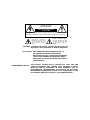 2
2
-
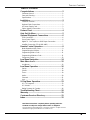 3
3
-
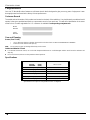 4
4
-
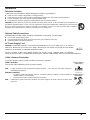 5
5
-
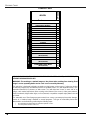 6
6
-
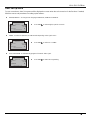 7
7
-
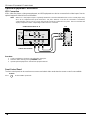 8
8
-
 9
9
-
 10
10
-
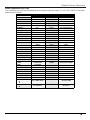 11
11
-
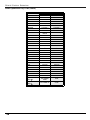 12
12
-
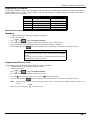 13
13
-
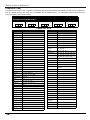 14
14
-
 15
15
-
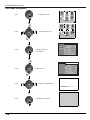 16
16
-
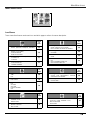 17
17
-
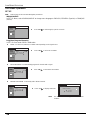 18
18
-
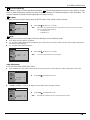 19
19
-
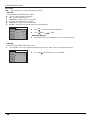 20
20
-
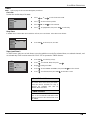 21
21
-
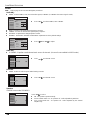 22
22
-
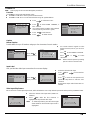 23
23
-
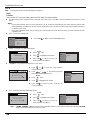 24
24
-
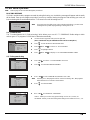 25
25
-
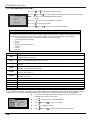 26
26
-
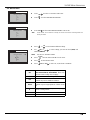 27
27
-
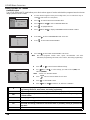 28
28
-
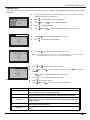 29
29
-
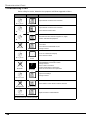 30
30
-
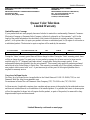 31
31
-
 32
32
-
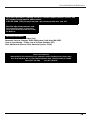 33
33
-
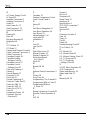 34
34
-
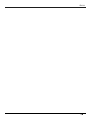 35
35
-
 36
36
-
 37
37
-
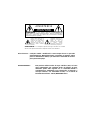 38
38
-
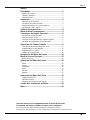 39
39
-
 40
40
-
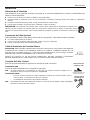 41
41
-
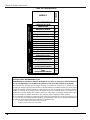 42
42
-
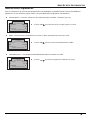 43
43
-
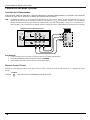 44
44
-
 45
45
-
 46
46
-
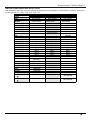 47
47
-
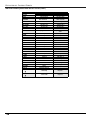 48
48
-
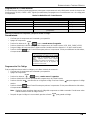 49
49
-
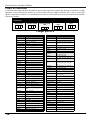 50
50
-
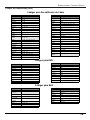 51
51
-
 52
52
-
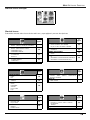 53
53
-
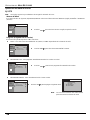 54
54
-
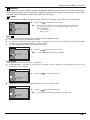 55
55
-
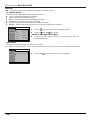 56
56
-
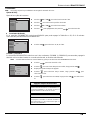 57
57
-
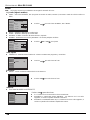 58
58
-
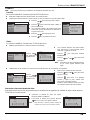 59
59
-
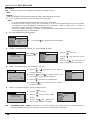 60
60
-
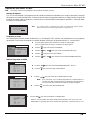 61
61
-
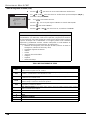 62
62
-
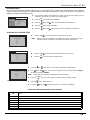 63
63
-
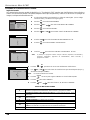 64
64
-
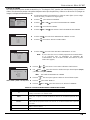 65
65
-
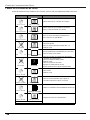 66
66
-
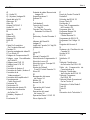 67
67
-
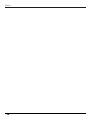 68
68
-
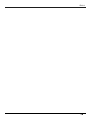 69
69
-
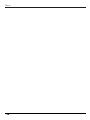 70
70
-
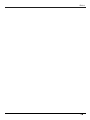 71
71
-
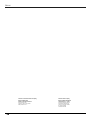 72
72
Quasar SP-3235U User manual
- Category
- Remote controls
- Type
- User manual
Ask a question and I''ll find the answer in the document
Finding information in a document is now easier with AI
in other languages
- español: Quasar SP-3235U Manual de usuario
Related papers
Other documents
-
Panasonic CT 20SX12D User manual
-
Panasonic CT-2017, CT-25G7, CT-25G7U, CT-G2132, CT-G2132L, CT-G2172, CT-G2172L, CT-G2972, CT-G2972L, CT-G3352, CT-G3352X User manual
-
Panasonic CT 24SX11 User manual
-
Philips 27G7 Operating instructions
-
Philips 46-HDTV MONITOR PROJECTION TV 46PP9302H - Operating instructions
-
Panasonic Flat Panel Television CT-32G19 User manual
-
Panasonic CT34WX52 Operating instructions
-
Panasonic CT 34WX52 User manual
-
Panasonic PT-47WX52 Operating Instructions Manual
-
Panasonic CT34WX53 Operating instructions