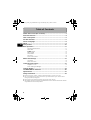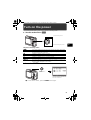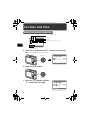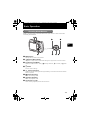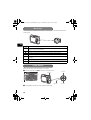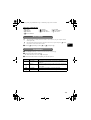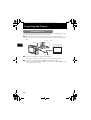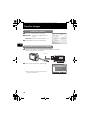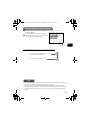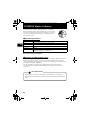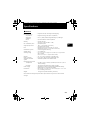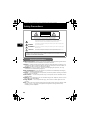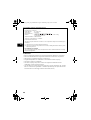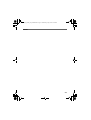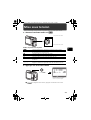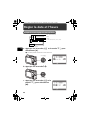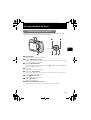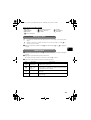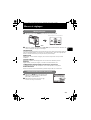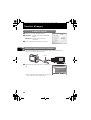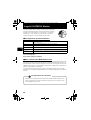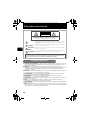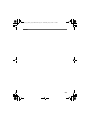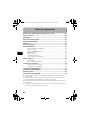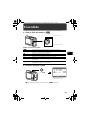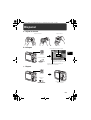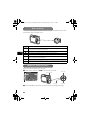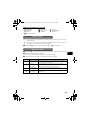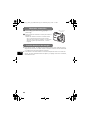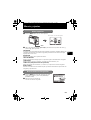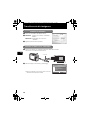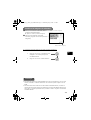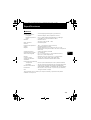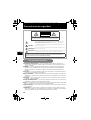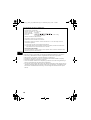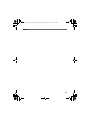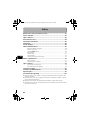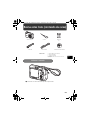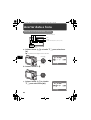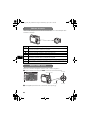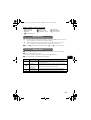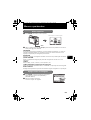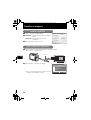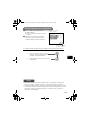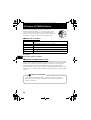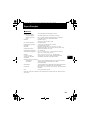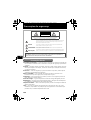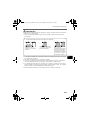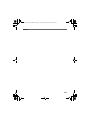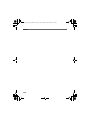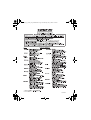Basic
Manual
DIGITAL CAMERA
ENGLISH 2
FRANÇAIS 28
ESPAÑOL 54
PORTUGUÊS
80
FE-170/X-760
d4324_oai_basic_00_bookfile.book Page 1 Wednesday, July 5, 2006 2:39 PM

2
En
Gather these items (box contents).......................................................3
Insert the batteries................................................................................4
Turn on the power ................................................................................5
Set date and time ..................................................................................6
Select a Language .................................................................................8
Shoot ......................................................................................................9
View pictures .......................................................................................10
Basic Operation ...................................................................................11
Shooting Mode Buttons .......................................................................... 11
Mode Dial............................................................................................... 12
SCENE Modes......................................................................................... 12
Macro Mode........................................................................................... 13
Flash Modes............................................................................................ 13
Self-Timer ............................................................................................... 14
Power Save Feature................................................................................. 14
Menus and Settings ............................................................................15
Top Menu............................................................................................... 15
Erase All Pictures ..................................................................................... 15
Connecting the Camera ......................................................................16
Playback on a TV..................................................................................... 16
Direct Printing (PictBridge)....................................................................... 17
Transfer Images ...................................................................................18
OLYMPUS Master Software................................................................20
Specifications.......................................................................................21
Safety Precautions...............................................................................22
Before using your camera, read this manual carefully to ensure correct use.
We recommend that you take test shots to get accustomed to your camera before
taking important photographs.
Please observe the safety precautions at the end of this manual.
The images of the LCD screen and illustrations of the camera used in this manual
may differ from the actual product.
Table of Contents
d4324_oai_basic_00_bookfile.book Page 2 Wednesday, July 5, 2006 2:39 PM

3
En
Gather these items (box contents)
Attach the strap
( Pull the strap tight so that it does not come loose.
Digital camera Strap AA batteries
(2)
USB cable
Video cable OLYMPUS Master CD-ROM
Other items • Basic manual (this manual)
• Advanced manual
• Warranty card
Contents may vary depending on purchase location.
d4324_oai_basic_00_bookfile.book Page 3 Wednesday, July 5, 2006 2:39 PM

4
En
Insert the batteries
a. Insert the batteries into the camera
( For details on inserting an optional xD-Picture Card (hereinafter called the
card), please refer to Advanced Manual.
1
2
4
6
3
5
d4324_oai_basic_00_bookfile.book Page 4 Wednesday, July 5, 2006 2:39 PM

5
En
Turn on the power
This section explains how to turn on the camera in shooting mode.
a. Set the mode dial to h
Still picture shooting modes
b. Press the o button
( To turn off the camera, press the o button again.
h The camera determines the optimum settings and shoots the picture.
h This function reduces the blur caused by a moving subject or camera
movement when taking pictures.
B Suitable for taking pictures of people.
E Suitable for taking pictures of landscapes.
M Suitable for taking pictures of people at night.
f Shoot pictures by selecting a scene mode according to the situation.
g You can set the items you want by doing the settings according to the
shooting guide displayed on the screen.
When shooting movies
When shooting still pictures
o button
MENU
CANCEL
X
Y/M/D
Y / M / D
Y M D TIME
Y M D T I M E
----.--.-- --:--
----.--.-- --:--
This screen appears if the date and
time have not been set.
d4324_oai_basic_00_bookfile.book Page 5 Wednesday, July 5, 2006 2:39 PM

6
En
Set date and time
About the date and time setting screen
a. Press the O< button and NY button to select [Y].
( The first two digits of the year are fixed.
b. Press the Y# button.
c. Press the O< button and the
NY button to select [M].
MENU
CANCEL
X
Y/M/D
Y / M / D
Y M D TIME
Y M D T I M E
----.--.-- --:--
----.--.-- --:--
Y-M-D (Year-Month-Day)
Cancel the setting
Minute
Date format (Y-M-D, M-D-Y, D-M-Y).
Hour
NY button
O< button
CANCEL
MENU
2006
2006
.--.-- --:--
.--.-- --:--
X
Y M D TIME
Y M D T I M E
Y/M/D
Y / M / D
Y# button
2006
2006
.
08
08
.-- --:--
.-- --:--
CANCEL
MENU
X
Y M D TIME
Y M D T I M E
Y/M/D
Y / M / D
d4324_oai_basic_00_bookfile.book Page 6 Wednesday, July 5, 2006 2:39 PM

7
En
d. Press the Y# button.
e. Press the O< button and the
NY button to select [D].
f. Press the Y# button.
g. Press the O< button and the
NY button to select “hour” and
“minute”.
h. Press the Y# button.
i. Press the O< button and NY
button to select year, month and
date.
j. After all items have been set, press i.
( The time is displayed in the 24-hour format.
( For a more accurate setting, you can press i when the time signal hits 00
seconds.
2006
2006
.
08
08
.
26
26
--:--
--:--
CANCEL
MENU
X
Y M D TIME
Y M D T I M E
Y/M/D
Y / M / D
CANCEL
MENU
OK
SET
2006
2006
.
08
08
.
26
26
12
12
:
30
30
X
Y M D TIME
Y M D T I M E
Y/M/D
Y / M / D
CANCEL
MENU
OK
SET
2006
2006
.
08
08
.
26
26
12
12
:
30
30
X
Y/M/D
Y / M / D
Y M D TIME
Y M D T I M E
i button
HQ
HQ
2816
2816
×
2112
2112
[
IN
IN
]
44
[ ]
d4324_oai_basic_00_bookfile.book Page 7 Wednesday, July 5, 2006 2:39 PM

8
En
Select a Language
a. Press the MENU button to
display the top menu.
b. Press the Y# button to select
[SETUP] and then press the i
button.
c. Press the NY button to select
W and then press the i
button.
d. Press the NY button and the
O< button to select a language
and then press the i button.
OK
MENU
SET
EXIT
PANORAMA
PANORAMA
EXPOSURE
EXPOSURE
COMP.
COMP.
SILENT
SILENT
MODE
MODE
IMAGE
IMAGE
QUALITY
QUALITY
SETUP
SETUP
RESET
RESET
MENU Button
2
1
PIXEL MAPPING
K/qK/q
BACKUP
MEMORY FORMAT
SETUP
ENGLISH
NO
W
OK
SET
BACK
MENU
Y# Button
W
OK
MENU
BACK
SET
ENGLISH
FRANCAIS
ESPANOL
DEUTCH
• You can add other languages to
your camera with the provided
OLYMPUS Master software.
Please refer to the Advanced
Manual.
NY Button
O< Button
i Button
d4324_oai_basic_00_bookfile.book Page 8 Wednesday, July 5, 2006 2:39 PM

9
En
Shoot
a. Hold the camera
c. Shoot
Horizontal grip Vertical grip
b. Focus
HQ
HQ
2816
2816
×
2112
2112
[
IN
IN
]
44
[ ]
Shutter button
Press halfway
HQ
HQ
2816
2816
×
2112
2112
[
IN
IN
]
44
[ ]
The green lamp indicates that the focus and
exposure are locked.
Place this mark over your subject.
The number of still pictures you
can store is displayed.
Presss
completely
Shutter button
The card access lamp blinks.
d4324_oai_basic_00_bookfile.book Page 9 Wednesday, July 5, 2006 2:39 PM

10
En
View pictures
a. Press the q button.
Erase pictures
a. As described in a. above, display the picture you
want to erase.
b. Press the S button.
c. Press the O< button to select [YES] and press i.
12:30
12:30
'06.08.26
'0 6 .08. 26
100-0001
1 0 0 - 0 00 1
1
HQ
HQ
[
IN
IN
]
Arrow pad
Next picture
Previous picture
q button
S button
OK
SET
MENU
BACK
YES
NO
ERASE
O< button
i button
OK
SET
MENU
BACK
YES
NO
ERASE
d4324_oai_e_basic_00_bookfile.book Page 10 Wednesday, July 5, 2006 4:03 PM

11
En
Basic Operation
Shooting Mode Buttons
While in shooting mode, use these buttons for quick access to some of the more
commonly used features.
1 MENU button
Displays the top menu on the monitor.
2 X& button (Macro Mode)
Use macro or super macro mode when taking close-up pictures such as of a flower.
3 Y# button (Flash Mode)
Select from 4 flash modes - AUTO, ! Red-eye reduction, # Fill-in flash, or $ Flash
off.
4 i button
Press to confirm settings.
5 NY button (Self-timer)
Select the self-timer to delay the shot approximately 12 seconds from when the shutter
button is pressed.
6 K button (Shooting)
Selects the shooting mode.
7 q button (Playback)
Selects the playback mode.
8 Arrow pad (ONXY)
Selects scenes, playback pictures and menu items.
1
2
3
45
76
8
d4324_oai_basic_00_bookfile.book Page 11 Wednesday, July 5, 2006 2:39 PM

12
En
Mode Dial
Set the desired mode and turn the camera on. You may select the desired mode before
or during use.
SCENE Modes
Select the shooting mode depending on an object.
1 Set the mode dial to SCENE, and select the other scene.
2 Press O/N to select the scene modes and press i.
h
Suitable for taking regular pictures.
h
This function reduces the blur incurred by a moving subject or camera
movement when taking pictures.
B Suitable for taking portrait pictures.
l Suitable for taking pictures of landscapes and other outdoor scenes.
M Suitable for taking pictures of your subject against a distant background.
SCENE
This function lets you select from 10 situation–related modes set to the shooting
conditions.
n This function lets you record movies.
GUIDE
You can set the desired setting following the shooting guide displayed on the
monitor.
R
N
W
1
MENU
BACK
OK
SET
SPORT
j
Mode Dial
O Button
N Buttoni Button
d4324_oai_basic_00_bookfile.book Page 12 Wednesday, July 5, 2006 2:39 PM

13
En
Shooting SCENE Modes
Macro Mode
& This mode lets you take pictures as close as 10 cm (3.9 in.) to your subject. (Most
wide-angle side)
% Use this mode to take pictures as close as 5 cm (2.0 in.) to your subject. In % mode,
the position of the zoom lens is fixed.
1 Press X& repeatedly to select [&] or [%] and press i.
Flash Modes
1 Press Y# repeatedly to select the flash mode and press i.
2 Press the shutter button halfway.
When the flash is set to fire, the # mark lights.
3 Press the shutter button completely to take the picture.
• C SPORT • S SUNSET • V CUISINE
• N INDOOR • X FIREWORKS • d DOCUMENTS
• W CANDLE • P BEHIND GLASS • i AUCTION
• R SELF PORTRAIT
Icon Flash Mode Description
AUTO
Auto flash The flash fires automatically in low light or backlight
conditions.
!
Red-eye
reduction flash
The red-eye reduction flash mode significantly reduces this
phenomenon by emitting pre-flashes before firing the
regular flash.
#
Fill-in flash The flash fires regardless of the available light.
$
Flash off The flash does not fire even in low light conditions.
d4324_oai_basic_00_bookfile.book Page 13 Wednesday, July 5, 2006 2:39 PM

14
En
Self-Timer
1 Press NY to select [Y] and press i.
2 Press the shutter button completely to take the
picture.
The self-timer lamp lights for approximately 10 seconds
after the shutter button is pressed, then starts blinking.
After blinking for approximately 2 seconds, the picture
is taken.
Power Save Feature
To save battery power, the camera automatically enters sleep mode and stops
operating if not used for approximately 3 minutes. Press the shutter button or
zoom lever to reactivate the camera.
If the camera is not operated for 15 minutes after the camera enters sleep mode,
it automatically retracts the lens and turns off. To resume operation, turn on the
power again.
Se
lf
-T
i
mer Lamp
d4324_oai_basic_00_bookfile.book Page 14 Wednesday, July 5, 2006 2:39 PM

15
En
Menus and Settings
Top Menu
1 Press MENU to display the top menu.
2 Use the arrow pad (O/N/X/Y) to select menu items, and press i to set them.
PANORAMA
Panorama shooting lets you create a panoramic picture, using the OLYMPUS Master
software from the provided CD-ROM. An Olympus xD-Picture Card is required for
panorama shooting.
RESET
Return the changed shooting functions back to default settings.
IMAGE QUALITY
Set the image quality of the picture you will shoot according to its intended purpose.
SETUP
Set the date, time, language, and operation sound, etc.
EXPOSURE COMP. (Exposure Compensation)
Use this setting to overexpose (+) or underexpose (-) a picture.
SILENT MODE
Mute operational sounds that occur during shooting and playback.
Erase All Pictures
1 Press MENU in playback mode to display the top
menu and select [ERASE] > [ALL ERASE].
2 Select [YES], and press i.
All the pictures are erased.
OK
MENU
SET
EXIT
PANORAMA
PANORAMA
EXPOSURE
EXPOSURE
COMP.
COMP.
SILENT
SILENT
MODE
MODE
IMAGE
IMAGE
QUALITY
QUALITY
SETUP
SETUP
RESET
RESET
Top menu in shooting mode
MENU
OK
MENU
BACK
SET
ALL ERASE
YES
YES
NO
CAUTION ERASING ALL
CAUTION ERASING ALL
d4324_oai_basic_00_bookfile.book Page 15 Wednesday, July 5, 2006 2:39 PM

16
En
Connecting the Camera
Playback on a TV
Use the video cable provided with the camera to playback recorded images on your
TV. Both still pictures and movies can be played back.
1 Make sure that the TV and camera are turned off. Connect the video out
connector on the camera to the video input terminal on the TV using the video
cable.
2 Turn the TV on and set it to the video input mode.
For details of switching to video input, refer to your TV’s instruction manual.
3 Turn on the camera and then press q to enter playback mode.
The last picture taken is displayed on the TV. Use the arrow pad (O/N/X/Y) to select
the picture you want to display.
Video Cable
VIDEO OUT Connector
Connector Cover
Connect to the TV’s video
input (yellow) terminal.
d4324_oai_basic_00_bookfile.book Page 16 Wednesday, July 5, 2006 2:39 PM

17
En
Direct Printing (PictBridge)
Using the provided USB cable, you may connect your camera directly to a PictBridge
compatible printer such as the Olympus P-11 to make prints. You can print a picture
with simple operations.
1 In playback mode, display the picture you want to print out on the monitor.
2 Connect one end of the provided USB cable into the camera’s USB connector and
the other end into the printer’s USB connector.
3 Press <.
Printing starts.
When printings finished, disconnect the USB cable
from the camera with the picture selection screen
displayed.
USB Cable
USB Connector
Connector Cover
< Button
OK
<
EASY PRINT START
PC
/
CUSTOM PRINT
d4324_oai_basic_00_bookfile.book Page 17 Wednesday, July 5, 2006 2:39 PM

18
En
Transfer Images
Install the software
1 Insert the OLYMPUS Master CD-ROM.
2 Windows: Click the “OLYMPUS Master“
button.
Macintosh: Double-click the “Installer“ icon.
3 Simply follow the on-screen instructions.
Connect the camera to the computer
1 Connect the camera and computer using the USB cable (included).
The monitor will turn on automatically.
2 Select [PC] on the monitor, and press i.
Your PC will now recognize your camera as a
removable storage drive.
USB Cable
1
2
USB
PC
OK
EASY PRINT
CUSTOM PRINT
EXIT
SET
d4324_oai_basic_00_bookfile.book Page 18 Wednesday, July 5, 2006 2:39 PM

19
En
Transfer images to the computer
1 With the camera now connected, open
OLYMPUS Master.
The [Transfer Images] window is displayed.
2 Select the images you want to transfer, and
click the [Transfer Images] button.
If the [Transfer Images] window is not displayed automatically:
[Transfer Images] window
[Transfer Images] button
a. Click the “Transfer Images” icon on the
OLYMPUS Master main menu.
b. Click the “From Camera” icon.
Tips
• For more detailed information regarding camera setup and usage, please refer to
the camera’s “Advanced Manual” provided on CD-ROM.
• For more details on using the OLYMPUS Master software, please refer to the
(electronic) reference manual located in the OLYMPUS Master folder on your hard
drive. For additional assistance, refer to the “Help” file in the OLYMPUS Master
software.
d4324_oai_basic_00_bookfile.book Page 19 Wednesday, July 5, 2006 2:39 PM

20
En
OLYMPUS Master Software
OLYMPUS Master Software: Use this software to download
pictures from the camera, view, organize, retouch, e-mail and
print your digital pictures and movies and more! This CD also
contains the complete software reference manual in Adobe
Acrobat (PDF) format.
(System Requirements
For the latest support information, visit the Olympus website
(http://www.olympus.com/digital)
(Upgrade (OLYMPUS Master Plus)
In addition to the functions in OLYMPUS Master, the OLYMPUS Master Plus features
movie editing, album printing, contact sheet printing, HTML album, free stitch
panorama, CD/DVD writing functions, and a lot more, allowing you to greatly expand
your digital photograph capabilities.
You can upgrade your software to OLYMPUS Master Plus via the Internet.
You need to have OLYMPUS Master installed in a computer with an Internet
connection.
OS Windows 98SE/Me/2000 Professional/XP or Mac OS X (10.2 or later)
CPU Pentium III 500 MHz/Power PC G3, or faster
RAM 128 MB or more (256 MB or more recommended)
Hard Disk 300 MB or more free space
Connection USB port
Monitor 1024 × 768 pixels resolution or more with minimum 65,536 colors
(Windows), 32,000 colors (Macintosh)
Register your camera when you install OLYMPUS Master to activate your
warranty, receive notifications of software and camera firmware updates, and
more.
User Registration
d4324_oai_basic_00_bookfile.book Page 20 Wednesday, July 5, 2006 2:39 PM
Page is loading ...
Page is loading ...
Page is loading ...
Page is loading ...
Page is loading ...
Page is loading ...
Page is loading ...
Page is loading ...
Page is loading ...
Page is loading ...
Page is loading ...
Page is loading ...
Page is loading ...
Page is loading ...
Page is loading ...
Page is loading ...
Page is loading ...
Page is loading ...
Page is loading ...
Page is loading ...
Page is loading ...
Page is loading ...
Page is loading ...
Page is loading ...
Page is loading ...
Page is loading ...
Page is loading ...
Page is loading ...
Page is loading ...
Page is loading ...
Page is loading ...
Page is loading ...
Page is loading ...
Page is loading ...
Page is loading ...
Page is loading ...
Page is loading ...
Page is loading ...
Page is loading ...
Page is loading ...
Page is loading ...
Page is loading ...
Page is loading ...
Page is loading ...
Page is loading ...
Page is loading ...
Page is loading ...
Page is loading ...
Page is loading ...
Page is loading ...
Page is loading ...
Page is loading ...
Page is loading ...
Page is loading ...
Page is loading ...
Page is loading ...
Page is loading ...
Page is loading ...
Page is loading ...
Page is loading ...
Page is loading ...
Page is loading ...
Page is loading ...
Page is loading ...
Page is loading ...
Page is loading ...
Page is loading ...
Page is loading ...
Page is loading ...
Page is loading ...
Page is loading ...
Page is loading ...
Page is loading ...
Page is loading ...
Page is loading ...
Page is loading ...
Page is loading ...
Page is loading ...
Page is loading ...
Page is loading ...
Page is loading ...
Page is loading ...
Page is loading ...
Page is loading ...
Page is loading ...
Page is loading ...
Page is loading ...
Page is loading ...
-
 1
1
-
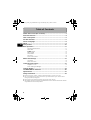 2
2
-
 3
3
-
 4
4
-
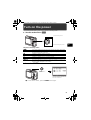 5
5
-
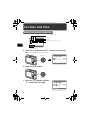 6
6
-
 7
7
-
 8
8
-
 9
9
-
 10
10
-
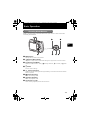 11
11
-
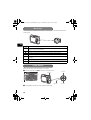 12
12
-
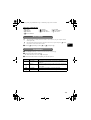 13
13
-
 14
14
-
 15
15
-
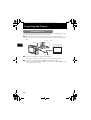 16
16
-
 17
17
-
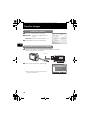 18
18
-
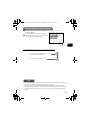 19
19
-
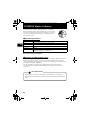 20
20
-
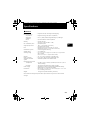 21
21
-
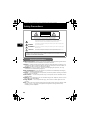 22
22
-
 23
23
-
 24
24
-
 25
25
-
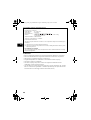 26
26
-
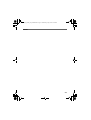 27
27
-
 28
28
-
 29
29
-
 30
30
-
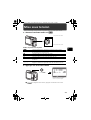 31
31
-
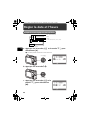 32
32
-
 33
33
-
 34
34
-
 35
35
-
 36
36
-
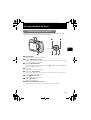 37
37
-
 38
38
-
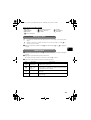 39
39
-
 40
40
-
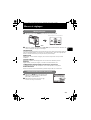 41
41
-
 42
42
-
 43
43
-
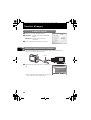 44
44
-
 45
45
-
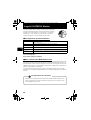 46
46
-
 47
47
-
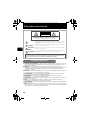 48
48
-
 49
49
-
 50
50
-
 51
51
-
 52
52
-
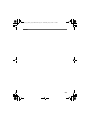 53
53
-
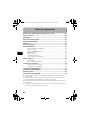 54
54
-
 55
55
-
 56
56
-
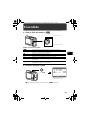 57
57
-
 58
58
-
 59
59
-
 60
60
-
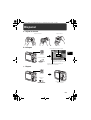 61
61
-
 62
62
-
 63
63
-
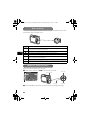 64
64
-
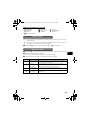 65
65
-
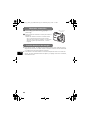 66
66
-
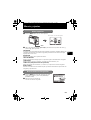 67
67
-
 68
68
-
 69
69
-
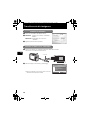 70
70
-
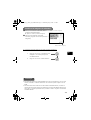 71
71
-
 72
72
-
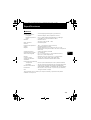 73
73
-
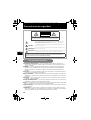 74
74
-
 75
75
-
 76
76
-
 77
77
-
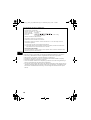 78
78
-
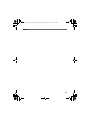 79
79
-
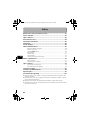 80
80
-
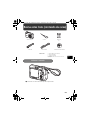 81
81
-
 82
82
-
 83
83
-
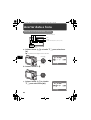 84
84
-
 85
85
-
 86
86
-
 87
87
-
 88
88
-
 89
89
-
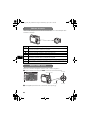 90
90
-
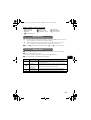 91
91
-
 92
92
-
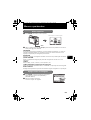 93
93
-
 94
94
-
 95
95
-
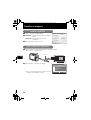 96
96
-
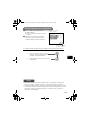 97
97
-
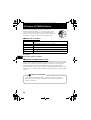 98
98
-
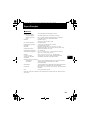 99
99
-
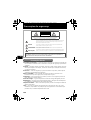 100
100
-
 101
101
-
 102
102
-
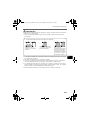 103
103
-
 104
104
-
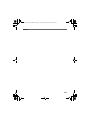 105
105
-
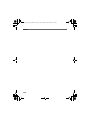 106
106
-
 107
107
-
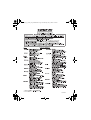 108
108
Ask a question and I''ll find the answer in the document
Finding information in a document is now easier with AI
in other languages
- français: Olympus X-760 Manuel utilisateur
- español: Olympus X-760 Manual de usuario
- português: Olympus X-760 Manual do usuário
Related papers
-
Olympus FE-200 Owner's manual
-
Olympus FE-200 User manual
-
Olympus X-760 User manual
-
Olympus X-760 User manual
-
Olympus Camedia C-21 Operating instructions
-
Olympus FE-200 Quick start guide
-
Olympus 730 Owner's manual
-
Olympus FE-200 Quick start guide
-
Olympus 730 User manual
-
Olympus Stylus M 760 User manual
Other documents
-
VuPoint DC-ST1624-VP Quick start guide
-
Lexibook ferrari dj050fe User manual
-
Kodak FZ152-BK User guide
-
Kodak AZ252WH User guide
-
Kodak FZ43-RD User guide
-
Kodak FZ53-BK User guide
-
Kodak EasyShare Camera Dock Series 3 User manual
-
Lexibook barbie camera User manual
-
Lexibook DJ016 TS User manual
-
VistaQuest VQ1224 Quick start guide