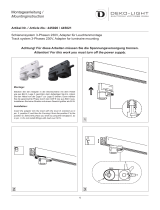Page is loading ...

D:\###Sagyou\04 Apr\0426\3242048311 MEX-5DI\3242048311 MEX-
5DI\00GB+00COV-EUR.fm
masterpage:Right
Operating Instructions
Bedienungsanleitung
Mode d’emploi
Wichtig!
Bitte nehmen Sie sich etwas Zeit, um den Geräte-Pass vollständig
auszufüllen. Dieser befindet sich auf der hinteren Umschlagseite
dieser Bedienungsanleitung.
MEX-5DI
For installation and connections, see the supplied installation/connections manual.
Zur Installation und zum Anschluss siehe die mitgelieferte Installations-/
Anschlussanleitung.
En ce qui concerne l’installation et les connexions, consulter le manuel
d’installation/connexions fourni.
© 2002 Sony Corporation
3-242-048-31 (1)
GB
DE
MEX-5DI
3-242-048-31 (1)
FR
MG-MS/FM/MW/LW Compact Disc Player
MG-MS/FM
/
MW/LW
Compact Disc
Player

2
01GB01INT-EUR.fm
MEX-5DI
3-242-048-31 (1)
masterpage:Left
Welcome !
Thank you for purchasing this Sony Compact
Disc Player.
FEATURING:
• “Memory Stick” slot equipped.
• “MagicGate Memory Stick” (“MG Memory
Stick” in the pages that follow.) and “Memory
Stick” compatibility.
• ATRAC3 file playback recorded on an “MG
Memory Stick” is possible.
• MP3 file playback recorded on a disc is
possible.
• CD-R/CD-RW which can have a session added
can be played (page 50).
• Discs recorded in Multi Session (CD-Extra,
Mixed CD, etc.) can be played, depending on
the recording method (page 50).
• Car G-PROTECTON.
• Optional CD/MD units (both changers and
players)*
1
.
•ID3 tag*
2
version 1 information (displayed
when an MP3 file is played).
• CD TEXT information (displayed when a CD
TEXT disc*
3
is played).
• Supplied controller accessory
Card remote commander RM-X132
• Optional controller accessory
Wireless rotary commander RM-X6S
*1 This unit works with Sony products only.
*2 ID3 tag is an MP3 file that contains information
about album name, artist name, track name, etc.
*3 A CD TEXT disc is an audio CD that includes
information such as the disc name, artist name,
and track names. This information is recorded on
the disc.
This manual explains how to operate the supplied
card remote commander.
Illustrations in this manual may differ from the
actual device.
Car G-PROTECTION
G-PROTECTION is originally developed for
Walkman and performs supreme skip-free
against shocks. Car G-PROTECTION is
designed and tuned for car audio based on the
technology of original G-PROTECTION. Car G-
PROTECTION creates comfortable audio
reproduction with supreme skip-free and the
same time, it extends the concept and the value of
G-PROTECTION from Walkman to car audio.
Specification of Car G-PROTECTION
Car G-PROTECTION has following
specification.
(a) Re-focus within 0.5 sec., if there is a missed
data.
(b) Read data with double speed or more.
Limitation of Car G-PROTECTION
Car G-PROTECTION performs supreme skip-
free but it doesn’t mean that it can guarantee the
perfect skip-free. Some skips may occur by
continuous vibration and/or the installation
condition of the master unit.
• “MagicGate Memory Stick,” , “Memory
Stick,” , are trademarks of Sony
Corporation.
• “MagicGate” and are
trademarks of Sony Corporation.
• “Cyber-shot” is a trademark of Sony
Corporation.
• “Walkman” is a trademark of Sony
Corporation.
• “OpenMG Jukebox” is a trademark of Sony
Corporation.
• “SonicStage” is a trademark of Sony
Corporation.
• All other trademarks and registered trademarks
are trademarks or registered trademarks of their
respective holders.
This label is located on the bottom of the
chassis.

3
00GB+00COV-EURTOC.fm masterpage:Right
MEX-5DI
3-242-048-31 (1)
Table of Contents
Location of controls . . . . . . . . . . . . . . . . . . . .4
General top menu display. . . . . . . . . . . . . . . .7
Basic operations
Listening to a CD . . . . . . . . . . . . . . . . . . . . . .8
Listening to ATRAC3 files in
“MG Memory Stick”. . . . . . . . . . . . . . . .10
Listening to radio . . . . . . . . . . . . . . . . . . . . .12
Selecting the display mode
and display pattern. . . . . . . . . . . . . . . . . .13
Displaying/storing a static image from a
“Memory Stick”. . . . . . . . . . . . . . . . . . . .16
Getting Started
Resetting the unit . . . . . . . . . . . . . . . . . . . . .18
Setting the clock and the calendar . . . . . . . .18
CD/MG-MS Player
CD/MD Unit (optional)
Playing a disc . . . . . . . . . . . . . . . . . . . . . . . .19
Playing an “MG Memory Stick” . . . . . . . . .20
Playing the tracks in “MG Memory Stick”
automatically . . . . . . . . . . . . . . . . . . . . . .20
Display items . . . . . . . . . . . . . . . . . . . . . . . .21
Playing tracks repeatedly
— Repeat Play. . . . . . . . . . . . . . . . . . . . .22
Playing tracks in random order
— Shuffle Play . . . . . . . . . . . . . . . . . . . .22
Labelling a CD
— Disc Memo* . . . . . . . . . . . . . . . . . . . .23
Locating a track/disc by name
— List-up*. . . . . . . . . . . . . . . . . . . . . . . .24
* Functions available with optional CD/MD unit
Radio
Storing stations automatically
— Best Tuning Memory (BTM) . . . . . . .24
Display items . . . . . . . . . . . . . . . . . . . . . . . .25
Receiving the stored stations . . . . . . . . . . . .25
Storing only desired stations . . . . . . . . . . . .26
Tuning in a station through a list
— List-up. . . . . . . . . . . . . . . . . . . . . . . . .26
RDS
Overview of RDS. . . . . . . . . . . . . . . . . . . . .27
Automatic retuning for best reception results
— AF function. . . . . . . . . . . . . . . . . . . . .28
Receiving traffic announcements
— TA/TP. . . . . . . . . . . . . . . . . . . . . . . . .29
Presetting RDS stations with AF and TA
setting . . . . . . . . . . . . . . . . . . . . . . . . . . .29
Tuning in stations by programme type
— PTY. . . . . . . . . . . . . . . . . . . . . . . . . . .30
Setting the clock automatically
— CT. . . . . . . . . . . . . . . . . . . . . . . . . . . .31
Image Settings
Customising a wall paper
— Wall Paper . . . . . . . . . . . . . . . . . . . . . 31
Setting a panorama image
— Panorama . . . . . . . . . . . . . . . . . . . . . . 34
Setting a jacket picture
— Jacket Pic . . . . . . . . . . . . . . . . . . . . . . 35
Setting a clip motion
— ClipMotion. . . . . . . . . . . . . . . . . . . . . 37
Displaying an image as a slide show
— Slide Show. . . . . . . . . . . . . . . . . . . . . 38
Deleting the picture data
— Picture Del . . . . . . . . . . . . . . . . . . . . . 39
Setting the display characters
— Char Setup . . . . . . . . . . . . . . . . . . . . . 40
Other Functions
Adjusting the sound characteristics. . . . . . . 41
Quickly attenuating the sound. . . . . . . . . . . 41
Changing the sound and display settings
— Menu . . . . . . . . . . . . . . . . . . . . . . . . . 41
Setting the Dynamic Soundstage Organiser
(DSO) . . . . . . . . . . . . . . . . . . . . . . . . . . . 42
Setting the equaliser (EQ7) . . . . . . . . . . . . . 43
Adjusting the front and rear volume . . . . . . 44
Adjusting the volume of
the subwoofer(s) . . . . . . . . . . . . . . . . . . . 44
Connecting auxiliary audio equipment . . . . 45
Setting the security code . . . . . . . . . . . . . . . 46
Additional Information
Maintenance . . . . . . . . . . . . . . . . . . . . . . . . 47
Removing the unit . . . . . . . . . . . . . . . . . . . . 48
Precautions . . . . . . . . . . . . . . . . . . . . . . . . . 49
Notes on discs . . . . . . . . . . . . . . . . . . . . . . . 49
About MP3 files . . . . . . . . . . . . . . . . . . . . . 50
On “Memory Stick”. . . . . . . . . . . . . . . . . . . 52
Specifications . . . . . . . . . . . . . . . . . . . . . . . 54
Troubleshooting. . . . . . . . . . . . . . . . . . . . . . 55
Error displays/Messages . . . . . . . . . . . . . . . 56
Index . . . . . . . . . . . . . . . . . . . . . . . . . . . . . . 58

4
01GB02CD-EUR.fm
MEX-5DI
3-242-048-31 (1)
masterpage:Left
Location of controls
SHIFT
VOL
.
MODE
OFF
SOURCE SCREEN
OPEN
/CLOSE
>
MEX-5DI

5
01GB02CD-EUR.fm masterpage:Right
MEX-5DI
3-242-048-31 (1)
Refer to the pages listed for details.
a SOURCE (Power on/Radio/CD/MG-
MS/MD/AUX*
1
) button
To select the source.
b OFF (Stop/Power off) button*
2
8, 11,
12, 19, 20, 46
c MODE button
To change the operation.
d Display window
e OPEN/CLOSE button 8, 9, 10, 11, 19
Tap to:
Open/close the front panel.
Press and hold to:
Open the front panel and the disc tray.
f SCREEN button
To select the display mode.
g VOL (volume) control lever
h Reset button 18
i Receptor for the card remote
commander and wireless rotary
commander
j SHIFT (switching shift 1-3) button
To change the function of the . >
lever (qa).
k . > lever
Selecting radio stations, the items to be
adjusted, the desired image.
l Z (eject) OPEN/CLOSE button 8, 9,
19
To eject a disc, open/close the disc tray.
m Disc tray
n N (play) button 8, 19
o “Memory Stick” slot
p “Memory Stick” access lamp
*1 When an optional CD/MD unit is connected,
“AUX” is not displayed.
*2 Warning
when installing in a car without an
ACC (accessory) position on the
ignition switch
After turning off the ignition, be sure to
press (OFF) on the unit for 2 seconds to
turn off the clock display.
Otherwise, the clock display does not turn off
and causes battery drain.
continue to next page t

6
01GB02CD-EUR.fm
MEX-5DI
3-242-048-31 (1)
masterpage:Left
The corresponding buttons of the card
remote commander control the same
functions as those on this unit.
a MODE button
b PTY button
c Number buttons
(1) REP
(2) SHUF
To store stations, receive stored stations.
d SCREEN button
e MENU button
To display the general menus.
f SOURCE button
g </, (SEEK –/+) buttons
h SOUND button
To display the sound menus.
i OFF button
j VOL (+/–) buttons
k ATT button
l AF button
m TA button
n GRAPHIC button
To display the graphic menus.
o IMAGE button
To switch the display patterns.
p LIST button
q M/m (DISC +/–) buttons
r ENTER button
s BACK button
Note
If the unit is turned off by pressing (OFF) for
2 seconds, it cannot be operated with the card remote
commander unless (SOURCE) on the unit is pressed
to reactivate the unit first.
Tip
See “Replacing the lithium battery” on page 48 for
details on how to replace the batteries.
Card remote commander RM-X132
DISC
–
BACK
OFF
MODE
ATT
REP
SHUF
1
4
GRAPHIC
2
5
3
PTY AF TA
6
SOURCE
DISC
+
SEEK
+
SEEK
–
SOUND
ENTER
MENU
LIST
SCREEN IMAGE
VOL
+
–

7
01GB02CD-EUR.fm masterpage:Right
MEX-5DI
3-242-048-31 (1)
General top menu display
Press (MENU) to enter the general top menus, then select the category of menu. In the general menu
display you can select various settings. To select, press (ENTER). To return to a previous operation,
press (BACK). To complete the setting and return to the normal display, press (MENU).
General top menu display
General menu display
Icons and the contents of settings
Setup
Basic settings
Display
Display setting
PlayMode
Settings for playback and radio reception
Edit
Display character setting
SoundTuning
Precise settings for sound quality
a Selected category menu
Example: Setup
b Selected item and setting
Example: Beep ON
Note
To move 1 to 2, press (ENTER).
c Selected item and setting
Example: Contrast Level 2
d The light moves as the level changes
Note
The displayed item will differ depending on the source.
DISC
–
SOURCE
DISC
+
SEEK
+
SEEK
–
DISC
–
SOURCE
DISC
+
SEEK
+
SEEK
–
DISC
–
SOURCE
DISC
+
SEEK
+
SEEK
–
1
2

8
01GB02CD-EUR.fm
MEX-5DI
3-242-048-31 (1)
masterpage:Left
Basic operations
Listening to a CD
1 Press (OPEN/CLOSE).
The front panel opens.
2 Press Z (OPEN/CLOSE) on the disc
tray.
The disc tray opens.
3 Place a disc on the disc tray until it
clicks (label side up).
If you play a disc that has not clicked in the
disc tray, the disc may be damaged.
4 Press N.
Playback starts after the disc tray and front
panel closes.
Notes
• Do not place more than 1 disc on the disc tray.
• The disc tray and front panel closes automatically
after the caution alarm beeps.
• If you close the disc tray without a CD in the disc
tray, the unit will make some noise. This is not a
malfunction.
Tip
If you press and hold (OPEN/CLOSE) of the front panel
for more than 1 second, the front panel opens first,
then the disc tray opens.
To adjust the volume level
Press up or down the VOL lever.
To stop playback
Press (OFF).
When a disc is already inserted
Press (SOURCE) repeatedly until “ (CD
icon)” or “CD” appears.
21
4
3

9
01GB02CD-EUR.fm masterpage:Right
MEX-5DI
3-242-048-31 (1)
To eject the disc
Press (OPEN/CLOSE) for 1 second.
Alternatively, press (OPEN/CLOSE) to first open
the front panel, then press Z (OPEN/CLOSE) on
the disc tray.
To remove the disc
Press down the centre spindle, and lift up the
edge of the disc by the relief in the disc tray.
To locate a specific point in a track
(Manual search)
Press up or down and hold the . > lever,
and release at the desired point.
To locate a specific track
(Automatic Music Sensor)
Press up or down the . > lever (once for
each track).
To continuously skip tracks, press up or down
once and press up or down again within 1 second
(and hold) the . > lever.
To locate a specific album
(available only when an MP3 file is played)
Press (SHIFT), then press up or down the
. > lever while “Album” is displayed in
the lower right of the display (once for each
album).
To continuously skip albums, press up or down
once and press up or down again within 1 second
(and hold) the . > lever.
To search forward
To search backward
To locate a succeeding track
To locate a preceding track
or the beginning point of the
current track
To locate a succeeding album
To locate a preceding album

10
01GB02CD-EUR.fm
MEX-5DI
3-242-048-31 (1)
masterpage:Left
Listening to ATRAC3 files in “MG Memory Stick”
1 Press (OPEN/CLOSE).
The front panel opens.
2 Insert an “MG Memory Stick” until it
clicks.
The “Memory Stick” access lamp lights up,
then the front panel closes automatically after
the caution alarm beeps.
3 Press (SOURCE) repeatedly until “
(MG-MS icon)” or “MS” appears.
Playback starts.
Notes
• Insert the “MG Memory Stick” in the correct
direction.
• Do not forcefully remove the “MG Memory Stick.”
• Be careful that the “MG Memory Stick” does not
spring out from the unit and drop.
Tip
When “MS Auto” is set to “ON,” playback starts
automatically (page 20).
2
3
1

11
01GB02CD-EUR.fm masterpage:Right
MEX-5DI
3-242-048-31 (1)
To adjust the volume level
Press up or down the VOL lever.
To stop playback
Press (OFF).
When an “MG Memory Stick” is already
inserted
Press (SOURCE) repeatedly until “ (MG-
MS icon)” or “MS” appears.
To eject the “MG Memory Stick”
Press (OPEN/CLOSE) to open the front panel.
Push in the “MG Memory Stick” momentarily,
then remove it.
Note
Do not leave an “MG Memory Stick” protruding out.
To locate a specific point in a track
(Manual search)
Press up or down and hold the . > lever,
and release at the desired point.
To locate a specific track
(Automatic Music Sensor)
Press up or down the . > lever (once for
each track).
To continuously skip tracks, press up or down
once and press up or down again within 1 second
(and hold) the . > lever.
To search forward
To search backward
To locate the next track
To locate the previous track
or the beginning point of the
current track

12
01GB02CD-EUR.fm
MEX-5DI
3-242-048-31 (1)
masterpage:Left
Listening to radio
1 Press (SOURCE) repeatedly until
“ (tuner icon)” or the band (FM1,
FM2, FM3, MW, or LW) appears.
2 Press (MODE) repeatedly to select the
band.
3 Press (SHIFT), then press up or down
the . > lever while “Preset” is
displayed in the lower right of the
display to select the desired station.
The station can be selected when the desired
station is stored (page 26).
The number button ((1) to (6)) on the card
remote commander can also be selected.
To adjust the volume level
Press up or down the VOL lever.
To stop radio reception
Press (OFF).
To receive a station automatically
(Automatic tuning)
Press up or down the . > lever.
To receive a desired frequency
(Manual tuning)
Press up or down and hold the . > lever,
and release at the desired frequency.
1
32
To search for succeeding
stations
To search for preceding
stations
To search for a higher
frequency
To search for a lower
frequency

13
01GB02CD-EUR.fm masterpage:Right
MEX-5DI
3-242-048-31 (1)
Selecting the display mode and display pattern
You can select from 5 different display modes. You can also select various display patterns in Standard
mode, Spectrum analyzer mode, Panorama/Wall paper mode, and Screen Saver mode.
Standard mode
Displays various information such as source, track number, elapsed playing time, disc name, track
name, and sound settings. You can display items such as an icon of the source on the left side of the
display, spectrum analyser or wall paper in smaller size in the centre of the display.
Standard mode 1 (Spectrum analyser)
Standard mode 2 (Wall paper)
Spectrum analyser mode
Displays a pre-stored spectrum analyser setting on the whole screen.
Panorama/Wall paper mode
Displays pre-stored static images or static pictures in a “Memory Stick” on the whole screen.
Panorama (An image scrolls)
continue to next page t

14
01GB02CD-EUR.fm
MEX-5DI
3-242-048-31 (1)
masterpage:Left
Wall paper (Displays a wall paper on the whole screen)
Screen saver mode
Plays back a pre-stored animation.
Clock/Slide show mode
The display changes to the Slide show mode only when the slide show is set. The display usually
changes to the Clock mode without the slide show setting.
Clock
Displays playback or radio reception information and clock.
Slide show
Displays as a slide show the pictures in a “Memory Stick.”

15
01GB02CD-EUR.fm masterpage:Right
MEX-5DI
3-242-048-31 (1)
By the card remote commander
1 During playback or radio reception,
press (SCREEN) repeatedly to select
the display mode.
Each time you press (SCREEN), the display
mode changes as follows:
Standard mode t Spectrum analyser
mode t Panorama/Wall paper mode
t Screen saver mode t Clock/Slide
show mode* t Standard mode
2 Press (IMAGE) repeatedly to select the
display pattern.
* You cannot select any display pattern in the Clock/
Slide show mode.
By the unit
1 During playback or radio reception,
press ( SC REEN ) repeatedly to select
the display mode.
Each time you press (SCREEN), the display
mode changes as follows:
Standard mode t Spectrum analyser
mode t Panorama/Wall paper mode
t Screen saver mode t Clock/Slide
show mode* t Standard mode
2 Press up or down the . > lever
while “Image” is displayed in the lower
right of the display to select the
display pattern.
* You cannot select any display pattern in the Clock/
Slide show mode.
When switching only the display pattern, press
(SHIFT) until “Image” appears on the display
lower right, and press up or down the . >
lever while “Image” is displayed. (If source is
AUX, you do not need to press (SHIFT).)
DISC
–
REP
SHUF
1
4
GRAPHIC
2
5
3
6
SOURCE
DISC
+
SEEK
+
SEEK
–
SOUND
ENTER
MENU
LIST
SCREEN IMAGE
SCREEN
IMAGE
SHIFT
SCREEN
OPEN
/CLOSE
SCREEN
SHIFT
. >
lever

16
01GB02CD-EUR.fm
MEX-5DI
3-242-048-31 (1)
masterpage:Left
Displaying/storing a static image from a “Memory Stick”
Image data (JPEG, BMP, GIF, PNG) stored in “Memory Stick” can be displayed/stored in the display of
this unit.
Displayed as a jacket picture — Standard mode (page 35)
The image format and size which can be displayed is:
JPEG: 1,600 ×1,200 dots or less
BMP, GIF, PNG: 640 ×480 dots or less
Displayed as a clip motion — Standard mode (page 37)
The image format and size which can be displayed is:
JPEG: 1,600 ×1,200 dots or less
BMP, GIF, PNG: 640 ×480 dots or less
GIF animation file: 160 ×120 dots or less, up to 10 frames (84 ×84 dots or less, up to 20 frames)
Displayed as a wall paper (page 31)
The image format and size which can be displayed is:
JPEG: 1,600 ×1,200 dots or less
BMP, GIF, PNG: 640 ×480 dots or less
Standard mode

17
01GB02CD-EUR.fm masterpage:Right
MEX-5DI
3-242-048-31 (1)
Panorama/Wall paper mode
Scrolls the picture horizontally on the whole screen — Panorama/Wall paper mode
(page 34)
The image format and size which can be displayed is:
JPEG: 1,600 ×1,200 dots or less
Displayed as a slide show — Clock/Slide show mode (page 38)
JPEG: 1,600 ×1,200 dots or less
BMP, GIF, PNG: 640 ×480 dots or less
Note
Images you processed on your computer may not be displayed.

18
01GB02CD-EUR.fm
MEX-5DI
3-242-048-31 (1)
masterpage:Left
Getting Started
Resetting the unit
Before operating the unit for the first time, or
after replacing the car battery or changing the
connections, you must reset the unit.
Press the reset button with a pointed object, such
as a ballpoint pen.
After the reset is complete, the pre-stored images
are displayed. Press (IMAGE) on the card remote
commander to show the clock display and set the
clock and calendar.
Notes
• Pressing the reset button will erase the clock/
calendar setting and some stored contents.
• The unit starts to perform initial setting for 10
seconds after you press the reset button. During
this, do not insert a disc or “Memory Stick,”
otherwise the unit may not be reset. Should this
occur, press the reset button again.
• The unit makes some noise during the initial
settings, this is not a malfunction.
Setting the clock and the
calendar
The clock uses a 24-hour digital indication (Day/
Month/Year Time).
The factory setting is “01/01/2002 01:00.”
1 Press (MENU).
2 Press < or , repeatedly to select
“Setup.”
3 Press (ENTER).
4 Press M or m repeatedly to select
“Clock.”
5 Press (ENTER).
1 Press M or m repeatedly to set the
day.
Each time you press M, the number of the
day increases.
Each time you press m, the number of the
day decreases.
2 Press , to move to the month,
then press M or m repeatedly to set
the month.
3 Repeat step 2 to set the year, the
hour, and the minute.
6 Press (ENTER).
The settings for clock and calendar are stored,
and the display returns to the normal display.
Note
If your car has no ACC position, turn on the power of
this unit first, then set the clock and the calendar.
Tip
You can set the year from 2000 to 2099.
Reset button

19
01GB02CD-EUR.fm masterpage:Right
MEX-5DI
3-242-048-31 (1)
CD/MG-MS Player
CD/MD Unit (optional)
In addition to playing a CD with this unit, you
can also control external CD/MD units.
Note
If you connect an optional CD unit with the CD TEXT
function, the CD TEXT information will appear in the
display when you play a CD TEXT disc.
: Operation by this unit
: Operation by card remote commander
Playing a disc
(With this unit)
1 Insert a disc (page 8).
2 Press N.
Playback starts after the disc tray and front
panel closes.
If a disc is already inserted, press (SOURCE)
repeatedly until “ (CD icon)”or “CD”
appears in the display, and playback starts. (If
you press Z, the disc tray closes but playback
does not start.)
Notes
• Do not place more than 1 disc on the disc tray.
• The disc tray and front panel closes automatically
after the caution alarm beeps.
* Available only when an MP3 file is played.
Notes
• There is a delay for a few seconds after pressing
(OPEN/CLOSE) or Z before the disc tray is ejected,
while the data in the disc is being read.
• Depending on the recording method used on the
disc, it may take a minute or more before playing the
first track.
• Depending on the condition of the disc, it may not
play back (page 49, 50).
• While the first/last track on the disc is playing, if m or
M is pressed, playback skips to the last/first track of
the disc.
• When the last track on the disc has finished,
playback restarts from the first track of the disc.
• With the optional unit connected, playback of the
same source will continue on to the optional CD/MD
unit.
(With optional unit)
1 Press (SOURCE) repeatedly until “
(CD icon),” “CD,” or “ (MD icon),”
“MD” appears.
2 Press (MODE) repeatedly until the
desired unit appears.
Playback starts.
Locating a track and disc
See “Locating a track/disc by name” on page 24.
To Press
Stop playback (OFF)
Eject the disc (OPEN/CLOSE) for 1
second
(OPEN/CLOSE), then Z
Skip tracks
– Automatic Music
Sensor
. > lever up/down
[once for each track]
Fast-forward/
reverse
– Manual Search
. > lever up/down
[hold until the desired point]
Skip albums*
–Album selection
(SHIFT), then
. >
lever up/down [once for
each album]
To Press
Stop playback (OFF)
Skip tracks
–Automatic
Music Sensor
</, (
./>)
[once for each track]
Fast-forward/
reverse
–Manual Search
</, (
m/M)
[hold until the desired point]
Skip albums*
–Album selection
M/m (+/–)
[once for each album]

20
01GB02CD-EUR.fm
MEX-5DI
3-242-048-31 (1)
masterpage:Left
Playing an “MG Memory
Stick”
You can playback ATRAC3 files in “MG
Memory Stick.”
Press (SOURCE) repeatedly until
“ (MG-MS icon)” or “MS” appears.
Playback starts.
Tip
When you check out an ATRAC3 file using SonicStage
or OpenMG Jukebox ver.2.2 (or later), you can attach
an image to the file.
If you play this ATRAC3 file on this unit, the image you
have attached is shown in the source area of the
display. Images you processed on your computer may
not be displayed.
For further details, refer to the operation manual of
SonicStage or OpenMG Jukebox.
Note
This unit cannot play back the following data in “MG
Memory Stick.”
– Data other than ATRAC3.
– Data that has playback restrictions.
– Data that has a playback time restriction outside the
designated period.
Playing the tracks in “MG
Memory Stick” automatically
Set “MS Auto” to “ON” and insert the “MG
Memory Stick” to playback sequentially from
the first track automatically.
1 Press (MENU).
2 Press < or , repeatedly to select
“Setup.”
3 Press (ENTER).
4 Press M or m to select “MS Auto.”
5 Press (ENTER).
6 Press M or m to select “ON.”
7 Press (ENTER).
The display returns to the top menu display.
8 Press (MENU).
The display returns to the normal display.
To cancel automatic playback of “MG Memory
Stick,” select “OFF” in step 6.
To Press
Stop playback (OFF)
Skip tracks
– Automatic Music
Sensor
. > lever up/down
[once for each track]
Fast-forward/
reverse
–Manual Search
. > lever up/down
[hold until the desired point]
To press
Stop playback (OFF)
Skip tracks
–Automatic
Music Sensor
</, (
./>)
[once for each track]
Fast-forward/
reverse
–Manual Search
</, (
m/M)
[hold until the desired point]
/