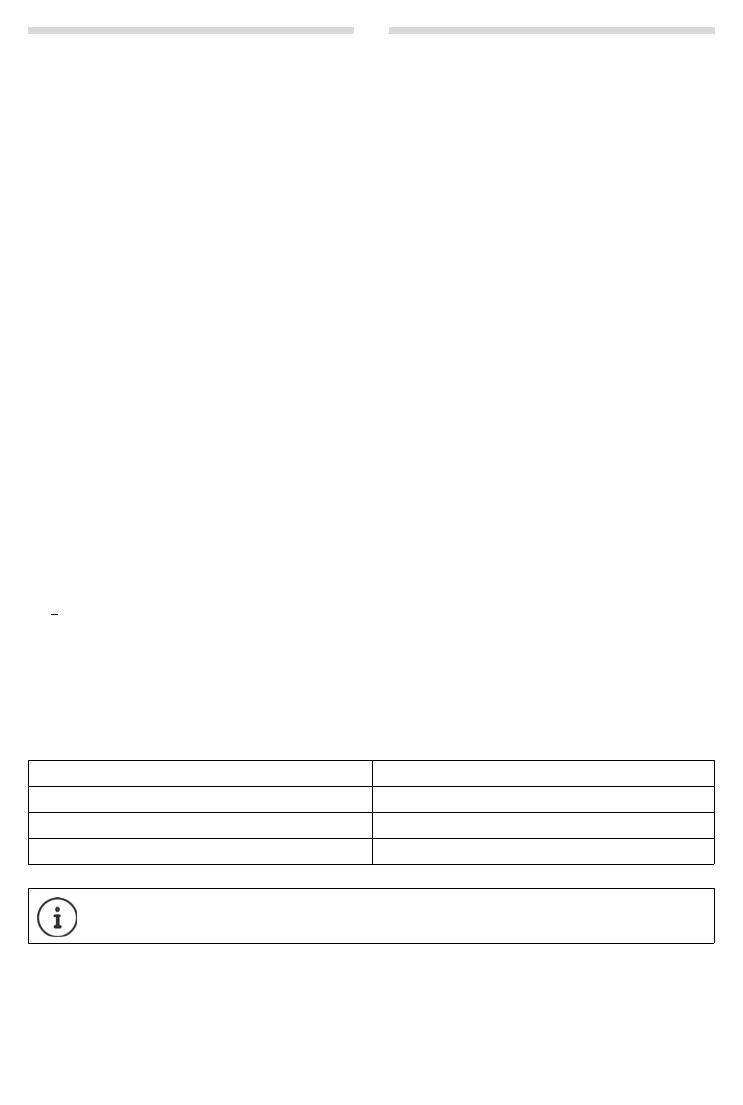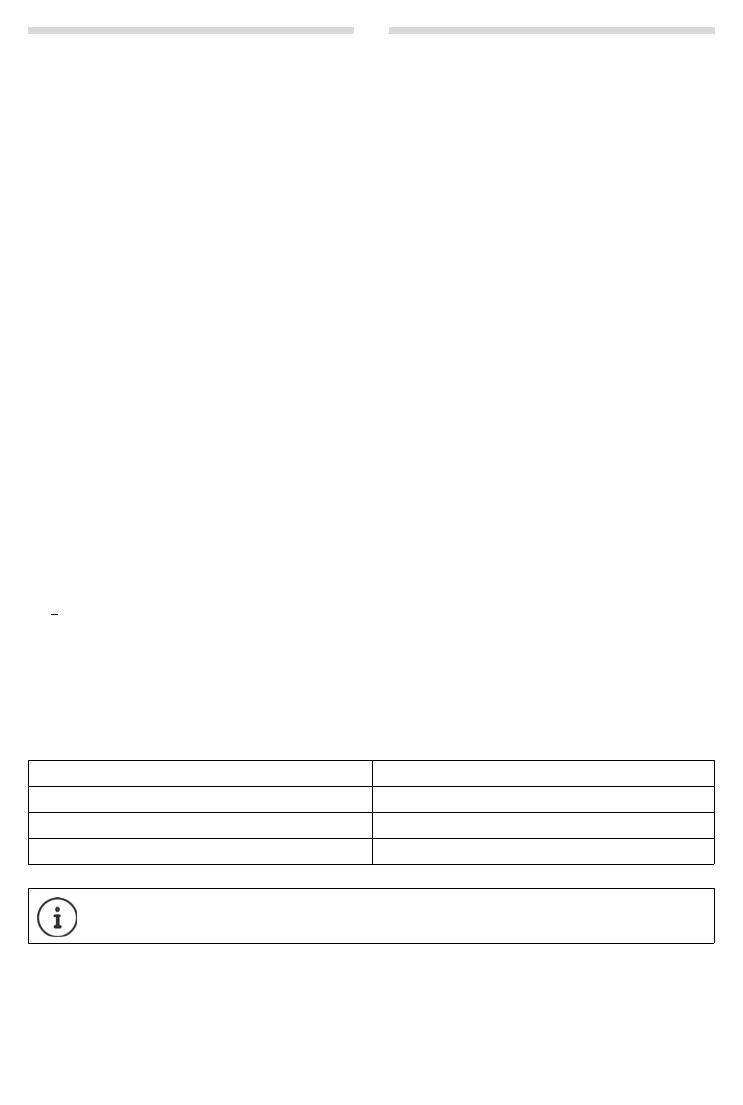
17
Gigaset A420-A420A / Griechenland en / A31008-M2501-T101-1-8U19 / Penguin.fm / 21.02.2018
Template Bali, Version 1, 16.02.2012
Guarantee Certificate
Without prejudice to any claim the user (customer) may have in relation to the dealer, the customer shall be granted a
manufacturer's Guarantee under the conditions set out below:
◆ In the case of new devices and their components exhibiting defects resulting from manufacturing and/or material
faults within 24 months of purchase, Gigaset Communications shall, at its own option and free of charge, either
replace the device with another device reflecting the current state of the art, or repair the said device. In respect of
parts subject to wear and tear (e.g., batteries, keypads, casings), this warranty shall be valid for six months from the
date of purchase.
◆ This Guarantee shall be invalid if the equipment defect is attributable to improper treatment and/or failure to com-
ply with information contained in the user manuals.
◆ This Guarantee shall not extend to services performed by the authorised dealer or the customer themselves (e.g.
installation, configuration, software downloads). User manuals and any software supplied on a separate data
medium shall be excluded from the Guarantee.
◆ The purchase receipt, together with the date of purchase, shall be required as evidence for invoking the Guarantee.
Claims under the Guarantee must be submitted within two months of the Guarantee default becoming evident.
◆ Ownership of devices or components replaced by and returned to Gigaset Communications shall vest in Gigaset
Communications.
◆ This Guarantee shall apply to new devices purchased in the European Union. The Guarantee is issued by Gigaset
Communications Austria GmbH, Businesspark Marximum Objekt 2 / 3.Stock, Modecenterstraße 17, 1110 Vienna,
Austria.
◆ Any claims that differ from or extend beyond these mentioned in this manufacturer’s warranty shall be excluded,
except from cases expressly specified in the applicable law. (In no event shall Gigaset Communications be liable for
any loss of business, profits or data, additional software loaded by the customer or other information. The customer
shall also bear the responsibility for the creation of backup copies of their files. The limitation of liability shall not
apply if and to the extent liability is mandatory under the applicable law, e.g. according to product liability law or in
the event of intentional misconduct, severe negligence, personal injury, damage to parts of the human body or to
personal health, or in case of violations of conventional obligations. However, the claims for damages related to vio-
lation of conventional obligations shall
be limited to predictable damages, representative of such conventions, as
long as there is no intention or severe negligence, personal injury, damage to parts of the human body or to per-
sonal health, according to the product liability law.)
◆ The duration of the Guarantee shall not be extended by services rendered under the terms of the Guarantee.
◆ Insofar as no Guarantee default exists, Gigaset Communications reserves the right to charge the customer for
replacement or repair.
◆ The above provisions do not imply a change in the burden of proof to the detriment of the customer.
To invoke this Guarantee, please contact the Gigaset Communications telephone service. The relevant number is to be
f
ound in the accompanying user guide.
Exclusion of liability
Your handset's display consists of pixels. Each pixel consists of three sub-pixels (red, green, blue).
It may be the case that a sub-pixel is missing or has a colour deviation.
A warranty claim is only valid if the maximum number of permitted pixel errors is exceeded.
Description Maximum number of permitted pixel errors
Colour illuminated sub-pixels 1
Dark sub-pixels 1
Total number of coloured and dark sub-pixels 1
Signs of wear on the display and casing are excluded from the warranty.