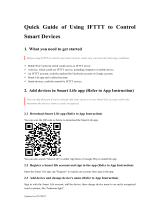Introducing Google Home
Learn all about your new smart device and how
the Google Assistant can help you
Setup guide
Set up and configure your Google Home or
Google Home Mini
Your My Day briefing
Teach your Google Home what content you
want to hear updates about every day
Cast media
Take advantage of Google Cast and get your
Home to send media to your TV and speakers
Control your smart home
Use Google Home as the hub of your connected
home and control lights, heating and more
Add more functions
Use IFTTT functionality to create and automate
command routines
Explore apps
Explore some of the wealth of apps and games
available for Google Home
“OK
Google,
how
do I...?”
The Complete Manual
Google
Home
9000
9001

NEW
The Complete Manual
The independent handbook for Google Home users
Master
essential
commands
& more
Google
Home
100% UNOFFICIAL
Digital
Edition
FIRST
EDITION


Our homes are getting smarter. And who better to help us take advantage
of this than the search engine we turn to with all of our queries? The Google
Home is a revolutionary product in the same vein as the Amazon Echo and
Apple HomePod. Where it differs is in its ability to leverage Google’s awesome
powers of search, making it easy for it to answer any query you have, from
news to weather to traffic and travel, in real time. In addition to that, it can take
advantage of Google Cast technology to serve up music and video to your
TV or stereo, function as the connected hub of your smart home, play audio-
based games with you, and much more. The ability to install a wide range of
apps makes its uses almost limitless. Read on to find out more...
Welcome to
The Complete Manual
Google
Home


Future PLC Richmond House, 33 Richmond Hill,
Bournemouth, Dorset, BH2 6EZ
Editorial
Editor April Madden
Art Editor Ali Innes
Editorial Director Jon White
Senior Art Editor Andy Downes
Photography
Thinkstock; Getty Images; Google;
All copyrights and trademarks are recognised and respected
Advertising
Media packs are available on request
Commercial Director Clare Dove
clare.do[email protected]
International
International Licensing Director Matt Ellis
Circulation
Head of Newstrade Tim Mathers
Production
Head of Production Mark Constance
Production Project Manager Clare Scott
Advertising Production Manager Joanne Crosby
Digital Editions Controller Jason Hudson
Production Managers Keely Miller, Nola Cokely,
Vivienne Calvert, Fran Twentyman
Management
!ǝǣƺǔȵƺȸƏɎǣȒȇɀǔˡƬƺȸ Aaron Asadi
Commercial Finance Director Dan Jotcham
Head of Art & Design Greg Whitaker
Printed by William Gibbons, 26 Planetary Road,
Willenhall, West Midlands, WV13 3XT
Distributed by Marketforce, 5 Churchill Place, Canary Wharf, London, E14 5HU
www.marketforce.co.uk Tel: 0203 787 9001
©2018 Google LLC All rights reserved. Google Home is a trademark of Google LLC
Google Home The Complete Manual First Edition
© 2018 Future Publishing Limited
We are committed to only using magazine paper which is derived from responsibly managed,
ƬƺȸɎǣˡƺƳǔȒȸƺɀɎȸɵƏȇƳƬǝǼȒȸǣȇƺٮǔȸƺƺȅƏȇɖǔƏƬɎɖȸƺِÁǝƺȵƏȵƺȸǣȇɎǝǣɀȅƏǕƏɿǣȇƺɯƏɀɀȒɖȸƬƺƳ
and produced from sustainable managed forests, conforming to strict environmental and
socioeconomic standards. The manufacturing paper mill holds full FSC (Forest
³ɎƺɯƏȸƳɀǝǣȵ!ȒɖȇƬǣǼ٣ƬƺȸɎǣˡƬƏɎǣȒȇƏȇƳƏƬƬȸƺƳǣɎƏɎǣȒȇ
All contents © 2018 Future Publishing Limited or published under licence. All rights reserved.
No part of this magazine may be used, stored, transmitted or reproduced in any way without
the prior written permission of the publisher. Future Publishing Limited (company number
אזזזד٣ǣɀȸƺǕǣɀɎƺȸƺƳǣȇ0ȇǕǼƏȇƳƏȇƳáƏǼƺɀِ«ƺǕǣɀɎƺȸƺƳȒǔˡƬƺيªɖƏɵRȒɖɀƺًÁǝƺȅƫɖȸɵً
Bath BA1 1UA. All information contained in this publication is for information only and is, as far
as we are aware, correct at the time of going to press. Future cannot accept any responsibility
for errors or inaccuracies in such information. You are advised to contact manufacturers and
retailers directly with regard to the price of products/services referred to in this publication. Apps
and websites mentioned in this publication are not under our control. We are not responsible for
their contents or any other changes or updates to them. This magazine is fully independent
ƏȇƳȇȒɎƏǔˡǼǣƏɎƺƳǣȇƏȇɵɯƏɵɯǣɎǝɎǝƺƬȒȅȵƏȇǣƺɀȅƺȇɎǣȒȇƺƳǝƺȸƺǣȇِ
Future plc is a public
company quoted on the
London Stock Exchange
(symbol: FUTR)
www.futureplc.com
Chief executive Zillah Byng-Thorne
Chairman Richard Huntingford
!ǝǣƺǔˡȇƏȇƬǣƏǼȒǔˡƬƺȸ Penny Ladkin-Brand
Tel +44 (0)1225 442 244
The Complete Manual
Google
Home

6
Introduction
24
Set up My Day
Get a quick snapshot of the
news, weather and more
26 Get the news
Get the Google Assistant to
read you news feeds
28 Get the weather
Ask Google Assistant about
the weather for the day
30 Get sports news
Stay up to date on your
favourite teams
32 Set up Calendars
Get Google Home to tell you
what you have planned
34 Use reminders
Get Google Home to remind
you about important events
36 Set timers and alarms
Set multiple timers and wake
up to alarms
38 Create shopping lists
Create shopping lists and add
items to them
40 Get traffic updates
Know which roads to avoid
on the way to work
42 Find local businesses
Looking for a restaurant or
shop? Ask Google Home
08 Introducing
Google Home
The Google Home voice-
controlled smart speaker
helps you make the most
of Google Assistant, using
only your voice
How to...
Contents
What you can find inside the bookazine
22 Talk to Home
Ask questions, issue
commands and more
using just your voice
16 Set up your
Google Home
The Google Home is a
powerful device, but its
not complicated to set
up, especially with
our instructions

68 Multiroom Audio
Get the same music playing
concurrently across rooms
70 Watch TV
Google Home can become
a TV remote
72 View photos
Showcase your snaps in a
voice-controlled slideshow
74 Make your home smart
Use Google Home as the hub
of your smart house setup
78 Introducing IFTTT
Create custom actions for
your Google Home
82 Fix 10 common problems
Essential solutions to your
Google Home issues
86 Top 50 easter eggs
Amuse and entertain fwith
these hidden functions
88 Add apps
Make your Google Home do
even more with added apps
44 Google shop
Make the most of your shop
with Google Home
46 Stock market
Keep an eye on the markets,
stocks and shares
47 Find your parked car
Record the location of your
car and get Google to tell you
48 Check flights
Google Home can tell you
about your booked flights
50 Protect your privacy
Lock down your settings and
keep your data safe
52 Link and unlink accounts
Set up multiple Google users
on your Google Home
54 Enable Guest Mode
Allow visiting friends to cast
through your Google Home
56 Relax with Google Home
Get your Google Home
58 Use Google Cast
Cast media to your devices
through Google Home
60 Media playback
Play media on your
Google Home or
other devices
64 Listen to
the radio
Listen to
commercial or
web radio through
Google Home
66 Pair Bluetooth
speakers
Boost your music
experience by
adding Bluetooth
speakers
7
Apps
Enhance your Google
Home with a range of
apps, from news and sport
to fun for all the family
Page 90

Introducing…
8
Google Home
The Google Home is a voice-controlled smart speaker, powered
by Google Assistant, which enables owners to use a wide
range of Google and third-party services. Originally released in
mid-2016, Google Home has a growing number of integrations
with many different types of services and products including
music, video, news, weather, games and home automation.
Updates are released frequently by Google ‘over the air’ and
install transparently, adding new features and improvements
to enhance the abilities of the Home device. Several different
Google Home devices are available including the original unit
(simply ‘Google Home’), a smaller version called the ‘Google
Home Mini’, a larger ‘Google Home Max’ that focuses on
excellent audio quality and models featuring screens, called
‘Google Smart Displays’. Google has designed the range to fit
in in the home, not to look like technology showcases, with
neutral colours, curved edges and neatly designed power
cables. Each of the units offers a degree of customisation, either
with multiple colour purchase options or removable coloured
speaker mesh. The products are designed to compete with
the Echo, Echo Dot and Echo Show from Amazon, which offer
similar functionality but without the rich knowledge that comes
from being powered by the world’s favourite search engine and
its advanced ‘knowledge graph’.
The original Google Home product has a touch sensitive
panel on the top which is used to control volume, play and
pause modes. Google’s signature coloured lights illuminate
when the Google Home hears its wake word (‘Hey Google’
Introducing
Google Home
The Google Home voice-controlled smart
speaker helps you make the most of Google
Assistant, using only your voice

Introducing…
9
Google Home

Introducing…
10
Google Home
by default). Also on the top of the device are the two far-field
microphones. Despite having fewer microphones than the six
on the Amazon Echo, the Google Home is still great at hearing
commands, even when music is playing or in a loud environment.
Of course, in order for Google Home to respond to commands,
it has to be always listening. A mute button is on the back of the
device if you are concerned about privacy and you can review your
Google Home’s activity online at the Google website at any time.
The Google Home Mini comes at less than half the price of
the full-size Google Home, but still packs a punch! The speaker
is incredible for its size, easily outperforming the Echo Dot, but it
won’t fill a room in quite the same way as the regular Home. The
touch controls remain, but on the Mini they require small taps on
the left or right of the fabric top to lower or raise the volume, rather
than the circular motion needed on the Google Home. Google’s
signature coloured lights are again present, as is a physical mute
switch on the back. The Mini is just as good at hearing your voice
as the full-size home as it has the same microphone setup. If you
plan to use your Mini for music playback, you can link it to another
speaker if it supports the Cast protocol, but unlike on its arch rival,
the Echo Dot, there’s no 3.5mm output for a physical audio link.
Above: Google Home is larger, but still subtle.
The colourways on the speaker grille can be
switched out to blend into your room
The Google Home Mini in particular
is designed to sit unobtrusively
amid the rest of your decor

Introducing…
11
Google Home
The Google Home Max shares the Mini design language but it’s
big, brash and unashamedly loud. It’s not cheap and is very heavy,
but it’s all about the audio quality. It has four drivers (two woofers
and two tweeters), the ability to automatically tune its settings to
suit your room (it even detects when you’ve moved it around), six
microphones this time round to help it hear over the booming
audio, a 3.5mm input and a USB-C port for Ethernet connectivity.
Size and power aside, the experience is largely as it is for any other
Google Home device, with touch controls and the same mute
switch once again. Two Home Max devices can be paired to give
powerful stereo audio.
Google Smart Displays respond to commands in the same way
as a Google Home device, but also have a screen for watching
content and for making video calls. They are still in their infancy,
but the ability to build visual content into Google Assistant apps
will increase their utility, with launch applications including viewing
footage from a Nest camera; watching step by step cooking
directions; or viewing a map with directions. A key launch feature is
integration with YouTube and the YouTube TV service.
What Google doesn’t offer is a portable Google Home product
in the style of the battery-powered Amazon Echo Tap. It’s likely that
third-party Google Assistant enabled speakers will emerge to meet
this need in the same way that Assistant-powered headphones are
now available on the market. By providing the underlying platform
and allowing other manufacturers to integrate it into their products,
Google can ensure there’s a Home or Assistant to suit everyone.
Owners of multiple Google Home devices throughout the
home can take advantage of synchronised music playback similar
to that offered by the Sonos range of devices. The Home range
make fantastic media playback devices thanks to their support for
the open Google Cast protocol, which is now included in most
media apps on Android as well as in the Chrome browser. While
supporting Google Cast natively, Google Home devices can be
The Google Home Mini comes at less
than half the price of the full-size Google
Home, but still packs a punch!
Listen to music
One of the most used aspects
of Google Home… Whether it’s
from Google Play Music, Spotify
or even the radio, Google Home
makes listening easy.
Smart Home control
Google Home connects to a wide
range of Smart Home products,
allowing you to set your heating,
hot water, power devices on and
off and control smart lighting.
Use Google Assistant
If you can ask Google Assistant,
you can ask Google Home.
Weather, sports scores or just
general knowledge, Google’s
knowledge is always on tap.
Get more from Google

Introducing…
12
Google Home
Google Home compatible devices
Nest Thermostat
The Nest Thermostat provides a
connected way to control the heating
and hot water in your home. Not only can
it be controlled from your Google Home
device, it learns your usage too.
Price: £279 (installed)
Web: nest.com/uk/thermostats/nest-
learning-thermostat/overview/
Neato Robot Vacuum Cleaner
Setting off the Robot Vacuum Cleaner while sitting in your
chair with a cup of tea has to be living the dream. The Neato
range enables exactly this, with full voice control.
Price: £599.99 (Botvac D5)
Web: www.neatorobotics.com/robot-vacuum/botvac-
connected-series/
Samsung SmartThings
Samsung SmartThings is a hub for your Smart
Home devices. It supports a vast range of Z-Wave
and Zigbee devices, including Samsung’s own,
centralising control of your Smart Home technology.
Price: £199.99 (starter kit)
Web: www.samsung.com/uk/smartthings/
Logitech Harmony
The Harmony is an all-in-one remote taken
to the next level. As well as controlling all
your devices from a single remote, Harmony
actions can be launched using Google Home.
Price: £229 (Harmony 950)
Web: www.logitech.
com/en-gb/
harmony-
universal-
remotes
Nvidia Shield
The Nvidia Shield is the perfect
companion to your Google Home device,
providing the ability to cast audio to
the Google Home and play, pause, fast-
forward or adjust the volume on your TV.
Price: £179.99 (remote only version)
Web: www.nvidia.co.uk/
shield/shield-tv/
Philips Hue
Philips Hue allows you to
control your lighting from
your Google Home – not just
whether the lights are on
and off but the colour too,
individually or in groups.
Price: £149.99 (colour
starter kit)
Web: www.meethue.com/
en-gb

Introducing…
13
Google Home
used as a media controller themselves when
paired with a Chromecast, Chromecast Audio or
Android TV device such as the Nvidia Shield. A
request to cast a YouTube video to the TV, pause
and resume works well and similar commands
can be used to display your Google Photos
library on the screen. Another neat feature for
the multiple Home equipped household is the
ability to ‘Broadcast’. Provided you have two or
more Home devices on the same Wi-Fi network,
you can dictate a message to play on all devices.
You can also do this using your Assistant-enabled
phone – perfect for if you need to call the kids
down for dinner!
Google Home works well in a busy household,
with support for up to six users recognised by
their voice. This functionality allows the content
returned by the device to be tailored to the user
and any reminders to be added to the correct
account. This is handy when you have reminders
you don’t want everyone to hear, and particularly
useful if playing music – you won’t end up with
the whole family’s eclectic music preferences on
your treasured Google Music account!
While the Google Home range will be used
mostly for music playback, you’d be barely
scratching the surface of the device. Google
Assistant integrates with a wide range of Smart
Home services including Nest, SmartThings,
Hue and Hive with many more supported via
the third-party service IFTTT (‘If This Then That’).
Google attempts to surface popular ‘actions’
(the Google equivalent of ‘skills’ on Alexa) for
Google Home devices within the Home app and
also provides a website where a full list can be
browsed, broken down by category, or searched.
Actions can also be rated, making it easier to see
at a glance which are worth trying out. If you lose
your phone, you can also use Google Home to
track it down! Asking Google to ‘find my phone’
uses Android’s own find my phone feature (yes,
Android only) to make it ring loudly to help you
locate it. Using Home’s voice identification, it will
automatically ring the right person’s phone too.
Google Home is much
smaller than its rival
smart speakers from
Amazon and Apple

Introducing…
14
Google Home
And following a recent update, you can now
make calls using your Google Home. Calls to both
mobiles and landlines are completely free, with
the exception of international calls. All you need
to do to make a call is ensure that the person you
want to speak to is set up in Google Contacts,
then ask Google to give them a call. Easy!
Interacting with the Google Home is natural,
as it has support for contextual conversation flows
(such as ‘What’s the weather going to be today?’
followed by ‘And tomorrow?’) and can mine
the vast Google knowledge graph for answers.
Questions have less need to be specific in
structure than on rival products; commands such
as ‘How old is this celebrity, ‘How far is this place’
or ‘Tell me the score in the football’ work when
phrased in different ways.
Google Home products are set up and
configured using a Google account and the
Google Home app, which is available from the
Play Store for Android devices and the App Store
for iOS. This is used to connect the device to
your Wi-Fi network, train different voices, change
settings and install applications. As Google
Home is powered by Google Assistant, when
applications are added they work not only on the
Home products, but on other Assistant-powered
devices too such as phones, tablets and even
Android Auto-enabled cars.
Google Home devices are fun to use and they
contain some clever little easter eggs hidden
away. Try ‘Hey Google, make me a sandwich’
or ‘Hey Google, what did my cat say?’ There are
loads more hidden away too! If you’re looking for
a Google Home action to impress your friends,
one of our favourites is Akinator. A spin on the
classic ’20 questions’ game, Akinator prompts you
to think of a person, real or fictional, which it will
then try and guess using a series of questions. Get
started by saying ‘Hey Google, Play Akinator’.
Google Home products
are set up and configured
using a Google account

Introducing…
15
Google Home
Apps
TuneIn: TuneIn provides the ability to
listen to radio on your Google Home.
You can request your station by name
or frequency as well.
BBC News: The BBC app provides an
extra news source for Google Home.
Asking to ‘listen to the news’ will
include the latest BBC headlines.
IFTTT: The IFTTT allows customisation
of Google Home by enabling you to
alter custom voice actions for a range
of third party services.
Sky Sports: The Sky Sports app works
in a similar way to the BBC, adding the
latest updates from the Sky Sports
News HQ channel to your sources.
Recipes by Course: Google’s culinary
offering allows you to retrieve step
by step recipe instructions using your
Google Home.
Routine Machine: Get fit with the
Routine Machine and Google. The
app will generate a bespoke exercise
regime based on your request.
Trainline: The Trainline app allows you
to plan your journey and check train
times. It also includes the ability to add
a regular commute for quick access.
Shopping List: You can add items to
the list from your Google Home and
retrieve them on your phone when at
the supermarket – so useful!
Lucky Trivia: Lucky Trivia provides
a fun trivia game for up to 5 players
directly on your Google Home device
– fun for all kinds of parties and ages.
Interacting with the Google Home is natural, as it has
support for contextual conversation flows

Set up your Google Home
Power jack
Located at the back of
the device is a micro
USB input to power it
LEDs
Four LED lights change
colour and pulse to
indicate what it is doing
Volume
controls
Adjust the Mini’s
volume by tapping
on either side of
the device
Colours
The Google Home
Mini comes in three
colours: Chalk,
Charcoal and Coral
Touch surface
Control the device by
tapping, pressing or
swiping on this
Speakers and
microphones
The Google Home has two
microphones as well as one driver
and two passive radiator speakers
Mute
button
Stop the Home
from listening
by tapping the
button located
at the back
LED Ring
This will light
up differently
depending on
what the Google
Home is doing
Set up your
Google Home
The Google Home is a powerful device, but its not
complicated to set up, especially with our instructions
How to...
16

Set up your Google Home
1 Check you have everything you’ll need
Before you get started, check that you have everything you need to get the
device running. You will need the Google Home or Google Home Mini and the
power supply, which is located under a compartment in the box. You will also
need a phone or tablet for the software part of the setup. Both Android and iOS
devices support the Google Home app.
3 Plug in the device
Now that we have the software we need, it’s time to get the hardware itself
set up. Take the Google Home and turn it upside down to find the power jack
input. Take the power adaptor that came packaged with the device and plug
it into the port, then take the other end of the cable and plug it into your wall.
Your Google Home should now have power.
5 Open the app
Now you’re going to need to open the Google Home app that you
downloaded earlier. Once the app is open, tap on ‘Get Started’ in the bottom-
left corner of the screen. You will be asked to select the Google account that
you would like to use and then the app will search for any available devices., ie
your Google Home.
2 Download the Google Home app
All of the settings and controls during the setup process are carried out through
the Google Home app, so you’ll need to download it to your phone or tablet.
Go into the app store on your device. On iOS this is the App Store and on
Android devices it is the Google Play Store. Once in the store, search for Google
Home and when you’ve found the correct app, download and install it.
4 Wait
Once the Google Home is plugged in and has power you will have to wait a
couple of seconds for it to be ready. The Google Assistant will tell you when it
is ready and ask you to download the Google Home app (which you should
already have). The LEDs on top of the device will slowly pulse white to let you
know that it is waiting to be set up.
6 Select your device
Once it has found a Google Home it will ask you if you would like to set up this
device; press ‘Yes.’ Your smartphone or tablet may disconnect from your Wi-Fi
router during this step as it will be trying to connect to the Google Home’s
network. After the app has linked to the Google Home, your device will make a
noise. The app will ask you if you have heard this, tap ‘Yes’ if you could hear it.
Fig 1 The app from the Google Play store
Fig 2 The app’s ‘Get Started’ page
Fig 3 Select the device’s location
Fig 4 Select your Wi-Fi network from the list
If anything goes wrong,
don’t be afraid to reset the
device. Simply unplug the
device and restart the app
How to...
17

7 Select a room
The Google Home app will now ask you where in the house you will be placing
the device. You can select from the list of rooms provided or create your own.
This will come in handy if you plan on adding more devices in the future as your
Google Home in the living room will be known as ‘living room speaker’ to make
it easier to recognise, as opposed to giving individual gadgets nicknames.
9 Voice Match
You will be asked if you would like to teach Google Assistant to recognise your
voice. You may want to use this if you plan on having personal data such as
calendars, emails and more but don’t want the other users in the house to
access the information. Google does warn however that this system isn’t perfect
and someone with a similar voice may be able to access it.
11 Music service
If you have a subscription to Spotify, Google Play Music, Deezer or YouTube
Music you can link your account to stream music through that service. Tap
on the plus icon and fill in the appropriate information to link the account
and then tap ‘Continue’. Google will then ask you if you would like to receive
information via email about the latest features for Google Home and Assistant.
8 Wi-Fi settings
You will now be taken to a page where you select your Wi-Fi network. It will list
all available networks to you. The network your phone or tablet is connected to
will be highlighted in blue; you can select next to use the same network you’re
already on and you won’t need to input a password. There is also an option to
use this network for all future devices.
10 Your address
Google Home will ask you for your home address. The text box will initially
appear blank but Google will perform a quick search and enter an address
based on your Wi-Fi network. As you type an address Google will make
suggestions. You can enter a postcode, road or city depending on how
accurate you want the information.
12 You’re done
You will be shown all of the information you have entered for you to review.
If there are any mistakes, tap on them to change, but if it’s all good tap on
‘Continue’. The Google Home app will then begin a tutorial, displaying a
number of basic commands for you to try. Scroll through these and tap
‘Finished’. Congratulations, your Google Home is set up and ready to go.
You can make changes to
the settings later by going
to the ‘Devices’ section of
the Google home app
Fig 5
Teach it to recognise your voice
Fig 6 Input your Home’s address
Fig 7 Review the information before you finish
Fig 8 The tutorial’s opening screen
How to... Set up your Google Home
18

Pinpoint your location
For you to be able to receive customised traffic reports, weather updates,
local business information and many other useful services, you will need
to set up your address in the Google Home app. Tap on the menu icon,
select ‘More settings’ and under the Devices tab select ‘Device address.’
Enter your address and when you are done tap on OK.
You can enter a postcode, road or
city depending on how accurate you
want the address information to be
How to... Set up your Google Home
19
Page is loading ...
Page is loading ...
Page is loading ...
Page is loading ...
Page is loading ...
Page is loading ...
Page is loading ...
Page is loading ...
Page is loading ...
Page is loading ...
Page is loading ...
Page is loading ...
Page is loading ...
Page is loading ...
Page is loading ...
Page is loading ...
Page is loading ...
Page is loading ...
Page is loading ...
Page is loading ...
Page is loading ...
Page is loading ...
Page is loading ...
Page is loading ...
Page is loading ...
Page is loading ...
Page is loading ...
Page is loading ...
Page is loading ...
Page is loading ...
Page is loading ...
Page is loading ...
Page is loading ...
Page is loading ...
Page is loading ...
Page is loading ...
Page is loading ...
Page is loading ...
Page is loading ...
Page is loading ...
Page is loading ...
Page is loading ...
Page is loading ...
Page is loading ...
Page is loading ...
Page is loading ...
Page is loading ...
Page is loading ...
Page is loading ...
Page is loading ...
Page is loading ...
Page is loading ...
Page is loading ...
Page is loading ...
Page is loading ...
Page is loading ...
Page is loading ...
Page is loading ...
Page is loading ...
Page is loading ...
Page is loading ...
Page is loading ...
Page is loading ...
Page is loading ...
Page is loading ...
Page is loading ...
Page is loading ...
Page is loading ...
Page is loading ...
Page is loading ...
Page is loading ...
Page is loading ...
Page is loading ...
Page is loading ...
Page is loading ...
Page is loading ...
Page is loading ...
Page is loading ...
Page is loading ...
Page is loading ...
Page is loading ...
Page is loading ...
Page is loading ...
Page is loading ...
Page is loading ...
Page is loading ...
Page is loading ...
Page is loading ...
Page is loading ...
Page is loading ...
Page is loading ...
Page is loading ...
Page is loading ...
Page is loading ...
Page is loading ...
Page is loading ...
Page is loading ...
Page is loading ...
Page is loading ...
Page is loading ...
Page is loading ...
Page is loading ...
Page is loading ...
Page is loading ...
Page is loading ...
Page is loading ...
Page is loading ...
Page is loading ...
Page is loading ...
Page is loading ...
Page is loading ...
Page is loading ...
-
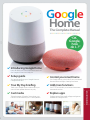 1
1
-
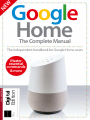 2
2
-
 3
3
-
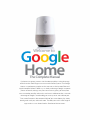 4
4
-
 5
5
-
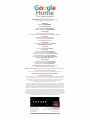 6
6
-
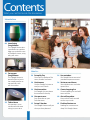 7
7
-
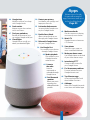 8
8
-
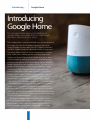 9
9
-
 10
10
-
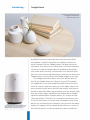 11
11
-
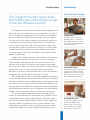 12
12
-
 13
13
-
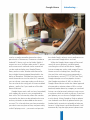 14
14
-
 15
15
-
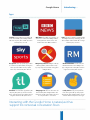 16
16
-
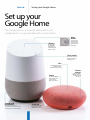 17
17
-
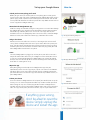 18
18
-
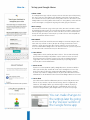 19
19
-
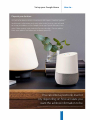 20
20
-
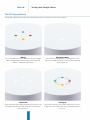 21
21
-
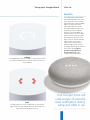 22
22
-
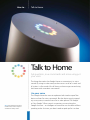 23
23
-
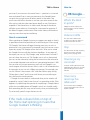 24
24
-
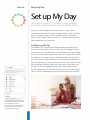 25
25
-
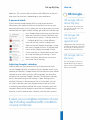 26
26
-
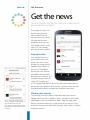 27
27
-
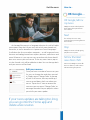 28
28
-
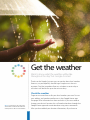 29
29
-
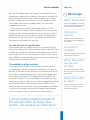 30
30
-
 31
31
-
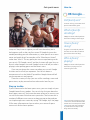 32
32
-
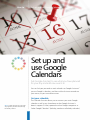 33
33
-
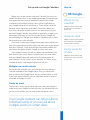 34
34
-
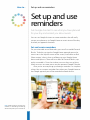 35
35
-
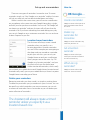 36
36
-
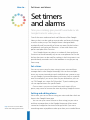 37
37
-
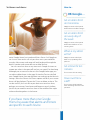 38
38
-
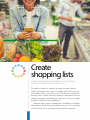 39
39
-
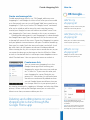 40
40
-
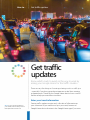 41
41
-
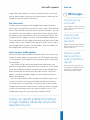 42
42
-
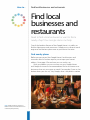 43
43
-
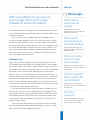 44
44
-
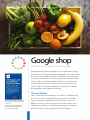 45
45
-
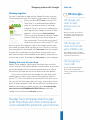 46
46
-
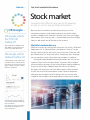 47
47
-
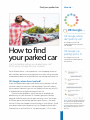 48
48
-
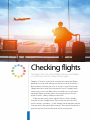 49
49
-
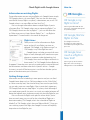 50
50
-
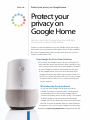 51
51
-
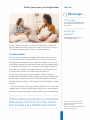 52
52
-
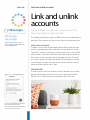 53
53
-
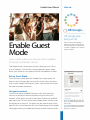 54
54
-
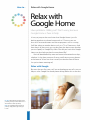 55
55
-
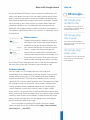 56
56
-
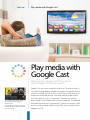 57
57
-
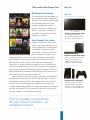 58
58
-
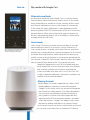 59
59
-
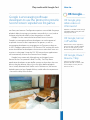 60
60
-
 61
61
-
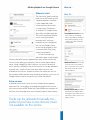 62
62
-
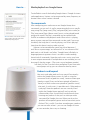 63
63
-
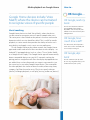 64
64
-
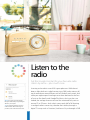 65
65
-
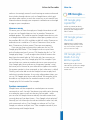 66
66
-
 67
67
-
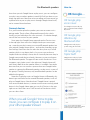 68
68
-
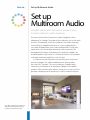 69
69
-
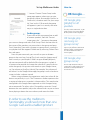 70
70
-
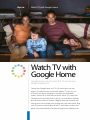 71
71
-
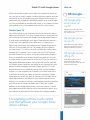 72
72
-
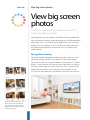 73
73
-
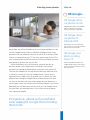 74
74
-
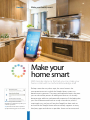 75
75
-
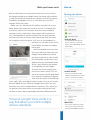 76
76
-
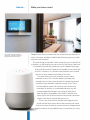 77
77
-
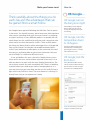 78
78
-
 79
79
-
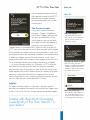 80
80
-
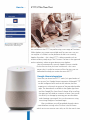 81
81
-
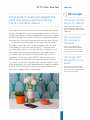 82
82
-
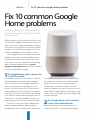 83
83
-
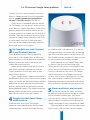 84
84
-
 85
85
-
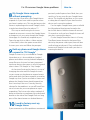 86
86
-
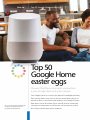 87
87
-
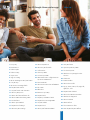 88
88
-
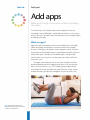 89
89
-
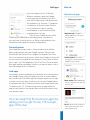 90
90
-
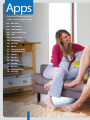 91
91
-
 92
92
-
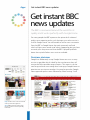 93
93
-
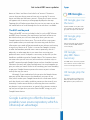 94
94
-
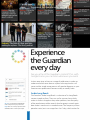 95
95
-
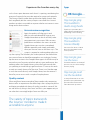 96
96
-
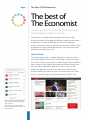 97
97
-
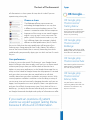 98
98
-
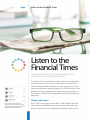 99
99
-
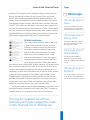 100
100
-
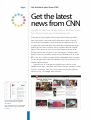 101
101
-
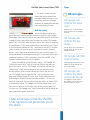 102
102
-
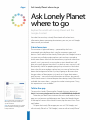 103
103
-
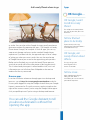 104
104
-
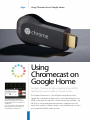 105
105
-
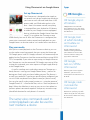 106
106
-
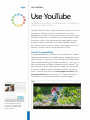 107
107
-
 108
108
-
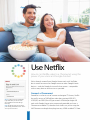 109
109
-
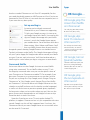 110
110
-
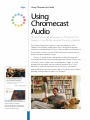 111
111
-
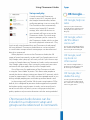 112
112
-
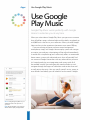 113
113
-
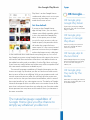 114
114
-
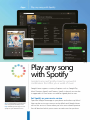 115
115
-
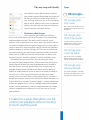 116
116
-
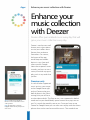 117
117
-
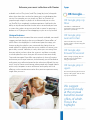 118
118
-
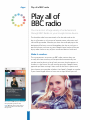 119
119
-
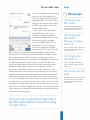 120
120
-
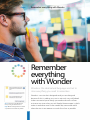 121
121
-
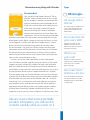 122
122
-
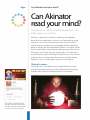 123
123
-
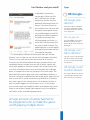 124
124
-
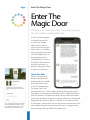 125
125
-
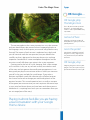 126
126
-
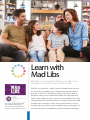 127
127
-
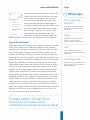 128
128
-
 129
129
-
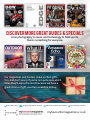 130
130
-
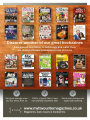 131
131
-
 132
132
Google Home Mini User manual
- Type
- User manual
- This manual is also suitable for
Ask a question and I''ll find the answer in the document
Finding information in a document is now easier with AI
Related papers
Other documents
-
 Google Home App to Control Smart Devices User guide
Google Home App to Control Smart Devices User guide
-
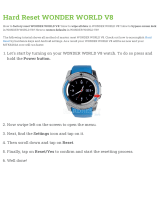 WONDER WORLD V8 User manual
WONDER WORLD V8 User manual
-
EVA LOGIK Mini Smart Plug Wifi Outlet Works User manual
-
 Taloya GA300-24W-AI-WEMG User manual
Taloya GA300-24W-AI-WEMG User manual
-
![Doss[Upgrade] DOSS E-go Alexa-Enabled Portable Bluetooth Speaker](//vs1.manuzoid.com/store/data/000908615_2-3ee659b4bde29c49235fcf4a718b8936-160x210.png) Doss [Upgrade] DOSS E-go Alexa-Enabled Portable Bluetooth Speaker User manual
Doss [Upgrade] DOSS E-go Alexa-Enabled Portable Bluetooth Speaker User manual
-
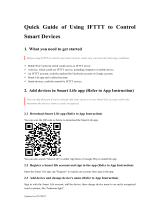 Gosund Smart Plug Smart Wifi Outlet Works User guide
Gosund Smart Plug Smart Wifi Outlet Works User guide
-
RetroSound Wonder Bar® 3 Quick start guide
-
tankbolt 108719585 User guide
-
 ACENX Outdoor Smart Plug User manual
ACENX Outdoor Smart Plug User manual
-
 EFUN SH330W Wi-Fi Smart Plug Outlet,No Hub Required,Overload Protection,Fire Retardant Material,Space Saving,Compatible User manual
EFUN SH330W Wi-Fi Smart Plug Outlet,No Hub Required,Overload Protection,Fire Retardant Material,Space Saving,Compatible User manual
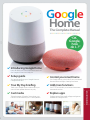
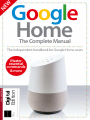
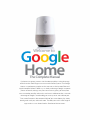
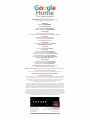
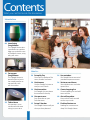
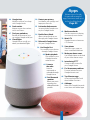
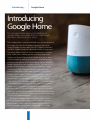

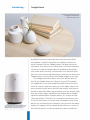
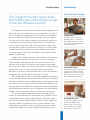

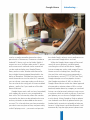

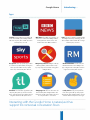
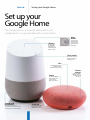
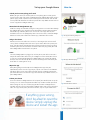
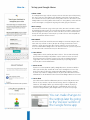
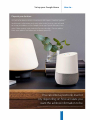
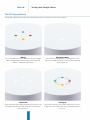
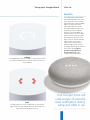
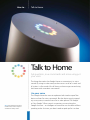
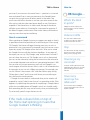
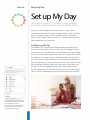
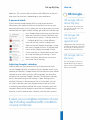
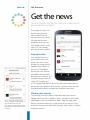
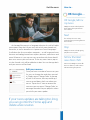
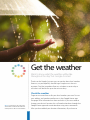
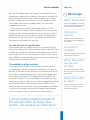

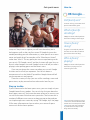
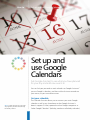
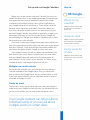
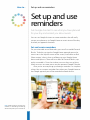
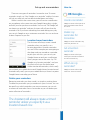
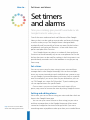
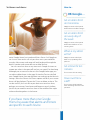
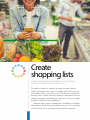
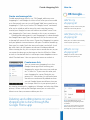
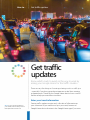
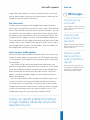
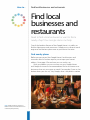
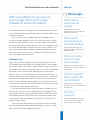
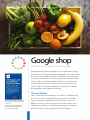
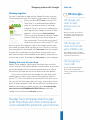
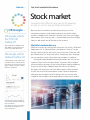
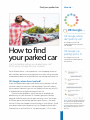
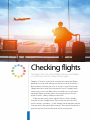
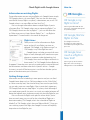
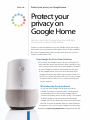
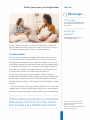
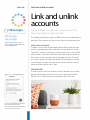
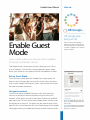
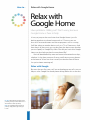
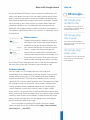
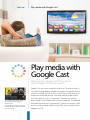
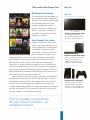
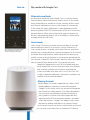
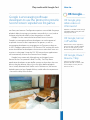

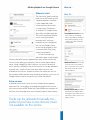
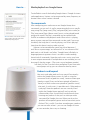
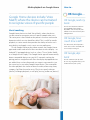
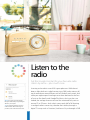
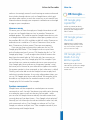

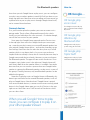
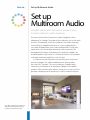
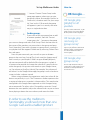
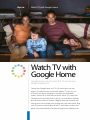
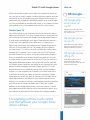
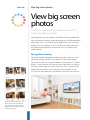
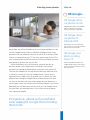
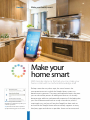
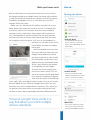
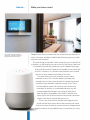
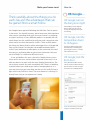

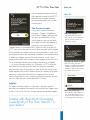
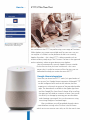
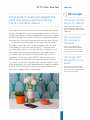
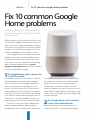
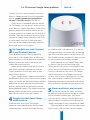

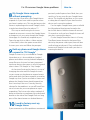
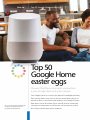
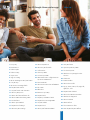
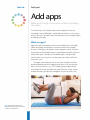
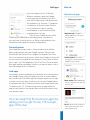
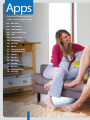

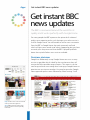
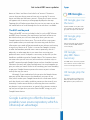
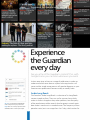
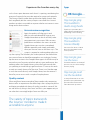
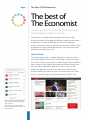
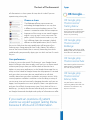
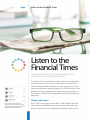
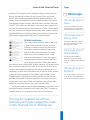
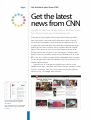
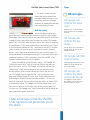
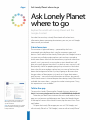
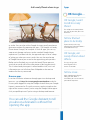
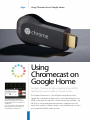
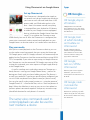
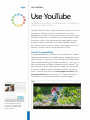

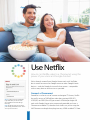
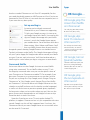
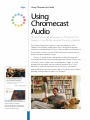
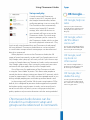
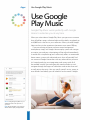
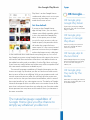
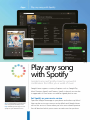
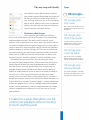
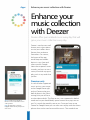
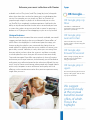
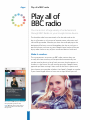
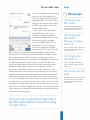
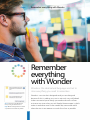
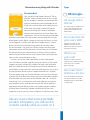
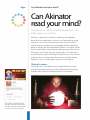
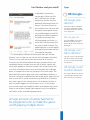
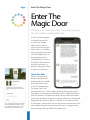
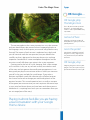
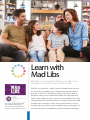
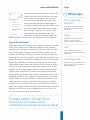

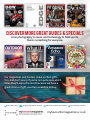
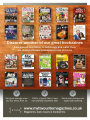

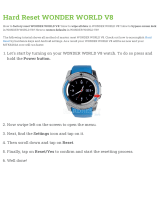

![Doss[Upgrade] DOSS E-go Alexa-Enabled Portable Bluetooth Speaker](http://vs1.manuzoid.com/store/data/000908615_2-3ee659b4bde29c49235fcf4a718b8936-160x210.png)