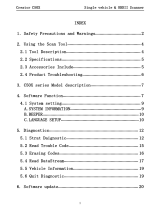Page is loading ...


LAUNCH X-431Diagun User's Manual
i
Copyright Information
Copyright © 2008 by LAUNCH TECH. CO., LTD. All rights reserved. No part
of this publication may be reproduced, stored in a retrieval system, or
transmitted in any form or by any means, electronic, mechanical,
photocopying, recording or otherwise, without the prior written permission of
LAUNCH. The information contained herein is designed only for the use of
this unit. LAUNCH is not responsible for any use of this information as
applied to other units.
Neither LAUNCH nor its affiliates shall be liable to the purchaser of this unit
or third parties for damages, losses, costs, or expenses incurred by
purchaser or third parties as a result of: accident, misuse, or abuse of this
unit, or unauthorized modifications, repairs, or alterations to this unit, or
failure to strictly comply with LAUNCH operating and maintenance
instructions. LAUNCH shall not be liable for any damages or problems
arising from the use of any options or any consumable products other than
those designated as Original LAUNCH Products or LAUNCH Approved
Products by LAUNCH.
Trademark Information
LAUNCH is a registered trademark of LAUNCH TECH CO., LTD. (also
called LAUNCH for short) in China and other countries. All other LAUNCH
trademarks, service marks, domain names, logos, and company names
referred to in this manual are either trademarks, registered trademarks,
service marks, domain names, logos, company names of or are otherwise
the property of LAUNCH or its affiliates. In countries where any of the
LAUNCH trademarks, service marks, domain names, logos and company
names are not registered, LAUNCH claims other rights associated with
unregistered trademarks, service marks, domain names, logos, and
company names. Other products or company names referred to in this
manual may be trademarks of their respective owners. You may not use any
trademark, service mark, domain name, logo, or company name of LAUNCH
or any third party without permission from the owner of the applicable
trademark, service mark, domain name, logo, or company name. You may

LAUNCH X-431Diagun User's Manual
ii
contact LAUNCH by visiting the website at www.cnlaunch.com, or writing to
LAUNCH TECH. CO., LTD.,Launch Industrial Park, North of Wuhe Avenue,
Banxuegang, Bantian, Longgang, Shenzhen, Guangdong,P.R.China, to
request written permission to use Materials on this manual for purposes or
for all other questions relating to this manual.
General Notice
z Other product names used herein are for identification purposes only
and may be trademarks of their respective owners. LAUNCH
disclaims any and all rights in those marks.
z There is a possibility that this unit is inapplicable to some of the
vehicle models or systems listed in the diagnostic section due to
different countries, areas, and/or years. Do not hesitate to contact
LAUNCH if you come across such questions. We are to help you
solve the problem as soon as possible
Precautions on Operating Vehicle’s ECU
z Do not disconnect the vehicle inner consumer when the ignition switch
is on. High voltage transients may encounters at the moment of
disconnecting, and thus may damage sensors and ECU.
z Protect the computer from magnetic object (such as wireless speaker)
z Do cut off the power supply of ECU system before welding on the
vehicle.
z Pay more attention to ECU and sensors when operation is next to
them.
z Ground yourself when you disassemble PROM, otherwise ECU and
sensors will be damaged by static.
z Do not use the pointer ohm meter instead of DMM for testing ECU and
sensor without special requirement.
z Do not test electric devices in relation with ECU with a test lamp unless
otherwise expressly provided.
z Do wear a metal ground strip that one end around your wrist and the
other to the vehicle body when you get in and out the vehicle.

LAUNCH X-431Diagun User's Manual
iii
z Do connect ECU harness connector firmly, otherwise electro elements,
such as IC inside ECU, will be damaged.
Precautions on Operation
z The appliance is a sophisticated electronic device, never have it
clashed when in use.
z Make sure the appliance is properly connected to the DIAGNOSTIC
CONNECTOR to avoid communication interruptions.
z Do not insert and pull out CF card when the appliance is working.
z Put the stylus into the slot at the back of X-431 main unit after
operation, and place the cables, connectors and other accessories
into box.
z Handle with care and avoid crashing.
Safety Precautions
z Automotive batteries contain sulfuric acid that is harmful to skin. In
operation, direct contact with the automotive batteries should be
avoided. Pay attention not to splash the sulfuric acid into eyes. Keep
ignition sources away from the battery at all times.
z Engines produce various poisonous compounds (hydrocarbon,
carbon monoxide, azote oxid, etc,) which should be avoided.
z Avoid contacting high temperature assembly such as water tank and
vent-pipe as the temperature of the running engine is very high.
z Before starting engine, put the speed lever in the neutral position or
in the P position to avoid injury.
z Wear an ANSI-approved eye shield when testing or repairing
vehicles.
z If you are using the battery as a power source, connect the RED (+)
battery clip to the positive of the vehicle battery and the BLACK (-)
battery clip to the negative.

LAUNCH X-431Diagun User's Manual
iv
Contents
1 Introduction ..........................................................................1
2 X-431Diagun........................................................................2
2.1 X-431Diagun Component Descriptions......................2
2.2 Port and Indicator Descriptions..................................2
2.3 X-431Diagun General Components...........................3
2.4 X-431Diagun Specifications .......................................5
2.5 X-431Diagun Start......................................................5
2.5.1 Power on..........................................................5
2.5.2 Calibrate Touch Screen....................................6
2.5.3 Taskbar ............................................................7
2.6 Battery and Charger...................................................8
2.6.1 Battery..............................................................8
2.6.2 Recharging Method..........................................8
2.6.3 Description of the Power Indicator State..........8
2.6.4 Description of the Battery State........................8
2.7 Settings....................................................................10
2.7.1 Language.......................................................10
2.7.2 Bluetooth match............................................. 11
3 Use X-431Diagun to diagnose vehicles..............................12
3.1 Automotive Diagnosis Preparation and Connection.12
3.1.1 X-431Diagun preparations.............................12
3.1.2 TF Card Installation........................................12
3.1.3 Connect X-431Diagun....................................13
3.2 Begin to Diagnose Vehicle.......................................14
3.2.1 Diagnostic Program .......................................15
3.3 How to Diagnose......................................................17
3.3.1 Read Fault Code............................................18
3.3.2 Print ...............................................................19
3.3.3 Read Datastream...........................................21
3.3.4 Actuation Test.................................................23
3.3.5 Driving Record Administration........................25
3.4 Flow chart for diagnose procedure...........................26
3.5 How to diagnose two cars at a time .........................28
3.5.1 Read the datastream of the first car...........................28
3.5.2 Read the datastream of the sencod car......................31

LAUNCH X-431Diagun User's Manual
v
3.5.3 Comparison and Analysis of Datastream....................33
4 Update of Diagnostic Software...........................................34
4.1 User Registration .....................................................34
4.2 Member Login..........................................................37
4.3 Software Download..................................................38
4.4 Software Update ......................................................41
4.5 Purchase and Update Software ...............................44
5 FAQ....................................................................................46

LAUNCH X-431Diagun User's Manual
1
1 Introduction
X-431Diagun is a newly developed wireless diagnostic computer with full
color display screen. It is a highly integrated product with automotive
electronic technology application and information network technology.
"Portable Vehicle Fault Diagnosis Technology" is an advanced vehicle
diagnosis technology first created and advocated by LAUNCH and
represents the highest level of vehicle diagnosis technology in the world, it
leads the development trend and offers the best solutions. X-431Diagun can
test almost all the domestic cars and the imported ones from Asia, Europe
and America. X-431Diagun diagnoses two cars at a time, compares and
analyzes the data to find the fault. It features high quality test, upgrading fast
any where at any time and synchronized with the newest international
models. It’s more credible in quality and performance when compared with
other products. The printer, connected with X-431Diagun through USB port,
prints the diagnosis result in real time and the TF card with large capacity
stores the diagnosis result. Compared with other diagnostic tools, it has
better quality and performance. It features smart design, portable, full color
touch screen, easy to operate, supporting multiple languages and
wide-range use. Besides, wireless connection and data transfer are realized
by Bluetooth for easy use.

LAUNCH X-431Diagun User's Manual
2
2 X-431Diagun
2.1 X-431Diagun Component Descriptions
X-431Diagun includes: X-431Diagun main unit(right) and X-431Diagun
connector(left)-see fig.2-1. X-431Diagun main unit communicates with
X-431Diagun connector via wireless Blue Tooth (also supports wire
connection).
Figure 2-1X-431Diagun External View
2.2 Port and Indicator Descriptions
Figure 2-2 is for each port and indicator of X-431Diagun:

LAUNCH X-431Diagun User's Manual
3
Figure 2-2 X-431Diagun main unit ports and indicators
Diagram 2-1 X-431Diagun ports and indicators
A
Diagnostic Connector
B
Diagun Connector
C Blue Tooth LED (blue)
D
Power LED (red)
E
12PIN Port F
Lanyard Eyelet
G Diagnostic Interface H
Earphone Hole & TF Card Slot
I Power Button J
Diagun Main
K
Touch Screen L
Stylus Holder
M Main Back N
Buzzer
O Reset Button P
Battery Cover
2.3 X-431Diagun General Components
Diagram 2-2 is for each component
No. Name Description Picture

LAUNCH X-431Diagun User's Manual
4
1 X-431Diagun
main unit
Main unit screen contains
operation buttons, test
result and help.
2 X-431Diagun
connector
Diagnostic box with
OBDⅡ-16 pin connector
3 X-431Diagun
main unit
diagnostic cable
to connect X-431Diagun
main unit and
X-431Diagun connector
4 Diagnostic
adaptor
16 PIN extension cable
for X-431Diagun
connector
5 Stylus for clicking operation on
X-431Diagun
6 Battery Charger
for main unit charge by
transforming AC
100-240V to DC 5V
7 TF card to store diagnostic
program and data
8 TF card reader to read and store data,
and for online update
when connected to PC
9 USB cable connect X-431Diagun
main unit to PC, and for
online update by wire
connection
10 Printer cable connect X-431Diagun
main unit to the printer
11 non-16PIN
diagnostic
connector
(Several)
Diagnostic connector for
special models (Optional)
(Optional)

LAUNCH X-431Diagun User's Manual
5
2.4 X-431Diagun Specifications
Operating System: WIN CE 5.0
CPU: 400 MHz ARM9
Memory Card: 1G TF Card
Main Unit: Universal Serial Bus/USB
Main Unit Power: DC5V
X-431 Diagun Connector: DC12V/24V
Printer Interface: USB
Display Screen: 480X272, 4.3-inch LCD with touch screen
Rechargeable Battery: 1530 mAh
Bluetooth: theoretically 100m, suggest 20-50m
Upgrading Interface: USB
Support wire communication
Extendible external memory
2.5 X-431Diagun Start
2.5.1 Power on
Press POWER [
] key at the top right
corner of the main unit top. Main unit
screen will display initializing interface, as
shown on the left.
Note: Power off by pressing [
] key
for 5 seconds at least.

LAUNCH X-431Diagun User's Manual
6
Operate following the tips on the screen
after the progress bar was read, as shown
on the left.
2.5.2 Calibrate Touch Screen
Click the touch screen in the above figure
to enter into ‘Calibrate Touch Screen’
interface, as shown on the left. Click the
cross cursor on the screen accurately by
order, once it changes, you complete a
calibration. If you don't want to calibrate,
press the power key to skip the calibrating
interface.
Note: If you click the cross cursor
inaccurately, it will repeated on the
screen until the calibration completed.

LAUNCH X-431Diagun User's Manual
7
The screen will display interface as shown
on the left after the touch screen was
calibrated. You can click to enter the
system desktop, or wait for 30 seconds to
enter automatically.
Note: You can also calibrate the touch
screen by clicking “Start Menu
( )
-Control Panel- stylus-calibrate”.
2.5.3 Taskbar
Taskbar locates at the bottom of
X-431Diagun system desktop, as shown
on the left.
A ‘Start’ Button: the same way as on
Windows98/XP.
B ‘Network Connection’ Icon: display
network connection state (when
connected to PC).
C Time: double-click it with stylus to set
time, date and time zone.
D ‘Soft Keyboard’ Icon: display or hide the
soft keyboard, when the soft keyboard is
activated, there are two input options:
Manual input and English input.
E ‘Switch’ Icon: click to display the
desktop, and switch among different
interfaces.

LAUNCH X-431Diagun User's Manual
8
2.6 Battery and Charger
2.6.1 Battery
Your appliance is powered by a rechargeable lithium battery. The followings,
such as crush the battery, short-circuit the battery, dispose of the battery in a
fire or in the high temperature environment and dispose as household waste
etc, are prohibited. The warranty period of battery is 6 months.
2.6.2 Recharging Method
Two options to recharge X-431Diagun: one is to use the charger (see the
No.6 of Diagram 2-2 in chapter 2.3 for details); the other is to use an
external power supply (DLC) via wire connection.
2.6.3 Description of the Power Indicator State
Recharge through the charger
Recharge it under conditions of power off, power on and stand-by mode.
The power indicator (green light) stays on when recharging and off when the
battery is fully recharged.
Note: It is better to charge in stand-by mode for charging saturation.
(How to set ‘standby’: click the start menu "
" , a dialogue box will
be popped up, click "Suspend", or press the power key on the main
unit; press the power key again to resume the normal state and actuate
the screen)
Recharge through DLC
Recharge it under conditions of power off, power on and stand-by mode.
The power indicator (green light) always on when charging and off when the
battery is fully recharged.
2.6.4 Description of the Battery State
1. The appliance could be turned on either being connected to the charger
or an external power supply. "
” icon would then appear in the taskbar,
Power Properties interface shows ‘charging’, as shown below:

LAUNCH X-431Diagun User's Manual
9
Note: Click the start menu "
"at the bottom left of the interface to
find "control panel". With a new window pops up, double click "Power",
and the power properties interface appears. You can also double click
the icon for ‘battery’ in the taskbar to open the Power Properties
interface, as shown above.
2. When using the appliance without connecting to an external power supply,
if the battery power is more than 40%, you could not find the icon of battery
in the taskbar, the Power Properties interface then indicates battery is in
normal states, and shows actual battery power.
3. When using the appliance without connecting an external power supply,
the icon "
" appears in the taskbar if the battery power is lower than 40%
and above 10%. The Power Properties interface indicates the battery is
running low and shows the actual battery power.
4. When using the appliance without connecting to an external power supply,
if the battery power is less than 10% , a dialogue box for warning will be
popped up and the icon "
" appears in the taskbar. The Power Properties
interface indicates the battery power is too low and shows the current
battery power.

LAUNCH X-431Diagun User's Manual
10
2.7 Settings
Here we will introduce how to set "Language" and "Bluetooth match".
2.7.1 Language
Click the icon "Wireless Link" or "Wire
Link" on the desktop. The screen of
model selection will appear, as shown on
the left.
Click the button [SETTING] in the bottom
right-hand corner of the screen above.
Then screen of language selection will
appear, as shown on the left.
Select the suitable language and then
click the button [OK]. After that, the
system will exit automatically. Click the
icon "Wireless Link" or "Wire Link" on the
desktop again. Language selection
finished.

LAUNCH X-431Diagun User's Manual
11
2.7.2 Bluetooth match
Connect
Connect the diagnostic connector of
X-431Diagun to the vehicle DLC through
"Wireless Link" (Refer to chapter 3.1.3 for
details).
Note:
Only when the indicator lamp (red) of
power on the diagnostic connector is
always on and the indicator lamp of
Bluetooth (blue) flashes, the connection
is successful and the power has been
supplied.
Click the icon "Wireless Link" on the
desktop to run. The screen of model
selection will appear, as shown on the
left.
Match
Click the button [SETTING] in the bottom
right-hand corner of the screen, as
shown on the left.
Click the icon [<-->] of Bluetooth to
match.
Inspect the indicator lamp of Bluetooth on
the diagnostic connector.
If the lamp is always on, the
communication is normal and the match
succeeded. If the lamp flashes, the
communication is abnormal and the
match failed. If it failed to match, please
click the icon [<-->] of Bluetooth until the
lamp always on.
After setting, click the button [OK].

LAUNCH X-431Diagun User's Manual
12
3 Use X-431Diagun to diagnose vehicles
3.1 Automotive Diagnosis Preparation and
Connection
3.1.1 X-431Diagun preparations
1. General Test Condition
z Ignition switch on.
z Battery voltage of the vehicle should be 11-14V or 18-30V, and the
rated working voltage of X-431Diagun Connector is 12V or 24V.
z Throttle should be closed.
z Ignition timing and idle speed should be within specification range,
water and transmission oil temperature is in normal working range
(water temperature is 90 – 110°C and transmission oil temperature is 50
– 80°C).
2. Select Test Connector
X-431Diagun is armed with an OBDⅡ 16PIN connector. Select the
corresponding connector (optional) when testing a vehicle with non-OBDⅡ
16PIN DLC.
3.1.2 TF Card Installation
a
b
c
d
Figure 3-1 TF Card Installation
Installation steps:
1) Open the leather cover, shown in 3-1a.
2) Insert the TF card into the X-431Diagun TF card slot
perpendicularly. Make sure is fully inserted in the right place
and with the face printed "micro" upward, refer to Figure 3-1b
and 3-1c.

LAUNCH X-431Diagun User's Manual
13
3) Close the leather cover. The installation finished, shown in 3-1d.
Note: You can hear a clicking sound if you insert the TF card in the
right place. Press the card slightly, it will be ejected automatically.
3.1.3 Connect X-431Diagun
X-431Diagun could also diagnose two cars at a time by connecting two
X-431Diagun connectors (one is supplied and one is optional), one
communicates by blue tooth (wireless) and the other communicates by
cable ( wire connection), so, cable ( wire connection) and blue tooth
(wireless) connections are the two connect options.
Cable ( wire connection) Connection Procedure of X-431Diagun:
z Insert the TF card into the slot;
z Link one end (20PIN Male) of the X-431Diagun main unit diagnostic
cable with X-431Diagun main unit diagnose interface;
z Link the other end (12PIN connector) of X-431Diagun main unit
diagnostic cable with one end (12PIN port) of selected X-431Diagnun
connector.
z Find out the vehicle’s DLC;
z Connect the other end of X-431Diagun diagnosis connector to the
vehicle’s DLC.
Blue Tooth (wireless) Connection Procedure of X-431Diagun
z Insert the TF card into the slot;
z Find out the vehicle’s DLC;
z Plug the X-431Diagun diagnosis connector into the vehicle’s DLC
Note: The Bluetooth indicator on the X-431Diagun diagnostic
connector is off when wire diagnoses is carried out.

LAUNCH X-431Diagun User's Manual
14
Figure 3-2 cable (wire connection)/ blue tooth (wireless)
1 – 2. Diagnose Target 3 – 4. X-431Diagun Diagnostic connector 5.
X-431Diagun main unit 6-7. DLC
Note: If battery power of X-431Diagun main unit is running low, follow
the below methods for power supply:
1. Supply power via DLC: connect the main unit to the diagnosis
connector by cable ( wire connection).
2. Supply power via the charger: insert one end (20PIN Male) of the
charger into the diagnostic port of X-431Diagun main unit and
plug the other end in AC 100-240V power socket.
3.2 Begin to Diagnose Vehicle
Vehicle makes, models and systems tested by X-431Diagun update every
day. Please visit http://www.x431.com
for the updates and download
diagnose program of the latest version.
/