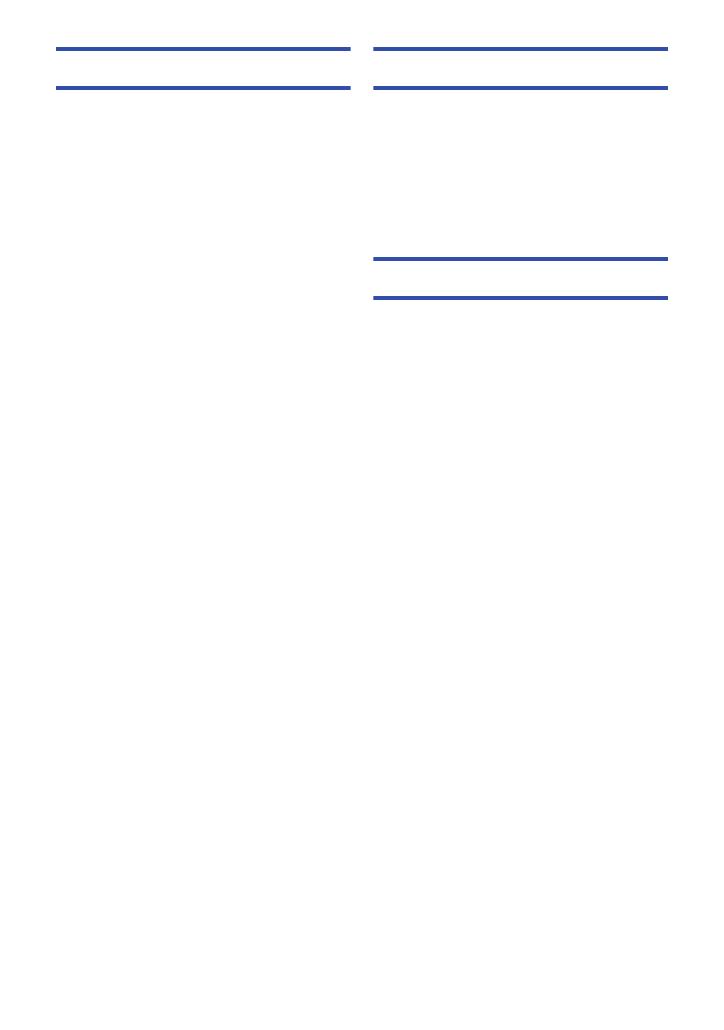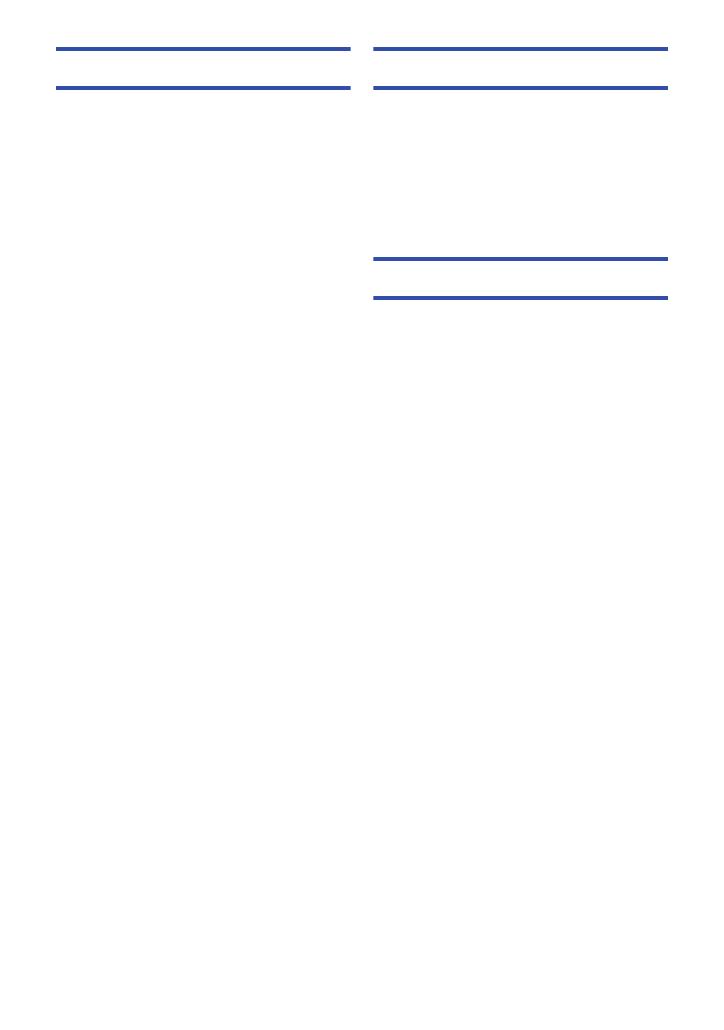
- 5 -
Advanced (Playback)
Playback Operations ................................. 103
Motion picture playback using
operation icon ...................................... 103
Creating still picture from motion
picture .................................................. 104
Highlight & Time Frame Index ............. 104
Repeat Playback ................................. 105
Resuming the previous playback......... 105
Setting the playback speed of
FULL HD Slow Motion Video ............... 106
Zooming in on a still picture during
playback (Playback zoom)................... 106
Various playback functions ...................... 107
Playing back motion pictures/still
pictures by date ................................... 107
4K Cropping......................................... 108
Highlight Playback ............................... 112
Manual Edit.......................................... 118
Baby Calendar..................................... 122
Tagging Favorite Scene ....................... 124
Changing the playback settings and
playing back the slide show................. 125
Playing back still pictures recorded in
Stop Motion Animation Assist Mode as
a slide show ......................................... 127
Deleting scenes/still pictures ................... 128
Deleting part of a scene (AVCHD/
Backup for Twin Camera) .................... 130
Dividing a scene (AVCHD/Backup for
Twin Camera) ...................................... 131
Dividing a scene to partially delete
(4K MP4, MP4/iFrame)........................ 132
Protecting scenes/still pictures ............ 133
Convert to MP4........................................... 134
Slow speed conversion ............................. 136
Watching Video/Pictures on your TV ....... 137
Connecting with an HDMI micro cable
... 139
Listening in 5.1 channel sound
(AVCHD).............................................. 140
Playback using VIERA Link ...................... 140
Copy/Dubbing
Copying/playing back with a USB HDD ...142
Preparing for copying/playing back...... 142
Simple copy ......................................... 145
Copy selected files............................... 145
Playing back the USB HDD ................. 146
Dubbing with a Blu-ray disc recorder,
video device, etc. .......................................148
Using the Eye-Fi™ card.............................152
Wi-Fi
Wi-Fi
®
function ...........................................155
[Link to Cell] ...............................................157
Preparations before using
[Link to Cell] ......................................... 158
Using [Link to Cell] with a direct
connection............................................ 159
Using [Link to Cell] with a wireless
access point connection....................... 160
About [Link to Cell]............................... 161
[Baby Monitor]............................................163
Preparations before using
[Baby Monitor]...................................... 163
Using [Baby Monitor]............................ 164
[Home Cam] ................................................166
Preparations before using
[Home Cam]......................................... 166
Using [Home Cam]............................... 167
[DLNA Play] ................................................171
Preparations before using
[DLNA Play] ......................................... 171
Playing back on a TV ........................... 172
[Copy] ..........................................................173
Preparations before using [Copy] ........ 173
Copying to a PC................................... 175
[Live Cast]...................................................177
Preparations before using
[Live Cast]............................................ 178
Broadcasting live.................................. 179
Install the “Image App”..............................183
Setting Up a Wi-Fi Connection..................184
Using the [Wi-Fi Setup Wizard] to set
up a connection.................................... 185
Connecting to a wireless access
point ..................................................... 186
Setting up a direct connection to a
smartphone .......................................... 189