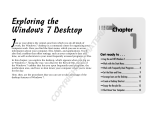Page is loading ...

TOSHIBA
Satellite
4000CDT/XCDT
series
For
models:
4030CDT
4060CDT
4080XCDT
4085XCDT
GUIDE


We
want
to
hear
from
you!
Toshiba
welcomes
your
evaluation of
this
manual.
Your
comments
provide
valuable
information
which
will
help
us
improve
our
documentation.
Satellite®
4000CDT7XCDT
Series
User's
Guide
Please
check
one
choice
for
each
of
the
following:
This
is
my
very
first
computer.
□
yes
□
no
This
is
my
first
notebook
computer.
LJ
yes
_)
no
As
a
computer
user
I
am:
□
completely
new
to
computers
3
not
very
familiar
with
computers
□
familiar
with
computers
but
new
to
notebooks,
batteries
and
such
□
somewhat
experienced
and
can
comfortably
load
my
own
software
□
very
experienced
and
technically
knowledgeable
I
used
the
Quick
Start
Card
that
came
with
my
computer
□
yes
□
no
I
found
the
Quick
Start
Card
very
helpful
in
setting
up
my
computer
□
strongly
agree
□
agree
□
neutral
□
disagree
□
strongly
disagree
Overall,
I
found
my
Satellite®
4000CDT/XCDT
Series
computer
easy
to
set
up and
begin
using
D
strongly
agree
□
agree
3
neutral
Zl
disagree
□
strongly
disagree
This
manual
was
easy
to
read
and
understand
3
strongly
agree
LJ
agree
3
neutral
3
disagree
3
strongly
disagree
I
was
able
to
find
the
information
I
needed
quite
easily
□
strongly
agree
□
agree
3
neutral
P
disagree
3
strongly
disagree
The
technical
terms
were
well
explained
in
language
I
could
understand
LJ
strongly
agree
LI
agree
P
neutral
3
disagree
□
strongly
disagree
Overall,
I
would
rate
this
manual
_]
excellent
□
very
good
J
good
□
needs
improvement
Have
you
used
the
Satellite®
4000CDT/XCDT
Series online
manual
which
was
installed
on
your
computer?
□
yes
_]
no
Did
you
find
this
online
manual
easy
to
use?
□
very
easy
LJ
somewhat
easy
3
somewhat
difficult
□
difficult
Do
you
prefer
having
the
manual
installed
on
the
computer
for
easy
access?
LJ
Yes
□
No
LJ
Not
sure

ieqiuso±
6uaoaias
joj
noA
>fueu±
:(3|qissod
se
o^pads
se aq
aseaid)
suoijsa66ns
jo/pue
s;ueiuuioo
ajnirti
au,} uj
s|bu3jblu
jajndujoo
Jjagi
6uijen|eA8
u;
eqigsoi
)s|sse
01
Bumijm
aq
p|noM
|
1sga
r
:ssejppe
jaajjs
~
:Auediuoo
Toshiba
America
Information
Systems,
Inc.
Attn:
Documentation
Manager
Computer
Systems
Division
PO
Box
10580
Santa
Ana,
CA
92711-9860

Satellite'
4000CDT/XCDT
Series
User's
Guide
For
Models:
4030CDT,
4060CDT,
4080XCDT,
4085XCDT

Satellite
Models:
4030CDT,
4060CDT,
4080XCDT
and
4085XCDT
FCC
Notice
"Declaration
of
Conformity
Information"
This
equipment
has
been
tested
and
found
to
comply
with
the
limits
for
a
Class
B
digital
device,
pursuant
to
Part
15
of
the
FCC
rules.
These
limits
are
designed
to
provide
reasonable
protection
against
harmful
interference
in
a
residential
instal
lation.
This
equipment
generates,
uses
and
can
radiate
radio
frequency
energy
and,
if
not
installed
and
used
in
accordance
with
the
instructions,
it
may
cause
harmful
inter
ference
to
radio
communications.
However,
there
is
no
guarantee
that interfer
ence
will
not
occur
in
a
particular
installation.
If
this
equipment
does
cause
harmful
interference
to
radio
or
television
reception,
which
can be
determined
by
turning
the
equipment
off
and
on, the
user
is
encouraged
to
try
to
correct
the
inter
ference
by
one
or
more
of
the
following
measures:
♦J*
Reorient or
relocate
the
receiving
antenna.
<• Increase
the
separation
between
the
equipment
and
receiver.
♦2*
Connect
the
equipment
to
an
outlet
on
a
circuit
different
from
that
to
which
the receiver
is
connected.
♦•♦
Consult
the
dealer
or
an
experienced
radio/TV
technician
for
help.
NO
TE:
Only
peripherals
complying
with
the
FCC
Class
B
limits
may
be
attached
to
this
computer. Operation
with
non-compliant
peripherals
or
peripherals
not
recommended
by
Toshiba
is
likely
to
result
in
interference
to
radio
and
TV
reception.
Shielded
cables
must
be
used
between
the
exter
nal
devices
and
the
computer's
serial
port,
parallel
port,
monitor
port,
external
disk
drive
port,
USB
port,
PS/2
port
and
microphone
jack.
Changes
or
modifications
made
to
this
equipment
not
expressly
approved
by
Toshiba
or
parties
authorized
by
Toshiba
could
void
the
user's
authority
to
operate
the
equipment
This
device
complies
with
Part
15
of
the
FCC
Rules.
Operation
is
subject
to
the
following
two
conditions:
♦
This
device
may
not
cause
harmful
interference.
♦J*
This
device
must
accept
any
interference received,
including
interference
that
may
cause
undesired
operation.

Contact:
Toshiba
America
information
Systems,
Inc.
9740
Irvine
Blvd.
Irvine,
CA
92618-1697
949-583-3000
FCC
Requirements
The
following
information
is
pursuant
to
FCC
CFR
47,
Part
68
and
refers
to
internal
modems.
Installation
When
you
are
ready
to
install
or
use
the
modem,
call
your
local
telephone
com
pany
and
give
them
the
following
information:
♦
The
telephone
number
of
the
line
to
which
you
will
connect
the
modem.
♦
The
FCC
registration
number
of
the
modem.
*t*
The
ringer
equivalence
number
(REN)
of
the
modem,
which
is
0.5B.
The
modem
connects
to
the
telephone
line
by
means
of a
standard
jack
called
the
USOC
RJ11C.
Type
of
Service
Your
modem
is
designed
to
be
used
on
standard-device
telephone
lines.
Connec
tion
to
telephone
company-provided
coin
service
(central
office
implemented
systems)
is
prohibited.
Connection
to
party
lines
service
is
subject
to
State
tariffs.
If
you
have
any
questions
about
your
telephone
line,
such
as
how
many
pieces
of
equipment
you
can
connect
to
it,
the
telephone
company
will
provide
this
infor
mation
upon
request.
Telephone
Company
Procedures
The
goal
of
the
telephone
company
is
to
provide
you
with
the
best
service
it
can.
In
order
to
do
this,
it
may
occasionally
be
necessary
for
them
to
make
changes
in
their
equipment,
operations or
procedures.
If
these
changes
might
affect
your
ser
vice
or
the
operation
of
your
equipment,
the
telephone
company
will
give
you
notice,
in
writing,
to
allow
you
to
make
any
changes
necessary
to
maintain
unin
terrupted
service.
Part
I:
Getting
To
Know
Your
Computer

If
Problems
Arise
If
any
of
your
telephone
equipment
is
not
operating
properly,
you
should
imme
diately
remove
it
from
your
telephone
line,
as
it
may
cause
harm
to
the
telephone
network.
If
the
telephone
company
notes
a
problem,
they
may
temporarily
dis
continue
service.
When
practical,
they
will
notify
you
in
advance
of
this
discon
nection.
If
advance
notice
is
not
feasible,
you
will
be
notified
as
soon
as
possible.
When
you
are
notified,
you
will
be
given
the
opportunity
to
correct the
problem
and
informed
of
your
right
to
file
a
complaint
with
the
FCC.
In
the
event
repairs
are
ever
needed
on
your
modem,
they
should
be
performed
by
Toshiba
Corpora
tion
or
an
authorized
representative
of
Toshiba
Corporation.
Disconnection
If
you
should
ever
decide
to
permanently
disconnect
your
modem
from
its
present
line,
please
call
the
telephone
company
and
let
them
know
of
this
change.
Fax
Branding
The
Telephone
Consumer
Protection
Act
of
1991
makes
it
unlawful
to
use a
computer
or
other
electronic
device
to
send
any
message
via
a telephone
fax
machine
unless
such
message
clearly
contains
in
a
margin
at
the
top
or
bottom
of
each
transmitted
page
or
on
the
first
page
of
the
transmission,
the
date
and
time
it
is
sent
and
an
identification
of
the business,
other
entity
or
individual
sending
the
message
and
the
telephone
number
of
the
sending
machine
or
such
business,
other
entity
or
individual.
In
order
to
program
this
information
into
your
fax
modem,
you
should
complete
the
setup
for
your
fax
software
before
sending
a
message.
Industry
Canada
Requirement
This
Class
B
digital
apparatus
complies
with
Canadian
ICES-003.
Cet
appareil
nume"rique
de
la
classe
B
est
conforme"
a
la
norme
NMB-003
du
Canada.
CD-ROM
Safety
Instruction
The
CD-ROM
drive
employs
a
laser
system.
To
ensure
proper
use of
this
product,
please
read
this
instruction
manual
carefully
and
retain
for
future
reference.
Should
the
unit
ever
require
maintenance,
contact
an
authorized
service
location.
Part
I:
Getting
To
Know
Your
Computer

Use
of
controls,
adjustments
or
the
performance
of
procedures
other
than
those
specified
may
result
in
hazardous
radiation
exposure.
To
prevent
direct
exposure
to
this
laser
beam,
do
not
try
to
open
the
enclosure.
Location
of
the
required
label
Product
is
certified
by
the
manufacturer
to
.
comply
with
DHHS
rules
21
CFR
sub-
N^
chapter
J appl
icable
at
the
date
of
s.
manufacluit;.
j
i
t
MANUFACTURED:
Toshiba
Corporation
1-1,
Shibaura
1-Chome
Minato-Ku,
Tokyo
105-0061,
Japan
CLASS
1
LASER
PRODUCT
LASER
KLASSE
1
CLASS
1
LASER
PRODUCT]
LASER
KLASSE
1
CAUTIONS:
This
appliance
contains
a
laser
system
and
is
classified
as
a
"CLASS
1
LASER
PRODUCT."
To
use
this
model
properly,
read
the
instruction
manual
carefully
and
keep
it
for
your
future
reference.
In
case
of
any
trouble
with
this
model, please
contact
your
nearest
"AUTHORIZED
service
station."
Toprevent
direct
exposure
to
the
laser
beam,
do
not
try
to
open
the
enclosure.
Use
of
controls
or
adjustments
or
performance
of
procedures
other
than
those
specified
in
the
owner's
manual
may
result
in
hazardous
radiation
exposure.
Copyright
This
guide
is
copyrighted
by
Toshiba
Corporation
with
all
rights
reserved.
Under
the
copyright
laws,
this
guide
cannot be reproduced
in
any
form
without
the
prior
written
permission
of
Toshiba.
No
patent
liability
is
assumed,
however,
with
respect
to
the
use
of
the
information
contained
herein.
©1998
by
Toshiba
Corporation.
All
rights
reserved.
Part
I:
Getting
To
Know
Your
Computer

Export
Administration
Regulation
Notice
This
document
contains
technical
data
that
may
be
controlled
under
the
U.S.
Export
Administration
Regulations,
and
may
be
subject
to
the
approval
of
the
U.S.
Department
of
Commerce
prior
to
export.
Any
export,
directly
or
indirectly,
in
contravention
of
the
U.S.
Export
Administration Regulations
is
prohibited.
The
information
contained
in
this
manual,
including
but not
limited
to
any
prod
uct
specifications,
is
subject
to
change
without
notice.
TOSHIBA
CORPORATION
AND
TOSHIBA
AMERICA
INFORMATION
SYSTEMS,
INC.
(TOSHIBA)
PROVIDES
NO
WARRANTY
WITH
REGARD
TO
THIS
MANUAL
OR
ANY
OTHER
INFORMATION CONTAINED
HEREIN
AND
HEREBY
EXPRESSLY
DISCLAIMS
ANY
IMPLIED
WARRANTIES
OF
MERCHANTABILITY
OR
FITNESS
FOR
ANY
PARTICULAR
PURPOSE
WITH
REGARD
TO
ANY
OF THE
FOREGOING.
TOSHIBA
ASSUMES
NO
LIABILITY
FOR
ANY
DAMAGES
INCURRED
DIRECTLY
OR
INDIRECTLY
FROM
ANY
TECHNICAL
OR
TYPOGRAPHICAL
ERRORS
OR
OMISSIONS
CONTAINED
HEREIN
OR
FOR
DISCREPANCIES
BETWEEN
THE
PRODUCT
AND
THE
MANUAL.
IN
NO
EVENT
SHALL
TOSHIBA
BE
LIABLE
FOR
ANY
INCIDENTAL,
CONSEQUENTIAL,
SPECIAL,
OR
EXEMPLARY
DAMAGES,
WHETHER
BASED
ON
TORT,
CONTRACT
OR
OTHERWISE,
ARISING
OUT
OF
OR
IN
CONNECTION
WITH
THIS
MANUAL OR
ANY
OTHER
INFORMATION
CONTAINED
HEREIN
OR
THE
USE
THEREOF.
Trademarks
Satellite
is
a
registered
trademark,
and
Noteworthy,
AccuPoint,
and
Fn-esse
are
trademarks
of
Toshiba
America
Information
Systems,
Inc.
Celeron
is
a
trademark,
and
Intel,
Pentium
and
MMX
are
registered
trademarks
of
Intel
Corporation.
ESS
Audio
Drive
is
a
registered
trademark
of
ESS
Technologies,
Inc.
LapLink
is
a
registered
trademark
of
Traveling Software,
Inc.
MS-DOS,
Microsoft,
Microsoft
Press,
and
Windows
are
registered
trademarks
of
Microsoft
Corporation.
PS/2
is
a
trademark
of
International
Business
Machines
Corporation.
RingCentral
is
a
trademark
of
Ring Zero
Systems,
Inc.
Part
I:
Getting
To
Know
Your
Computer



Contents
Part
I:
Getting
To
Know
Your
Computer
Chapter
1:
Finding
Your
Way
Around
Front
with
the
display
closed
Leftside
Back
Right
side
Underside
Front
with
the
display
panel
open
Display
panel
Keyboard
panel
Chapter
2:
Getting
Started
Making
sure
you
have
everything
Selecting
a
place
to
work
Creating
a
computer-friendly
environment
Keeping
yourself
comfortable
Setting
up
your
computer
Connecting
the
AC
adapter
Charging
the
battery

Connecting
a
printer
Adding
memory
(optional)
Installing
a
memory
module
Removing
a
memory
module
Connecting
a
mouse
Connecting
a
serial
mouse
Connecting
a
PS/2
mouse
Using
the
computer
for
the
first
time
Opening
the
display
panel
Turning
on
the
power
Using
the
AccuPoint
pointing
device
Setting
up
your
software
Registering
your
computer
online
Changing
the
desktop
Chapter
3:
Learning
the
Basics
Precautions
Computing
tips
Using
the
keyboard
Character
keys
Ctrl,
Fn,
and
Alt
keys
Overlay
keys
Starting
a
program
Starting
a
program from
an
icon
Starting
a
program from
Explorer
Using
the
Run
dialog
box
to
start
a
program
Saving
your
work
Printing
your
work
Starting
again
where
you
left
off
Using
the
Stand
by
command
Using
Resume
Mode
Hibernation
mode
Using
diskettes
Inserting
and
removing
diskettes
Caring
for
diskettes
Using
compact
discs
Inserting
compact
discs
into
the
CD-ROM
drive..
Part
I:
Getting
To
Know
Your
Computer

Removing
a
CD
from
the
drive
Caring
for
compact
discs
Backing
up
your
files
Copying
to
a
diskette
Using
the
Backup
Wizard
Using
PC
Cards
PC
Card
supporting
software
Inserting
PC
Cards
Removing
PC
Cards
Hot
swapping
Using
your
computer
at
the
office
Exchanging
data
with
another
computer.
Setting
up
for
communications
Using
the
internal
modem
Connecting
your
computer
to
a
network
Connecting
directly
to
a
remote
computer
Communications
parameters
File
transfer
protocols
Sending
afax
Toshiba's
online
resources
Turning
off
the
computer
Caring
for
your
computer
Cleaning
the
computer
Moving
the
computer
Chapter
4:
Mobile
Computing
Toshiba's
energy-saver
design
Running
the
computer on
battery
power
Battery
safety
precautions
Monitoring
the
battery
charge
Monitoring
battery
power
What
to
do
when
you
hear
a
battery
alarm.
Changing
the
battery
Removing
the
battery
Inserting
a charged
battery
Disposing
of
used
batteries
safely
Conserving
battery
power
Part
I:
Getting
To
Know
Your
Computer

Maximizing
battery
life
Traveling
tips
Using
a
computer
lock
.
Chapter
5:
Getting
to
Know
Windows
98
71
Lesson
1:
Exploring the
desktop
72
Finding
your
way
around
the
desktop
7
Using
the
active
desktop
74
Choosing
a
desktop
style
75
Using
toolbars
79
Lesson
2:
Using
the
AccuPoint
pointing
device
81
Lesson
3:
Creating
a
new
document
83
Lesson
4:
Creating
a
new
folder
85
Lesson
5:
Starting
programs
86
Lesson
6:
Resizing
and
repositioning
windows
88
Using
the
taskbar
88
Maximizing
and
minimizing
the
active
window
89
Resizing
and
moving
windows
90
Lesson
7:
Closing
your
programs
and
files
90
Lesson
8:
Creating
shortcuts
91
Creating
a
shortcut
to
the
Calculator
91
Creating
a
shortcut
to
the
Character
Map
92
Lesson
9:
Displaying
Web
content
in
individual
windows
93
Lesson
10:
Changing
the
wallpaper
98
Lesson
11:
Setting
the
date
and
time
99
Lesson
12:
Removing
objects
from
the
desktop
100
Lesson
13:
If
I
am
lost—what
do
I
do?
102
Windows
98
Help
102
Troubleshooters
103
Using
the
online
tutorial
104
Part
II:
Technical
Reference
Chapter
6:
Exploring
Your
Options
109
Setting
up
Windows
98
to
work
with
your
printer
109
Exploring
audio
features.
112
Using
CD
Player
112
Part
I:
Getting
To
Know
Your
Computer

Using
external
speakers
or
headphones
Making
a
recording
Emulating
a
full-size
keyboard
Determining
the
COM
Port
Using
MS-DOS
programs
Chapter
7:
Toshiba
Utilities
Fn-esse
Starting
Fn-esse
Assigning
a
key
to
a
program
or
document
Viewing
existing
key
assignments
Changing
or
removing
existing
key
assignments.
Hardware
Setup
Accessing
Hardware
Setup
Hardware
Setup
window
TSETUP
Toshiba
Power
Extensions
Accessing
Toshiba
Power
Extensions
Toshiba
Power
Extensions
window
Chapter
8:
If
Something
Goes
Wrong
Problems
that
are
easy
to
fix
Problems
when
you
turn
on
the
computer
Windows
98
is
not
working
Using
Start-up
options
to
fix
problems
Windows
98
can
help
you
Resolving
a
hardware
conflict
A
plan
of
action
Resolving
hardware
conflicts
on
your
own
Fixing
a
problem
with
Device
Manager
Fixing
device-related
problems.
Memory
card
problems
Power
and
the
batteries
Keyboard
problems
AccuPoint
problems
Display
problems
Disk
drive
problems
Parti:
Getting
To
Know
Your
Computer

CD-ROM
drive
problems
Sound
system
problems
PC
Card
problems
Printer
problems
Modem
problems
If
you
need
further
assistance
Before
you
call
Contacting
Toshiba
Toshiba's
worldwide
offices.
Part
III:
Appendices
Appendix
A:
Hot
Keys
Appendix
B:
Features
and
Specifications.
Appendix
C:
Power
Cable
Connectors
Appendix
D:
Video
Modes
Glossary
Index
Part
I:
Getting
To
Know
Your
Computer


/