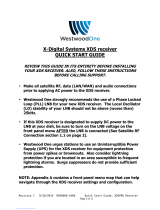Page is loading ...

Operating Guide I Warranty
Machine Numbers I C32A26 I C36A26
nit h
®
_) Copyright 2002,Zenith Electronics Corporation Z e n i t h
®

RECORDYOUR MODEL NUMBER |
(Now, whi|e you can see it)
/
The model and serial number of your new TV are located
on the back of the TV cabinet. For your future convenience,
we suggest that your record these numbers here:
NODEL NO.
SERIAL NO.
WARNING
WARNING:
TO REDUCE THE RISK OF ELECTRICSHOCK DO NOT REMOVE COVER (OR BACK).NO USER SERVICEABLE PARTS INSIDE.
REFER SERVICING TO QUALIFIED SERVICE PERSONNEL.
The lightning flash with arrowhead symbol, within an equilateral triangle, is intended to alert the user to the presence
of uninsulated "dangerous voltage" within the product's enclosure that may be of sufficient magnitude to constitute a
risk of electric shock to persons.
The exclamation point within an equilateral triangle is intended to alert the user to the presence of important operating
and maintenance (servicing) instructions in the Literature accompanying the appliance.
WARNING:
TO PREVENT FIRE OR SHOCK HAZARDS, DO NOT EXPOSE THIS PRODUCT TO RAIN OR MOISTURE.
POWER CORD POLARIZATION:
CAUTION:TOPRFVENTELECTRICSHOCK,MATCHWIDEBLADEOFPLUGTOWIDESLOT,FULLYINSERT.
ATTENTION:POUREVITERLESCHOCSELECTRIQUES,INTRODUIRE12,LAMELAPLUSLARGEDELAFICHEDANSLABORNE
CORRESPONDANTEDELA PRISEELPOUSSERJUSQU'AUFOND.
NOTE TO CABLE/TV INSTALLER:
This reminder is provided to call the cable TV system instalter's attention to Article 820-40 of the National Electric Code
(U.S.A.). The code provides guidelines for proper grounding and, in particular, specifies that the cable ground shall be
connected to the grounding system of the building, as close to the point of the cable entry as practical.
REGULATORY INFORMATION:
This equipment has been tested and found to comply with the limits for a Class B digital device, pursuant to Part 15
of the FCCRules. These limits are designed to provide reasonable protection against harmful interference when the
equipment is operated in a residential installation. This equipment generates, uses and can radiate radio frequency
energy and, if not installed and used in accordance with the instruction manual, may cause harmful interference to radio
communications. However, there is no guarantee that interference will not occur in a particular installation. If this
equipment does cause harmful interference to radio or television reception, which can be determined by turning
the equipment off and on, the user is encouraged to try to correct the interference by one or more of the following
measures: • Reorient or relocate the receiving antenna.
• Increase the separation between the equipment and receiver.
• Connect the equipment into an outlet on a circuit different from that to which the
receiver is connected.
• Consult the dealer or an experienced radio/TV technician for help.
COMPLIANCE:
The responsible party for this device compliance is:
Zenith Electronics Corporation, 2000 Ni
Importantsafeguards for you and your new product
Your product has been manufactured and tested with your safety in mind. However, improper use can result in potential
electrical shock or fire hazards, To avoid defeating the safeguards that have been built into your new product, please read
and observe the following safety points when installing and using your new product, and save them for future reference.
Observing the simple precautions discussed in this operating guide can help you get many years of enjoyment and safe
operation that are built into your new product,
This product complies with all applicable U,S, Federal safety requirements, and those of the Canadian Standards Association.
1. Read Instructions
All the safety and operating instructions should be read
before the product is operated,
2. Follow Instructions
All operating and use instructions should be followed.
3. Retain Instructions
The safety and operating instructions should be retained
for future reference,
4. Heed Warnings
All warnings on the product and in the operating instruc-
tions should be adhered to,
5. Cleaning
Unplug this product from the wall outlet before cleaning,
Do not use liquid cleaners or aerosol cleaners, Use a damp
cloth for cleaning,
6. Water and Moisture
Do not use this product near water for example, near a
bath tub, wash bowl, kitchen sink, or laundry tub, in a
wet basement, or near a swimming pool.
7. Accessories
Do not place this product on an unstable cart, stand,
tripod, bracket, or table, The product may fall, causing
serious injury to a child or adult, and serious damage to
the product, Use only with a cart, stand, tripod, bracket,
or table recommended by the manufacturer, or sold with
the product. Any mounting of the product should follow
the manufacturer's instructions, and should use a
mounting accessory recommended by the manufacturer.
8. Transporting Product
A product and cart combination should be moved with
care. Quick stops, excessive force, and uneven surfaces
may cause the product and cart combination to overturn,
@
PORTABLECART WARNING
9. Attachments
Do not use attachments not recommended by the product
manufacturer as they may cause hazards,
10. Ventilation
Slots and openings in the cabinet are provided for
ventilation and to ensure reliable operation of the product
and to protect it from overheating, and these openings
must not be blocked or covered, The openings should
never be blocked by placing the product on a bed, sofa,
rug, or other similar surface, This product should not be
placed in a built-in installation such as a bookcase or rack
unless proper ventilation is provided or the manufacturer's
instructions have been adhered to,
11. Power Sources
This product should be operated only from the type of
power source indicated on the marking label. If you are
not sure of the type of power supply to your home,
consult your product dealer or local power company, For
products intended to operate from battery power, or other
sources, refer to the operating instructions,
12. Line-Cord Polarization
This product is equipped with a polarized
alternating-current line plug (a plug having one blade
wider than the other), This plug will fit into the power
outlet only one way, This is a safety feature, If you are
unable to insert the plug fully into the outlet, try
reversing the plug, If the plug should still fail to fit,
contact your electrician to replace your obsolete outlet.
Do not defeat the safety purpose of the polarized plug,
13. Power-Cord Protection
Power-supply cords should be routed so that they are not
likely to be walked on or pinched by items placed upon or
against them, paying particular attention to cords at
plugs, convenience receptacles, and the point where they
exit from the product,
(Continued on next page)
206-3803 PA G E 3

(Continued from previous page)
14. Outdoor Antenna Grounding
If an outside antenna or cable system is connected to the
product, be sure the antenna or cable system is grounded
so as to provide some protection against voltage surges
and built-up static charges, Article 810 of the National
Electrical Code (U,S.A,), ANSI/NFPA 70 provides
information with regard to proper grounding of the mast
and supporting structure, grounding of the lead-in wire to
an antenna discharge unit, size of grounding conductors,
location of antenna-discharge unit, connection to
grounding electrodes, and requirements for the grounding
electrode,
Example of GroundingAccording to National Electrical
Code Instructions
Ground Clamp
NEC- National Electrical Code
Antel_na Lead in Wire
Antenna Discharge Unit
(NEC Section 810-20)
Grounding Conduoto_
(NEC Section 810=21)
Ground C4amps
Power Service Grounding
Electrode System (NEC
Art 250, Part H)
15. Lightning
For added protection for this product (receiver) during a
lightning storm, or when it is left unattended and unused
for long periods of time, unplug it from the wall outlet and
disconnect the antenna or cable system, This will prevent
damage to the product due to lightning and power-line
surges,
16. Power Lines
An outside antenna system should not be located in the
vicinity of overhead power lines or other electric light or
power circuits, or where it can fall into such power lines or
circuits, When installing an outside antenna system,
extreme care should be taken to keep from touching such
power lines or circuits as contact with them might be
fatal,
17. Overloading
Do not overload wall outlets and extension cords as this
can result in a risk of fire or electric shock,
18. Object and Liquid Entry
Never push objects of any kind into this product through
openings as they may touch dangerous voltage points or
short-out parts that could result in a fire or electric shock,
Never spill liquid of any kind on the product,
19. Servicing
Do not attempt to service this product yourself as opening
or removing covers may expose you to dangerous voltage
or other hazards, Refer all servicing to qualified service
personnel,
20. Damage Requiring Service
Unplug this product from the wall outlet and refer servic-
ing to qualified service personnel under the following
conditions:
a, If the power-supply cord or plug is damaged,
b, If liquid has been spilled, or objects have fallen into
the product,
c, If the product has been exposed to rain or water,
d, If the product does not operate normally by following
the operating instructions, Adjust only those controls that
are covered by the operating instructions as an improper
adjustment of other controls may result in damage and will
often require extensive work by a qualified technician to
restore the product to its normal operation.
e, If the product has been dropped or the cabinet has
been damaged,
f, If the product exhibits a distinct change in
performance.
21. Replacement Parts
When replacement parts are required, be sure the service
technician has used replacement parts specified by the
manufacturer or have the same characteristics as the
original part, Unauthorized substitutions may result in fire,
electric shock, or other hazards,
22. Safety Check
Upon completion of any service or repairs to this product,
ask the service technician to perform safety checks to
determine that the product is in proper operating
condition,
23. Wall or Ceiling Mounting
The product should be mounted to a wall or ceiling only as
recommended by the manufacturer,
24. Heat
The product should be situated away from heat sources
such as radiators, heat registers, stoves, or other products
(including amplifiers) that produce heat,
PA GE 4 206-3803

Turn to the next page to set up your Entertainment Machine TM
Safety Warnings ........................... 2
Important Safety Instructions ............... 3 - 4
Table of Contents .......................... 5
Step 1. Hook Up TV
Hookup Directory ......................... 6
TV and other Equipment Hookups
Antenna .............................. 7
Cable service ........................... 8
Antenna with VCR ........................ 9
Cable Service with VCR .................... 10
Super VHS VCR/Digital Video Disk Player ........ 11
External Audio Connections ................. 12
Step 2. Channel Search and Reception Setup
EZ Program ............................. 13
(Select Antenna, or cable service and perform
channel search)
Remote Control TV Mode Key Functions ........... 14
Remote On-Screen Menu Operation .............. 15
Front Panel Controls ....................... 16
Selecting Viewing Sources ................... 17
On-Screen Menus/Displays Overview ............. 18
On-Screen Displays ........................ 19
Step 3. Customize Your TV's Features
Setup Menu (Starts with page 13, EZ Program)
EZ Program ............................ 13
Add/Del/Surf .......................... 20
EZ Clock ............................. 21
Captions, Captions/Text ................... 22
Language ............................ 23
Source Menu
Select Main Picture and PiP sources ......... 24
Video Menu ............................ 25
Contrast, Brightness, Color, Tint, Sharpness, Color Temp:
(Cool, Warm), EZPicture: (Custom, Normal, Movie, Digital
Pres, Video Game, Sports, Weak Signal, Night Time),
Audio Menu ............................ 26
Bass, Treble, Balance, Audio Mode: (Stereo, Mono, SAP),
Front Surround, EZ SoundRite, Speakers, EZ Sound:
(Custom, Normal, Stadium, News, Music, Theater),
Parental Control Menu .................. 27 - 29
Restricts viewer programming.
Special Menu
EZ Timer
Sleep Timer, On Time, Off Time, On/Off Timer . , . 30
Channel Labels ........................ 31
XDS Display ........................... 32
PiP Menu ............................ 33
Picture-in-Picture Overview and Explanation 34 - 35
EZ Demo (On-screen menus overview) .......... 36
EZ Help .............................. 37
Remote Control Multi-Product Usage Programming 38 - 44
Maintenance ............................ 45
Trouble Shooting ...................... 46 - 48
Glossary ............................... 49
Notes ................................. 50
Zenith Accessory Products ......... Inside Back Cover
Warranty ......................... Back Cover
Features on this TValso include:
PIP - 2-Tuner Picture-in-Picture, see page 34.
Programmable Remote Control - Remote may control up to 7 products, see page 38.
Extended data service (XDS) shows in-depth program information, see page 32.
EZFeatures: Designed to make your viewing experience less work; see the EZHelp menu on page 3.
EZ Program
EZ Clock
EZ Picture
EZ Sound
EZ SoundRite
EZ Timer
EZ Mute
EZ Demo
EZ Help
Finds channels in your area automatically,
Sets the time in the TV's clock.
Customizes video level settings,
Adjusts sound based on program,
Maintains and even sound level during programming volume variances,
Sets times to turn TV on/off automatically,
Displays Closed Captions/Text selection when TV sound is mute, while picture remains,
Shows menus and displays on this TV,
Offers solutions to common problems on one convenient menu,
Note: Design and specifications are subject to change without prior notice,
206-3803 Entertainment Machine TM is a trademark of Zenith Electronics Corporation. P A G E 5

This page directs you to the appropriate page for hook up of your Entertainment Machine
IMPORTANT!!
Use this page to decide where you need to begin your setup. First, find the line below that best describes what you want
to do, then go to that page number.
Note: Design and specifications are subject to change without prior notification.
If you are using an antenna and no other equipment, go to .................. page 7
If you subscribe to cable service and use no other equipment, go to ............. page 8
Cable TV
wall jack
r,'l'IT"_'j'_'1,_l_ejI'_r_ILVLO,],!
If you are using an antenna and have a VCR, go to ....................... page 9
\\ \\ \\ l // // //
If you subscribe to cable service and have a VCR, go to ..................... page 10
Cable TV
wall jack
_ln_ Cab_o_
Out
If you have a Super VHSVCR,a DVDPlayer, go to ............................ page 11
If you want to connect Audio equipment, go to .............................. page 12
PAGE 6 2064803

Connect an off air antenna to your Entertainment Machine
IlL
F
Hook up your Entertainment Machine,
see diagrams at right.
Remove the back of the remote and
put in two AAA batteries.
baok
_J remote _
Plug in your TV. Do not plug it into a
switched outlet.
Goto page 13 to EZProgramyour
Entertainment Machine.
Arlt enna
Flat wire
Typical TV back
Antenna
/ Cable
TV back panel
(expanded view)
300/75 ohm
Adapter
Ifyou have a 75 ohm RF cable, then
.you don't need any adapte_!
Remember, when screwing RF cables
onto jacks, clockwise tightens, and
counterclockwise loosens.
[_ A 300 to 75 ohm adapter is not
included with your Zenith
Entertainment Machine.
Arltenna
Typical TV back
ii£_...............................
N
Antenna
RF coaxial wire / Cable
_ (75ohm)
TV back panel
(expanded view)
75 OHMRFCABLE
300-75 OHMADAPTER
The wire that comes from an off air antenna or cable service provider. Each end looks like a hex shaped nut with
a wire sticking through the middle, and it screws onto the threaded jack on the back of your TV.
A small device that connects a two-wire 300 ohm antenna to a 75 ohm RFjack. They are usually about an
inch long with two screws on one end and a round opening with a wire sticking out on the other end.
206-3803 PA G E 7

Connect Cable Service to your Entertainment Machine
Hook up your Entertainment Machine,
see diagrams at right.
Removethe back of the remote and put
in two AAA batteries.
Without Cable Box
Cable TV
wall jack
ii
[ .......
Plug in your TV. Do not plug it into a
switched outlet.
F
6o to page 13 to EZProgramyour
Entertainment Machine.
[_ If you're using a cable box, leave your
TVon channel 3 or 4 and use your
cable box to change channels.
Remember to set the cable box output
channel switch to channel 3 or 4.
If you're using a cable box, EZ Program
(page 13) might only find the channel
your cable service is on
(usually channel 3 or 4). Don't worry,
that's all you need!
With Cable Box
Cable TV
walljack
}
J_
In i#_! i Cablebox
l /
/ .........
TypicalTVback
TV back panel
(expanded view)
iii i
iii i
CABLESERVICE Thewire that supplies all your cable TV (CATV)stations.
PAG E 8 206-3803

Connect an off air antenna and
VCRto your Entertainment Machine
Round wire (75ohm)
Hook up your Entertainment
Machine, see diagrams at right.
Remove the back of the remote
and put in two AAA batteries.
Flat wire
VCR back'A/V panel
In 11_}
3
Audio Video
Out R L Out Out
Plug in your TV. Do not plug it
into a switched outlet.
Goto page 13 to EZProgramyour
Entertainment Machine.
Remember to set the VCRoutput
channel switch to channel 3 or 4.
Video sources provide better
picture and sound.
Without A/V cable hookup, VCRs
will not play videocassettes in
stereo sound.
TV back panel
(expanded view)
A/V cables
not induded
wim TV
L audio R video s-video
RF coaxial wire
( 75 ohm)
not included
with TV
Front input jacks
are also available for
Video, L - R Audio.
206-3803 PAG E 9

Connect Cable service and a
VCRto your Entertainment Machine
L
F
Hook up your Entertainment
Machine, see diagrams at right.
Remove the back of the remote
and put in two AAA batteries.
\
back of '
s
_}J remote
Plug in your TV. Do not plug it
into a switched outlet.
6o to page 13 to EZProgramyour
Entertainment Machine.
Leave your VCRand your television
tuned to channel 3 or 4 and use the
cable box to change channels.
Remember to set the cable box output
channel switch to channel 3 or 4.
Auxiliary sourcesprovide better picture and
sound than do antenna or cable inputs.
No A/V cables are included with .your
Zenith Entertainment Machine.
Cable TV
wall jack
_re (15 ohm)
S- V_deo
VCRback' g/V panel"
In h
Audio Video
Out R£ Out Out
RF coaxial wire
(75ohm)
not included
with TV
TV back panel
(expanded view)
A/V cables
not included
wi_h W
L audio R video s-video
Front input jacks
are also available for
Video, L - R Audio.
P A G E 1 0 206-3803

Connecting a S-VHSVCRor DVDplayer to
your Entertainment Machine
Super VHS VCR
0
D
Locate the Ant Injack on the back of
your S-VHS VCR. Connect the cable line
coming from your wall directly to this
jack,
Now locate the Out to TVjack. Connect
a cable from the Out to TVjack to the
ANTENNA/CABLEjack on the back of
your TV.
Find the audio and S-Video jacks on the
back of your S-VHS VCR, and connect
them following the instructions provid-
ed with your equipment.
(VCR Only)
Attach to
cable walljack,
cable box, or
antenna
DVD (Digital Video Disk) Player
Simply connect the S-Video/Audio out on the
DVD to the S-Video, Audio R-L Mono on the
TV.
[_ Touse with PIP." to the SourceMenu (page 24) and
go
choosethejack .you'veconnectedyour S-VHSequipment to
asthe Main or PiP source.
Both Video and S-Video jacks are available. You can con-
nect equipment to either of these input jacks but not at
the same time. Use the R - L Audio input jacks with either
the S-Video or Video input.
gables
not included
with TV TV back p_me[
(_xpanded view)
A/V cables
not inclua_l
...............
Front input jacks
are also available for
S-Video, L - R Audio.
S-VHS
DVDPLAYER
Provides higher quality picture and sound than an ordinary VCRwhen connected to the S-Videojacks.
Digital Video Disks can be connected to the S-Video Jacks to provide the highest quality reproduction
available from this technology,
206-3803 P A G E 1 1

Useyour stereo to play the sound from your
Entertainment Machine
B Locate the jacks marked VARIABLE AUDIO
OUT, R - L, These are for the stereo system,
Connect the stereo system's cables, according
to their color (red is the right channel, white
the left) to these jacks,
Before you begin plugging in your stereo
system, it's a good idea to put it in its
approximate place first, That way you know
how much wire you have or will need.
/
Stereo System
R-LAudio
Input
A/V cables
are net included
w_th IV
PA GE 1 2 206-3803

Use EZ Program to automatically find and store in
the TV's memory all the channels in your area
Select.
AIR ANTENNA, If you receive over-the-air programs.
CABLE TK If you subscribe to a cable service.
SETUP ]
EZ PROGRAM
ADD/DEL/SURF
EZ CLOCK
CAPTIONS
CAPTION/TEXT
LANGUAGE
SOURCE HENU
CABLE TV
JAIR ANTENNA
Press MENU repeatedly until the SETUPmenu appears.
Using the Up or Down arrow on the remote control, select
EZ Program on your screen.
Press the Right arrow to go to the EZ Program options.
Using the Up or Down arrow, choose either Air Antenna, or
Cable TV on your screen.
Press the RIGHT arrow to begin the channel search.
When the search is complete, press QUIT repeatedly to
return to TV viewing.
Note. EZProgram finds channels being received by the TV tune_
Cable will not work unless you subscribe to a cable service.
AIRANTENNA
CABLETV
The device receiving the program signal broadcast over-the-air.
Your EZ Program selection, if you subscribe to a cable service.
206-3803 PA GE 1 3

Note: Pressing TV puts remote into TV operating mode
A quick list of the keys on your remote and what they do in TVmode,
see page 44 for remote key functions in the other modes
PRG (PROGRAM)
Programsyour remote to operate
other products.
Seepage 38.
FLASHBK (FLASHBACK)
Return to the last channel
viewed.
SURF
Press to turn Surf channel scan
on and off for channel scanning
using Channel Up/Down.
On=Only Surf channels appear.
Off=Normal channel scan.
CHANNEL UP / DOWN
Tunesto next available channel.
MENU
Showson-screen menusfor TV
mode. Seepage 18.
(MENU) LEFT / RIGHT
DIRECTIONAL ARROWS
The Left/Right directional arrows
select and a#just menu options.
PIP FEATURES
For PIP (Picture-in-Picture)
operation. Seepage 34.
TIMER
Displays the SleepTimer Menu.
See page30.
©
POWER
TurnsTVOn or OFF,
LED INDICATOR LIGHT
Lights when keys are pressed.
CABLE / VCR / AUX / TV
Selects remote operating mode.
MUTE
Turns sound Off and On
while the picture remains.
VOLUME LEFT / RIGHT
Adjusts the sound level.
NUMBER KEYPAD
Selects channels directly and enters
numeric values for some options,
ENTER
Showsthe Channel/Time display.
(MENU) UP / DOWN
DIRECTIONAL ARROWS
The Up/Down directional arrows
select and a#just menu options.
QUIT/
Removes on-screen menu/display
from view. _'With no menus shown
on-screen, turns Front surround sound
on and off.
CLOSED CAPTIONS
Selects Off, On, or EZ Mute.
TV I VCR SOURCE
Switches between watching TV
through antenna/cable, or one of the
video sources.
[_ Keys dedicated to VCRFunctions
will still operate your VCRwhile
the remote is in TVmode.
remote control part number
MBR3458CT
(124-233-06)
PA GE 1 4 206-3803

Use either the remote or the TV front controls to access the on-screen menus
PARENTAL CTRL ]
v NBLOCKED
BLOCKED
AUX. BLOCK
HPAA
AGE BLOCK
CONTENT BLK
SET HOURS
SET PASSWORD
LOCK ON/OFF
[@NEXT HENU_HOVE }NEXT_
Press MENU repeatedly on the remote control, to "select" one of
the five main menus on your screen like PARENTALCONTROL.
Use the UP/DOWN directional arrow to select an option like AUX.
BLOCK. (You can select the other menu options like AGE BLOCK
by pressing the UP or DOWN directional arrow repeatedly.)
Once the option is selected, in this case AUX BLOCK, press the
RIGHT directional arrow to go to the next selection of options.
Usethe UPor DOWNdirectional arrow to choose an option, in
this case BLOCKEDor UNBLOCKED,
When finished, press MENU repeatedly to go back to the main
menu or press QUIT to remove the menus and submenus from the
TV screen.
On-screen menus automatically disappear after about 10 seconds.
[_ Remote must be in the TVmode for it to control the TIZ
Press TVon the remote to select TVmode.
o
MENU
UP/DOWN
LEFT/RIGHT
QUIT
ENTER
On-screen displays you use to program the TV features.
Use the Menu UP or DOWN directional arrow to "select" or highlight and choose menu options.
Use the Menu LEFT or RIGHT directional arrow to move to or return from the menu options listings.
Exits menus and removes o-screen displays.
Returns to the previously selected menu option on some menus.
206-3803 PA G E 1 5

How to use your Front control panel to operate the menus
When using the on-screen menus, the buttons on the TV front
panel correspond to the remote control keys as follows:
CHANNEL= MovesUp/Down
VOLUME= MovesLeft/Right
B
B
B
B
To access the on-screen menus, press
MENU. Pressing MENU repeatedly will cycle
through the available menus.
Highlight the option you want using the
DOWNor UP Channel arrow.
ADJUST or change the selected feature
using the LEFTor RIGHT Volume arrow.
Wait a few moments and the menus will
disappear by themselves or press MENU
repeatedly to remove menus.
Menusdisappear by themselves.Toget them
back, pressMENUagain.
If you've lost your remote, you can get a new
one by calling 1-800-255-5790 to
purchase a replacement.
D
Typical TVFront Panel
volume_ po_ue_I
._____j0 0 0
1
7
@©©
L audio R video
°1
s-video
Turns TV On and Off
Front Audio/Video Inputs
Front S-Video Input
PA GE 1 6 206-3803

L audo R video
Front and Back
Connection Panels.
Where picture and
sound "sources" are
connected.
@
Pick the viewing source (picture and sound) you want to
see and hear on your Entertainment Machine
PressTV/VCR SOURCErepeatedly to choose from the available
viewing sources that are connected to the TV.
Available Sources:
Back Connections Panel
ANTENNA/CABLE:ANTENNA/CABLEon TVback Jackpack,
Over-the-Air Antenna or Cableservicesignal source.
Video 1: Video on TV back Jackpack,
Audio/Video Inputs.
S-Video 1: S-Video on TV back Jackpack,
Audio/Video Inputs.
Front Connections Panel
Video 2: Video on TV Front Jackpack,
Audio/Video Inputs.
S-Video 2: S-Video on TV Front Jackpack,
Audio/Video Inputs.
The sources you intend to view should be turned on.
You can connect equipment to the Video or S-Video jacks, but not
at the same time. Use the Audio input jacks with either the S-Video
or Video input.
Camcorder
VCR
S-Video VCR
DVDPlayer
Other
Typical Equipment Sources
206-3803 PA G E 1 7

Descriptions of the menus and displays on your Entertainment Machine
Menu Name Page Description/Function
ON-SCREEN MENUS
SETUP 13
EZProgram 13
Add/Del/Surf 20
EZClock 21
Captions 22
Caption/Text 22
Language 23
SourceMenu 24
Sets the TV up and adjusts the basic features. Your options are:
Automatically finds and stores active channels you will choose using Channel Up/Down.
Choose which channels will appear when using Channel Up/Down. Adds favorite channels to Surf list.
Sets the TV's clock.
Turns closed captioning on, off, or set it to come on when the television sound is muted.
Chooses a captioning or text option.
Chooses the language in which you want the on-screen menus to appear.
Selects which picture and sound will appear on your TV main screen and PIP inset picture.
VIDEO 25
AUDIO 26
PARENTALCIRL 27
SPECIAL 30
EZTimer 30
Channel Labels 32
XDSDisplay 32
PiP Menu 33
EZDemo 36
EZHelp 37
Adjusts the picture for different viewing situations. Your options are:
Contrast, Brightness, Color, Tint, Sharpness, Color Temperature, EZ Picture.
Customizes the sound to suit your room and taste. Your options are:
Bass, Treble, Balance, Audio Mode, Front Surround, EZ Soundrite, Speakers, EZ Sound.
Allows parents to block any program or A/V source for up to 99 hours, with the use of a password.
Goes beyond basics and customizes your Entertainment Machine's features. Your options are:
Sleep Timer Sets a time that the TV will automatically turn itself off,
On Time Sets the time the TV will turn on automatically each day,
Off Time Sets the time the TV will turn off automatically each day,
On/Off Timer Enables or disables the On and Off Time features,
Titles the channels with their network names (ABC,CBS,HBO,etc,),
On/Off. If available, shows program information when a channel is tuned or ENTER is pressed,
Adjusts the Contrast, Color, Tint, and Size of the PIP picture,
Demonstrates the on-screen menus that control the TV's setup and operational features,
Help menu offers several features from different menus that can be adjusted on one convenient menu,
ON-SCREENDISPLAYS
Surf's Up 19
NoSurfing 19
Mute 19
Volume Display 19
Channel/Time 19
PIP/Channel 19
Sleep Timer 19
Captions/Text 19
Indicates channel selection is in Surf mode.
Indicates that Surf channel selection has been turned off and normal channel selection mode is on.
Indicates sound has been removed,
Shows the current sound level,
Shows the current time, channel, video/incoming audio signal, and channel label if available,
Appears on the Channel/Time display if PIP is on,
Shows the chosen amount of time in which the TV will turn itself off,
Selected caption or text option appears on-screen if provided by broadcaster,
PA GE 1 8 206-3803

On-screen displays reveal the current status of
your Entertainment Machine
D
"Surf" Channels Mode Active Display
Press SURFto turn on Surf channels tuning mode; only
channels specified as Surf channels will appear when using
channel Up/Down,
Surf's Up!<{[-
No Surfing
Press SURFto display "No Surfing!" and return to normal
channel tuning mode,
NoSur i g®
B
Mute Display
Press MUTEto quiet sound,
Press MUTEagain to remove the sound,
Press MUTEa third time to restore the sound.
Volume Display
Press the VOLUME Left/Right arrow on the remote control,
to view the sound status,
VOLUME
B
B
Channel/Time Display (Shown above with PIP on)
Press ENTERon the remote control to view the Channel-
Time-Incoming Audio signal display, Channel selection
mode is indicated by flashing source; Main screen or PIP
inset, Pressing QUIT/J- repeatedly with the Channel/Time
display on-screen will move the note symbol allowing you
to choose either main screen or PIP as the sound source,
Remove On-Screen Displays and Menus
Press QUIT/_ to remove displays or menus, returning to TV
viewing, Or, wait a few moments and the displays or menus
will automatically disappear from the screen. J-Turns front
surround sound on or off, if no menus are shown on-screen,
Captions/Text (Appear if available, see above)
Press CCrepeatedly to select a Captions/Text option or to
turn Captions/Text off,
Sleep Timer Display
Press TIMER on the remote control to view the Sleep Timer
Status Display, Press TIMER repeatedly to set the amount of
time before the TV automatically turns itself off,
:i([: SLEEP TIMER
0:I0
206-s803 P A GE 1 9

Customize your channel selection list.
Add Channels not found by EZ Program
Delete channels you don't watch
Create a favorite channels list to "Surf"
- - with Surf on, only those channels specified
as Surf channels will appear when pressing the
Channel Up/Down keys
J
EZ PROGRAH
ADD/DEL/SURF
EZ CLOCK
CAPTIONS
CAPTION/TEXT
LANGUAGE
SOURCE HENU
CH
20 DELETED
_ADDED
SURF
iND
0
0
0
Use the NUMBERkeypad to go to the Channel you want to add,
delete, or include in the Surf channel list,
Press MENU repeatedly until the SETUPmenu appears,
Use the Up/Down arrow to highlight the Add/Del/Surf option,
then press the Right (adjust) arrow,
Use the Up/Down arrow to pick ADDED or DELETEDor SURF;
move the check mark next to the option,
Use MENU to go back to the SETUPmenu.
Press QUIT to remove menu when finished, Or, go to another
channel you want to add, delete, or include as a Surf channel
by using the NUMBERkeypad to select the channel and repeat
from Step 3.
If you've deleted a channel, it isn't gone for good. Just select it
using the NUMBER keypad on the remora or add it late_
Surf channels are automatical!y added.
ADDED Includes new channels to the channel list that you'll scroll through when using Channel Up/Down.
DELETED Removes channels that you don't watch from the channel list you'll scroll through using Channel Up/Down.
SURF Adds your favorite channels to the Surf channel list. Press SURF,channels you specify as Surf channels will be the only ones to
appear when you use Channel Up/Down. Press SURFrepeatedly to turn Surf off, (No Surfing!) and return TV to normal channel
selection mode.
PA GE 2 0 206-3803
/