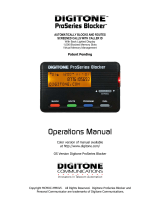Page is loading ...

Introducing Smart call blocker*
§
* Use of Smart call blocker feature requires subscription of caller ID service.
§ Includes licenced Qaltel
TM
technology.
Not familiar with Smart call blocker?
Want to know more?
Smart call blocker is an eective call screening tool, which allows your phone system to screen ALL calls.
If you are not familiar with it or want to know more before you start, read on and learn how to change to
call screening mode
+
, and perform the necessary preparations before use.
Read before
use!
Welcome calls
Family and friends with numbers:
- In Directory
- In Allow list
Robocalls with caller names (e.g.
your pharmacy):
- In Star name list^
Unwelcome calls
Robocalls and telemarketing calls:
- Numbers in your block list
Family and friends
Schools and pharmacies
Robocalls
and
telemarketers
Smart call blocker
Unknown callers
Move to Setup if you want
to screen all unknown calls.
Setup
Directory
Enter and save telephone numbers of frequently
called businesses, family members and friends, so
that when they call, your telephone rings without
having to go through the screening process.
Add contacts in your directory:
1. Press MENU on the handset.
2. Press q or p to choose Directory, and then press
SELECT.
3. Press SELECT again to choose Add new entry.
4. Enter a telephone number (up to 30 digits), and then
press SELECT.
5. Enter a name (up to 15 characters), and then press
SELECT.
To add another contact, repeat from step 3.
Block list
Add numbers that you want to prevent their
calls from ringing through.
Add a block entry:
1. Press CALL BLOCK on the handset.
2. Press q or p to choose Block list, and then press
SELECT.
3. Press q or p to choose Add new entry, and then
press SELECT.
4. Enter a telephone number (up to 30 digits), and
then press SELECT.
5. Enter a name (up to 15 characters), and then press
SELECT.
To add another entry in block list, repeat from step 3.
Allow list
Add numbers that you want to always allow
their calls to get through to you without
having to go through the screening process.
Add an allow entry:
1. Press CALL BLOCK on the handset.
2. Press q or p to choose Allow list, and then
press SELECT.
3. Press q or p to choose Add new entry, and then
press SELECT.
4. Enter a telephone number (up to 30 digits), and
then press SELECT.
5. Enter a name (up to 15 characters), and then
press SELECT.
To add another entry in allow list, repeat from step 3.
Star name list^
Add caller NAMES to your star name list to allow
their calls to get through to you without having
to go through the screening process.
Add a star name entry:
1. Press CALL BLOCK on the handset.
2. Press q or p to choose Star name list, and then
press SELECT.
3. Press q or p to choose Add new entry, and then
press SELECT.
4. Enter a name (up to 15 characters), and then press
SELECT.
To add another entry in star name list, repeat from step 3.
^ There are many organizations like schools, medical oces, and
pharmacies that use robocalls to communicate important information
to you. Robocall uses an autodialer to deliver pre-recorded messages. By
entering the name of the organizations into the Star name list, it ensures
these calls will ring through when you only know the caller names but not
their numbers.
You are now ready to start using
your telephone system with
Smart call blocker.
To turn on call screening:
1. Press CALL BLOCK on the handset.
2. Press q or p to choose Set prole, and
then press SELECT.
3. Press SELECT again to choose Screen
unknown.
Selecting the Screen unknown prole option
will set your telephone to screen all unknown
calls and ask for the callers’ names before
putting the calls through to you.
+
With Call screening active, Smart call blocker screens and lters
all incoming calls from numbers or names that are not yet saved
in your Directory, Allow list, Block list, or Star name list. You can
easily add incoming phone numbers to your Allow list and Block
list. This allows you to build up your lists of allowed and blocked
numbers, and Smart call blocker will know how to deal with these
calls when they come in again.
So... what is Smart call blocker?
Search and
screen based
on caller ID
Call rejected
Smart call blocker lters robocalls and unwanted calls for
you, while allowing welcome calls to get through.
You can set up your lists of welcome callers and unwelcome callers. The Smart
call blocker allows calls from your welcome callers to get through, and it blocks
calls from your unwelcome callers.
For other unknown calls, you can allow, block, or screen these calls, or forward
these calls to the answering system.
With some easy congurations, you can set to only lter robocalls by asking the
callers to press the pound key (#) before the calls are put through to you.
You can also set the Smart call blocker to screen calls by asking the callers to
record their names and press the pound key (#). Aer your caller completes the
request, your telephone rings and announces the caller’s name. You can then
choose to block or answer the call, or you can forward the call to the answering
system. If the caller hangs up, or does not respond or record his/her name, the
call is blocked from ringing through. When you add your welcome callers to
your Directory or Allow list, they will bypass all screening and ring directly to
your handsets.
Telephone ringing
BL102/BL102-2/BL102-3/BL102-4/BL102-5
DECT 6.0 cordless telephone/answering system
with caller ID/call waiting
Issue 2.0 04/20.
No
response
#
Telephone ringing
Call rejected
Smart call blocker
Ask caller to press #
Caller
If Smart call blocker is set to:
Set prole to “Screen robot”
No
response
Call rejected
Telephone ringing
#
“John”
Answer call
Answer call and always allow
Block
To answering system
Ask you to select
Caller
If Smart call blocker is set to:
Set prole to “Screen unknown”
Smart call blocker
Ask caller to announce his
or her name, then press #
Call from
John
Unknown calls
Calls without numbers:
- Calls without caller ID
Uncategorized calls:
Numbers or names that are NOT
found in your:
- Directory
- Allow list
- Star name list
- Block list

Qaltel
TM
is a trademark of Truecall Group Limited.
© 2020 Advanced American Telephones. All Rights Reserved.
AT&T and the AT&T logo are trademarks of AT&T Intellectual Property licensed to
Advanced American Telephones, San Antonio, TX 78219.
Block all unknown calls (5)
What if I want to...
Scenarios
Settings
I want to screen any
calls from numbers
not saved in the
Directory, Allow list,
or Star name list.
(1)
I want to allow all calls
except the people on
the Block list only.
Default settings
(2)
I want to screen
robocalls only.
(3)
I want to send any calls
from numbers not saved
in the Directory, Allow
list, or Star name list to
the answering system.
(4)
I want to block any
calls from numbers
not saved in the
Directory, Allow list, or
Star name list.
(5)
Voice guide
setup
Press 1 when
prompted
Press 2 when
prompted
- - -
Set prole Screen unknown Allow unknown Screen robot UnknownToAns.S Block unknown
Choose the Smart call block conguration that best suits your needs.
Forward all unknown calls to answering system (4)
Call forwarded to
answering system
Smart call blocker
Quick setup using the Set prole option
You can perform the following steps to quickly set up Smart call blocker, as
described in the ve scenarios on the right.
1. Press CALL BLOCK on the handset.
2. Press q or p to choose Set prole, and then press SELECT.
3. Press q or p to select from the following ve options.
f Screen unknown
f Screen robot
f Allow unknown
f UnknownToAns.S
f Block unknown
Search and
screen based
on caller ID
1. Press CALL BLOCK.
2. Press q or p to choose Set prole, and then press SELECT.
3. Press SELECT again to select Screen unknown.
Caller
Use voice guide to set Smart call blocker
Right aer installing your phone for the rst time, the voice guide will provide you a
quick and easy way to congure Smart call blocker.
Aer you install your telephone for the rst time, the telephone base will prompt if you want to set Smart
call blocker - “Hello! This voice guide will assist you with the basic setup of Smart call blocker...”.
With the voice guide, you can set your Smart call blocker:
f To screen calls with telephone numbers that are not saved in your Directory, Allow list, or Star name list; or
f Do not screen calls, and allow all incoming calls to get through.
Listen to the voice guide to set up your Smart call blocker.
To restart the voice guide
f On the telephone base, press the keys in the following sequence.
/SKIP — /SKIP — /SKIP — /REPEAT — /REPEAT — /SKIP — /PLAY/STOP
Note: While the voice guide is playing, you can press DELETE to skip it.
1. Press CALL BLOCK.
2. Press q or p to choose Set prole, and then press SELECT.
3. Press q or p to choose UnknownToAns.S, and then press SELECT.
No caller ID
Uncategorized
calls
1. Press CALL BLOCK.
2. Press q or p to choose Set prole, and then press SELECT.
3. Press q or p to choose Block unknown, and then press SELECT.
Block calls on the block list only (2) - Default settings
In your block list
Smart call blocker
Robocalls
Telemarketers
Telephone ringing
Call rejected
Search and
screen based
on caller ID
Callers
1. Press CALL BLOCK.
2. Press q or p to choose Set prole, and then press SELECT.
3. Press q or p to choose Allow unknown, and then press SELECT.
No caller ID
Uncategorized
calls
Screen and block robocalls (3)
No
response
Smart
call blocker
Smart call blocker
#
Call rejected
Telephone ringing
Robocalls and
telemarketers
Ask caller to press #
Search and
screen based
on caller ID
Caller
Caller
1. Press CALL BLOCK.
2. Press q or p to choose Set prole, and then press SELECT.
3. Press q or p to choose Screen robot, and then press SELECT.
No caller ID
Uncategorized
calls
Smart call blocker
Search and
screen based
on caller ID
Caller
No caller ID
Uncategorized
calls
Call rejected
Screen all calls except welcome calls (1)
Smart
call blocker
Smart call blocker
No caller ID
Uncategorized
calls
Telephone ringing
#
“John”
No
response
Call rejected
Answer call
Answer call and always allow
Block
To answering system
Ask you to select
Ask caller to
announce his or
her name, then
press #
Search and
screen based
on caller ID
Caller
Caller
Call from
John
For complete operation instructions of
Smart call blocker, read the Complete
user’s manual of your telephone system.
How to unblock a telephone number?
1. Press CALL BLOCK on the handset.
2. Press q or p to choose Block list, and then press SELECT.
3. Press SELECT to choose Review, and then press q or p to browse through the block entries.
4. When the desired entry displays, press DELETE on the handset. The screen shows Delete entry?.
5. Press SELECT to conrm.
NOTE:
Screen unknown
ECO
Screen robot
ECO
Allow unknown
ECO
UnknownToAns.S
ECO
Block unknown
ECO
Screen unknown
ECO
Set profile
ECO
/