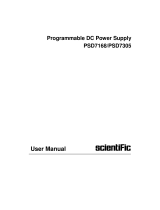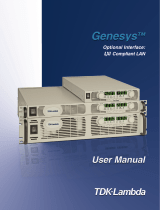Page is loading ...

SIGELNT
SPD1000X User Manual 1
User Manual
SPD1000X Programmable Linear DC
Power Supply
UM0501X-E02A
2018 SIGLENT TECHNOLOGIES CO., LTD


SIGLENT
SPD1000X User Manual I
Copyright and Declaration
Copyright
SIGLENT TECHNOLOGIES CO.,LTD. All Right Reserved.
Trademark Information
SIGLENT is a registered trademark of SIGLENT TECHNOLOGIES.
Declaration
SIGLENT products are protected by patent law in and outside of the
People’s Republic of China
.
SIGLENT reserved the right to modify or change the specifications and
price of the product
Information in this publication replace all previous corresponding material
Any copying, extracting or translation of the content of this manual is not
allowed without permission from SIGLENT.

SIGELNT
II SPD1000X User Manual
General Safety Summary
Please review the following safety precautions carefully to avoid personal
injury or damage to this product or any product connected to it. To prevent
potential danger, please use the instrument as specified.
Use the proper power cord
Only the power cord designed for the instrument and authorized by the local
country should be used.
Power supply
AC Input Voltages: 100/120/220/230 V ± 10%,50/60 Hz
Use the proper fuse
The fuse type: 100/120 V: T6.3A/250V
220/230 V : T3.15A/250V
Make sure to use the correct type of fuse before turning on the instrument.
Find the cause of the fuse failure before replacing the fuse and connecting
the power cord.
Ground the instrument
The instrument is grounded through the protective Earth conductor of the
power cord. To avoid electric shock, the grounding conductor must be
connected to the Earth ground. Make sure that the instrument is properly
grounded before any activating any inputs or outputs.
Examine all the terminal ratings

SIGELNT
SPD1000X User Manual III
To avoid fire or electric shock, please examine all ratings and symbols on the
instrument. Read this guide carefully to learn more details about the ratings
before connection.
Keep proper ventilation
Inadequate ventilation may cause an increase of temperature within the
instrument, which can lead to instrument damage. Please maintain proper
ventilation and check the fan and air-vents regularly when using the
instrument.
Operating conditions
Location: indoor, no excessive bright lighting, minimal air pollution
Relative humidity: < 80%
Altitude: < 2000 m
Temperature: 0 ℃ to 40 ℃
Electrostatic Prevention
Operate in an electrostatic discharge protected area environment to avoid
damages induced by static discharges. Always ground both the internal and
external conductors of the cable to remove static before connecting.
Do not operate in an explosive atmosphere
To avoid personal injury or damage to the instrument, please do not operate
in an explosive atmosphere.
Keep surface of the product clean and dry
Avoid dust and moisture in the air as they can influence the performance of
the instrument. Please keep surface of the product clean and dry.

SIGELNT
IV SPD1000X User Manual
Safety Terms and Symbols
Terms may appear on the product:
DANGER: Indicates direct injury or hazard that may occur.
WARNING: Indicates potential injury or hazard that may occur.
CAUTION: Indicates potential damage to the instrument or other property
that may occur.
Symbols may appear on the product:
Hazardous
Hazardous
Power
Protective
Earth Terminal
Warning
Earth
Ground
Power
Switch

SIGELNT
SPD1000X User Manual V
SPD1000X Brief Introduction
The Siglent SPD1000X Programmable DC Power Supply has a 2.8 inch
TFT-LCD screen, programmable output, and real time graphical trending
display. The SPD1168X has maximum output values of 16 V/8 A. The
SPD1305X has maximum output values of 30 V/5 A. Both models provide
remote sensing as well as output short circuit and overload protection. The
SPD1000X is suitable for a variety of applications in research and
development, production and repair.
Main features:
Single high-precision programmable output:
SPD1168X: 16 V/8 A, total power available is 128 W
SPD1305X: 30 V/5 A, total power available is 150 W
Compact and easy to use, ideal for bench power supply

SIGELNT
VI SPD1000X User Manual
Stable, reliable and low noise: ≤ 350 uVrms/3 mVpp
Fast Transient Response Time: < 50 μs
Maximum resolution of 1 mV, 1 mA with 5-digit voltage and 4-digit current
display.
Timer function sequences preset output values
High resolution 2.8 inch TFT LCD (240*320 pixels)
Two output modes: two-wire output and remote sense compensation
function (maximum compensation up to 1 V)
Four input/line voltage selection choices including 100 V, 110 V, 220 V
and 230 V to satisfy different requirements
Intelligent temperature-controlled fan, effectively reduces noise
Bright, clear graphical interface, with waveform display
Five internal system parameter save / recall locations, support for data
storage space expansion
Comes with EasyPower PC software. Real-time control via USB, LAN.
Supports SCPI command set and LabView driver package to meet the
remote control and communication requirements

SIGELNT
SPD1000X User Manual VII
Content
Copyright and Declaration ......................................................................................... I
General Safety Summary .......................................................................................... II
Safety Terms and Symbols ...................................................................................... IV
SPD1000X Brief Introduction ................................................................................... V
Chapter 1 Start Guide ................................................................................................. 1
1.1 General Inspection .................................................................................... 2
1.2 The Front Panel ......................................................................................... 3
1.3 The Rear Panel .............................................................................................. 6
1.4 Connect Power ........................................................................................... 8
1.5 User Interface ........................................................................................... 10
1.6 Output Inspection ..................................................................................... 12
1.7 Fuse Replacement ....................................................................................... 13
Chapter 2 Control panel operation ......................................................................... 14
2.1 Output summary ...................................................................................... 15
2.2 2-wire mode .............................................................................................. 17
2.3 Remote Sense mode .............................................................................. 19
2.4 Configuration of LAN interface .............................................................. 21
2.5 Save and recall ........................................................................................ 23
2.6 Timer .......................................................................................................... 27
2.7 Waveform display .................................................................................... 31
2.8 Version information .................................................................................. 32
2.9 Lock key .................................................................................................... 33
2.10 Upgrade firmware ................................................................................. 34
Chapter 3 Remote control ........................................................................................ 37
3.1 Control method ......................................................................................... 37
3.2 Grammar conventions ............................................................................. 38
3.3 Command Summary ............................................................................... 39
3.4 Command description ............................................................................. 41
3.5 Programming examples .......................................................................... 49
Chapter 4 Common troubleshooting ............................................................................ 61
Chapter 5 Service and Support ............................................................................... 63
5.1 Maintenance summary............................................................................ 63
5.2 Contact SIGLENT .................................................................................... 63


SIGELNT
SPD1000X User Manual 1
Chapter 1 Start Guide
In this chapter, we introduce the front panel and display interface of the
SPD1000X, and also tips for how to check and operate the power supply the
first time.
The main content of Chapter 1 includes:
General Inspection
The front panel
The rear panel
Connecting power
User interface
Output Inspection
Fuse Replacement

SIGELNT
2 SPD1000X User Manual
1.1 General Inspection
Please check the instrument according to the following steps:
1. Inspect the shipping container
Keep the shipping container and cushioning material until the contents of
the shipment have been completely checked and the instrument has
passed both electrical and mechanical tests. The consigner or carrier is
responsible for damages to the instrument resulting from shipment.
SIGLENT will not provide free maintenance or replacement for shipping
damages.
2. Inspect the instrument
If there is damage, defects, or failures in electrical and mechanical tests of
the product, please contact your nearest SIGLENT sales representative.
3. Check the accessories
Please check the accessories according to the packing list. If the
accessories are incomplete or damaged, please contact your
SIGLENT sales representative.

SIGELNT
SPD1000X User Manual 3
1.2 The Front Panel

SIGELNT
4 SPD1000X User Manual
1. LCD Display
2.8 inch TFT-LCD is used to display system parameter settings, system
output state, menu options, prompt messages, etc.
2. Knob
When setting parameters, rotate the knob to increase or decrease the
value of the digit at the cursor. In the Store Page the knob can be used to
quickly move to the desired file.
3. Function button and power key
When setting parameters, press the Fine button to move the
cursor to select the position of digit to be modified.
The left and right direction buttons move the cursor to
select the parameter to be modified. Press the left button to move the
cursor selection left / upward and press the right button to move the cursor
selection right / downward.
Press the button briefly to view the system information screen .
Press the button for approximately 1 second or longer to activate the lock
function.
Press the button briefly to enter the timer interface. Press the
left arrow button to move the cursor left / upward between fields/press the
right arrow button to move the cursor right / downward between fields.
Press the On/Off button for approximately 1 second or longer to turn on/off
the timer.

SIGELNT
SPD1000X User Manual 5
Press the Timer / Wave button for approximately 1 second or longer
period to enter the waveform display mode.
Press the button briefly to configure the network connection
information. Then press the left / right buttons to step through the different
IP Page addresses and fields. Choose the DHCP field, then press the
On/Off button to turn off the IP Setting menu.
Press the IP/Save button for 1 second or longer to enter the storage
function system. Press the Fine button to choose the file number location to
access,press the Fine button for 1 second or longer to confirm the choice.
Press the button to enable/disable the remote sense function.
Press the button to enable/disable the channel output.
4. Output Terminal
Physical output connections to the external circuit.
5. Ground Terminal
This terminal is connected to the instrument chassis and ground wire, and
is at ground potential.
6. Sense terminal
Used to sense the actual voltage supplied at the load. This allows the
source to compensate for any voltage drop caused by the leads between
the power supply and the load and increases the accuracy of the voltage
delivered to the load. Especially effective when using higher currents
and/or longer leads.

SIGELNT
6 SPD1000X User Manual
7. Power key
Turns the instrument on or off.
1.3 The Rear Panel

SIGELNT
SPD1000X User Manual 7
1. Warning message
Warning message regarding proper grounding and instrument maintenance.
2. AC input voltage description
The frequency, voltage and the specified fuse should correspond to the AC
input mains.
3. AC power socket
The socket for AC input power.
4. Fuse
The specified fuse must be rated for the input voltage (Please refer to the
“ AC input voltage description “)
5. AC line power selection switch
AC Input Voltages: 100/120/220/230 V
6. LAN interface
RJ45 jack for connection to any user-supplied LAN.
7. USB device
USB-B connector for connection to a user-supplied USB controller.
8. Fan

SIGELNT
8 SPD1000X User Manual
1.4 Connect Power
The power supply supports a variety of AC line power input values. For each
line voltage, the rear panel voltage selector settings are different, as shown in
table 1 below.
Table 1: AC input line power specifications
AC power input
Voltage selector
configure
100 VAC ± 10%, 50 ~ 60 Hz
120 VAC ± 10%, 50 ~ 60 Hz
220 VAC ± 10%, 50 ~ 60 Hz
230 VAC ± 10%, 50 ~ 60 Hz
Please connect the external AC power carefully using the steps below:
1. Check the input power
Make certain that the AC line power to be connected to the instrument
meets the requirements outlined in Table 1.
2. Check the voltage selector on the rear panel
Make certain that the voltage selector setting on the rear panel of the
instrument matches the actual input voltage.

SIGELNT
SPD1000X User Manual 9
3. Check the fuse
When the instrument leaves the factory, the specified fuse is installed.
Please check whether the fuse matches the actual input voltage
according to the "Input Power Requirements" on the rear panel of the
instrument.
4. Connect the power
Connect the instrument to AC power supply using the power cord
provided with the accessories. Then press the button to turn on
the power.
WARNING
Before switching the input power supply voltage, please disconnect the
power supply before setting the voltage selector to the
appropriate setting.
WARNING
To avoid electric shock, make certain that the instrument is correctly
grounded.

SIGELNT
10 SPD1000X User Manual
1.5 User Interface
1. Channel output state
On / Off
2. Remote sense mode
2 wire:two wire mode,4 wire:four wire(remote sense)mode.
3. LAN connection icon
When the instrument is connected to a network through the LAN port
this flag is displayed.
4. USB connection icon
When the instrument is connected to a computer via the USB
/