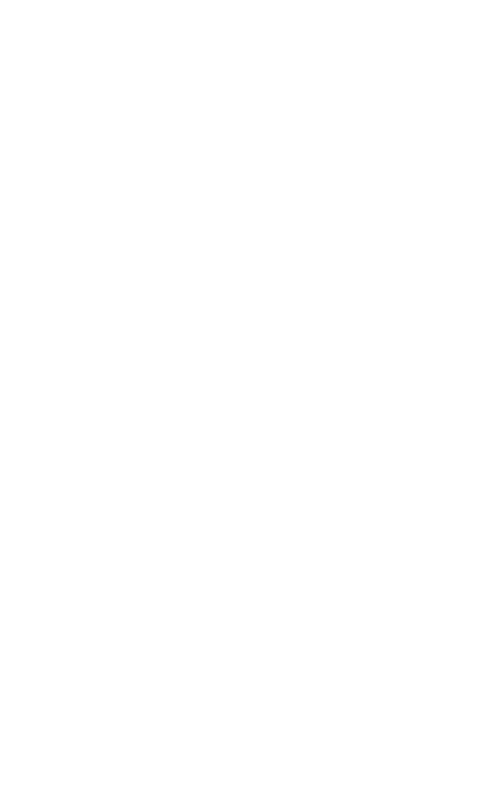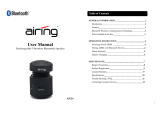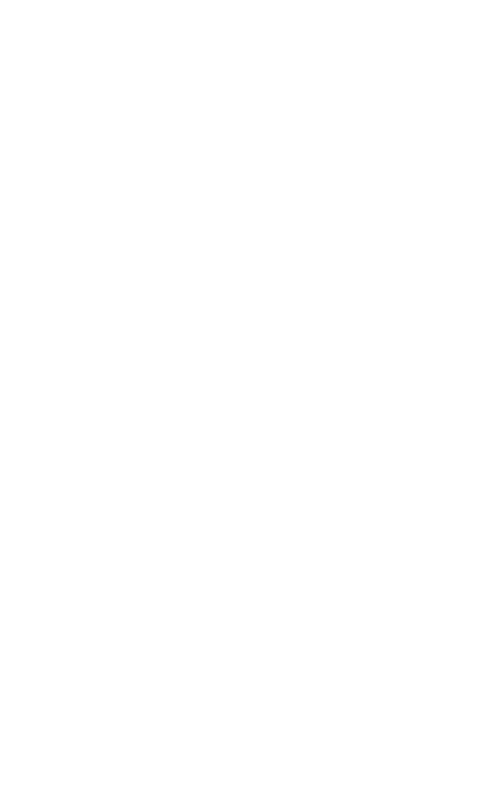
12
JABRA SPORT WIRELESS+
Instant feedback*: With your Jabra SPORT WIRELESS+ stereo
headset, you can hear instant performance updates during your
workout.
Tap the Play/Pause button (A) to get status on speed, distance and
duration.
Workout control*: With your Jabra SPORT WIRELESS+ stereo
headset, you can easily control the Endomondo Sports Tracker
with the push of a button. Press the Play/Pause button (A) to
pause or resume workout.
Jabra SPORT WIRELESS+ features are applicable for iPhone,
Android and BlackBerry phones with GPS only. With Jabra SPORT
WIRELESS+ connected to your phone and with the Endomondo
app open while exercising you can tap the Play/Pause button
to get a status update of your workout read aloud through the
headset.
Please note, that to get Instant Feedback & Workout Control
feature to work with any Bluetooth enabled Apple product
(iPhone® 5, iPhone® 4, iPhone® 3Gs), you need the Jabra SPORT
WIRELESS+ ‘Made for iPhone’ product variant.
iPhone users may experience a slight delay in music playback when switching over to FM radio
from iTunes while using the Endomondo app. In order to avoid any lag, please pause your
current track before switching over to the FM transmitter on Jabra SPORT WIRELESS+
How to get Endomondo Sports Tracker
Download Endomondo Sports Tracker from the app store on your
smartphone or go to www.endomondo.com.
Join the popular community at www.endomondo.com to
challenge your friends and follow their workouts live.
USING YOUR JABRA SPORT WIRELESS+ WITH TWO
DEVICES
The Jabra SPORT WIRELESS+ is capable of having two dierent
Bluetooth devices connected to the headset at the same time –
e.g. two mobile phones or a mobile phone and a PC for Internet
telephony (VoIP).
If you would like to pair with a second device, simply follow the
pairing process described earlier.