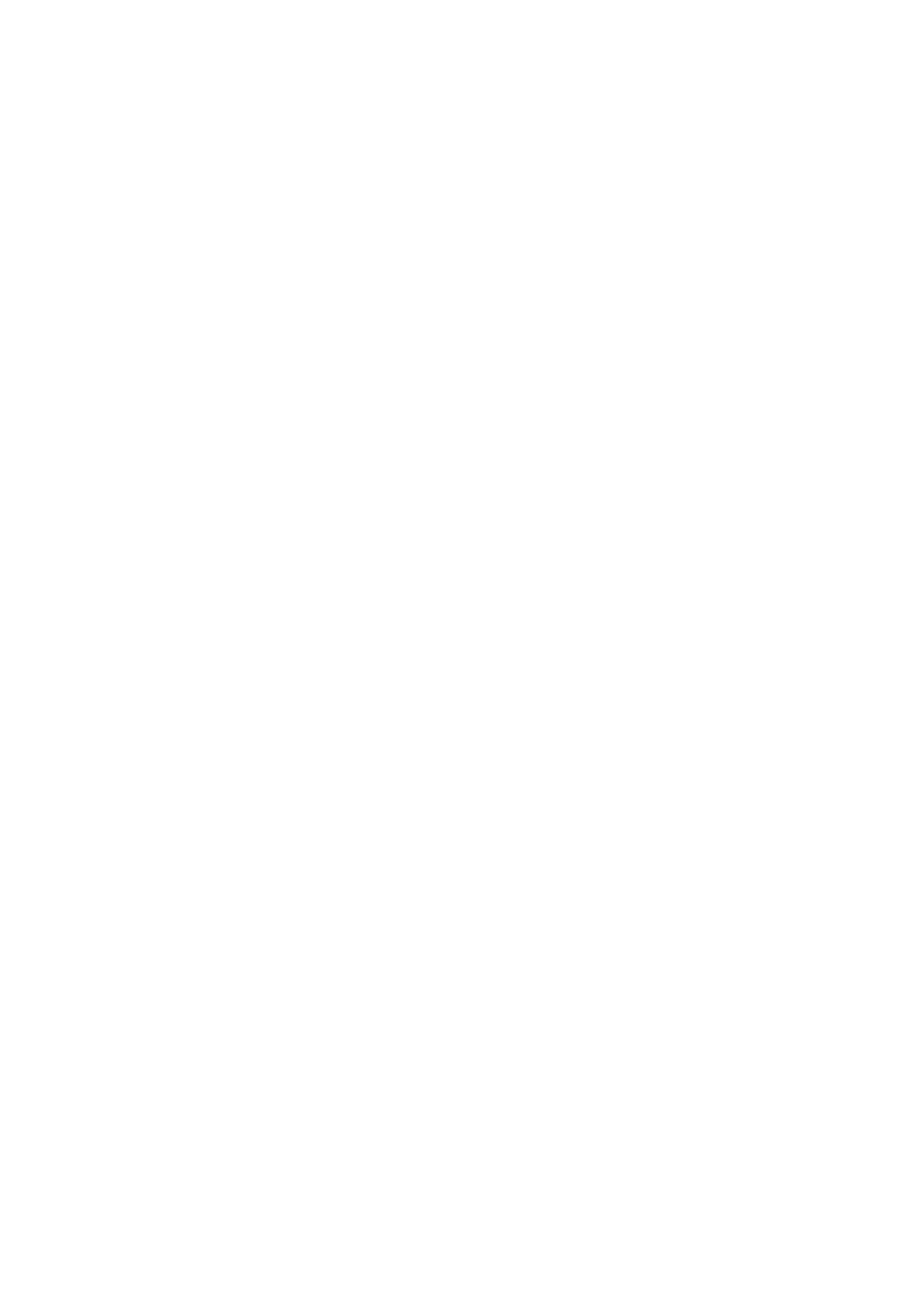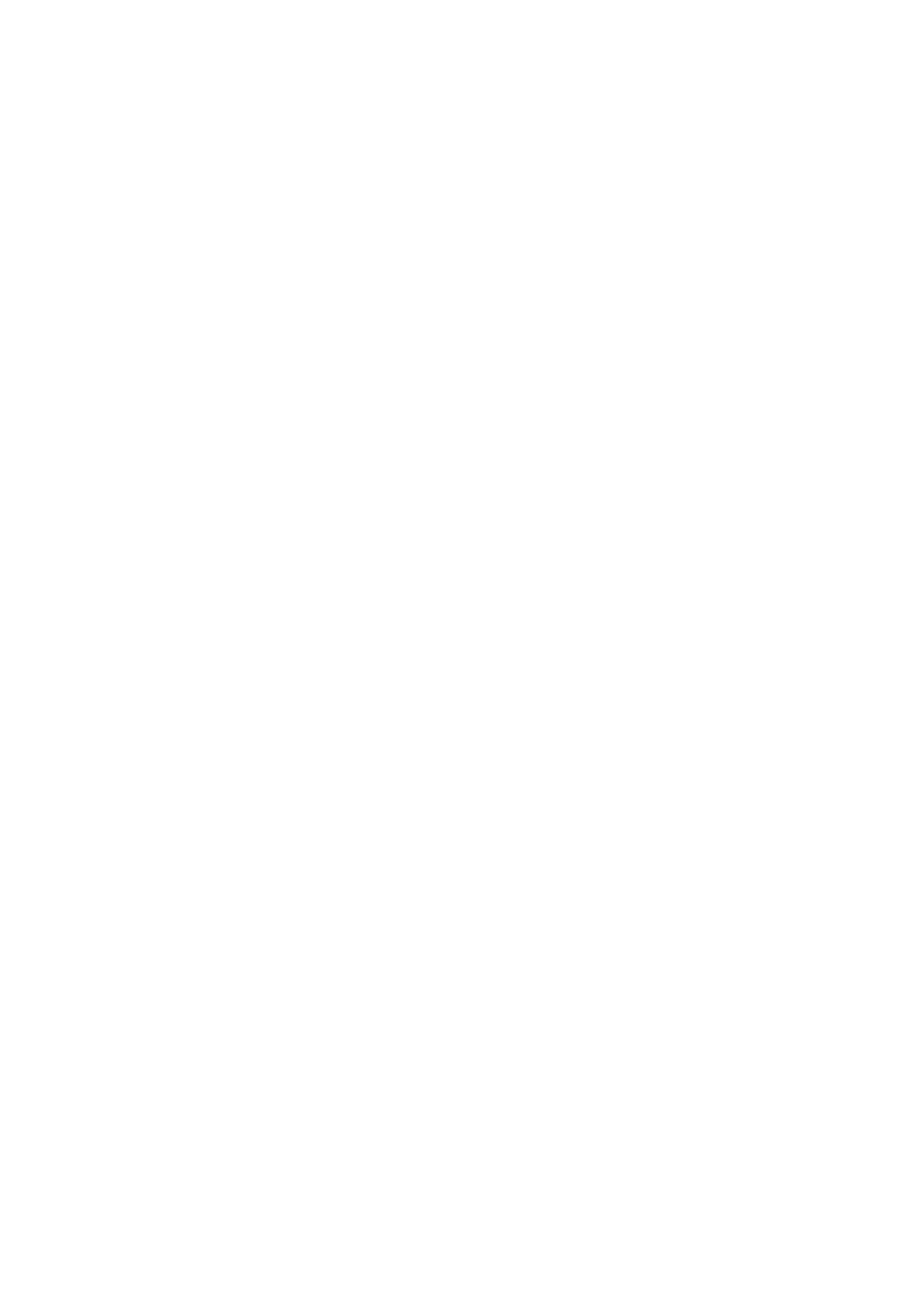
ii
Mounting the Switch on a Workbench ····································································································3-8
Connecting the Grounding Cable············································································································3-9
When a Grounding Strip is Available·······························································································3-9
Where a Grounding Conductor Can be Buried ·············································································3-10
In Other Installation Sites ··············································································································3-11
Connecting the Power Cords ················································································································3-12
Connecting the AC Power Cord ····································································································3-12
Connecting the RPS Power Cord··································································································3-13
Installing an Interface Module ···············································································································3-15
Installing an Interface Card ···········································································································3-15
Removing an Interface Module ·····································································································3-16
Installing Dedicated CX4/SFP+ Cable ··························································································3-16
Removing Dedicated CX4/SFP+ Cable ························································································3-17
Installing Switches for an IRF ···············································································································3-17
Installation Flow for an IRF············································································································3-18
Drawing a Plan for an IRF with Switches ······················································································3-19
Verifying the Installation························································································································3-22
4 Starting and Configuring the Switch·······································································································4-1
Setting up the Configuration Environment ······························································································4-1
Connecting the Console Cable ···············································································································4-1
Console Cable ·································································································································4-1
Connection Procedure·····················································································································4-2
Setting Terminal Parameters ··················································································································4-2
Booting the Switch ··································································································································4-5
Checking before Powering on the Switch························································································4-5
Powering on the Switch···················································································································4-5
Changing the Startup Mode ············································································································4-7
5 Boot ROM and Host Software Loading ···································································································5-1
Introduction to Loading Modes················································································································5-1
Loading Software Through the Boot ROM Menu····················································································5-1
Boot Menu ·······································································································································5-1
Loading Software Using XMODEM Through Console Port·····························································5-3
Loading Software Using TFTP through Ethernet Port·····································································5-8
Loading Software Using FTP Through Ethernet Port····································································5-10
Loading Software Through CLI ·············································································································5-12
Loading Software Using FTP ········································································································5-12
Loading Software Using TFTP ······································································································5-13
6 Maintenance and Troubleshooting··········································································································6-1
Software Loading Failure ························································································································6-1
Password Missing Failure ·······················································································································6-1
Missing User Password ···················································································································6-1
Missing Boot ROM Password··········································································································6-1
Power Supply Failure······························································································································6-2
AC input···········································································································································6-2
RPS input ········································································································································6-2
RPS&AC input ·································································································································6-2
Fan Failure ··············································································································································6-3