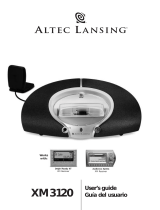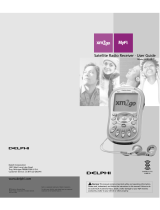Page is loading ...

FCC Instructions for a Class B digital device or peripheral
Note: This equipment has been tested and found to comply with the limits for a Class B digital device, pursuant to part 15 of the FCC Rules. These limits are designed to
provide reasonable protection against harmful interference in a residential installation. This equipment generates, uses and can radiate radio frequency energy and, if
not installed and used in accordance with the instructions, may cause harmful interference to radio communications. However, there is no guarantee that interference
will not occur in a particular installation. If this equipment does cause harmful interference to radio or television reception, which can be determined by turning the
equipment off and on, the user is encouraged to try to correct the interference by one or more of the following measures:
• Reorient or relocate the receiving antenna.
• Increase the separation between the equipment and receiver.
• Connect the equipment into an outlet on a circuit different from that to which the receiver is connected.
• Consult the dealer or an experienced radio/TV technician for help.

1
The lightning flash with arrowhead, within an
equilateral triangle, is intended to alert the user to the
presence of uninsulated “dangerous voltage” within the
product’s enclosure that may be of sufficient magnitude
to constitute a risk of electric shock to persons.
Caution: To prevent the risk of electric shock, do not
remove cover (or back). No user- serviceable parts
inside. Refer servicing to qualified service personnel.
The exclamation point within an equilateral triangle is
intended to alert the user to the presence of important
operating and maintenance (servicing) instructions in
the literature accompanying the appliance.
C
ONNECTING THE
POWER CORD (AC WALL SOCKET)
Snap plug into power supply and then insert the blades into the outlet. The power
supply may be plugged upside down with no effect on product. Please note, the
inMotion iMX2 can also be powered with four AA batteries (not included).
IMPORTANT SAFETY INSTRUCTIONS
1. Read these instructions.
2. Keep these instructions.
3. Heed all warnings.
4. Follow all instructions.
5. Do not use this apparatus near water — This apparatus shall not be exposed to
dripping or splashing, and no objects filled with liquids, such as vases, shall be
placed on the apparatus.
6. Clean only with dry cloth.
7. Do not block any ventilation openings. Install in accordance with the
manufacturer’s instructions. The apparatus should not be situated on a bed, sofa,
rug or similar surface that may block the ventilation openings. The apparatus must
not be placed in a built-in installation, such as a closed bookcase or cabinet that
may impede the flow of air through the ventilation openings. Ventilation should
not be impeded by covering the openings with items such as newspapers,
tablecloths, curtains, etc.
8. Do not install near any heat sources such as radiators, heat registers, stoves, or
other apparatus (including amplifiers) that produce heat.
9. No naked flame sources, such as lighted candles, should be placed on the
apparatus.
10. Do not defeat the safety purpose of the polarized or grounding-type plug. A
polarized plug has two blades with one wider than the other. A grounding type
plug has two blades and a third grounding prong. The wide blade or the third
prong are provided for your safety. If the provided plug does not fit into your
outlet, consult an electrician for the replacement of the obsolete outlet.
11. Protect the power cord from being walked on or pinched — particularly at plugs,
convenience receptacles, and the point where they exit from the apparatus.
12. Do not install in an area which impedes the access to the power plug.
Disconnecting the power plug is the only way to completely remove power to the
product and must be readily accessible at all times.
13. Power source — Use only power supplies of the type specified in the operating
instructions or as marked on the appliance. If a separate power supply is included
with this apparatus, do not substitute with any other power supply — use only
manufacturer-provided power supplies.
14. Unplug this apparatus during lightning storms or when unused for long periods
of time.
15. Refer all servicing to qualified service personnel. Servicing is required when the
apparatus has been damaged in any way, such as power-supply cord or plug is
damaged, liquid has been spilled or objects have fallen into the apparatus, the
apparatus has been exposed to rain or moisture, does not operate normally, or
has been dropped. For service, refer to qualified service personnel, return to the
dealer, or call the Altec Lansing service line for assistance.
16. For products which incorporate batteries, please refer to local regulations for
proper battery disposal.
ALTEC LANSING TECHNOLOGIES, INC. ONE YEAR LIMITED WARRANTY
What Does The Warranty Cover?: Altec Lansing warrants that its products shall be free
from defects in materials or workmanship, with the exceptions stated below.
What Is The Period Of Coverage?: This warranty runs for one year from the date of
purchase. The term of any warranties implied by law shall expire when your limited
warranty expires. Some states do not allow limitations on how long an implied
warranty lasts, so the above limitation may not apply to you.
What Does The Warranty Not Cover?: This warranty does not cover any defect,
malfunction or failure that occurs as a result of: improper installation; misuse or failure
to follow the product directions; abuse; or use with improper, unintended or faulty
equipment. (For information on proper installation, operation and use consult the
manual supplied with the product. If you require a replacement manual, you may
download a manual from www.alteclansing.com.) Also, consequential and incidental
damages are not recoverable under this warranty. Some states do not allow the
exclusion or limitation of incidental or consequential damages, so the above limitation
or exclusion may not apply to you.
What Will Altec Lansing Do To Correct The Problem?:Altec Lansing will, at its option,
repair or replace any product that proves to be defective in material or workmanship. If
your product is no longer being manufactured, or is out of stock, at its option, Altec
Lansing may replace your product with a similar or better Altec Lansing product.
How To Get Warranty Service:To get a covered product repaired or replaced, you must
contact Altec Lansing during the warranty period by email ([email protected]).
You must include in your email, your name, address, email address, telephone number,
date of purchase and a complete description of the problem you are experiencing.
In the United States, you may alternatively contact Altec Lansing by telephone at
1-800-ALTEC88 — please be prepared to provide the same information. If the problem
appears to be related to a defect in material or workmanship, Altec Lansing will
provide you a return authorization and instructions for return shipment. Return
shipments shall be at the customer’s expense, and the return must be accompanied by
the original proof of purchase. You should insure the shipment as appropriate because
you are responsible for the product until it arrives at Altec Lansing.
How Will State Law Affect Your Rights?: This warranty gives you specific legal rights,
and you may also have other rights which vary from state to state.
The above limited warranties and remedies are sole warranties and remedies available
to purchaser, if, and to the extent, valid and enforceable under the applicable law.
CUSTOMER SERVICE
The answers to most setup and performance questions can be found in the
Troubleshooting guide. You can also consult the FAQs in the customer support section
of our Web site at www.alteclansing.com. If you still can’t find the information you
need, please call our customer service team for assistance before returning the speakers
to your retailer under their return policy.
Tel: 800-258-3288
Email: [email protected]
For the most up-to-date information, be sure to check our Web site at
www.alteclansing.com.
CAUTION
To prevent electric shock do not use this (polarized) plug with an
extension cord, receptacle or other outlet unless the blades can be fully
inserted to prevent blade exposure.
WARNING
TO REDUCE THE RISK OF FIRE OR ELECTRIC SHOCK, DO NOT EXPOSE THIS
APPLIANCE TO RAIN OR MOISTURE.

2
IN
MOTION I
MX2
M
OBILE AUDIO DOCK
Thank you for purchasing this Altec Lansing product. For generations,
Altec Lansing has been first in audio innovation. Today, our line of
powered speakers has received more performance awards than any
other brand. In all kinds of desktop environments, in every price range,
Altec Lansing offers sound of distinction — giving even the most
demanding customers the audio enjoyment they seek. Just listen
to this!
Box Contents
• inMotion iMX2 Mobile Audio Dock
• Home antenna cable adapter
• 3.5 mm stereo cable (for secondary input)
• Power supply
• Protective carry bag
• User’s guide and quick connect instructions
Compatible XM2go receivers:
Works with:
• Delphi MyFi XM2go receiver
• Pioneer Airware XM2go receiver
• Tao XM2go receiver
Placing the INMotion IMX2
Position the inMotion iMX2 on a level surface, preferably close to you.
For live reception of XM satellite radio programing
Outdoor use
When outdoors, make sure your XM2go receiver and inMotion iMX2
mobile audio dock have an unobstructed view of the southern sky.
Note: If you are unable to receive any XM signals, we suggest you plug
in the home antenna according to the indoor instructions below.
Indoor use
When indoors, connect the XM Radio home antenna that came with
your XM2go receiver directly to the XM2go receiver (not to the
inMotion iMX2 mobile audio dock), as follows:
• Locate the home antenna cable adapter included with the inMotion
iMX2.
• Insert the home antenna cable adapter’s 3.5mm cable into the XM2go
receiver’s headphone jack. This will de-activate the XM2go receiver’s
internal FM transmitter.
• Insert the XM Radio home antenna cable into the home antenna cable
adapter’s large input jack.
• Insert the home antenna cable adapter’s smaller cable into your
XM2go receiver’s antenna jack.
• Make sure the XM Radio home antenna points south outdoors through
a window.
Assembling the INMotion IMX2
Place the compatible XM2go receiver docking adapter onto the
docking connector. Docking adapters are labeled for XM2go receiver
identification.
Power
Use one of the following two options to power your inMotion iMX2:
AC (Wall outlet) Power
Insert the barrel connector from the power supply into the DC
connector on the back of the inMotion iMX2. After this connection is
made, insert the power supply into a wall outlet.
DC (Battery) Power
Install four AA batteries (not included) into the battery compartments
on the bottom of the inMotion iMX2 (two to each compartment).
Make sure the batteries are installed as illustrated in the battery
compartments.
Start Playing
1. Place your XM2go receiver onto the docking connector.
2. Turn on your XM2go device.
3. Turn on the inMotion iMX2 by pushing the power button located on
the top of the unit. A blue LED will light around the button when the
power is on.
Note: To avoid hearing a popping sound when you turn on your
inMotion iMX2, always turn on your audio source first.
Power Off
Turn off the inMotion iMX2 by pushing the power button located on
the top of the unit. The LED will turn off.
Auto Shut-down (Standby)
The inMotion iMX2 automatically shuts down (standby) if no audio is
detected after three minutes. While this mode reduces battery
consumption, it does not completely turn the inMotion iMX2 off. To
maximize battery life when not using the inMotion iMX2, push the
power button located on the top of the unit. The LED will turn off.
Connecting to alternate audio source
Connect an alternate audio source — such as a CD player, MP3 player,
or portable DVD player — to your inMotion iMX2 by plugging one
end of the lime-green audio input cable to the line out of your
portable device (if it has one) or to the device’s headphone jack.
Connect the other end to the input marked “AUX” on the back of
the inMotion iMX2.
Volume
The “+” and “–” buttons on the top of the inMotion iMX2 are the
master volume controls. Press and hold the “+” button to increase the
volume and the “–” button to decrease the volume.
For Additional Bass
The inMotion iMX2 is equipped with a subwoofer jack (“SUB OUT”).
This output should only be used to connect an Altec Lansing optional
subwoofer specifically designed to increase the bass output of this
speaker system. Please check www.alteclansing.com for availability
information.

3
Power LED is
not lit (AC
Operation).
Power LED is
not lit (Battery
Operation).
No sound is
coming from
speakers.
There is a
crackling sound
coming from
speakers.
There is a
crackling sound
coming from
speakers (when
connected to PC
or laptop).
The sound is
distorted.
There is radio
interference.
The power supply isn’t connected to a wall outlet
and/or the power supply connector is not plugged
into the DC connector on the back of the inMotion
iMX2.
The surge protector (if used) isn’t powered on.
The wall outlet is not functioning.
The power isn’t turned on.
No batteries are installed.
The power isn’t turned on.
The XM Radio home antenna (not included) is not
getting a signal.
The volume is set too low.
The XM2go receiver is not correctly seated onto the
docking connector.
The XM2go receiver is properly docked and the
inMotion iMX2’s blue LED is lit, but the XM2go
receiver is in the “mute” mode.
If using an alternate audio source, the audio source
is not properly connected to the inMotion iMX2 or
there is a problem with the alternate audio source.
If using an alternate audio source, the audio source
is not properly connected to the inMotion iMX2 or
there is a problem with the alternate audio source.
The volume level in operating system is set
too high.
The volume level on inMotion iMX2 is set too high.
The unit is too close to a radio tower.
Insert the barrel connector from the power supply into the DC connector
on the back of the inMotion iMX2. After this connection is made, insert
the power supply into a wall outlet.
If the power supply is plugged into a surge protector, make sure the
surge protector is switched on.
Plug another device into the same wall outlet to confirm the outlet is
working.
Turn on the inMotion iMX2 by pushing the power button located on the
top of the unit. A blue LED will light around the button when the power
is on.
Install four AA batteries (not included) into the battery compartments on
the bottom of the inMotion iMX2 (two to each compartment). Make sure
the batteries are installed as illustrated in the battery compartments.
Turn on the inMotion iMX2 by pushing the power button located on the
top of the unit. A blue LED will light around the button when the power
is on.
Make sure the antenna points south outdoors or through a window.
Specific instructions and tips on how to improve signal reception can be
found in your XM2go receiver user’s guide.
The “+” and “–” buttons on the top of the inMotion iMX2 are the master
volume controls. Press and hold the “+” button to increase the volume.
Remove the XM2go receiver and re-seat it in the docking station.
Turn off the “mute” function on the XM2go device by pressing the mute
button on the receiver or your remote control.
Connect an alternate audio source — such as a CD player, MP3 player, or
portable DVD player — to your inMotion iMX2 by plugging one end of
the lime-green audio input cable to the line out of your portable device
(if it has one) or to the device’s headphone jack. Connect the other end to
the input marked “AUX” on the back of the inMotion iMX2.
Connect an alternate audio source — such as a CD player, MP3 player, or
portable DVD player — to your inMotion iMX2 by plugging one end of
the lime-green audio input cable to the line out of your portable device
(if it has one) or to the device’s headphone jack. Connect the other end to
the input marked “AUX” on the back of the inMotion iMX2.
Check the operating system volume level and decrease if necessary.
The “+” and “–” buttons on the top of the inMotion iMX2 are the master
volume controls. Press and hold the “–” button to decrease the volume.
Move your speakers to see if the interference goes away.
Troubleshooting
Symptom Possible Problem Solution
/