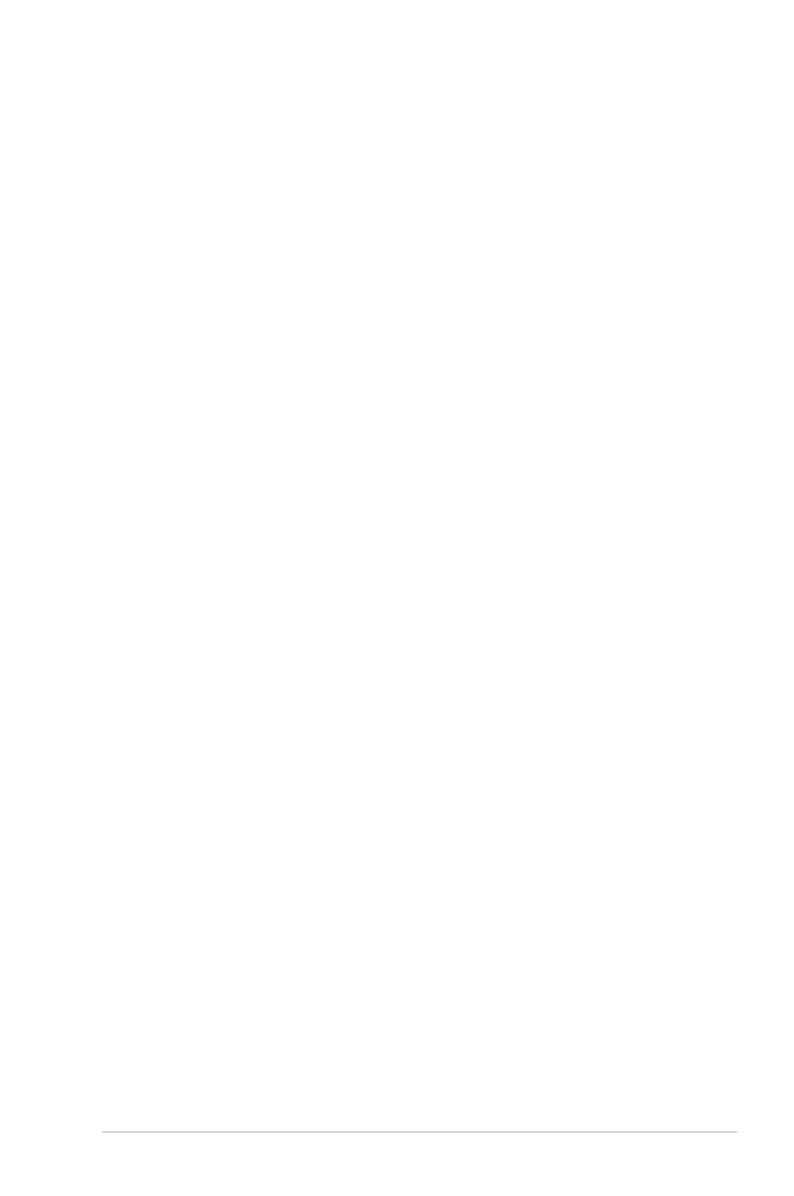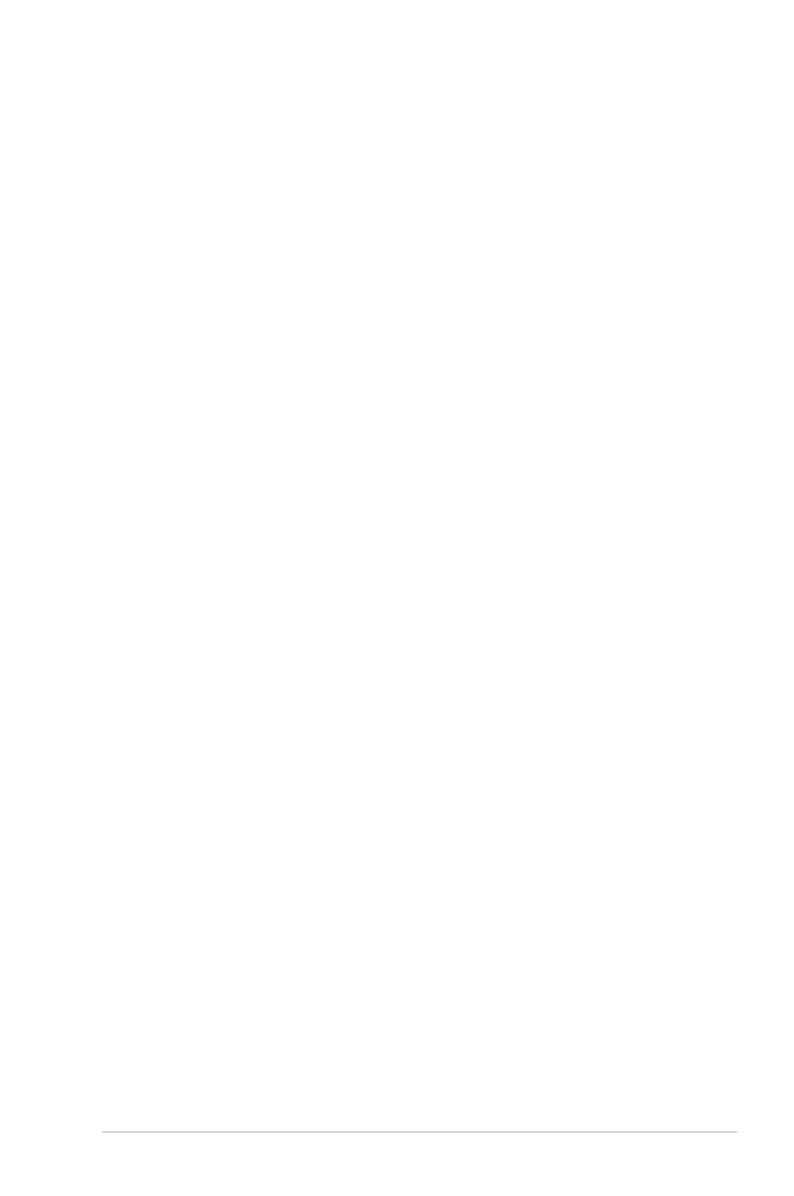
iii
Contents
Notices ......................................................................................................... vi
Safety information ..................................................................................... vii
About this guide ....................................................................................... viii
M2N-L specications summary .................................................................. x
Chapter 1: Product introduction
1.1 Welcome! ...................................................................................... 1-1
1.2 Package contents .........................................................................
1-1
1.3 Serial number label ......................................................................
1-1
1.4 Special features ............................................................................
1-2
1.4.1 Product highlights ...........................................................
1-2
1.4.2 ASUS Special features ...................................................
1-3
Chapter 2: Hardware information
2.1 Before you proceed ..................................................................... 2-1
2.2 Motherboard overview .................................................................
2-2
2.2.1 Placement direction ........................................................
2-2
2.2.2 Screw holes ....................................................................
2-2
2.2.3 Motherboard layout .........................................................
2-4
2.2.4 Layout contents ...............................................................
2-5
2.3 Central Processing Unit (CPU) ...................................................
2-6
2.3.1 Installing the CPU ...........................................................
2-6
2.3.2 Installing the heatsink and fan ........................................
2-8
2.4 System memory .........................................................................
2-11
2.4.1 Overview ........................................................................
2-11
2.4.2 Memory congurations ...................................................
2-11
2.4.3 Installing a DIMM ..........................................................
2-12
2.4.4 Removing a DIMM ........................................................
2-12
2.5 Expansion slots ..........................................................................
2-13
2.5.1 Installing an expansion card .........................................
2-13
2.5.2 Conguring an expansion card .....................................
2-13
2.5.3 Interrupt assignments ...................................................
2-14
2.5.4 PCI Express x16 slot .....................................................
2-14
2.5.5 PCI Express x1 slot .......................................................
2-15
2.5.6 PCI slot .........................................................................
2-15
2.6 Jumpers ......................................................................................
2-16
2.7 Connectors .................................................................................
2-18