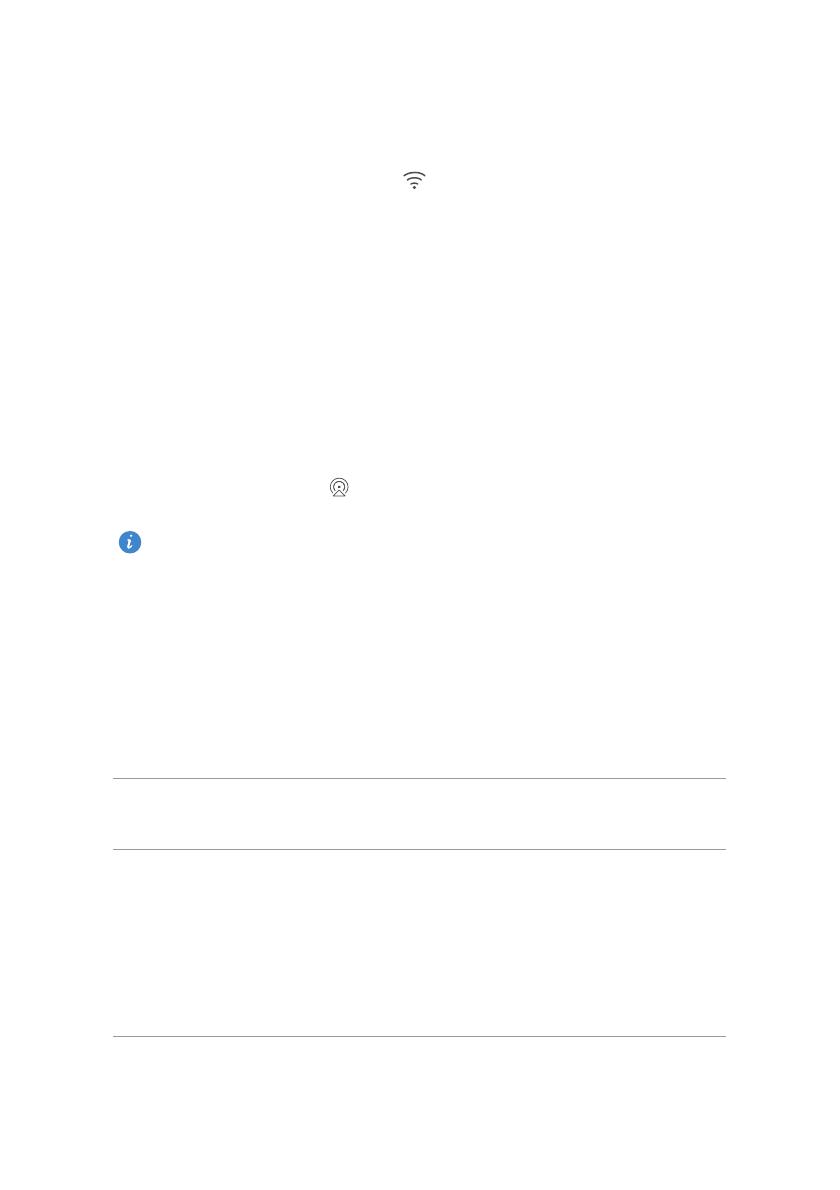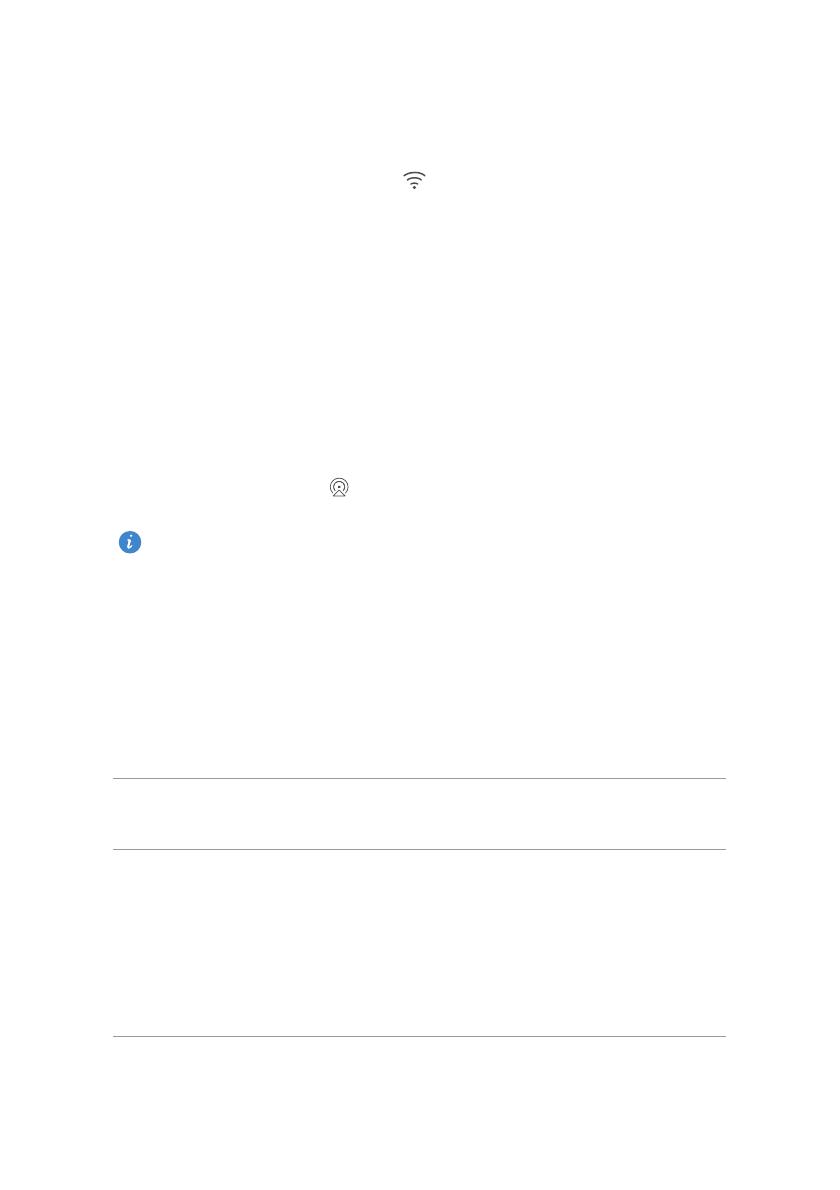
Getting started
10
Connecting to a Wi-Fi network
1.
Flick down from the status bar to open the notification panel.
2.
Under
Shortcuts
, touch and hold to display the Wi-Fi settings screen.
3.
Touch the Wi-Fi switch to turn on Wi-Fi. Your phone then scans for
available Wi-Fi networks and displays them.
4.
Touch the Wi-Fi network you want to connect to. If the Wi-Fi network is
encrypted, enter the password when prompted.
Turning on mobile data
1.
Flick down from the status bar to open the notification panel.
2.
Under
Shortcuts
, touch to turn on mobile data.
When you don't need to access the Internet, turn off mobile data to save
battery power and reduce data usage.
Connecting your phone to a computer
Use a USB cable to connect your phone to a computer, and follow the
onscreen instructions to select a connection mode to transfer photos, videos,
songs, and other files between your phone and computer.
Device file
manager (MTP)
Read, manage, and transfer files in your phone storage.
For details, see
MTP mode.
PC Suite (HiSuite)
HiSuite is a phone management software that works for
your computer. You can use it to back up and restore
phone data, install or remove applications, and
synchronize contacts, messages, photos, calendars, and
other files between your phone and computer. For
details, see
HiSuite mode.