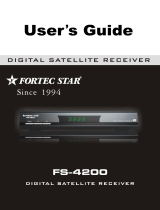Page is loading ...


GENERAL INFORMATION
INSTALLATION
MENU INFORMATION
3
7
9
Main Features
For your Safety
Unpacking
General Operation
RCU
3
4
5
5
6
Front Panel
Rear Panel
Connecting to TV& VCR using SCART support
Connecting to TV using RCA support
Connecting to Digital Amplifier
7
7
7
8
8
Main Menu
1. Channel List
1.1 TV Channel List
1.2 Radio Channel List
1.3 Delete Al
1.4 Delete channels by satellite
2. Installation
2.1 Antenna Connection
2.2 Satellite List
2.3 Antenna Setup
2.4 Single Satellite Search
2.5 Multi Satellite Search
2.6 TP List
3. System Setup
3.1 Language
3.2 TV
3.3 Local Time setting
3.4 Timer Setting
3.5 Parental Control
3.6 OSD Setting
3.7 Favorite
3.8 Other
9
10
10
13
13
13
14
14
14
15
17
18
18
19
19
20
20
20
21
22
22
22

4. Tools
4.1 Information
4.2 Factory Setting
4.3 Upgrade by USB
4.4 USB
5. Game
6. REC
6.1 Record Mangager
6.2 HDD Information
6.3 HDD Format
6.4 PVR Setting
7. Hot key
7.1 Info
7.2 EPG
7.3 Find
7.4 Numer
7.5 TV/Radio
7.6 Up/Down
7.7 Left/Right
7.8 Mute
7.9 Pause
7.10 OK
7.11 Audio
7.12 Recall
7.13 Fav
7.14 Teletext
7.15 Zoom
22
23
23
23
24
25
25
25
25
26
26
26
26
26
27
27
27
27
27
28
28
28
28
28
29
29
29
30

A Digital Satellite Receiver is a convenient product that allows you to view a variety
of programs provided through satellite. This user's guide covers the installation of
the DSR and the necessary steps to implement various features. This also explains
special features available only in this DSR in detail, which will allow you to make full
of these feature.
Information confirmed in this document is subject to change. We reserves the right,
without notice, to make change in product design or performances as progress in
engineering or technology.
Main Features
MPEG-2 digital & fully DVB-S compliant
SCPC and MCPC receivable from C/Ku band satellite
Automatic PAL/NTSC conversion
5000 channels TV and Radio programmable
8 different favorite groups selection
On Screen Display with multi-language
Fully support to 7 days Electronic Program Guide(EPG)
Picture in Graphics(PIG) support
256 colors On Screen Display
Automatic network search for newly added transponders
DiSEqC 1.2 fully support, 13/18V, 0/22K, 0/12V LNB control
Various channel editing function(favorite, move, lock, rename and sort)
Parental control for channels
Ease to use Menu System
Software upgrades through RS232 port and Receiver to receiver
Automatic turn on/off by Timer setting(multiple options)
Subtitle support DVB EN300743 and EBU
Teletext support DVB ETS300472 by VBI and OSD
Automatic save for last channel
Channel list can be sorted by alphabetic A-Z
Up to 3X3 pictures on screen, only 1 active
Video zoom function with 1/2/4/6/8/12/16 ratio
OTA support(Option)
Supprot FAT16/FAT32/FTA12,NTFS(Option)
Only list MP3/JPEG/BMP files
Default 2 hours, user can setting the end time(Support subtitle)
Based on size of HDD, 512M~8G size will reserve for time shifted
recording(Support subtitle)
Lock/Delete/Rename,Preview playback,Browse record files information
Play/Pause/Stop/Step
Fast Forward/Fast Backward 2/4/8/16/32, Slow Forward/Slow Backward
1/2, 1/4, 1/8, Jump to user selected time point

For Your Safety
Be sure to turn the Receiver off and
disconnect the AC power cord before
cleaning the Receiver surface. If the
surface is dirty, wipe clean with a cloth
which has been dipped in a weak soap-and-
water solution and wrung out thoroughly,
and then wipe again with a dry cloth.
Switch the receiver off whenever it remains
out of service for an extended period.
Do not touch the receiver during thunder,
since that might create electric-shock
hazards.
Do not block ventilation holes of the
Receiver so that air can circulate freely.
Do not expose the receiver un-der the
sunlight. And keep it away from the heat
source.
Keep the receiver away from flower vases,
tubs, sinks, etc., in order to avoid damaging
the equipment.
To avoid electric-shock hazards, do not
open the cabinet, refer servicing to qualified
personnel only.
When the abnormal phenomenon occur,
you should cut off the power immediately.

General Operation
Throughout this manual you will notice that the everyday operation of the receiver is
based on a series of user friendly on screen display and menus. These menus will
help you get the most from your receiver, guiding you through installation, channel
organizing, viewing and many other functions.
All functions can be carried out using the buttons on the RCU, and some of the
functions can also be carried out using the buttons on the front panel.
The receiver is easy to use, always at your command and adaptable for future
advances.
Please be aware that new software may change the functionality of the receiver.
Should you experience any difficulties with the operation of your receiver, please
consult the relevant section of this manual, including the Problem Shooting, or
alternatively call your dealer or a customer service adviser.
Remote Control
Batteries
Guide
TV/RADIO
PR
OK
LIST
PR+
PR
FAV
EXIT
1
2
3
6
5
4
7
8
9
0
EPG
MENU
FIND
ZOOM
TXT
SAT
TV/AV
SLEEP
INFO
R
L
.,*?!@
ABC
DEF
GHI
JKL
MNO
WXYZ
TUV
PQRS
.
PAUSE
R
SHIFT
R
E
C
O
RD
FAST
SLOW
PLAY
STOP

RCU
Key
Function
Turns power ON/OFF of the DSR
When watching a channel, mute the sound
Switches between TV and Radio mode
0~9
MENU
EXIT
OK, LIST
PR+, PR-
Enter number of the required menu item or
select a channel number to watch
Press this key one time to run menu onscreen
Return to the previous menu on the menu
screen or escape from the menu
Press once to pause the screen picture, press
once again to go to the normal mode
TV/RADIO
PR
Switches back to previous channel
Displays the favorite group list
Show information of the current channel
Switch to teletext or subtitle mode
Moves up / down a page in the list
FAV
INFO
Executes the selected item in the menu screen
or enters the desired value in any input mode
When watching a channel, change channels or
move to the next higher or lower item in the menu
When watching a channel, adjust the volume or
move to the left or right item in the menu
Call up the EPG (Electronic Program Guide)
Display the Audio window.
Switch between TV and AV modes
EPG
L
R
TV/AV
PAUSE
FIND
Display the Find window
ZOOM
Enter into the zoom in mode
SLEEP
Enter into the sleep in mode
Enter into the nine-pictures mode displayed
on the screen.
TXT
SHIFT
RECORD
Play and stop the program
Press to fast Forward or fast backward
Record the program
Timeshift function key
,
Press to slow forward or slow backward
TV/RADIO
PR
OK
LIST
PR+
PR
FAV EXIT
1 2 3
654
7 8 9
0
EPG MENU
FIND
ZOOM
TXT
SAT TV/AV SLEEP
INFO
R
L
.,*?!@
ABC DEF
GHI JKL MNO
WXYZTUVPQRS
.
PAUSE
R
SHIFT
RECORD
FAST
SLOW
PLAY
STOP

Rear PanelRear Panel
Connecting to TV using SCART support
TV
DSR
SCART
IN
Satellite
Dish
Rear PanelFront Panel
LNB IN: CONNECT TO SATELLITE ANTENNA
LNB OUT:CONNECT TO THE OTHER RECEIVER
CONNECT TO A PC FOR S/W UPGRADE
CONNECT TO TV AND VCR
USING A SCART CABLE
CONNECT TO AUDIO R/L TO TV OR AUDIO TUNER
CONNECT VIDEO TO TV USING RCA JACK
CONNECT TO 12V TO AN EXTERNAL
0/12V SWITCH
CONNECT TO A DIGITAL AMPLIFIER
POWER ON/OFF

Connecting to TV using RCA support
Satellite
Dish
Connecting to Digital Amplifier
Satellite
Dish
DIGITAL AUDIO
CONVERTOR OR
AMPLIFIER
SPEAKER
DIGITAL AUDIO
L R
TV
IN
LR
IN VIDEO
TV
AUDIO

Main Menu
This menu consists of 6 major main menus
as follow.
- Edit Channel
- Installation
- System Setup
- Tools
- Game
- REC
During the installation the OK key confirms a selection and LIST key shows Down
List Box if the column has 34 mark. You can also use the numeric keys on the
RCU to enter numeric value.
Use the PR+, PR- key to move upwards and downwards from one line to another
line and use key to move from main menu to sub menu and move from left
side to right side or versa.
Meantime, you want to escape the menu system, please press MENU or EXIT key
on the RCU.
Make sure that you have properly installed and connected the cables of the receiver
well. If the receiver is the factory status or there is no program list, when power on,
the Main Menu window will be displayed on the screen.
During the normal TV/Radio mode, press MENU key on the RCU to enter into the
Main Menu window.

If there is no program, you can not exit from the Main Menu window by pressing
MENU or EXIT key. System will inform "No channel" and the following items turn grey.
1. Press OK key or key to pop up the "Input
Password" dialogue, you can not enter into the
menu unless the correct password is inputted.
The default password is "0000".
2. Press PR+, PR- keys to move the cursor up or
down.
3. Press EXIT key or key to move the focus to
the left menu.
Sub-menu Turn grey when there is no program
Channel List
Installation
System
Tools
TV Channel List
Radio Channel List
Delete all Delete channels by satellite
Antenna Connection Satellite List
Antenna Setup Single Satellite Search
Multi Satellite Search TP List
Language TV System
Local Time Setting Timer Setting
Parental Lock OSD Setting
Favorite Other
Information Factory Setting
Upgrade by USB USB
1. Channel List
1. Press keys to select satellite.
2. Press PR+, PR- keys to select the program
that you want to play, and then press OK key to
view it in the small window. If move the yellow
cursor to select up or down, you will see a gray
line which indicates the playing program in the
small window.
1.1 TV Channel List
Game
Tetris Othello Sudoku
REC
Record Manager HHD Information
HHD Format PVR Setting

3. Press FAV key to move the FAV button
upward. Select the program and press OK key
to pop up the favourite group list. In the list,
select the group that you want to add into and
press OK key, and then you will find the
favourite mark is displayed at the right side of
the selected program.
Press FAV key again to exit from the fav mode,
and you will find the FAV button return to the
origin position.
4. Press red colour key to move the Lock button
upward. Select the program and press OK key
to mark this program with the Lock mark. You
can cancel this mark by pressing OK key once
more.
Press red colour key again to exit from the lock
mode, and you will find the Lock button return
to the origin position.
5. Press green colour key to move the Skip
button upward. Select the program and press
OK key to mark this program with the skip mark.
You can cancel this mark by pressing OK key
once more.
Press green colour key again to exit from the
skip mode, and you will find the Skip button
return to the origin position.
6. Press yellow colour key to move the Move
button upward. Select the program and press
OK key to mark this program with the move
mark. Press PR+, PR- keys to move the cursor
to the position where you want to locate and
press OK key to confirm.
Press yellow colour key again to exit from the
yellow mode, and you will find the yellow button
return to the origin position.

7. Press blue colour key to enter into the
Edit channel window.
Press red colour key to pop up the Sort drop-
down list.
Name(A-Z): The ascending order, omitting the $
character, the number is ahead, then the capital
letter, at last the lowercase.
Name (Z-A): The opposite order of the above
Name (A-Z).
Free/Scrabmle:: All FTA programs are listed
ahead, while all scrambled programs are listed
last.
Lock: all locked programs are listed at the last.
i . Sort (red colour key)
Press green colour key to move the Edit button
upward. Select the program and press OK key to
pop up the Rename window.
In Rename window, press red colour key to
switch between capital letter and lower letter;
press green colour key to delete the character on
the cursor; press keys to move the cursor
left or right; press numeric keys (0-9) to input the
character, please refer to the down table. Press
yellow colour key to save and exit, or press blue
key to cancel and exit.
ii. Edit (green colour key)
Numeric keys Press numeric key repeatedly, display in circle
1
2
3
4
5
6
7
8
9
0
.,*?!@1
ABC2
DEF3
GHI4
JKL5
MNO6
PQRS7
TUV8
WXYZ9
[space]_-0

If the name is empty, system will pop up a dialogue informing "Name" once yellow
colour key is pressed. Press OK key to close this dialogue.
In Delete window, press blue colour key to
move the Delete button upward. Select the
program and press OK key to mark this program
with the deletion mark. You can cancel this mark
by pressing OK key again.
Press EXIT key to pop up the dialogue "Are you
sure to save?". Select Yes button and press OK
key to save, or select NO button and press OK
key to exit without saving.
1.2 Radio Channel List
Sine the same operation as 1.1 TV Channel List, here we don't explain any more.
iii. Delete (blue colour key)
1.3 Delete All
Move cursor to the Delete All item, and press
OK Key to pop up the dialogue "Warning! Do you
really want to delete all channel?".
Press EXIT key to pop up the dialogue "Are you
sure to save?". Select Yes button and press OK
key to save, or select NO button and press OK
key to exit without saving.
1.4 Delete channels by satellite
Move cursor to the Delete channels by
satellite item, and press OK Key to pop up the
dialogue "Warning! Do you really want to delete
all channel?".Select Yes button and press OK
key to delete the channels, or select NO button
and press OK key to exit without deleting.

2. Installation
1. Press OK key or key to pop up the "Input
Password" dialogue, you can not enter into the
menu unless the correct password is inputted.
The default password is "0000".
2. Press PR+, PR- keys to move the cursor up or
down.
3. Press EXIT key or key to move the focus
to the left menu.
2.1 Antenna Connection
Press keys to select between Motor
Antenna and Fixed Antenna.
2.2 Satellite List
1. Press PR+, PR- keys to select the satellite up
or down. Press OK key to select and mark, and
you can press OK key again to cancel the
selection and the mark.
2. If there is no satellite, the red colour and blue
colour keys will be invalid.
3. Press red colour key to pop up the Edit
Satellite window. Press PR+, PR- keys to move
cursor up or down.
Name: User numeric keys to change the name of
the satellite, please refer to the Edit Channel
Name.
Longitude: You can press keys to switch between east longitude and west
longitude. After pressing OK key, you can use numeric keys to edit the longitude,
press EXIT key or the PR+, PR- keys to exit editing mode. The range of the
longitude is from 1to 180 degree. If beyond this range, system will inform you "out of
range" when you press yellow colour key on the RCU.
After setting, press yellow colour key to save and exit, while press blue colour key
to exit without saving.

4. Press green colour key to pop up the Add
Satellite window. Since the same operation as
the above Edit Satellite window, here we don't
explain any more.
5. Press blue colour key to pop up the dialogue
"Are you sure to delete?". Select Yes button and
press OK key to delete the selected satellite.
You can cancel this operation by pressing OK
key at the NO button.
Suppose that you have selected Fixed Antenna
in the Antenna Connection window.
1. Satellite: All selected satellites in the satellite
list are displayed in this item.
Press keys to select the satellite in circle.
Or press OK key to pop up the drop-down list,
then select the desired satellite in the list and
press OK key to confirm.
2. LNB Freq, Transponder, DiSEqC1.0,
DiSEqC1.1: The same operation as the above.
2.3 Antenna Setup
Part A: Fixed
3. 22K, 0/12V, Polarity: You can press keys to select in circle.
Suppose that you have selected Moter Antenna
in the Antenna Connection window.
1. LNB Type: Select the proper LNB type.
2. Motor Type: Select between DiSEqC1.2 and
USALS. If you select DiSEqC1.2, the following
Local Longitude and Local Latitude items will
turn grey.
Part B: Moter

4. Motor Setting: Press OK key to the Motor
Setting window.
Satellite: Press keys to select the satellite
in circle. Or press OK key to pop up the drop-
down list, then select the desired satellite in the
list and press OK key to confirm.
Transponder: The same operation as the above.
Position No., & Save: The range is from 0 to 63. "0" delegates the original position.
You can select the proper value when you has rotated the antenna.
Go to X: Press OK key to pop up the drop-down list, select the proper position
(reference or from 1to 63) to realize the selected position.
West <Save> East: Press key to turn west, while press key to turn east.
Press OK key to pop up the dialogue "Are you sure to change this satellite's
position?". Press OK key at the Yes button to save the current position, or press OK
key at the No button to cancel the operation.
Recalculation: Press OK key to pop up the dialogue "Are you sure to change this
satellite's position?". Press OK key at the Yes button to recalculation.
3. Delete All: Press OK key to pop up the
dialogue "Are you sure to clear set satellite
position of this tuner?". Press OK key at the Yes
button to clear all the memories about the
position of the satellites that has connected to
the current turner.
5. Limit Setup: Press OK key to pop up the
Limit Setup window.
Limit Setup: Press keys to switch among
Disable Limit, East Limit and West Limit.
Limit Setup: Move cursor to the Limit Setup
button. You can press key to turn west , or
press key to turn east.
Go to Reference: Press OK key to go to
reference. If you select Disable Limit in the
above Limit Setup item, this button will turn grey.

6. If select USALS, Delete All item will turn grey.
Local Longitude, Local Latitude: Press
keys to switch between West and East,
or press keys to switch between North
and South. Press OK key to enter into the editing
mode. Use numeric keys (0-9) to input the
longitude or latitude, press MENU key or EXIT
key to exit. The range of the longitude is from 0
to 180,while the range of the latitude is from 0 to
90. If the inputted value is not in this range,
system will pop up a dialogue "Our of Range"
when exit from this window. You can press OK
key to close this dialogue.
7. Motor Setting: Press OK key to enter into the
Motor setting window.
Satellite, Transponder: Press keys to
select satellite or transponder, or press OK key
to pop up the drop-down list and select in the list.
2.4 Single Satellite Search
1. Satellite :
2. FTA Only: Press keys to select
between Yes and No.
3. Scan Channel: Press keys to
select among TV+Radio, TV Channel, Radio.
Press keys to select the
satellite in circle. Or press OK key to pop up
the drop-down list, then select the desired
satellite in the list and press OK key to
confirm.
4. Network Search: Select between No and
Yes. This item turns grey when Auto Scan is
selected in the following Scan mode item.
5. Scan Mode: Press keys to select
between Auto Scan and Preset Scan. Auto
Scan is Blind scan, while Preset Scan is to
search the preset frequencies.
6. Search: Press OK key to start searching.

2.5 Multi Satellite Search
From the Multi Satellite Search window, you
can search several satellites at the one time.
1. Satellite: All selected satellites in the satellite
list window are displayed on the down part. You
can press keys to switch among them.
2. FTA Only: Press keys to select between
Yes and No.
3. Scan Channel: Press keys to select
among TV+Radio, TV Channel, Radio.
4. Network Search: Select between No and Yes. This item turns grey when Auto
Scan is selected in the following Scan mode item.
5. Scan Mode: Press keys to select between Auto Scan and Preset Scan.
Auto Scan is Blind scan, while Preset Scan is to search the preset frequencies.
6. Search: Press OK key to start searching.
2.6 TP List
1. Press PR+,PR- keys to select the proper
satellite.
2. Press red colour key to pop up the Edit TP
window.
Frequency, Symbol rate: Press
keys to add or reduce by step one. Or press
numeric keys (0-9) to input the desired value.
The range of the frequency is 3000-13450, while
the range of the symbol rate is 1000~45000. The
inputted value is beyond this range, the value
will return to the origin value.
Polarity: Press keys to switch between
Vertical and Horizontal.
3. Press green colour key to pop up the Add TP
window. Since the same operation as the above
Edit TP window, here we don't explain any more.

4. Press yellow colour key to pop up dialogue "
Are you sure to delete?". Press OK key at the Yes
button to delete the selected TP, or press EXIT
key to cancel the operation.
5. Press blue colour key to pop up the TP
Search window.
FTA only, Scan Channel, Network Search:
Press keys to select the proper option.
Press OK key at the OK button to start
searching.
1. Press OK key to enter into the Language
window. Press keys to select the language
in circle, while press PR+, PR- keys to
move the cursor up or down in circle.
2. Press MENU key or EXIT key to save and
exit.
3. The types of the language, pleaser refer to
the configuration of the customer.
3. System Setup
1. Press OK key or key to move the cursor
to the right menu.
2. Press PR+, PR- keys to move the cursor up
or down.
3. Press EXIT key or key to move the focus
to the left menu.
3.1 Language
/