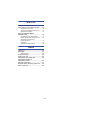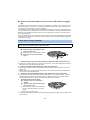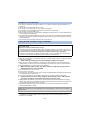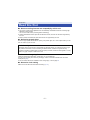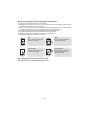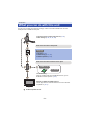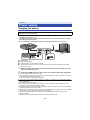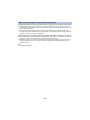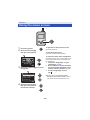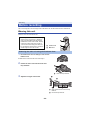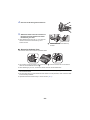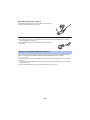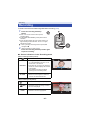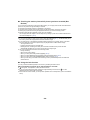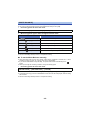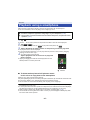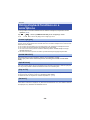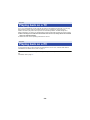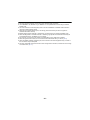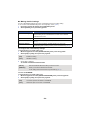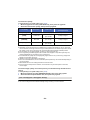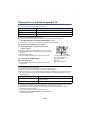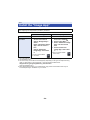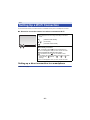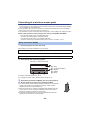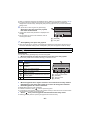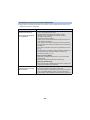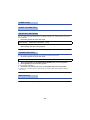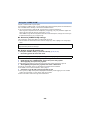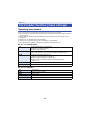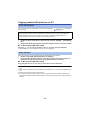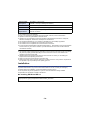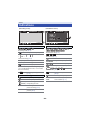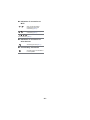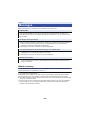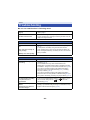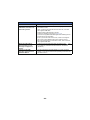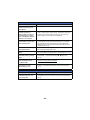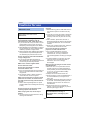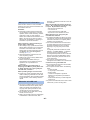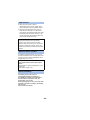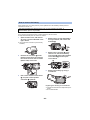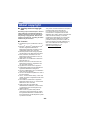Operating Instructions
Wearable Camera
Model No.
HX-A500
Please read these instructions carefully before using this product, and save this manual for
future use.
SQW0004
until
2014/5/12

- 2 -
Preparation
(Important) About the Waterproof/
Dustproof........................................................ 4
Read this first ................................................. 7
What you can do with this unit ..................... 9
Names and Functions of Main Parts .......... 10
Power supply................................................ 11
Charging the battery .............................. 11
Charging and recording time ................. 12
Recording to a card ..................................... 14
Cards that you can use with this unit..... 14
Inserting/removing a microSD card ....... 15
Turning this unit on/off................................ 16
About overheat detection....................... 16
Setting date and time................................... 17
Using the menu screen ............................... 18
Using the Setup Menu ................................. 19
Recording
Before recording .......................................... 22
Wearing this unit.................................... 22
Recording ..................................................... 27
Changing the Recording Mode................... 30
Recording functions of menus ................... 32
Playback
Playback using a smartphone .................... 37
Using playback functions on
a smartphone ............................................... 38
Playing back on a TV ................................... 39
Playing back on a PC................................... 39
Wi-Fi
Wi-Fi
®
function .............................................40
Using Wi-Fi modes .......................................42
Changing the Wi-Fi mode ...................... 42
Remote operation.........................................43
Preparations before using
remote operation.................................... 44
Using remote operation with
a direct connection
([SMARTPHONE MODE]) ..................... 44
Using remote operation with
a wireless access point connection
([ACCESS POINT MODE]) .................... 46
Screen display during
remote operations .................................. 47
Live broadcasting ........................................48
Preparations before broadcasting live ... 49
Broadcasting live.................................... 50
Playback on a DLNA-compatible TV...........54
Preparations before using
Playback on a DLNA-compatible TV...... 54
Playing back on
a DLNA-compatible TV .......................... 55
Install the “Image App”................................56
Setting Up a Wi-Fi Connection....................57
Setting up a direct connection to
a smartphone ......................................... 57
Setting up with [Wi-Fi Easy Setup]......... 58
Connecting to a wireless access point... 59
How to Use the [Wi-Fi SETUP] Menu..........66
Contents

- 3 -
With a PC
What you can do with a PC ......................... 71
Card reader function (mass storage) ......... 72
Operating environment .......................... 72
Copying motion/still pictures on PC ....... 73
About the PC display ............................. 74
Using the HD Writer WE 2.0
(Windows only) ............................................ 75
The feature of HD Writer WE 2.0........... 75
Before Installing HD Writer WE 2.0 ....... 76
Operating environment for
HD Writer WE 2.0 .................................. 77
Installation ............................................. 78
Starting HD Writer WE 2.0 ..................... 79
Others
Indications .................................................... 80
Messages...................................................... 82
About recovery ...................................... 82
Troubleshooting........................................... 83
Cautions for use........................................... 86
Approximate recordable time ..................... 89
Approximate number of
recordable pictures...................................... 90
Optional accessories................................... 91
Requests when disposing of this unit ....... 92
About copyright ........................................... 94

- 4 -
This does not guarantee no destruction, no malfunction, or waterproofing in all conditions.
* This means that this unit can be used underwater for specified time in specified pressure in
accordance with the handling method established by Panasonic.
∫ Handling of this unit
≥ Waterproofing is not guaranteed if the unit is subject to an impact as a result of being hit or
dropped etc. If an impact to this unit occurs, it should be inspected (subject to a fee) by a
Panasonic’s Service Centre to verify that the waterproofing is still effective.
≥ The waterproof performance may be degraded due to the strong water pressure when this unit is
used deeper than 3.0 m underwater.
≥ When this unit is splashed with detergent, soap, hot spring, bath additive, sun oil, sun screen,
chemical, etc., wipe it off immediately.
≥ Do not rinse with running water, such as tap water.
≥ Waterproof function of this unit is for sea water and fresh water only.
≥ Any malfunction caused by customer misuse, or mishandling will not be covered by the warranty.
≥ Cards are not waterproof. Do not handle with a wet hand. Also, do not insert wet card into this
unit.
≥ Do not open or close the side cover when your hands are wet or water droplets are present on
this unit. Failure to do so may lead to damage such as rusty terminals caused by water droplets.
≥ Foreign objects may adhere to the inner side of the side cover (around the rubber seal or
connecting terminals) when the side cover is opened or closed in places with sand or dust
etc. If you close the side cover with foreign objects adhering to it, water may enter the
inside. Be very careful because doing so may cause malfunctions.
≥ Do not leave this unit for a long period of time in places where temperature is very low (at high
altitude etc.) or very high (inside a car under strong sunlight, close to a heater, on the beach, etc.)
Waterproof performance may be degraded.
≥ The inside of this unit is not waterproof. Water leakage will cause malfunction.
≥ If any foreign object has adhered to the inner side of the side cover, remove it.
≥ If any liquid such as water droplets has adhered to this unit or inner side of the side cover,
wipe off with a soft dry cloth. Do not open or close the side cover near the water, when
underwater, using wet hands, or when this unit is wet. It may cause water leakage.
≥ The alert sound and shutter sound may be lowered when using this unit. This is for ensuring the
waterproof performance of this unit, and not a malfunction. Opening and closing the side cover
will restore the original volume.
Preparation
(Important) About the Waterproof/
Dustproof
Waterproof/Dustproof Performance
This unit’s waterproof/dustproof rating complies with the “IP58” rating. Provided the care
and maintenance guidelines described in this document are strictly followed, this unit
can operate underwater, to a depth not exceeding 3.0 m for a time not exceeding
30 minutes. *

- 5 -
∫ About Condensation (When the lens or the LCD monitor is fogged
up)
Condensation occurs when there is a change in temperature or humidity, such as when the unit is
taken from outside or a cold room to a warm room. Please be careful, as it may cause the lens or
LCD monitor to become soiled, moldy, or damaged.
When taking the unit to a place which has a different temperature, if the unit is accustomed to the
room temperature of the destination for about one hour, condensation can be prevented. (When the
difference in temperature is severe, place the unit in a plastic bag or the like, remove air from the
bag, and seal the bag.)
When condensation has occurred, turn the unit off, open the side cover and leave the unit like that
for about 2 hours. When the unit becomes accustomed to the surrounding temperature, fogginess
will disappear naturally.
1 Open the side cover.
2 Check that there are no foreign objects on the inner side of the side cover.
≥ If there are any foreign objects, such as lint, hair, sand, etc., on the surrounding area, water will
leak within a few seconds causing malfunction.
3 If there is foreign matter adhering to the unit, remove it.
≥ Be extremely careful to remove any sand etc. that may adhere to the sides and corners of the
rubber seal.
≥ Wipe it off with a dry soft cloth if there is any liquid. It may cause water leaks and malfunction if
you use this unit with liquid adhered.
4 Check for cracks and deformation of the rubber seal on the side cover.
≥ The integrity of the rubber seals may decrease after about 1 year, with use and age. To avoid
permanently damaging this unit the seals should be replaced once every two years. Please
contact Panasonic’s Service Centre for related costs and other information.
5 Close the side cover securely.
≥ To prevent water seeping into this unit, be careful not to trap foreign objects such as liquids, sand,
hair or dust etc.
Check before using underwater
Do not open or close the side cover in places with sand and dust, close to water, or with wet
hands. Sand or dust adhering may cause water leaks.
1 Slide the LOCK switch A to the left to
unlock the side cover.
B: Unlocked when the red indicator is visible
2 Slide the side cover downward to
open it.
1 Close the side cover and slide it
upward.
2 Slide the LOCK switch to the right to
lock the side cover.
≥ Lock securely to the points where the red
portion of the LOCK switch is no longer
visible.
≥ Securely lock it until it clicks.

- 6 -
≥ Use this unit underwater at a depth of down to 3.0 m with the water temperature between 0 oC
and 35 oC.
≥ Do not use this unit at a depth of over 3.0 m.
≥ Do not use it in hot water over 35 oC (in a bath or hot spring).
≥ Do not use this unit underwater not longer than 30 minutes continuously.
≥ Do not open or close the side cover.
≥ Do not apply shock to this unit underwater. (Waterproof performance may not be maintained, and
there is a chance of water leak.)
≥ Do not dive into the water holding this unit. Do not use this unit in a location where the water will
splash strongly, such as rapid flow or waterfall. (Strong water pressure may be applied, and it may
cause malfunction.)
≥ This unit will sink in the water. Take care not to drop this unit.
1 Rinse with water with the side cover closed.
≥ After use at the seaside or underwater, soak the unit in fresh water pooled in a shallow container
for about 10 minutes.
2 Drain water by holding this unit and shaking it lightly a few times.
≥ After using this unit at the seaside or underwater, or after washing it, water will remain at the
speaker site or mic site of this unit for a while and it may cause lower sound or sound distortion.
≥ Pay careful attention to prevent this unit from dropping.
3 Wipe off water drops on this unit with a soft, dry cloth and dry this unit in a
shaded area that is well ventilated.
≥ Dry this unit approx. 1 hour or more.
≥ Dry this unit on a dry cloth.
≥ Do not dry this unit with hot air from dryer or similar. It will deteriorate the waterproof performance
or cause failure due to deformation.
≥ Do not use chemicals such as benzine, thinner, alcohol or cleanser, soap or detergents.
4 Confirm that there are no water droplets, open the side cover, and wipe off
any water droplets or sand left inside using a soft, dry cloth.
≥ Water droplets may adhere to the card, etc. when the side cover is opened without thoroughly
drying. Also, water may accumulate in the gap around the card slot or the terminal connector. Be
sure to wipe any water off with a soft, dry cloth.
≥ The water droplets may seep into this unit when the side cover is closed while it is still wet,
causing condensation or failure.
≥ If the Head Mount is exposed to seawater, rinse off the salt water with fresh water. When the
Head Mount is exposed to water, wipe it off with a dry towel or something similar, and dry it
thoroughly in the shade.
Using this unit underwater
Caring for this unit after using it underwater
Do not open or close the side cover until the sand and dust is removed by rinsing the
camera with water.
Make sure to clean the camera after using it.
≥ Thoroughly wipe off any water droplets, sand, and saline matter on your hands, body, hair, etc.
≥
It is recommended to clean the camera indoors, avoiding places where water spray or sand may fall.
Do not leave this unit uncared for longer than 60 minutes after using it underwater.
≥ Leaving this unit with foreign objects or saline matter on it may cause damage, discolouration,
corrosion, unusual odour, or deterioration of the waterproof performance.
In case water enters this unit, stop the use and consult your dealer.
Malfunctions resulting from water leakage due to wrong handling by customers are not subject to
compensation.

- 7 -
∫ About recording formats and compatibility of this unit
≥ This unit is an MP4 format (MPEG-4 AVC file standard)
*
Wearable Camera for recording high-
definition motion pictures.
* You can record 4K motion pictures ([3840k2160/25p]).
≥ AVCHD and MPEG2 motion pictures are different formats, and are not therefore supported by
this unit.
≥ Motion pictures recorded with other devices are not supported by this unit.
∫ About the portrait rights
Be sure to pay special attention to the privacy, the portrait rights, etc. of the subject when you use
this unit. Use it at your own risk.
∫ About the “Image App”
Install the smartphone application “Image App” on your smartphone.
You can enjoy a variety of functions by setting up a Wi-Fi connection between this unit and a
smartphone. (l 9)
≥ For information about the installation of the “Image App”, refer to page 56.
∫ About the clock setting
Make sure to set date and time before recording. (l 17)
Preparation
Read this first
∫ Indemnity about recorded content
Panasonic does not accept any responsibility for damages directly or indirectly due to any type
of problems that result in loss of recording or edited content, and does not guarantee any
content if recording or editing does not work properly. Likewise, the above also applies in a case
where any type of repair is made to this unit.

- 8 -
∫ For the purposes of these operating instructions
≥ Pictures may be slightly different from the original.
≥ Depending on the firmware version you are using, captured screens described in these operating
instructions may differ from the actual screens.
≥ Names, icons, contents and services of applications may be changed with no prior notice. Please
note that they may differ from the descriptions of these operating instructions.
≥ microSD card and microSDHC card are referred to as the “microSD card”.
≥ Smartphone and tablet computer are referred to as the “smartphone”.
≥ Pages for reference are indicated by an arrow, for example: l 00
≥ Smartphone operations are described as follows:
∫ Cards that you can use with this unit
microSD Memory Card and microSDHC Memory Card
Tap
Touch the screen lightly and
release your finger.
Drag
Move your finger while still
touching the screen.
Tap and Hold
Touch and hold the screen.
(1 second or longer)
Drag and Drop
Move your finger while still
touching the screen, and
release the finger.

- 9 -
You can enjoy a variety of functions by setting up a Wi-Fi connection between this unit and a
smartphone or a wireless access point.
Preparation
What you can do with this unit
≥ Recording motion pictures/still pictures (l 27)
≥ Menu settings (l 18, 19, 32, 66)
Wi-Fi Connection with a smartphone
≥ Playback (l 37)
≥ Deletion/Copy (l 37, 38)
≥ Remote operation (l 43)
Wi-Fi Connection with a wireless access point
Live broadcasting
Using the “LUMIX CLUB” and USTREAM services, you can
broadcast live motion pictures. (l 48)
Playback on DLNA-compatible devices
You can play back the contents stored in this unit on the DLNA-
compatible TV. (l 54)
A DLNA-compatible devices
XXXXXXXXX
1080/25p
Image App
USTREAM
LUMIX CLUB

- 10 -
1 LCD monitor
2 Power lamp (l 13, 16)
3 Power button [ ] (l 16)
4 Wi-Fi Transmitter
5 Access lamp (l 15)
6 Joystick
Use the joystick to operate the menu screen or
to use a Wi-Fi mode. Move the joystick up,
down, left or right, and then press the joystick to
set an item.
j Using the menu screen (l 18)
j Using Wi-Fi modes (l 42)
j Displaying the information screen (l 28)
j Checking the motion picture/still picture
you have recorded (Rec Review) (l 29)
j Using the lock function (l 29)
7 Recording start/stop button (l 27)
8 NFC touch area [ ] (l 44, 46)
9 Speaker
10 Camera (l 24)
11 Lens (l 5)
12 Mic
13 Camera/main unit connection cable
≥ This cable is not removable.
14 USB terminal [ ] (l 11)
15 Reset button [RESET]
≥ If this unit fails to operate correctly, such as
when this unit cannot be turned on/off, press
the reset button by using a paper clip or a
similar object.
16 Card slot (l 15)
17 LOCK switch (
l 5, 11, 15)
18 S
ide cover (l 5, 11, 15)
Preparation
Names and Functions of Main Parts
6
4
1
3
25
7
10
12
13
9
11
18
17
14 15 16
8
Main unit
Camera
unit

- 11 -
Charging the battery
≥ This unit has a built-in rechargeable lithium-ion battery. Do not remove except when
disposing of this unit. (l 92)
≥ The battery will not be charged if this unit is turned on. Connect it with the PC to charge
the battery after turning it off.
≥ It is recommended to charge the battery in a temperature between 10 oC and 30 oC.
A LOCK switch
B USB cable (supplied)
C Unlocked when the red indicator is visible
D Turn the side with the symbol up to connect the micro B end of the USB cable to the USB
terminal of this unit.
1 Slide the LOCK switch to the left to unlock the side cover and slide the side
cover downward to open it.
2 Connect the USB terminal of this unit to a PC with the USB cable (supplied).
≥ Insert the USB cable securely all the way.
≥ The Power lamp will flash red at an interval of 2 seconds (approximately 1 second on, 1 second
off), indicating that charging has begun.
It will turn off when the charging is completed.
≥ Do not use any other USB cables except the supplied one. (Operation is not guaranteed with any
other USB cables.)
≥ Do not heat or expose to flame.
≥ Do not leave the unit (including built-in battery) in a car exposed to direct sunlight for a long
period of time with doors and windows closed.
≥ If operating time is short even after fully charging the battery, the battery is worn out and needs to
be replaced. Please contact your dealer.
≥ When the PC is in a power saving mode such as a standby state, the battery may not be charged.
Cancel the power saving mode, and connect this unit again.
≥ Operation is not guaranteed when devices are connected through USB hubs or by using
extension cables.
≥ Operation cannot be guaranteed on all devices having a USB terminal.
Preparation
Power supply
When this unit is purchased, the battery is not charged. Charge the battery fully before
using this unit for the first time.

- 12 -
Charging and recording time
∫ Charging/Recording time
≥ Temperature: 25 oC/humidity: 60%RH
≥ “h” is an abbreviation for hour, “min” for minute and “s” for second.
≥ These times are approximations.
≥ The indicated charging time is for when the battery has been discharged completely.
Charging time and recordable time vary depending on the usage conditions such as high/
low temperature.
≥ The actual recordable time refers to the recordable time when repeatedly starting/stopping
recording, turning this unit on/off, etc.
≥ The power lamp flashes (Flashing with approx. 1 second period (off for approx. 0.5 second, on for
approx. 0.5 second)) when the remaining battery time becomes low.
≥ The main unit heats up after use or charging. This is not a malfunction.
≥ For information about charging with a mobile USB charger or an AC adaptor, check the support
site.
http://panasonic.jp/support/global/cs/e_cam/index.html
(This site is English only.)
Charging time Pixels/Frame rate
Maximum continuous
recordable time
Actual recordable
time
4h30min
[3840k2160/25p] 1 h 25 min 45 min
[1920k1080/50p] 2 h 1 h
[1920k1080/25p] 2 h 20 min 1 h 10 min
[1280k720/50p] 1h55min 1h
[1280k720/25p] 2h15min
1h10min[848k480/25p] 2h20min
[1920k1080/50fps] 2 h 15 min
[1280k720/100fps] 2 h 10 min
1h5min
[848k480/200fps] 2 h 5 min
The mains plug is the disconnecting device. Install this unit so that the mains plug can be
unplugged from the socket outlet immediately.
Battery capacity indication
≥ The display changes as the battery capacity reduces. ####
If the battery discharges, then will flash red.

- 13 -
Flashing with approx. 0.5 second period (off for approx. 0.25 second, on for approx. 0.25 second):
≥ Check that the USB terminals of this unit or the connecting device, such as PC are not dirty or
covered with a foreign object, and reconnect correctly. If a foreign object or dirt is present, turn off
this unit before removing.
≥ The environment is at an extremely high or low temperature. Wait until the temperature has
returned to an appropriate level and try charging again. If you are still unable to charge, there may
be a fault in this unit or the connecting device.
Flashing with approx. 4 second period (off for approx. 2 seconds, on for approx. 2 seconds):
≥ When the battery is over discharged or the temperature of the battery is too high or low. It can be
charged, but it may take a few hours to complete the charging normally.
≥ It will flash in approx. 2 second intervals when normal charging resumes. Even in such cases, it
may start flashing in approx. 4 second intervals until charging is completed depending on the
conditions of use.
Off:
≥ Charging has finished.
When the Power lamp is flashing during charging

- 14 -
This unit can record motion pictures or still pictures to a microSD card.
Cards that you can use with this unit
≥ The information on the cards that you can use are current as of April 2014.
≥ To record motion pictures, use a microSD card that supports one of the following SD
Speed Class Ratings
*
.
If you use a microSD card with an SD Speed Class Rating that does not support the
current recording setting, recording may stop suddenly.
≥ When using an microSDHC Card with other equipment, check the equipment is compatible
with the microSDHC Card.
≥ Operation is not guaranteed for all microSD cards.
≥ 4 GB or more Memory Cards that do not have the microSDHC logo are not based on SD Memory
Card Specifications.
≥ Keep the Memory Card out of reach of children to prevent swallowing.
Preparation
Recording to a card
Card type Capacity
microSD Card 512 MB/1 GB/2 GB
microSDHC Card 4GB/8GB/16GB/32GB
Recording settings Supported SD Speed Class Ratings
When [PIXELS / FRAME RATE] is set to
[3840k2160/25p] (l 32)
Class 10 or higher of the SD Speed
Class Rating
When [RECORDING MODE] is set to [SLOW
MOTION] (l 30)
Class 6 or higher of the SD Speed
Class Rating
Settings other than the above Class 4 or higher of the SD Speed
Class Rating
* SD Speed Class Rating is the speed standard regarding continuous
writing. Check via the label on the card, etc.
e.g.:
≥ Please check the latest information on the support website below.
http://panasonic.jp/support/global/cs/e_cam/index.html
(This website is in English only.)

- 15 -
Inserting/removing a microSD card
Caution:
Check that the access lamp has gone off.
1 Slide the LOCK switch to the left to unlock the side cover and slide the side
cover downward to open it and then insert (remove) the microSD card into
(from) the card slot.
≥ Face the terminal side D upward and press it straight in as far as it will go.
≥ Press the centre of the microSD card and then pull it straight out.
2 Close the side cover and slide the LOCK switch to the right to lock it.
≥ Close the side cover and slide it upward and then lock it.
≥ Securely lock it until it clicks.
≥ Do not touch the terminals on the back of the microSD card.
≥ For handling of microSD card, refer to page 87.
≥ If you insert or remove the microSD card in the following situations, the Wi-Fi mode will
turn off and the connection will be disconnected:
j When you set up a Wi-Fi connection between this unit and a smartphone and set this
unit to Playback mode remotely with the smartphone (l 37)
j When you set up a Wi-Fi connection between this unit and a DLNA-compatible TV (l 55)
∫ About the access lamp
≥ When the access lamp is lit, do not:
j Remove the microSD card
j Turn this unit off
j Insert and remove the USB cable
j Expose this unit to vibrations or shock
Performing the above while the lamp is on may result in damage to data/microSD card or this unit.
When using a microSD card not from Panasonic, or one previously used on other equipment, for
the first time on this unit, format the microSD card. (l 20) When the microSD card is formatted,
all of the recorded data is deleted. Once the data is deleted, it cannot be restored.
A Access lamp
≥ When this unit is accessing the
microSD card (such as
recognition, recording, playback
and deletion), the access lamp
lights up.
B LOCK switch
C Unlocked when the red
indicator is visible

- 16 -
Press the power button to turn on this unit.
About overheat detection
When the internal temperature of this unit rises during use, it turns off automatically after emitting a
warning sound and displaying a message. To use this unit again, wait until it cools down.
≥ This unit cannot be used until it cools down.
Preparation
Turning this unit on/off
The power lamp is turned on.
To turn off this unit
Hold down the power button until the power
lamp goes off.

- 17 -
The clock is not set at the time of purchase. Make sure to set the clock.
1 Press the joystick to select the menu. (l 18)
2 Move the joystick right or left to select the date to be set, then move the
joystick up or down to select the desired value.
≥ Press the joystick or recording start/stop button to enter the selection.
≥ The year can be set between 2000 and 2039.
3 Move the joystick right or left to select the time to be set, then move the
joystick up or down to select the desired value.
≥ Press the joystick to enter the selection.
4 Press the recording start/stop button to complete the setting.
≥ When the unit is turned on for the first time, a message asking you to set the date and time will
appear. Select [YES] and perform Steps 2 to 3 to set the date and time.
≥ If the time display becomes [- -], the built-in lithium battery needs to be charged. When the battery
of this unit is in a charged state, the built-in clock battery is also charged automatically. If you
leave the battery in this unit in a charged state for approximately 24 hours, the built-in clock
battery stores the clock setting for approximately 4 months.
≥ You can also set the clock by using the “Image App”. Refer to [Help] in the “Image App” menu.
Preparation
Setting date and time
[SETUP] # [CLOCK SET]

- 18 -
1 Press the joystick.
2 Select the top menu A,
then press the joystick.
3 Select the submenu B, then press
the joystick.
4 Select the desired item,
then press the joystick
to enter the selection.
To get back to the previous screen
Move the joystick left.
To exit the menu screen
Press the recording start/stop button.
To set menu items with a smartphone
By installing “Image App” on a smartphone, you
can set menu items of this unit remotely from
the smartphone.
1 Install the “Image App” on your
smartphone. (l 56)
2 Set up a Wi-Fi connection between
this unit and the smartphone, and
perform remote operation. (l 43)
3 On the “Image App” screen,
tap .
≥ When a Wi-Fi mode ([SMARTPHONE
MODE]/[ACCESS POINT MODE]) is active,
you cannot set menu items with this unit.
Preparation
Using the menu screen
RECORD SETUP
EXIT
RECORD SETUP
RECORDING MODE
PIXELS / FRAME RATE
ANGLE OF VIEW
Delay-Start REC
EXIT
1/3

- 19 -
(When setting a menu item on this unit)
Press the joystick to select the menu.
(When setting a menu item on the “Image App”)
≥ Set up a Wi-Fi connection between this unit and a smartphone, and perform remote
operation. (l 43)
On the “Image App” screen, tap and set the menu item.
≥ For more information, refer to the [Help] in the “Image App” menu.
Please refer to page 17.
It is possible to change the date format.
To save battery life, if you perform no operation during a set period of time, the LCD monitor turns
off and this unit enters a standby state.
≥ The following operations will activate this unit:
j Operate the joystick
j Press the recording start/stop button (This will start/stop recording.)
≥ If you set this item to [OFF], this unit does not enter a standby state.
≥ If you start recording, the LCD monitor will turn off approximately 30 seconds later.
Preparation
Using the Setup Menu
[SETUP] # desired menu item
[Camera setup] # desired menu item
[CLOCK SET]
[DATE FORMAT]
[Y/M/D]/[M/D/Y]/[D/M/Y]
[LCD POWER SAVE]
[60 SECONDS]/[30 SECONDS]/[15 SECONDS]/[OFF]

- 20 -
When about 5 minutes have passed without any operation, this unit automatically turns off to save
the battery life.
≥ This unit will not automatically turn off during Wi-Fi mode or when using this unit as the card
reader.
It adjusts brightness on the LCD monitor.
1 Press the joystick to select the menu.
2 Move the joystick right or left to adjust settings, then press the joystick.
3 Press the recording start/stop button to complete the setting.
≥ This item cannot be set in “Image App”.
Starting and stopping of recording and unit on/off can be confirmed with this sound.
When [OFF] is selected, the sound is not output at the start/end of recording, etc.
2 Beeps for 4 times
When an error occurs. Check the sentence displayed on the screen. (l 82)
Settings of this unit return to the default condition.
≥ Wi-Fi network settings will not be changed.
≥ This item is not displayed in Playback mode. (This limitation applies to the “Image App” only)
Please be aware that if a microSD card is formatted, then all the data recorded on the microSD card
will be erased and cannot be restored. Back up important data on a PC, etc. (l 71)
≥ Do not turn this unit off or remove the microSD card while formatting. Do not expose this unit to
vibrations or shock.
≥ Do not format a microSD card using any other equipment such as a PC. The card may not
be used on this unit.
[AUTO POWER OFF]
[LCD BRIGHTNESS]
[SETUP] # [LCD BRIGHTNESS]
[ALERT SOUND]
[HIGH]/[LOW]/[OFF]
[INITIAL SET]
[FORMAT MEDIA]
Page is loading ...
Page is loading ...
Page is loading ...
Page is loading ...
Page is loading ...
Page is loading ...
Page is loading ...
Page is loading ...
Page is loading ...
Page is loading ...
Page is loading ...
Page is loading ...
Page is loading ...
Page is loading ...
Page is loading ...
Page is loading ...
Page is loading ...
Page is loading ...
Page is loading ...
Page is loading ...
Page is loading ...
Page is loading ...
Page is loading ...
Page is loading ...
Page is loading ...
Page is loading ...
Page is loading ...
Page is loading ...
Page is loading ...
Page is loading ...
Page is loading ...
Page is loading ...
Page is loading ...
Page is loading ...
Page is loading ...
Page is loading ...
Page is loading ...
Page is loading ...
Page is loading ...
Page is loading ...
Page is loading ...
Page is loading ...
Page is loading ...
Page is loading ...
Page is loading ...
Page is loading ...
Page is loading ...
Page is loading ...
Page is loading ...
Page is loading ...
Page is loading ...
Page is loading ...
Page is loading ...
Page is loading ...
Page is loading ...
Page is loading ...
Page is loading ...
Page is loading ...
Page is loading ...
Page is loading ...
Page is loading ...
Page is loading ...
Page is loading ...
Page is loading ...
Page is loading ...
Page is loading ...
Page is loading ...
Page is loading ...
Page is loading ...
Page is loading ...
Page is loading ...
Page is loading ...
Page is loading ...
Page is loading ...
Page is loading ...
-
 1
1
-
 2
2
-
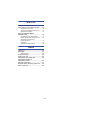 3
3
-
 4
4
-
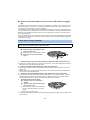 5
5
-
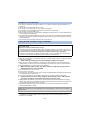 6
6
-
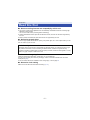 7
7
-
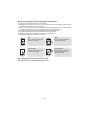 8
8
-
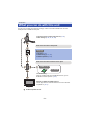 9
9
-
 10
10
-
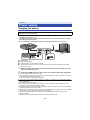 11
11
-
 12
12
-
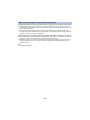 13
13
-
 14
14
-
 15
15
-
 16
16
-
 17
17
-
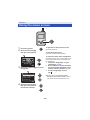 18
18
-
 19
19
-
 20
20
-
 21
21
-
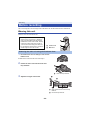 22
22
-
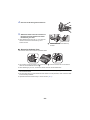 23
23
-
 24
24
-
 25
25
-
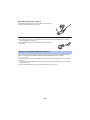 26
26
-
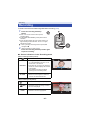 27
27
-
 28
28
-
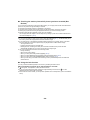 29
29
-
 30
30
-
 31
31
-
 32
32
-
 33
33
-
 34
34
-
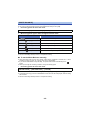 35
35
-
 36
36
-
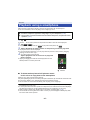 37
37
-
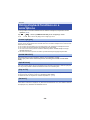 38
38
-
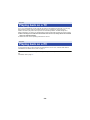 39
39
-
 40
40
-
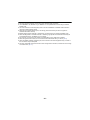 41
41
-
 42
42
-
 43
43
-
 44
44
-
 45
45
-
 46
46
-
 47
47
-
 48
48
-
 49
49
-
 50
50
-
 51
51
-
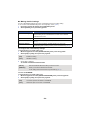 52
52
-
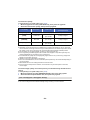 53
53
-
 54
54
-
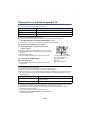 55
55
-
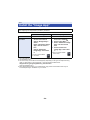 56
56
-
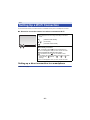 57
57
-
 58
58
-
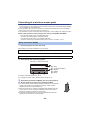 59
59
-
 60
60
-
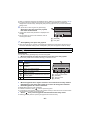 61
61
-
 62
62
-
 63
63
-
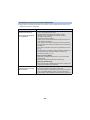 64
64
-
 65
65
-
 66
66
-
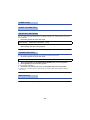 67
67
-
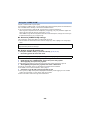 68
68
-
 69
69
-
 70
70
-
 71
71
-
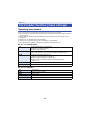 72
72
-
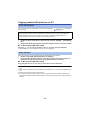 73
73
-
 74
74
-
 75
75
-
 76
76
-
 77
77
-
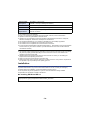 78
78
-
 79
79
-
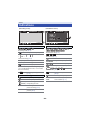 80
80
-
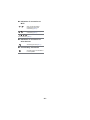 81
81
-
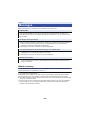 82
82
-
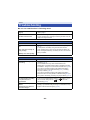 83
83
-
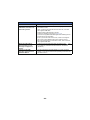 84
84
-
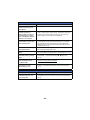 85
85
-
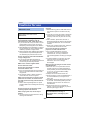 86
86
-
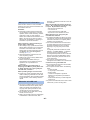 87
87
-
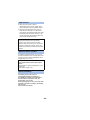 88
88
-
 89
89
-
 90
90
-
 91
91
-
 92
92
-
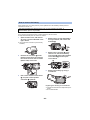 93
93
-
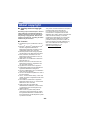 94
94
-
 95
95
Panasonic HXA500GH Owner's manual
- Type
- Owner's manual
Ask a question and I''ll find the answer in the document
Finding information in a document is now easier with AI
Related papers
-
Panasonic HX-A100 User manual
-
Panasonic HC-V250 Owner's manual
-
Panasonic HXWA30EG Owner's manual
-
Panasonic HXWA30EP Operating instructions
-
Panasonic DMC-LF1 User guide
-
Panasonic DMCLF1GA User manual
-
Panasonic ThoughPad FZ-N1 User manual
-
Panasonic HX-A100 Owner's manual
-
Panasonic DMC-FT5 Owner's manual
-
Panasonic DMC-TS5 User manual
Other documents
-
dji CP.ZM.00000097.02 User manual
-
Nikon KeyMission 170 Owner's manual
-
Nikon KeyMission 360 User manual
-
Nikon KeyMission 170 - Actioncam Owner's manual
-
Nikon KeyMission 360 Reference guide
-
Nikon KeyMission 360 Reference guide
-
Nikon KeyMission 170 Quick start guide
-
Nikon KeyMission 170 Quick start guide
-
Nikon KeyMission 360 Quick start guide
-
Nikon KeyMission 360 Quick start guide