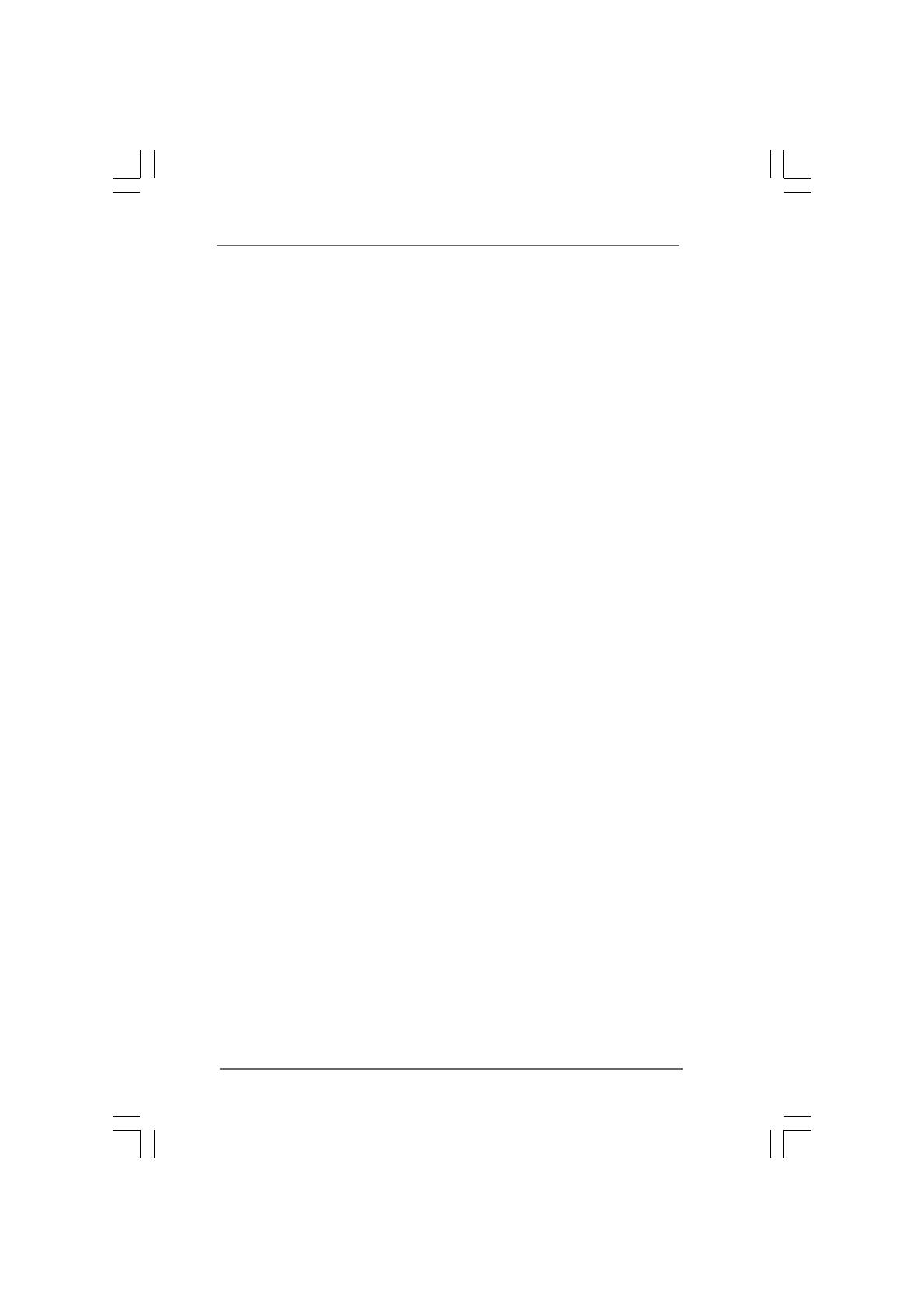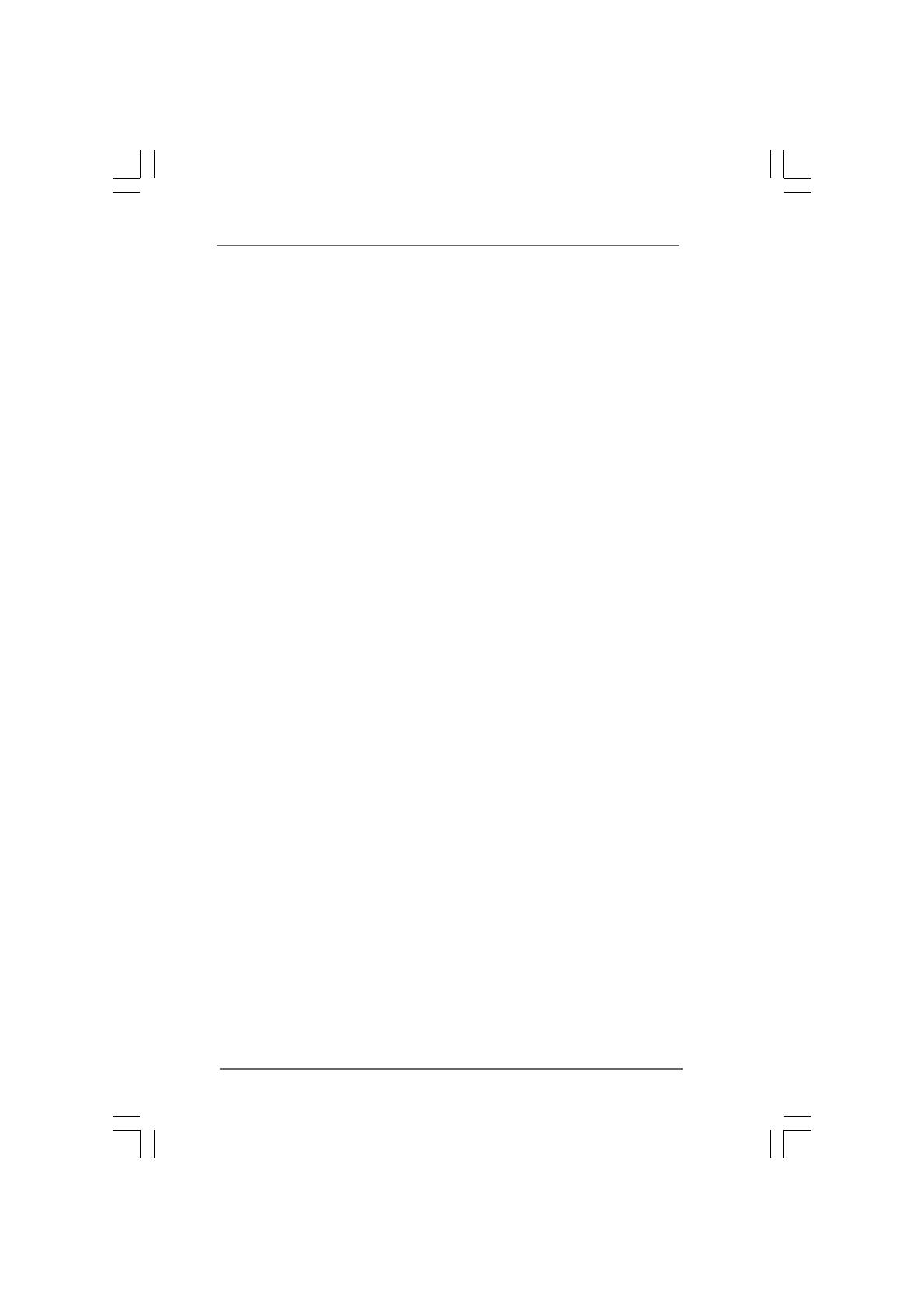
33
33
3
ContentsContents
ContentsContents
Contents
1 Introduction1 Introduction
1 Introduction1 Introduction
1 Introduction
......................................................................................................
......................................................................................................
...................................................
5 5
5 5
5
1.1 Package Contents .......................................................... 5
1.2 Specifications ................................................................. 6
1.3 Minimum Hardware Requirement Table for Windows
®
Vista
TM
Premium 2008 and Basic Logo......................... 10
1.4 Minimum Hardware Requirement for Full HD 1080p Blu-ray
(BD) / HD-DVD Playback Support .................................. 11
1.5 Passed Full HD 1080p Blu-ray (BD) / HD-DVD Films in
Our Lab Test .................................................................. 11
1.6 Motherboard Layout ...................................................... 12
1.7 ASRock GLAN_8CH I/O ................................................. 13
1.8 ASRock DVI_DisplayPort Specifications ....................... 14
2 Installation2 Installation
2 Installation2 Installation
2 Installation
............................................................................................................
............................................................................................................
......................................................
15 15
15 15
15
2.1 Screw Holes ................................................................. 15
2.2 Pre-installation Precautions ........................................... 15
2.3 CPU Installation .............................................................. 16
2.4 Installation of Heatsink and CPU fan ............................. 18
2.5 Installation of Memory Modules (DIMM) ......................... 19
2.6 Expansion Slots (PCI and PCI Express Slots) ..................... 21
2.7 Installation of ASRock DVI_DisplayPort Card ................ 22
2.8 Jumpers Setup .............................................................. 24
2.9 Onboard Headers and Connectors .............................. 26
2.10 SATAII Hard Disk Setup Guide ....................................... 30
2.11 Serial ATA (SATA) / Serial ATAII (SATAII) Hard Disks
Installation ...................................................................... 31
2.12 Hot Plug Function for SATA / SATAII HDDs .................. 31
2.13 SATA / SATAII HDD Hot Plug Feature and Operation
Guide .............................................................................. 32
2.14 Driver Installation Guide ................................................. 34
2.15 Installing Windows
®
2000 / XP / XP 64-bit / Vista
TM
/
Vista
TM
64-bit Without RAID Functions ........................... 34
2.15.1 Installing Windows
®
2000 / XP / XP 64-bit Without
RAID Functions ................................................... 34
2.15.2 Installing Windows
®
Vista
TM
/ Vista
TM
64-bit Without
RAID Functions ................................................... 35
2.16 Untied Overclocking Technology ................................... 36
3 BIOS S3 BIOS S
3 BIOS S3 BIOS S
3 BIOS S
ETUP UTILITYETUP UTILITY
ETUP UTILITYETUP UTILITY
ETUP UTILITY
......................................................................................
......................................................................................
...........................................
37 37
37 37
37
3.1 Introduction .................................................................... 37
3.1.1 BIOS Menu Bar .................................................... 37