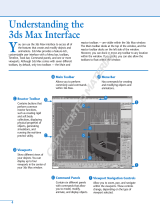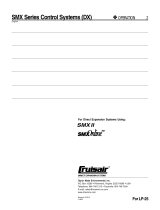Page is loading ...

U s e r G u i d e
SMX-M8xx Series USB2.0 Cameras

USER GUIDE
SMX-M8XX SERIES USB2.0 CAMERA
Copyright © 2001-2006 Sumix Corporation

SMX-M8xx Series USB2.0 Camera User Guide
Revision 2.0
Copyright © 2006 Sumix Corporation
3403 Southwood Dr.
Oceanside, CA 92054
Tel.: (877)233-3385; Fax: (508) 300 5526
Email: [email protected]
www.sumix.com
The information in this document is subject to change without notice. The software described in this
document is furnished under a license and be used or copied only in accordance with the terms of such
license.


Contents
1
CONTENTS
Chapter 1 Introduction. . . . . . . . . . . . . . . . . . . . . . . . . . . . . . . . . . . . . . . . . . . 5
Camera Specifications . . . . . . . . . . . . . . . . . . . . . . . . . . . . . . . . . . . . . . . . . . . . . . . . . . . . . . . . . . . . . . . . . . . 6
SMX-M8xx Camera Kit . . . . . . . . . . . . . . . . . . . . . . . . . . . . . . . . . . . . . . . . . . . . . . . . . . . . . . . . . . . . . . . . . . . 9
Chapter 2 Installation . . . . . . . . . . . . . . . . . . . . . . . . . . . . . . . . . . . . . . . . . . 11
Automatic Camera Installation . . . . . . . . . . . . . . . . . . . . . . . . . . . . . . . . . . . . . . . . . . . . . . . . . . . . . . . . . . 11
Manual Hardware Installation . . . . . . . . . . . . . . . . . . . . . . . . . . . . . . . . . . . . . . . . . . . . . . . . . . . . . . . . . . . 15
Removing the SMX-M8xx Camera . . . . . . . . . . . . . . . . . . . . . . . . . . . . . . . . . . . . . . . . . . . . . . . . . . . . . . . 18
Removing the Software . . . . . . . . . . . . . . . . . . . . . . . . . . . . . . . . . . . . . . . . . . . . . . . . . . . . . . . . . . . . . . . .18
Removing the Hardware . . . . . . . . . . . . . . . . . . . . . . . . . . . . . . . . . . . . . . . . . . . . . . . . . . . . . . . . . . . . . . .19
Updating the Hardware . . . . . . . . . . . . . . . . . . . . . . . . . . . . . . . . . . . . . . . . . . . . . . . . . . . . . . . . . . . . . . . . . 21
Chapter 3 Getting Started . . . . . . . . . . . . . . . . . . . . . . . . . . . . . . . . . . . . . . . . 23
Chapter 4 Sensor Control . . . . . . . . . . . . . . . . . . . . . . . . . . . . . . . . . . . . . . . . 27
Exposure . . . . . . . . . . . . . . . . . . . . . . . . . . . . . . . . . . . . . . . . . . . . . . . . . . . . . . . . . . . . . . . . . . . . . . . . . . . . . . . 27
Gain. . . . . . . . . . . . . . . . . . . . . . . . . . . . . . . . . . . . . . . . . . . . . . . . . . . . . . . . . . . . . . . . . . . . . . . . . . . . . . . . . . . . 27
Frequency. . . . . . . . . . . . . . . . . . . . . . . . . . . . . . . . . . . . . . . . . . . . . . . . . . . . . . . . . . . . . . . . . . . . . . . . . . . . . . 27
Decimation . . . . . . . . . . . . . . . . . . . . . . . . . . . . . . . . . . . . . . . . . . . . . . . . . . . . . . . . . . . . . . . . . . . . . . . . . . . . . 28
Viewport Settings. . . . . . . . . . . . . . . . . . . . . . . . . . . . . . . . . . . . . . . . . . . . . . . . . . . . . . . . . . . . . . . . . . . . . . . 28
Image Correction . . . . . . . . . . . . . . . . . . . . . . . . . . . . . . . . . . . . . . . . . . . . . . . . . . . . . . . . . . . . . . . . . . . . . . . 29
Color Balance. . . . . . . . . . . . . . . . . . . . . . . . . . . . . . . . . . . . . . . . . . . . . . . . . . . . . . . . . . . . . . . . . . . . . . . . . . . 29
Color Correction . . . . . . . . . . . . . . . . . . . . . . . . . . . . . . . . . . . . . . . . . . . . . . . . . . . . . . . . . . . . . . . . . . . . . . . . 31
Chapter 5 Snapshots . . . . . . . . . . . . . . . . . . . . . . . . . . . . . . . . . . . . . . . . . . . 33
Snapshots Basics . . . . . . . . . . . . . . . . . . . . . . . . . . . . . . . . . . . . . . . . . . . . . . . . . . . . . . . . . . . . . . . . . . . . . . . 33
Chapter 6 Switching Between Cameras . . . . . . . . . . . . . . . . . . . . . . . . . . . . . . . 35
Chapter 7 Camera Device Settings . . . . . . . . . . . . . . . . . . . . . . . . . . . . . . . . . . 37
Camera Info . . . . . . . . . . . . . . . . . . . . . . . . . . . . . . . . . . . . . . . . . . . . . . . . . . . . . . . . . . . . . . . . . . . . . . . . . . . . 37
Color Mode. . . . . . . . . . . . . . . . . . . . . . . . . . . . . . . . . . . . . . . . . . . . . . . . . . . . . . . . . . . . . . . . . . . . . . . . . . . . . 37
Flip Image . . . . . . . . . . . . . . . . . . . . . . . . . . . . . . . . . . . . . . . . . . . . . . . . . . . . . . . . . . . . . . . . . . . . . . . . . . . . . . 38
Average Frames . . . . . . . . . . . . . . . . . . . . . . . . . . . . . . . . . . . . . . . . . . . . . . . . . . . . . . . . . . . . . . . . . . . . . . . . 38
Max Exposure . . . . . . . . . . . . . . . . . . . . . . . . . . . . . . . . . . . . . . . . . . . . . . . . . . . . . . . . . . . . . . . . . . . . . . . . . . 39
Direct Access To Driver Frame Memory . . . . . . . . . . . . . . . . . . . . . . . . . . . . . . . . . . . . . . . . . . . . . . . . . . 39

Contents
2
SMX-M8xx Series USB2.0 Camera User Guide
Enable Image Correction . . . . . . . . . . . . . . . . . . . . . . . . . . . . . . . . . . . . . . . . . . . . . . . . . . . . . . . . . . . . . . . . 39
Display Video on Program Startup. . . . . . . . . . . . . . . . . . . . . . . . . . . . . . . . . . . . . . . . . . . . . . . . . . . . . . . 39
Auto White Balance Hardware. . . . . . . . . . . . . . . . . . . . . . . . . . . . . . . . . . . . . . . . . . . . . . . . . . . . . . . . . . . 39
Auto White Balance Software . . . . . . . . . . . . . . . . . . . . . . . . . . . . . . . . . . . . . . . . . . . . . . . . . . . . . . . . . . . 40
Frame Rate Control . . . . . . . . . . . . . . . . . . . . . . . . . . . . . . . . . . . . . . . . . . . . . . . . . . . . . . . . . . . . . . . . . . . . . 40
Output Bits per Pixel Control . . . . . . . . . . . . . . . . . . . . . . . . . . . . . . . . . . . . . . . . . . . . . . . . . . . . . . . . . . . . 41
Median Filter . . . . . . . . . . . . . . . . . . . . . . . . . . . . . . . . . . . . . . . . . . . . . . . . . . . . . . . . . . . . . . . . . . . . . . . . . . . 41
Limit Gain . . . . . . . . . . . . . . . . . . . . . . . . . . . . . . . . . . . . . . . . . . . . . . . . . . . . . . . . . . . . . . . . . . . . . . . . . . . . . . 41
Chapter 8 Profiles . . . . . . . . . . . . . . . . . . . . . . . . . . . . . . . . . . . . . . . . . . . . . 43
Chapter 9 Capturing . . . . . . . . . . . . . . . . . . . . . . . . . . . . . . . . . . . . . . . . . . . 45
Chapter 10 Guidelines for Using TWAIN Driver . . . . . . . . . . . . . . . . . . . . . . . . . . . 49
Overview . . . . . . . . . . . . . . . . . . . . . . . . . . . . . . . . . . . . . . . . . . . . . . . . . . . . . . . . . . . . . . . . . . . . . . . . . . . . . . . 49
Installation . . . . . . . . . . . . . . . . . . . . . . . . . . . . . . . . . . . . . . . . . . . . . . . . . . . . . . . . . . . . . . . . . . . . . . . . . . . . . 49
How It Works . . . . . . . . . . . . . . . . . . . . . . . . . . . . . . . . . . . . . . . . . . . . . . . . . . . . . . . . . . . . . . . . . . . . . . . . . . . 49
Location . . . . . . . . . . . . . . . . . . . . . . . . . . . . . . . . . . . . . . . . . . . . . . . . . . . . . . . . . . . . . . . . . . . . . . . . . . . . . . .49
Getting Image Using Scanner and Camera Wizard . . . . . . . . . . . . . . . . . . . . . . . . . . . . . . . . . . . . . .51
Getting Image Using Scan . . . . . . . . . . . . . . . . . . . . . . . . . . . . . . . . . . . . . . . . . . . . . . . . . . . . . . . . . . . . . .56
Getting Image from Camera Using Microsoft Paint . . . . . . . . . . . . . . . . . . . . . . . . . . . . . . . . . . . . . .58
Appendix 1 Menu Overview. . . . . . . . . . . . . . . . . . . . . . . . . . . . . . . . . . . . . . . . 61
File . . . . . . . . . . . . . . . . . . . . . . . . . . . . . . . . . . . . . . . . . . . . . . . . . . . . . . . . . . . . . . . . . . . . . . . . . . . . . . . . . . . . . 61
Edit . . . . . . . . . . . . . . . . . . . . . . . . . . . . . . . . . . . . . . . . . . . . . . . . . . . . . . . . . . . . . . . . . . . . . . . . . . . . . . . . . . . . 61
Device. . . . . . . . . . . . . . . . . . . . . . . . . . . . . . . . . . . . . . . . . . . . . . . . . . . . . . . . . . . . . . . . . . . . . . . . . . . . . . . . . . 61
Help. . . . . . . . . . . . . . . . . . . . . . . . . . . . . . . . . . . . . . . . . . . . . . . . . . . . . . . . . . . . . . . . . . . . . . . . . . . . . . . . . . . . 62
Appendix 2 Keyboard Shortcuts . . . . . . . . . . . . . . . . . . . . . . . . . . . . . . . . . . . . . 63
Main Keyboard Shortcuts Operations. . . . . . . . . . . . . . . . . . . . . . . . . . . . . . . . . . . . . . . . . . . . . . . . . . . . 63
Appendix 3 Toolbar Overview . . . . . . . . . . . . . . . . . . . . . . . . . . . . . . . . . . . . . . 65
Main Toolbar Operations. . . . . . . . . . . . . . . . . . . . . . . . . . . . . . . . . . . . . . . . . . . . . . . . . . . . . . . . . . . . . . . . 65
Appendix 4 Basic Guidelines on Using the SMX-M8xx Series USB2.0 Cameras . . . . . . . 67
Introduction . . . . . . . . . . . . . . . . . . . . . . . . . . . . . . . . . . . . . . . . . . . . . . . . . . . . . . . . . . . . . . . . . . . . . . . . . . . . 67
Camera Kit . . . . . . . . . . . . . . . . . . . . . . . . . . . . . . . . . . . . . . . . . . . . . . . . . . . . . . . . . . . . . . . . . . . . . . . . . . . . .67
Use of C-mount Adapter with and without IR-cut Filter. . . . . . . . . . . . . . . . . . . . . . . . . . . . . . . . . . . 69
Overview . . . . . . . . . . . . . . . . . . . . . . . . . . . . . . . . . . . . . . . . . . . . . . . . . . . . . . . . . . . . . . . . . . . . . . . . . . . . . .69
IR-cut filter Characteristics . . . . . . . . . . . . . . . . . . . . . . . . . . . . . . . . . . . . . . . . . . . . . . . . . . . . . . . . . . . . .69
When to Use the C-mount Adapter with IR-cut Filter . . . . . . . . . . . . . . . . . . . . . . . . . . . . . . . . . . . .70

Contents
3
SMX-M8xx Series USB2.0 Camera User Guide
Using the SMX-M8xx Camera as CS-mount . . . . . . . . . . . . . . . . . . . . . . . . . . . . . . . . . . . . . . . . . . . . .71
Using the SMX-M8xx Camera as C-mount . . . . . . . . . . . . . . . . . . . . . . . . . . . . . . . . . . . . . . . . . . . . . . .71
Converting the SMX-M8xx Camera from CS-mount to C-mount, from C-mount
to CS-mount . . . . . . . . . . . . . . . . . . . . . . . . . . . . . . . . . . . . . . . . . . . . . . . . . . . . . . . . . . . . . . . . . . . . . . . . . . .72
Use of Tripod Adapter with the SMX-M8xx Cameras. . . . . . . . . . . . . . . . . . . . . . . . . . . . . . . . . . . . . . 74
Appendix 5 Camera Installation Troubleshooter . . . . . . . . . . . . . . . . . . . . . . . . . . 77
Camera was not Detected or Recognized . . . . . . . . . . . . . . . . . . . . . . . . . . . . . . . . . . . . . . . . . . . . . . . . 77
Cannot Install the Hardware. . . . . . . . . . . . . . . . . . . . . . . . . . . . . . . . . . . . . . . . . . . . . . . . . . . . . . . . . . . . . 81
Appendix 6 Figures . . . . . . . . . . . . . . . . . . . . . . . . . . . . . . . . . . . . . . . . . . . . . 83
Appendix 7 Tables . . . . . . . . . . . . . . . . . . . . . . . . . . . . . . . . . . . . . . . . . . . . . . 87

Contents
4
SMX-M8xx Series USB2.0 Camera User Guide

Introduction:
5
Chapter 1
INTRODUCTION
SMX-M8xx Series Cameras - are megapixel CMOS cameras with USB2.0 interface
suitable for scientific and industrial applications.
The cameras are designed for capturing, streaming and storing high quality digital
images.
The SMX-M8xx Series Cameras are available in three modifications:
● SMX-M81M (1.3 Megapixel, monochrome)
● SMX-M82C (2 Megapixel, color)
● SMX-M83C (3 Megapixel, color)
All the SMX-M8xx Cameras feature:
● Communication interface - USB2.0
● Form factor - a duralumin housing with C/CS - mount interface
All the SMX-M8xx Cameras benefit:
● High speed
● Low power consumption
● No external power supply required
● Ease of use
● Compact size
The programmable functions include viewport window settings, adjustable exposure
time and gain, selectable sensor clock frequency and image decimation, flipping image
horizontally and vertically. The SMX-M8xx Series Camera can be used in microscopy,
video conferencing, webcasting, surveillance and security systems, etc.

Introduction: Camera Specifications
6
SMX-M8xx Series USB2.0 Camera User Guide
Camera Specifications
Table 1-1 Output Video and Camera Control Characteristics
SMX-M81M Camera SMX-M82C Camera SMX-M83C Camera
Maximum
resolutions of
output window
1280x1024, full
resolution mode
1600 x 1200, full
resolution mode
2048 x 1536, full
resolution mode
Max Frame rate at
resolution
(24MHz)
*
15 fps at 1280 x 1024
24 fps at 1024 x 768
37 fps at 800 x 600
40 fps at 768 x 576
54.7 fps at 640 x 480
89.5 fps at 400 x 400
166 fps at 320x240
10 fps at 1600x1200
14 fps at 1280 x 1024
22.7 fps at 1024 x 768
34.6 fps at 800 x 600
37 fps at 768 x 576
50 fps at 640 x 480
79.6 fps at 400 x 400
145 fps at 320x240
6 fps at 2048x1536
10 fps at 1600x1200
13.9 fps at 1280 x 1024
21.9 fps at 1024 x 768
33 fps at 800 x 600
35.7 fps at 768 x 576
48 fps at 640 x 480
75 fps at 400 x 400
138.5 fps at 320x240
Output bit per pixel Selectable, 8 bits or 10
bits
Selectable, 8 bits or 10
bits
Selectable, 8 bits or 10
bits
Lookup table Software, converts 10
bits of imaging chip's
ADC to 8 bits of output
for user selected 8 bits
mode
Software, converts 10
bits of imaging chip's
ADC to 8 bits of output
for user selected 8 bits
mode
Software, converts 10
bits of imaging chip's
ADC to 8 bits of output
for user selected 8 bits
mode
Pixel rates 12 MHz, 24 MHz 12 MHz, 24 MHz 12 MHz, 24 MHz
Exposure range 0.06 - 65.7 ms (24 MHz,
1280 x 1024, 1:1); More
than 2 sec with fps
decrease
0.07 - 96.91 ms (24
MHz, 1600 x 1024, 1:1);
More than 2.5 sec with
fps decrease
0.09 - 156.92 ms (24
MHz, 2048 x 1536, 1:1);
More than 200 sec
with fps decrease
Pixel Gain Control Programmable
(Hardware): 48 gain
levels from 1 to 15
Programmable
(Hardware): 48 gain
levels from 1 to 15
Gain controls for R, G,
B: 48 gain levels from 1
to 15
Programmable
(Hardware):161 gain
levels from 1 to 128
Gain controls for R, G,
B: 161 gain levels from
1 to 128

Introduction: Camera Specifications
7
SMX-M8xx Series USB2.0 Camera User Guide
Output window
modes
View port (from 1280 x
1024 to 8 x 8 with 2
pixels/2 lines step
positioning) Frame
Decimation (1:1, 1:2,
1:4, 1:8) Horizontal
mirroring, hardware
Vertical flipping,
hardware
View port (from 1600 x
1200 to 8 x 8 with 2
pixels/2 lines step
positioning) Frame
Decimation (1:1, 1:2,
1:4, 1:8) Horizontal
mirroring, hardware
Vertical flipping,
hardware
View port (from 2048 x
1536 to 8 x 8 with 2
pixels/2 lines step
positioning) Frame
Decimation 1:1, 1:2,
1:3, 1:4, 1:5, 1:6, 1:7, 1:8
Frame Binning: 1:1,
1:2, 1:3, 1:4 Horizontal
mirroring, hardware
Vertical flipping,
hardware
Gamma, brightness
and contrast
control
Programmable with
lookup table, software
gamma correction
Programmable with
lookup table, software
gamma correction
Programmable with
lookup table, software
gamma correction
Table 1-1 Output Video and Camera Control Characteristics
SMX-M81M Camera SMX-M82C Camera SMX-M83C Camera
* Listed frame rate values at the defined resolutions are not the maximal possible. Increasing of frame rate
can be done by reducing the current Exposure value (the lower Exposure the higher frame rate), hiding the
active video window from the display, running the camera with a fast speed computer, etc
Table 1-2 Imaging Chip Characteristics
SMX-M81M Camera SMX-M82C Camera SMX-M83C Camera
Type Mono inch 1.3
megapixel CMOS
sensor manufactured
by Micron Technology,
Inc
Color inch 2
megapixel CMOS
sensor manufactured
by Micron Technology,
Inc
Color inch 3
megapixel CMOS
sensor manufactured
by Micron Technology,
Inc
Pixel Size 5.2 um x 5.2 um 4.2 um x 4.2 um 3.2 um x 3.2 um
Image Array Size 8.4 mm diagonal 8.4 mm diagonal 8.4 mm diagonal
Shutter Rolling Rolling Rolling (Optional
Global Reset)
Scanning mode Progressive Progressive Progressive
ADC Resolution 10 bit 10 bit 10 bit
Sensitivity 2.1 V/lux-sec 1.2 V/lux-sec (550nm) >1.0 V/lux-sec
(550nm)
Dynamic Range 68.2dB >61dB 61dB

Introduction: Camera Specifications
8
SMX-M8xx Series USB2.0 Camera User Guide
Table 1-3 Camera Electrical Characteristics
SMX-M81M Camera SMX-M82C Camera SMX-M83C Camera
Supply Voltage 5 V supplied by USB2.0
interface
5 V supplied by USB2.0
interface
5 V supplied by USB2.0
interface
Table 1-4 Camera Physical Characteristics
SMX-M81M Camera SMX-M82C Camera SMX-M83C Camera
Operating
Temperature
0 to +70 C 0 to +60 C 0 to +60 C
Dimensions, L x D 46 x 31.5 mm 46 x 31.5 mm 46 x 31.5 mm
Lens Mount Type C/CS - mount C/CS - mount C/CS - mount
Camera Housing
material
Duralumin Duralumin Duralumin
Table 1-5 Camera Interface Characteristics
SMX-M81M Camera SMX-M82C Camera SMX-M83C Camera
Interface Type USB2.0, 480Mbps USB2.0, 480Mbps USB2.0, 480Mbps
Connector Type USB mini-B, 5 pin USB mini-B, 5 pin USB mini-B, 5 pin
Table 1-6 System Requirements
SMX-M81M Camera SMX-M82C Camera SMX-M83C Camera
Operating
System
Windows XP
Professional SP1or SP2
Windows Server 2003
SP1
Windows XP
Professional SP1or SP2
Windows Server 2003
SP1
Windows XP
Professional SP1or SP2
Windows Server 2003
SP1
Processor Pentium 4, 3 GHz or
higher, HT or dual-
core recommended
Pentium 4, 3 GHz or
higher, HT or dual-
core recommended
Pentium 4, 3 GHz or
higher, HT or dual-
core recommended
RAM 256MB, recommended
384Mb
256MB, recommended
384Mb
256MB, recommended
384Mb
Hard Disk Space 5 MB for installation
plus additional space
for captured images
5 MB for installation
plus additional space
for captured images
5 MB for installation
plus additional space
for captured images
Video 24 bit True Color, 8 MB
video memory
24 bit True Color, 8 MB
video memory
24 bit True Color, 8 MB
video memory

Introduction: SMX-M8xx Camera Kit
9
SMX-M8xx Series USB2.0 Camera User Guide
SMX-M8xx Camera Kit
The SMX-M8xx Camera Kit includes the following items:
● The SMX-M8xx Series Camera
● The SMX-M8xx Series USB2.0 Cameras Software Package which is available for down-
loading via the provided URL
● USB A to USB mini-B cable (optional)
● Tripod adapter (optional)
● C-mount adapter with IR-cut filter (optional)
● C-mount adapter (optional)
USB USB2.0 Host
Controller,
recommended Intel
integrated host
controller
USB2.0 Host
Controller,
recommended Intel
integrated host
controller
USB2.0 Host
Controller,
recommended Intel
integrated host
controller
Table 1-6 System Requirements
SMX-M81M Camera SMX-M82C Camera SMX-M83C Camera

Introduction: SMX-M8xx Camera Kit
10
SMX-M8xx Series USB2.0 Camera User Guide

Installation: Automatic Camera Installation
11
Chapter 2
INSTALLATION
Install (if needed) USB2.0 adapter card into your PC. Install all required drivers. Refer to
your USB2.0 adapter card manufacturer's User Guide for detailed instructions for
hardware and software installation.
Automatic Camera Installation
Browse to the downloaded via URL SMXM8X_CD folder. Open setup.exe to start the
SMX-M8xx Series USB2.0 Software Package installation.
Welcome to the SMX-M8x USB2.0 Camera Software Setup Wizard will appear (
see
Figure 2-1 Welcome to the SMX-M8xx USB2.0 Camera Software Setup Wizard window).
Figure 2-1 Welcome to the SMX-M8xx USB2.0 Camera Software Setup Wizard window
In order to proceed with the SMX-M8xx USB2.0 Camera Software Package
installation click the Next button.
On the third step the SMX-M8xx USB2.0 Camera Software Setup Wizard will
determine whether your system configuration meets system requirements of the SMX-
M8xx USB2.0 Camera (
see Table 1-6 System Requirements).
The following system information will be displayed:
● OS version
● USB2.0 Host Controller availability
● Memory Size

Installation: Automatic Camera Installation
12
SMX-M8xx Series USB2.0 Camera User Guide
● CPU Speed
Each point of the system information will be marked by its status according to the
compatibility with the SMX-M8xx USB2.0 Camera.
The current system information will be marked as one of the following:
● Ok (Found - for USB2.0 Host Controller)
● Warning
● Fail
System information that completely satisfy the SMX-M8xx USB2.0 Camera
requirements will be marked by Ok (for USB2.0 Host Controller - Found). In this case the
SMX-M8xx USB2.0 Camera will work properly (
see Figure 2-2 Setup Wizard, System
information window: the case of satisfactory system configuration).
Figure 2-2 Setup Wizard, System information window: the case of satisfactory system configuration
The Warning status will be displayed in cases when the SMX-M8xx USB2.0 Camera
can be installed but might not work properly (
see Figure 2-3 Setup Wizard, System
information window: the case of warning system configuration).

Installation: Automatic Camera Installation
13
SMX-M8xx Series USB2.0 Camera User Guide
Figure 2-3 Setup Wizard, System information window: the case of warning system configuration
The Fail status will be displayed in cases when the SMX-M8xx USB2.0 Camera will not
work at all with current system configuration (
see Figure 2-4 The SMX-M8xx Setup Wizard:
failed to detect USB2.0 Host Controller).
Figure 2-4 The SMX-M8xx Setup Wizard: failed to detect USB2.0 Host Controller
In any of these cases click the Next button.
If the system information was marked as Warning or Fail, the Error message will appear
and you will be asked to update your system configuration (
see Figure 2-5 Error message
box when the SMX-M8xx Setup Wizard failed to detect USB2.0 Host Controller).

Installation: Automatic Camera Installation
14
SMX-M8xx Series USB2.0 Camera User Guide
Figure 2-5 Error message box when the SMX-M8xx Setup Wizard failed to detect USB2.0 Host
Controller
Note: It is recommended to update your system configuration in the case of Warning status, otherwise the device
might not work properly
It is strongly recommended to update the system configuration in the case of Fail status, otherwise the device will
not work at all
If all the system information was marked as Ok, the next window of the SMX-M8xx
USB2.0 Camera Setup Wizard will appear. Follow easy-on-screen recommendations
and when ready press the Install button (
see Figure 2-6 The SMX-M8xx Setup Wizard: ready
to install).
Figure 2-6 The SMX-M8xx Setup Wizard: ready to install

Installation: Manual Hardware Installation
15
SMX-M8xx Series USB2.0 Camera User Guide
The SMX-M8xx USB2.0 Camera Setup Wizard will install the SMX-M8xx USB2.0
Camera Software Package and USB2.0 camera driver.
When done, in the Completing the SMX-M8xx USB2.0 Camera Software Setup
Wizard window additionally choose:
● Install a TWAIN driver (see chapter “Guidelines for Using TWAIN Driver” )
● Create Desk Top icon
● Create Quick Launch icon
● Launch the SMX-M8xx USB2.0 Camera Application Program after finishing
Click the Finish button and wait while TWAIN and/or Direct Show drivers are installed, if
it was selected (
see Figure 2-7 Completing the SMX M8x USB2.0 Camera Software Setup
Wizard).
Figure 2-7 Completing the SMX M8x USB2.0 Camera Software Setup Wizard
Note: TWAIN driver can be also installed separately, using the \Sumix\SMXM8xx USB2.0 Camera\Drivers\TWAIN folder.
Browse the Sumix folder that appears after the SMX-M8xx USB2.0 Camera Software Setup Wizard installa-
tion and run the TWAIN driver setup (see chapter “Installation” )
Manual Hardware Installation
The camera installation using the Found New Hardware Wizard on Windows XP
operating system is described below. On Windows 2000 the installation wizard slightly
differs, although, it is built on the same principles.
Note: The details in the look of the screenshots may vary depending on your operating system version and configura-
tion

Installation: Manual Hardware Installation
16
SMX-M8xx Series USB2.0 Camera User Guide
Connect the camera to your computer with the USB cable. The Found New Hardware
message will appear in the right corner of the Taskbar (
see Figure 2-8 Found New Hardware
message in the Task bar).
Figure 2-8 Found New Hardware message in the Task bar
Then the Found New Hardware Wizard will start up (see Figure 2-9 Found New Hardware
Wizard: welcome window).
Figure 2-9 Found New Hardware Wizard: welcome window
Leave as it is suggested by default 'Install the software automatically
(Recommended)' and click the Next button to go to the next step of the device
installation.
The Found New Hardware Wizard automatically will search for the software for your
video device (
see Figure 2-10 Found New hardware Wizard: searching for needed files).
/