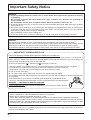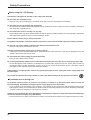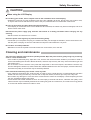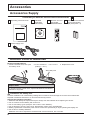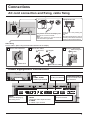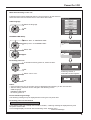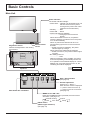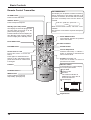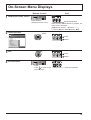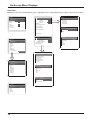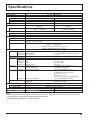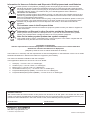TH-42LF25ER
TH-47LF25ER
Model No.
Operating Instructions
FULL HD LCD Display
For more detailed instructions, refer to the Operating
Instructions on the CD-ROM.
h
English
Contents
•
Important Safety Notice ..................................2
•
Safety Precautions .........................................3
•
Accessories.....................................................6
•
Connections ....................................................7
•
Power On / Off ................................................8
•
Selecting the input signal ..............................10
•
Basic Controls............................................... 11
•
On-Screen Menu Displays ............................13
•
Specifi cations................................................15
Please read these instructions before operating your set
and retain them for future reference.

2
Important Safety Notice
WARNING
1) To prevent damage which may result in fi re or shock hazard, do not expose this appliance to dripping
or splashing.
Do not place containers with water (fl ower vase, cups, cosmetics, etc.) above the set. (including on
shelves above, etc.)
No naked fl ame sources, such as lighted candles, should be placed on / above the set.
2) To prevent electric shock, do not remove cover. No user serviceable parts inside. Refer servicing to qualifi ed
service personnel.
3) Do not remove the earthing pin on the power plug. This apparatus is equipped with a three pin earthing-type
power plug. This plug will only fi t an earthing-type power outlet. This is a safety feature. If you are unable to
insert the plug into the outlet, contact an electrician.
Do not defeat the purpose of the earthing plug.
4) To prevent electric shock, ensure the earthing pin on the AC cord power plug is securely connected.
CAUTION
This appliance is intended for use in environments which are relatively free of electromagnetic fi elds.
Using this appliance near sources of strong electromagnetic fi elds or where electrical noise may overlap with the
input signals could cause the picture and sound to wobble or cause interference such as noise to appear.
To avoid the possibility of harm to this appliance, keep it away from sources of strong electromagnetic fi elds.
Trademark Credits
• VGA is a trademark of International Business Machines Corporation.
• Macintosh is a registered trademark of Apple Inc., USA.
• SVGA, XGA, SXGA and UXGA are registered trademarks of the Video Electronics Standard Association.
Even if no special notation has been made of company or product trademarks, these trademarks have been fully respected.
• HDMI, the HDMI Logo, and High-Defi nition Multimedia Interface are trademarks or registered trademarks of HDMI
Licensing LLC in the United States and other countries.
Note:
Image retention may occur. If you display a still picture for an extended period, the image might remain on the screen.
However, it will disappear after a while.
IMPORTANT: THE MOULDED PLUG
IMPORTANT: THE MOULDED PLUG
FOR YOUR SAFETY, PLEASE READ THE FOLLOWING TEXT CAREFULLY.
This display is supplied with a moulded three pin mains plug for your safety and convenience. A 10 amp fuse is
fi tted in this plug. Shall the fuse need to be replaced, please ensure that the replacement fuse has a rating of 10
amps and that it is approved by ASTA or BSI to BS1362.
Check for the ASTA mark
ASA
or the BSI mark on the body of the fuse.
If the plug contains a removable fuse cover, you must ensure that it is refi tted when the fuse is replaced.
If you lose the fuse cover the plug must not be used until a replacement cover is obtained.
A replacement fuse cover can be purchased from your local Panasonic dealer.
Do not cut off the mains plug.
Do not use any other type of mains lead except the one supplied with this display.
The supplied mains lead and moulded plug are designed to be used with this display to avoid interference and
for your safety.
If the socket outlet in your home is not suitable, get it changed by a qualifi ed electrician.
If the plug or mains lead becomes damaged, purchase a replacement from an authorized dealer.
WARNING : — THIS DISPLAY MUST BE EARTHED.
How to replace the fuse.
Open the fuse compartment with a screwdriver and replace the fuse.

3
Safety Precautions
Always be sure to ask a qualifi ed technician to carry out set-up.
Small parts can present choking hazard if accidentally swallowed. Keep small parts away from young children. Discard
unneeded small parts and other objects, including packaging materials and plastic bags/sheets to prevent them from
being played with by young children, creating the potential risk of suffocation.
Do not place the Display on sloped or unstable surfaces, and ensure that the Display does not hang over the
edge of the base.
• The Display may fall off or tip over.
Do not place any objects on top of the Display.
• If water is spills onto the Display or foreign objects get inside it, a short-circuit may occur which could result in fi re
or electric shock. If any foreign objects get inside the Display, please consult your local Panasonic dealer.
Transport only in upright position!
• Transporting the unit with its display panel facing upright or downward may cause damage to the internal
circuitry.
Ventilation should not be impeded by covering the ventilation openings with items such as newspapers, table
cloths and curtains.
For suffi cient ventilation;
Leave a space of 10 cm or more at the top, left and right, and 5 cm or more at the rear, and also keep the space
between the bottom of the display and the fl oor surface.
Cautions for Wall Installation
• Wall installation should be performed by an installation professional. Installing the Display incorrectly may lead to
an accident that results in death or serious injury. Furthermore, when installing on a wall, a wall hanging bracket
that conforms to VESA standards (VESA 400 × 400) must be used.
• When installing the Display vertically, be sure to install the power switch onto the bottom of the Display.
WARNING
Setup
This LCD Display is for use only with the following optional accessories. Use with any other type of optional
accessories may cause instability which could result in the possibility of injury.
(All of the following accessories are manufactured by Panasonic Corporation.)
• Pedestal ....................................................... TY-STLF20

4
Safety Precautions
When using the LCD Display
The Display is designed to operate on 220 - 240 V AC, 50/60 Hz.
Do not cover the ventilation holes.
• Doing so may cause the Display to overheat, which can cause fi re or damage to the Display.
Do not stick any foreign objects into the Display.
• Do not insert any metal or fl ammable objects into the ventilations holes or drop them onto the Display, as doing so
can cause fi re or electric shock.
Do not remove the cover or modify it in any way.
• High voltages which can cause severe electric shocks are present inside the Display. For any inspection, adjustment
and repair work, please contact your local Panasonic dealer.
Ensure that the mains plug is easily accessible.
An apparatus with CLASS I construction shall be connected to a mains socket outlet with a protective earthing connection.
Do not use any power supply cord other than that provided with this unit.
• Doing so may cause fi re or electric shocks.
Securely insert the power supply plug as far as it will go.
• If the plug is not fully inserted, heat may be generated which could cause fi re. If the plug is damaged or the wall
socket is loose, they shall not be used.
Do not handle the power supply plug with wet hands.
• Doing so may cause electric shocks.
Do not do anything that may damage the power cable. When disconnecting the power cable, pull on the plug body, not the cable.
• Do not damage the cable, make any modifi cations to it, place heavy objects on top of it, heat it, place it near any
hot objects, twist it, bend it excessively or pull it. To do so may cause fi re and electric shock. If the power cable is
damaged, have it repaired at your local Panasonic dealer.
If the Display is not going to be used for any prolonged length of time, unplug the power supply plug from
the wall outlet.
To prevent the spread of fi re, keep candles or other open fl ames away from this product at all times.
If problems occur during use
If a problem occurs (such as no picture or no sound), or if smoke or an abnormal odour starts to come out
from the Display, immediately unplug the power supply plug from the wall outlet.
• If you continue to use the Display in this condition, fi re or electric shock could result. After checking that the smoke
has stopped, contact your local Panasonic dealer so that the necessary repairs can be made. Repairing the Display
yourself is extremely dangerous, and shall never be done.
If water or foreign objects get inside the Display, if the Display is dropped, or if the cabinet becomes damages,
disconnect the power supply plug immediately.
•
A short circuit may occur, which could cause fi re. Contact your local Panasonic dealer for any repairs that need to be made.

5
Safety Precautions
CAUTION
When using the LCD Display
Do not bring your hands, face or objects close to the ventilation holes of the Display.
• Heated air comes out from the ventilation holes at the top of Display will be hot. Do not bring your hands or face,
or objects which cannot withstand heat, close to this port, otherwise burns or deformation could result.
Be sure to disconnect all cables before moving the Display.
• If the Display is moved while some of the cables are still connected, the cables may become damaged, and fi re or
electric shock could result.
Disconnect the power supply plug from the wall socket as a safety precaution before carrying out any
cleaning.
• Electric shocks can result if this is not done.
Clean the power cable regularly to prevent it becoming dusty.
• If dust built up on the power cord plug, the resultant humidity can damage the insulation, which could result in fi re.
Pull the power cord plug out from the wall outlet and wipe the mains lead with a dry cloth.
Do not burn or breakup batteries.
• Batteries must not be exposed to excessive heat such as sunshine, fi re or the like.
Cleaning and maintenance
The front of the display panel has been specially treated. Wipe the panel surface gently using only a cleaning
cloth or a soft, lint-free cloth.
• If the surface is particularly dirty, wipe with a soft, lint-free cloth which has been soaked in pure water or water in
which neutral detergent has been diluted 100 times, and then wipe it evenly with a dry cloth of the same type until
the surface is dry.
• Do not scratch or hit the surface of the panel with fi ngernails or other hard objects, otherwise the surface may
become damaged. Furthermore, avoid contact with volatile substances such as insect sprays, solvents and thinner,
otherwise the quality of the surface may be adversely affected.
If the cabinet becomes dirty, wipe it with a soft, dry cloth.
• If the cabinet is particularly dirty, soak the cloth in water to which a small amount of neutral detergent has been
added and then wring the cloth dry. Use this cloth to wipe the cabinet, and then wipe it dry with a dry cloth.
• Do not allow any detergent to come into direct contact with the surface of the Display. If water droplets get inside
the unit, operating problems may result.
• Avoid contact with volatile substances such as insect sprays, solvents and thinner, otherwise the quality of the
cabinet surface may be adversely affected or the coating may peel off. Furthermore, do not leave it for long periods
in contact with articles made from rubber or PVC.

+
-
+
-
Accessories Supply
Accessories
Power supply cord
Batteries for the Remote
Control Transmitter
(R6 (UM3) Size × 2)
Remote Control
Transmitter
N2QAYB000535
Operating Instruction book
Check that you have the accessories and items shown
Remote Control Batteries
Requires two R6 batteries.
1. Pull and hold the hook, then open
the battery cover.
2. Insert batteries - note correct
polarity ( + and -).
3. Replace the cover.
Helpful Hint:
For frequent remote control users, replace old batteries with Alkaline
batteries for longer life.
Precaution on battery use
Incorrect installation can cause battery leakage and corrosion that will damage the remote control transmitter.
Disposal of batteries should be in an environment-friendly manner.
Observe the following precaution:
1. Batteries shall always be replaced as a pair. Always use new batteries when replacing the old set.
2. Do not combine a used battery with a new one.
3. Do not mix battery types (example: “Zinc Carbon” with “Alkaline”).
4. Do not attempt to charge, short-circuit, disassemble, heat or burn used batteries.
5.
Battery replacement is necessary when remote control acts sporadically or stops operating the Display set.
6. Do not burn or breakup batteries.
Batteries must not be exposed to excessive heat such as sunshine, fi re or the like.
“R6 (UM3)” size
CD-ROM
(Operating
instructions)
6

Connections
Video equipment connection
Plug the AC cord into the display unit.
Plug the AC cord until it clicks.
Note:
Make sure that the AC cord is locked on
both the left and right sides.
AC cord fi xing
Unplug the AC cord
Unplug the AC cord pressing the
two knobs.
Note:
When disconnecting the AC cord, be
absolutely sure to disconnect the AC
cord plug at the socket outlet fi rst.
Cable fi xing
Fix the cable in place using the bead band attached to the display.
1 2 3
Remove the bead band
Bundle the cables
Attach the bead band
Bead band
Remove
Bundle the cables
Stopper
Pass through to
the back
AV IN
HDMI1, HDMI2
HDMI Input Terminal
COMPONENT/RGB IN
Component/RGB Video
Input Terminal
DVI-D IN
DVI-D Input Terminal
SERIAL
Control the Display by
connecting to PC
PC IN
PC Input Terminal
AV IN
VIDEO
Composite Video Input Terminal
S-VIDEO
S-VIDEO Input Terminal
7
AC cord connection and fi xing, cable fi xing

Power Indicator
Remote Control Sensor
Power switch
8
Power On / Off
Press the button on the remote control to turn the Display off.
Power Indicator: Red (standby)
Press the button on the remote control to turn the Display on.
Power Indicator: Green
Turn the power to the Display off by pressing the switch on the unit, when
the Display is on or in standby mode.
Note:
During operation of the power management function, the power indicator turns
orange in the power off state.
Connecting the plug to the Wall Outlet
Notes:
• Main plug types vary between countries. The power
plug shown at right may, therefore, not be the type
fi tted to your set.
• When disconnecting the AC cord, be absolutely
sure to disconnect the AC cord plug at the socket
outlet fi rst.
Press the Power switch on the Display to turn the
set on: Power-On.
Power Indicator: Green
Connecting the AC cord plug to the Display.

Italiano
Español
ENGLISH (US)
English (UK)
Deutsch
Français
OSD Language
PRESENT TIME Setup
PRESENT TIME MON 99 : 99
Set
PRESENT TIME
99 : 99
DAY
MON
PRESENT TIME Setup
PRESENT TIME MON 99 : 99
Set
PRESENT TIME
10 : 00
DAY
TUE
Power ON warning message
The following message may be displayed when turning the unit power ON:
No activity power off Precautions
’No activity power off’ is enabled.
If “No activity power off” in Setup menu is set to “Enable”, a warning message is displayed every time
the power is turned ON.
This message display can be set with the following menu: Options menu
Power On Message
Notes:
• Once the items are set, the screens won't be displayed when switching on the unit next time.
• After the setting, the items can be changed in the following menus.
OSD Language
PRESENT TIME Setup
No activity power off
Display will be turned off
when there is no activity for 4 hours.
Disable Enable
No activity power off
Are you sure
you want to enable ’No activity power off’ ?
NoYes
No activity power off
1
To enable No activity power off, select “Enable”.
2
Set.
1
Select “Yes” or “No”.
2
Set.
If selecting “Enable”, a
confi rmation window appears.
No activity power off
9
Power On / Off
When fi rst switching on the unit
Following screen will be displayed when the unit is turned on for the fi rst time.
Select the items with the remote control. Unit buttons are invalid.
OSD Language
PRESENT TIME Setup
1
Select the language.
2
Set.
1
Select “DAY” or “PRESENT TIME”.
2
Setup “DAY” or “PRESENT TIME”.
1
Select “Set”.
2
Set.

10
Selecting the input signal
Notes:
• Selecting is also possible by pressing the INPUT button on the
unit.
• Select to match the signals from the source connected to the
component/RGB input terminals.
Press to select the input signal to be played back from the equipment which has
been connected to the Display.
Input signals will change as follows:
PC: PC input terminal in PC IN.
DVI: DVI input terminal in DVI-D IN.
HDMI1: HDMI input terminal in AV IN (HDMI1).
HDMI2: HDMI input terminal in AV IN (HDMI2).
VIDEO: Video input terminal in AV IN (VIDEO/S-VIDEO).
Component*: Component or RGB input terminal in COMPONENT/RGB IN.
* “Component” may be displayed as “RGB” depending on the setting of
“Component/RGB-in select”.
PC HDMI1 HDMI2 Component*VIDEODVI

11
Basic Controls
MENU Screen ON / OFF
Each time the MENU button is pressed, the menu screen
will switch. (see page 13)
Volume Adjustment
Volume Up “+” Down “–”
When the menu screen is displayed:
“+” : press to move the cursor up
“–” :
press to move the cursor down
(see page 13)
Remote control
sensor
Main Power On / Off Switch
Speakers
Brightness Sensor
Detects the brightness in the viewing
environment.
Main Unit
Power Indicator
The Power Indicator will light.
• Power-OFF .... Indicator not illuminated (The unit
will still consume some power
as long as the power cord is still
inserted into the wall outlet.)
• Standby ........ Red
• Power-ON ...... Green
• Power management (DPMS)
.......................Orange (PC IN or DVI-D IN
signal.)
When this function is set to On, it operates
under the following conditions to turn the power
on or off automatically.
When no pictures are detected for 30 or so
seconds during input from PC IN or DVI-D IN
terminal:
→ Power is turned off (standby); the power
indicator lights up orange.
When pictures are subsequently detected:
→ Power is turned on; the power indicator lights
up green.
• No activity power off
....................... Red
When this function is set to “Enable”, the power
is turned off (standby) automatically when there
is no operation of the Plasma Display for 4 hours.
Starting from 3 minutes before the turn off, the
remaining time will be displayed.
No activity power off
3min
Press any key to abort.
Enter / Aspect button
(see page 13)
INPUT button
(INPUT signal selection)
(see page 10)
Normal Viewing Picture
Sound Pos. /Size
Setup

Off timer
90min
1
2
3
4
10:00
PC
4:3
12
Basic Controls
Remote Control Transmitter
Standby (ON / OFF) button
The Display must fi rst be plugged into
the wall outlet and turned on at the
power switch (see page 8).
Press this button to turn the Display On,
from Standby mode. Press it again to
turn the Display Off to Standby mode.
ACTION button
Press to make selections.
ASPECT button
Press to adjust the aspect.
POS. /SIZE button
PICTURE button
Sound mute On / Off
Press this button to mute the
sound.
Press again to reactivate sound.
Sound is also reactivated when
power is turned off or volume level
is changed.
N button
POSITION buttons
INPUT button
Press to select Input signal
sequentially. (see page 10)
Digital Zoom
AUTO SETUP button
Automatically adjusts the position/
size of the screen.
SET UP button
SOUND button
Volume Adjustment
Press the Volume Up “+” or Down “–”
button to increase or decrease the
sound volume level.
R button (see page 13)
Press the R button to return to
previous menu screen.
OFF TIMER button
The Display can be preset to switch to stand-by
after a fi xed period. The setting changes to 30
minutes, 60 minutes, 90 minutes and 0 minutes
(off timer cancelled) each time the button is
pressed.
30 min 60 min
0 min
90 min
When three minutes remain, “Off timer 3 min”
will fl ash.
The off timer is cancelled if a power interruption
occurs.
RECALL button
Press the “RECALL” button to display
the current system status.
1
Input label
2
Aspect mode
3
Off timer
The off timer indicator is
displayed only when the off
timer has been set.
4
Clock display

13
On-Screen Menu Displays
Remote Control Unit
1
Display the menu screen.
Press to select.
(Example: Picture menu)
Press several times.
Each time the MENU button is pressed, the
menu screen will switch.
Normal Viewing Picture
Sound Pos. /Size Setup
2
Select the item.
100
70
50
50
50
Picture
Normal
Normalise
Normal
Brightness
Picture Mode
Colour
Contrast
Backlight
Tint
Advanced settings
White balance
Normal
Sharpness
50
(Example: Picture menu)
Select.
Press.
Select.
3
Set.
Adjust.
Press.
Adjust.
4
Exit the menu.
Press.
Press to return to the
previous menu.
Press several times.

14
0
Normal
Normalise
Auto Setup
Pos. /Size
V-Pos
0
H-Pos
V-Size
Clock Phase
H-Size
1:1 Pixel Mode
Dot Clock
0
0
0
0
Off
2/2Setup
MULTI DISPLAY Setup
Set up TIMER
PRESENT TIME Setup
Menu Display Duration
15 S
Menu Transparency
20
Screensaver
Start
Mode
Off
PRESENT TIME MON 0 : 02
VIDEO
Component
Input label
PC
DVI
HDMI1
HDMI2
VIDEO
Component
PC
DVI
HDMI1
HDMI2
3D Y/C Filter
Colour system
Signal
Cinema reality
[
AV
]
Noise reduction
On
Auto
Off
Off
Overview
Note: Menu that cannot be adjusted is grayout. Adjustable menu changes depending on signal, input and menu setting.
On-Screen Menu Displays
100
70
50
50
50
Picture
Normal
Normalise
Normal
Brightness
Picture Mode
Colour
Contrast
Backlight
Tint
Advanced settings
White balance
Normal
Sharpness
50
1
MULTI DISPLAY Setup
Horizontal Scale
Off
A1
Location
Vertical Scale
Bezel V Adjustment
10
Bezel H Adjustment
1
MULTI DISPLAY Setup
10
Off
Power On
0 : 00
VIDEO
Set up TIMER
Day
Power Mode
Time
Input
Timer Function
Program
1
MON
PRESENT TIME MON 0 : 03
99 : 99
MON
PRESENT TIME Setup
PRESENT TIME MON 99 : 99
Set
PRESENT TIME
DAY
0
0
0
Sound
Normal
Normalise
Normal
Off
Treble
Sound Mode
Balance
Bass
Surround
AGC
Gamma
Input level
Advanced settings
Normal
Normalise
W/B Low B
W/B High R
W/B Low R
W/B Low G
W/B High G
W/B High B
0
2.2
50
50
50
50
50
50
Off
1/2
Signal
Input label
Wobbling
Setup
Power management
Off
Off
Standby save
On
ECO
Off
OSD Language English
(
UK
)
Component/RGB-in select
RGB
Screensaver
Disable
No activity power off
Enable
No signal power off

15
Specifi cations
Notes:
• Design and specifi cations are subject to change without notice. Mass and dimensions shown are approximate.
• This equipment complies with the EMC standards listed below.
EN55022, EN55024, EN61000-3-2, EN61000-3-3.
TH-42LF25ER TH-47LF25ER
Power Source 220 - 240 V AC, 50/60Hz
Power Consumption
Power on 240 W 290 W
Stand-by condition 0.2 W 0.2 W
Power off condition 0.2 W 0.2 W
LCD Display panel 42-inch IPS panel, 16:9 aspect ratio 47-inch IPS panel, 16:9 aspect ratio
Screen size 930 mm (W) × 523 mm (H) × 1,067 mm
(diagonal)
1,040 mm (W) × 585 mm (H) × 1,193 mm
(diagonal)
(No.of pixels) 2,073,600 (1,920 (W) × 1,080 (H))
[5,760 × 1,080 dots]
2,073,600 (1,920 (W) × 1,080 (H))
[5,760 × 1,080 dots]
Operating condition
Temperature 0 °C - 40 °C
Humidity 20 % - 80 %
Applicable signals
Colour System NTSC, PAL, PAL60, SECAM, NTSC 4.43, PAL M, PAL N
Scanning format 525 (480) / 60i · 60p, 625 (575) / 50i · 50p, 750 (720) / 60p · 50p, 1125 (1080) / 60i · 60p · 50i ·
50p · 24p · 25p · 30p · 24sF
PC signals VGA, SVGA, XGA, SXGA
UXGA ···· (compressed)
Horizontal scanning frequency 30 - 110 kHz
Vertical scanning frequency 48 - 120 Hz
Connection terminals
AV IN VIDEO
S-VIDEO
AUDIO L-R
BNC
Mini DIN 4PIN
RCA Pin jack × 2
1.0 Vp-p (75 Ω)
Y: 1.0 Vp-p (75 Ω), C: 0.286 Vp-p (75 Ω)
0.5 Vrms
HDMI 1/2 TYPE A Connector
COMPONENT/RGB IN
G/Y
B/P
B/CB
R/PR/CR
AUDIO L-R
BNC
BNC
BNC
RCA Pin jack × 2
with sync 1.0 Vp-p (75 Ω)
0.7 Vp-p (75 Ω)
0.7 Vp-p (75 Ω)
0.5 Vrms
DVI-D IN
AUDIO
DVI-D 24 Pin
Content Protection
Stereo mini jack (M3) × 1
Compliance with DVI Revision 1.0
Compatible with HDCP 1.1
0.5 Vrms, Shared with PC IN
PC IN
AUDIO
High-Density Mini D-sub 15 Pin
Stereo mini jack (M3) × 1
G with sync 1.0 Vp-p (75 Ω)
G without sync 0.7 Vp-p (75 Ω)
B: 0.7 Vp-p (75 Ω)
R: 0.7 Vp-p (75 Ω)
HD/VD: 1.0 - 5.0 Vp-p (high impedance)
0.5 Vrms, Shared with DVI-D IN
SERIAL External Control Terminal
D-sub 9 Pin RS-232C compatible
Sound
Speakers 50 mm × 90 mm × 2 pcs
Audio Output 10 W [5 W + 5 W] (10 % THD)
Dimensions (W × H × D) 968 mm × 561 mm × 101 mm 1,079 mm × 624 mm × 101 mm
Mass (weight) approx. 18.0 kg approx. 23.0 kg

Information for Users on Collection and Disposal of Old Equipment and used Batteries
These symbols on the products, packaging, and/or accompanying documents mean that used
electrical and electronic products and batteries should not be mixed with general household waste.
For proper treatment, recovery and recycling of old products and used batteries, please take them to
applicable collection points, in accordance with your national legislation and the Directives
2002/96/EC and 2006/66/EC.
By disposing of these products and batteries correctly, you will help to save valuable resources and
prevent any potential negative effects on human health and the environment which could otherwise
arise from inappropriate waste handling.
For more information about collection and recycling of old products and batteries, please contact your
local municipality, your waste disposal service or the point of sale where you purchased the items.
Penalties may be applicable for incorrect disposal of this waste, in accordance with national
legislation.
For business users in the European Union
If you wish to discard electrical and electronic equipment, please contact your dealer or supplier for
further information.
[Information on Disposal in other Countries outside the European Union]
These symbols are only valid in the European Union. If you wish to discard these items, please
contact your local authorities or dealer and ask for the correct method of disposal.
Note for the battery symbol (bottom two symbol examples):
This symbol might be used in combination with a chemical symbol. In this case it complies with the
requirement set by the Directive for the chemical involved.
Customer’s Record
The model number and serial number of this product can be found on its rear panel. You should note this serial
number in the space provided below and retain this book, plus your purchase receipt, as a permanent record of your
purchase to aid in identifi cation in the event of theft or loss, and for Warranty Service purposes.
Model Number Serial Number
Web Site : http://panasonic.net
© Panasonic Corporation 2011
Declaration of Conformity
with the requirements of Technical Regulation on the Restriction Of the use of certain Hazardous
Substances in Electrical and Electronic Equipment
(adopted by Order No.1057 of Cabinet of Ministers of Ukraine)
The Product is in conformity with the requirements of Technical Regulation on the Restriction Of the use of certain
Hazardous Substances in electrical and electronic equipment (TR on RoHS).
The content of hazardous substance with the exemption
of the applications listed in the Annex No.2 of TR on RoHS:
1. Lead (Pb) – not over 0.1wt % or 1000wt ppm;
2. Cadmium (Cd) – not over 0.01wt % or 100wt ppm;
3. Mercury (Hg) – not over 0.1wt % or 1000wt ppm;
4. Hexavalent chromium (Cr
6+
) – not over 0.1wt % or 1000wt ppm;
5. Polybrominated biphenyls (PBBs) – not over 0.1wt % or 1000wt ppm;
6. Polybrominated diphenyl ethers (PBDEs) – not over 0.1wt % or 1000wt ppm.
Printed in Czech Republic
-
 1
1
-
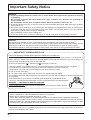 2
2
-
 3
3
-
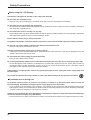 4
4
-
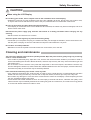 5
5
-
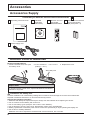 6
6
-
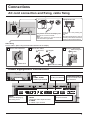 7
7
-
 8
8
-
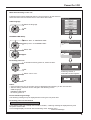 9
9
-
 10
10
-
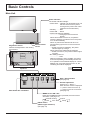 11
11
-
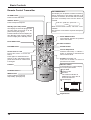 12
12
-
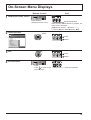 13
13
-
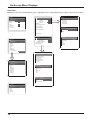 14
14
-
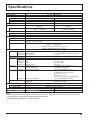 15
15
-
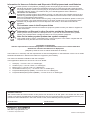 16
16
Panasonic TH47LF25ER Quick start guide
- Type
- Quick start guide
- This manual is also suitable for
Ask a question and I''ll find the answer in the document
Finding information in a document is now easier with AI
Related papers
-
Panasonic TH50LFB70E Operating instructions
-
Panasonic TH80LFB70W Operating instructions
-
Panasonic TH50LFC70E Operating instructions
-
Panasonic TH47LF20E Operating instructions
-
Panasonic TH42LF30ER Quick start guide
-
Panasonic TH42LFP30W Quick start guide
-
Panasonic TH-65VX300ER Owner's manual
-
Panasonic TH47LF20E Quick start guide
-
Panasonic TH-42LFE7ER User manual
-
Panasonic TH65VX300ER Quick start guide