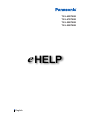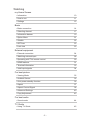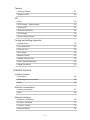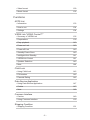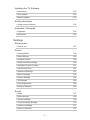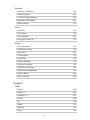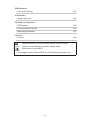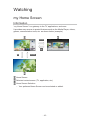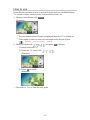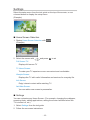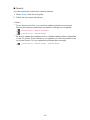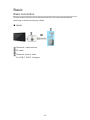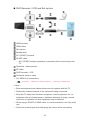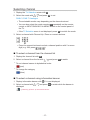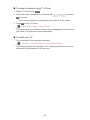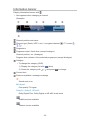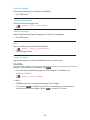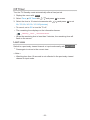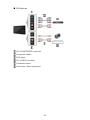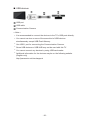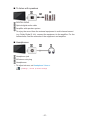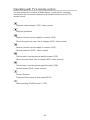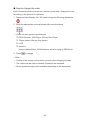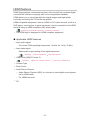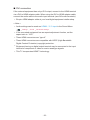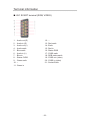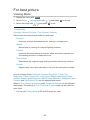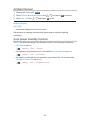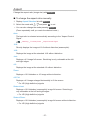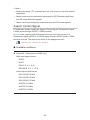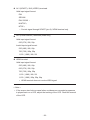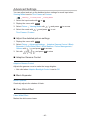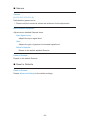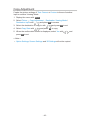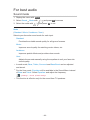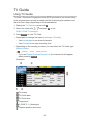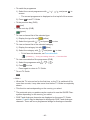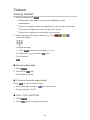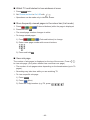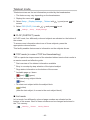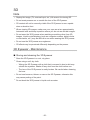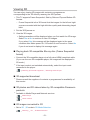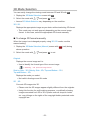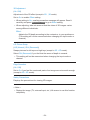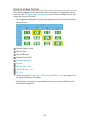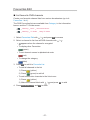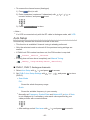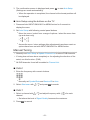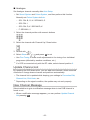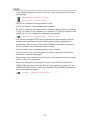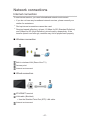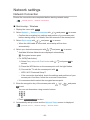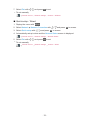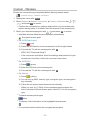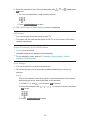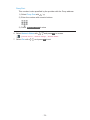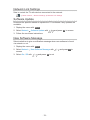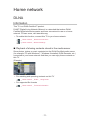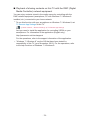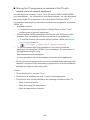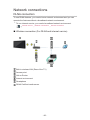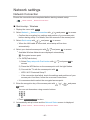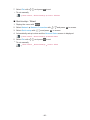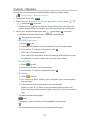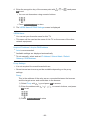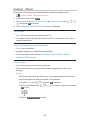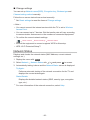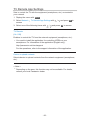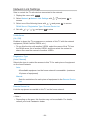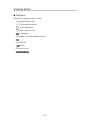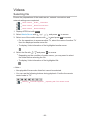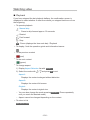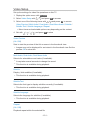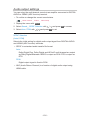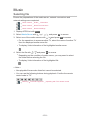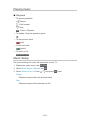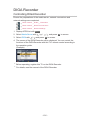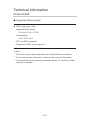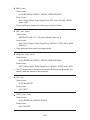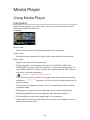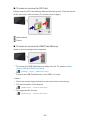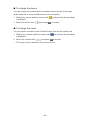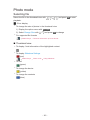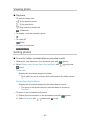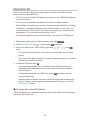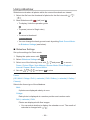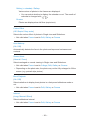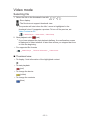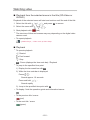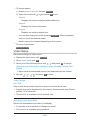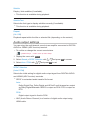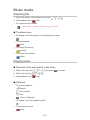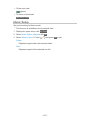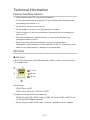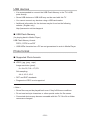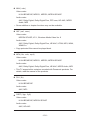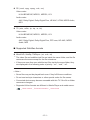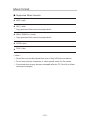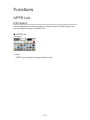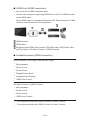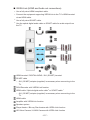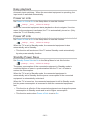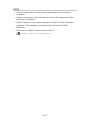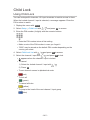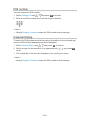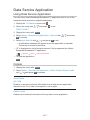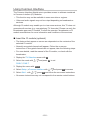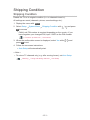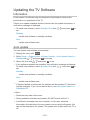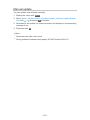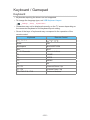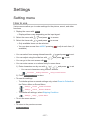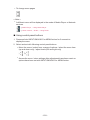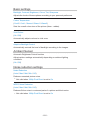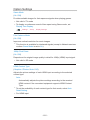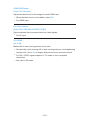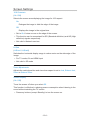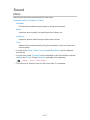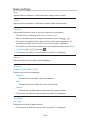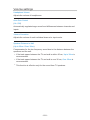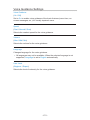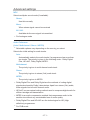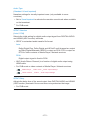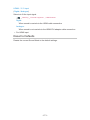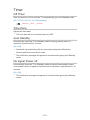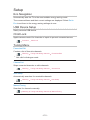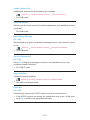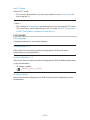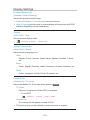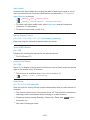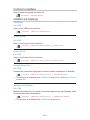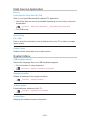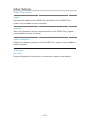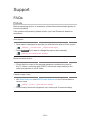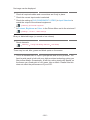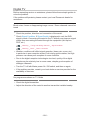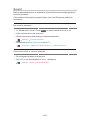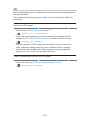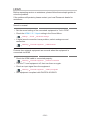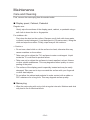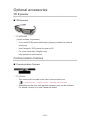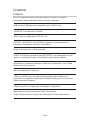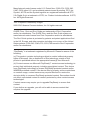Panasonic TXL55ET60E Owner's manual
- Category
- LCD TVs
- Type
- Owner's manual
This manual is also suitable for

e
HELP
English
TX-L42ET60E
TX-L47ET60E
TX-L50ET60E
TX-L55ET60E

- 2 -
Watching
my Home Screen
•Information 10
•How to use 11
•Settings 12
Basic
•Basic connection 14
•Selecting channel 17
•Information banner 19
•Option Menu 21
•Subtitle 22
•Off Timer 23
•Last view 23
External equipment
•External connection 24
•Watching external input 28
•Operating with TV’s remote control 29
•HDMI features 31
•Terminal information 33
•Valid input signals 34
For best picture
•Viewing Mode 35
•Ambient Sensor 36
•Auto power standby function 36
•Aspect 37
•Aspect Control Signal 38
•Advanced Settings 40
•Copy Adjustment 43
For best audio
•Sound mode 44
TV Guide
•Using TV Guide 45

- 3 -
Teletext
•Viewing Teletext 47
•Teletext mode 49
3D
•Note 50
•3D Eyewear - Maintenance 50
•Viewing 3D 51
•3D Mode Selection 52
•3D Settings 53
•Source image format 55
Tuning and editing channels
•Setting menu 56
•Favourites Edit 57
•Channel List 59
•Auto Setup 60
•Manual Tuning 61
•Update Channel List 62
•New Channel Message 62
•Signal Condition 63
Internet service
Internet content
•Information 64
•Selecting internet content 65
•Note 66
Network connections
•Internet connection 67
•Note 68
Network settings
•Network Connection 69
•Custom - Wireless 71
•Custom - Wired 74
•Network Status 75

- 4 -
•TV Remote App Settings 75
•Network Link Settings 76
•Software Update 76
•New Software Message 76
Home network
DLNA
•Information 77
•Using DLNA 81
Network connections
•DLNA connection 82
•Note 84
Network settings
•Network Connection 85
•Custom - Wireless 87
•Custom - Wired 90
•Custom - Wireless Access Point 91
•Network Status 92
•TV Remote App Settings 93
•Network Link Settings 94
•Software Update 95
•New Software Message 95
Photos
•Selecting file 96
•Viewing photo 97
•Using slideshow 98
Videos
•Selecting file 99
•Watching video 100
•Video Setup 101
•Audio output settings 102
Music
•Selecting file 103

- 5 -
•Playing music 104
•Music Setup 104
DIGA Recorder
•Controlling DIGA Recorder 105
Technical information
•Photo format 106
•Video format 107
•Music format 110
Media Player
Using Media Player
•Information 111
•Selecting device / mode 113
Photo mode
•Selecting file 115
•Viewing photo 116
•Sorting photos 116
•Multi Shot 3D 117
•Using slideshow 118
Video mode
•Selecting file 121
•Watching video 122
•Video Setup 123
•Audio output settings 124
Music mode
•Selecting file 125
•Playing music 125
•Music Setup 126
Technical information
•Device handling caution 127
•SD Card 127
•USB devices 128
•Photo format 128

- 6 -
•Video format 129
•Music format 132
Functions
APPS List
•Information 133
•How to use 134
•Settings 134
VIERA Link “HDAVI Control™”
•Summary of VIERA Link 135
•Preparations 139
•Easy playback 140
•Power on Link 140
•Power off Link 140
•Standby Power Save 140
•Intelligent Auto Standby 141
•VIERA Link Control 141
•Speaker Selection 143
•Note 144
Child Lock
•Using Child Lock 145
•PIN number 146
•Parental Rating 146
Data Service Application
•Using Data Service Application 147
•Cookie 147
•Note 148
Common Interface
•Caution 149
•Using Common Interface 150
Shipping Condition
•Shipping Condition 151

- 7 -
Updating the TV Software
•Information 152
•Auto update 152
•Manual update 153
Setting characters
•Using numeric buttons 154
Keyboard / Gamepad
•Keyboard 155
•Gamepad 156
Settings
Setting menu
•How to use 157
Picture
•Viewing Mode 159
•Basic settings 160
•Ambient Sensor 160
•Noise reduction settings 160
•Intelligent Frame Creation 161
•24p Smooth Film 161
•Advanced Settings 161
•Option Settings 162
•Screen Settings 164
•3D Settings 165
•Copy Adjustment 166
•Reset to Defaults 166
Sound
•Mode 167
•Basic settings 168
•Volume settings 169
•Voice Guidance Settings 170
•Advanced settings 171
•Reset to Defaults 173

- 8 -
Network
•Network Connection 174
•Network Status 174
•TV Remote App Settings 174
•Network Link Settings 174
•Other settings 174
Timer
•Off Timer 175
•Time Zone 175
•Auto Standby 175
•No signal Power off 175
Setup
•Eco Navigation 176
•USB Device Setup 176
•Child Lock 176
•Tuning Menu 176
•Language 178
•Display Settings 179
•Common Interface 181
•VIERA Link Settings 181
•Data Service Application 182
•System Menu 182
•Other Settings 183
Support
FAQs
•Picture 184
•Digital TV 186
•Analogue TV 187
•Sound 188
•3D 189
•HDMI 190
•Network 191
•Other 192

- 9 -
Maintenance
•Care and Cleaning 194
Information
•Using Help menu 195
Optional accessories
•3D Eyewear 196
•Communication Camera 196
•Wall-hanging bracket 197
Licence
•Licence 198
OK Letters enclosed in a box indicate remote control buttons.
Menu Letters in cyan indicate on-screen display items.
References in this eHELP
●
The images shown in this eHELP are for illustrative purposes only.

- 10 -
Watching
my Home Screen
Information
“my Home Screen” is a gateway to the TV, applications, and more.
It provides easy access to special features such as the Media Player, videos,
games, communication tools, etc. as shown below (example).
HOME
OK
OK HOME
Home Screen
Selected content screen (TV, application, etc.)
Home Screen Selection
– Your preferred Home Screen can be selected or added.

- 11 -
How to use
Home Screen provides access to special features such as the Media Player,
TV, internet content, data services, communication tools, etc.
1. Display Home Screen with HOME
(Example)
●
The last viewed Home Screen is displayed when the TV is turned on.
●
Press again to select or add your preferred Home Screen layout.
Watching my Home Screen Settings
2. Select a feature with / / / and press OK to access
●
To watch full-screen TV
1) Select the TV viewer with
/ / /
(Example)
2) Press OK to watch
(Example)
●
Also refer to Tutorial from the tool guide.

- 12 -
Settings
Select the setup menu from the tool guide on the top of the screen, or use
coloured button to display the setup menu.
(Example)
■ Home Screen Selection
1. Display Home Screen Selection with HOME
(Example)
2. Select the screen with
/ and press OK to set
Full Screen TV:
Displays full-screen TV
TV Home Screen:
To make your TV experience more convenient and comfortable.
Lifestyle Screen:
Displays the TV with useful information and services for everyday life.
Info Screen:
Enjoy internet content while watching TV.
Add New Screen:
You can add a new screen to personalise.
■ Settings
You can customise any Home Screen. (For example, changing the wallpaper,
renaming freely, editing applications, setting the screen launched when the
TV is turned on, etc.)
1. Select Settings from the tool guide
2. Follow the on-screen instructions

- 13 -
■ Search
You can search the content from various features.
1. Select Search from the tool guide
2. Follow the on-screen instructions
= Note =
●
To use this function fully, you need a broadband network environment.
Ensure the network connections and network settings are completed.
Internet service Network connections
Internet service Network settings
●
Be sure to update the software when a software update notice is displayed
on the TV screen. If the software is not updated, you will not be able to use
my Home Screen. You can update the software later manually.
Internet service Network settings Software Update

- 14 -
Basic
Basic connection
Please ensure that the unit is disconnected from the mains socket before
attaching or disconnecting any cables.
■ Aerial
Terrestrial / cable terminal
RF cable
Terrestrial aerial or cable
●
For DVB-C, DVB-T, Analogue

- 15 -
■ DVD Recorder / VCR
Terrestrial / cable terminal
RF cable
DVD Recorder / VCR
Terrestrial aerial or cable
AV1 (SCART) terminal
SCART cable
– AV1 (SCART) adaptor (supplied) is necessary when connecting to the
TV.

- 16 -
■ DVD Recorder / VCR and Set top box
HDMI terminal
HDMI cable
Set top box
Satellite dish
AV1 (SCART) terminal
SCART cable
– AV1 (SCART) adaptor (supplied) is necessary when connecting to the
TV.
Terrestrial / cable terminal
RF cable
DVD Recorder / VCR
Terrestrial aerial or cable
●
For VIERA Link connections
Functions VIERA Link “HDAVI Control™” Summary of VIERA Link
= Note =
●
External equipment and cables shown are not supplied with this TV.
●
Please also read the manual of the equipment being connected.
●
Keep the TV away from electronic equipment (video equipment, etc.) or
equipment with an infrared sensor, otherwise distortion of image / sound
may occur or operation of other equipment may be affected.
●
When using a SCART or HDMI cable, it is recommended to use fully wired
one.
●
Check the terminal type and cable plugs are correct when connecting.

- 17 -
Selecting channel
1. Display the TV Selection screen with TV
2. Select the mode with
/ and press OK to set
DVB-C / DVB-T / Analogue
●
The selectable modes vary depending on the channels stored.
●
You can also select the mode pressing TV repeatedly on the remote
control or INPUT/OK/HOLD for MENU button on the control panel of
the TV.
●
If the TV Selection menu is not displayed, press TV to switch the mode.
3. Select a channel with Channel Up / Down or numeric buttons
●
Press the numeric buttons to select a channel position with 2 or more-
digit (e.g. 399, press
).
■ To select a channel from the channel list
1. Display the channel list with OK
2. Select a channel from the list with
/ and press OK to watch
●
To sort channel names in alphabetical order
(red)
●
To change the category
(blue)
■ To select a channel using information banner
1. Display information banner with if it is not displayed
2. Select a channel with
/ and press OK to watch while the banner is
displayed
Watching Basic Information banner

- 18 -
■ To select a channel using TV Guide
1. Display TV Guide with GUIDE
2. Select the current programme or channel with
/ / / and press
OK to access
– The current programme is displayed on the top left of the screen.
3. Press OK to exit TV Guide
Watching TV Guide Using TV Guide
●
The postcode entry or update may be required depending on the country
you select. Follow the on-screen instructions.
■ To watch pay-TV
●
For information of the encrypted channels
Functions Common Interface Using Common Interface
●
Consult the operator / broadcaster or CI module manufacturer for more
information and conditions of the services.

- 19 -
Information banner
Display information banner with .
●
Also appears when changing a channel.
(Example)
Channel position and name
Channel type (Radio, HDTV, etc.) / encrypted channel ( ) / TV mode ( ,
, )
Programme
Programme start / finish time (except Analogue)
Channel position, etc. (Analogue)
Progress time indicator of the selected programme (except Analogue)
Category
●
To change the category (DVB)
1) Display the category list with
(blue)
2) Select the category with
/ and press OK to change
Current time
Features available / message meanings
:
Sound mute is on
Bad signal:
Poor quality TV signal
Dolby D+, Dolby D, HE-AAC:
Dolby Digital Plus, Dolby Digital or HE-AAC audio track
:
Subtitle service available
:
Teletext service available

- 20 -
:
Multiple audio available
:
Multiple video available
:
Multiple audio and video available
Stereo, Mono:
Audio mode
:
Data service (Hybrid Broadcast Broadband TV application) available
Functions Data Service Application Using Data Service Application
1 – 90:
Off Timer remaining time
Watching Basic Off Timer
●
To confirm another tuned channel
/
●
To watch the channel listed in the banner
OK
●
Information on the next programme (DVB)
●
To hide the banner
EXIT
●
Extra information (DVB)
– Press again to hide the banner.
●
To adjust banner timeout, set Banner Display Timeout.
Settings Setup Display Settings
Page is loading ...
Page is loading ...
Page is loading ...
Page is loading ...
Page is loading ...
Page is loading ...
Page is loading ...
Page is loading ...
Page is loading ...
Page is loading ...
Page is loading ...
Page is loading ...
Page is loading ...
Page is loading ...
Page is loading ...
Page is loading ...
Page is loading ...
Page is loading ...
Page is loading ...
Page is loading ...
Page is loading ...
Page is loading ...
Page is loading ...
Page is loading ...
Page is loading ...
Page is loading ...
Page is loading ...
Page is loading ...
Page is loading ...
Page is loading ...
Page is loading ...
Page is loading ...
Page is loading ...
Page is loading ...
Page is loading ...
Page is loading ...
Page is loading ...
Page is loading ...
Page is loading ...
Page is loading ...
Page is loading ...
Page is loading ...
Page is loading ...
Page is loading ...
Page is loading ...
Page is loading ...
Page is loading ...
Page is loading ...
Page is loading ...
Page is loading ...
Page is loading ...
Page is loading ...
Page is loading ...
Page is loading ...
Page is loading ...
Page is loading ...
Page is loading ...
Page is loading ...
Page is loading ...
Page is loading ...
Page is loading ...
Page is loading ...
Page is loading ...
Page is loading ...
Page is loading ...
Page is loading ...
Page is loading ...
Page is loading ...
Page is loading ...
Page is loading ...
Page is loading ...
Page is loading ...
Page is loading ...
Page is loading ...
Page is loading ...
Page is loading ...
Page is loading ...
Page is loading ...
Page is loading ...
Page is loading ...
Page is loading ...
Page is loading ...
Page is loading ...
Page is loading ...
Page is loading ...
Page is loading ...
Page is loading ...
Page is loading ...
Page is loading ...
Page is loading ...
Page is loading ...
Page is loading ...
Page is loading ...
Page is loading ...
Page is loading ...
Page is loading ...
Page is loading ...
Page is loading ...
Page is loading ...
Page is loading ...
Page is loading ...
Page is loading ...
Page is loading ...
Page is loading ...
Page is loading ...
Page is loading ...
Page is loading ...
Page is loading ...
Page is loading ...
Page is loading ...
Page is loading ...
Page is loading ...
Page is loading ...
Page is loading ...
Page is loading ...
Page is loading ...
Page is loading ...
Page is loading ...
Page is loading ...
Page is loading ...
Page is loading ...
Page is loading ...
Page is loading ...
Page is loading ...
Page is loading ...
Page is loading ...
Page is loading ...
Page is loading ...
Page is loading ...
Page is loading ...
Page is loading ...
Page is loading ...
Page is loading ...
Page is loading ...
Page is loading ...
Page is loading ...
Page is loading ...
Page is loading ...
Page is loading ...
Page is loading ...
Page is loading ...
Page is loading ...
Page is loading ...
Page is loading ...
Page is loading ...
Page is loading ...
Page is loading ...
Page is loading ...
Page is loading ...
Page is loading ...
Page is loading ...
Page is loading ...
Page is loading ...
Page is loading ...
Page is loading ...
Page is loading ...
Page is loading ...
Page is loading ...
Page is loading ...
Page is loading ...
Page is loading ...
Page is loading ...
Page is loading ...
Page is loading ...
Page is loading ...
Page is loading ...
Page is loading ...
Page is loading ...
Page is loading ...
Page is loading ...
Page is loading ...
Page is loading ...
Page is loading ...
Page is loading ...
Page is loading ...
Page is loading ...
Page is loading ...
Page is loading ...
Page is loading ...
Page is loading ...
Page is loading ...
-
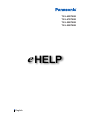 1
1
-
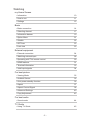 2
2
-
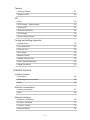 3
3
-
 4
4
-
 5
5
-
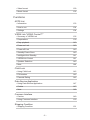 6
6
-
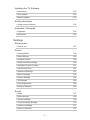 7
7
-
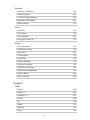 8
8
-
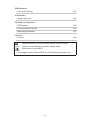 9
9
-
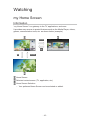 10
10
-
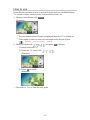 11
11
-
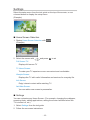 12
12
-
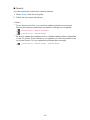 13
13
-
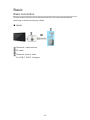 14
14
-
 15
15
-
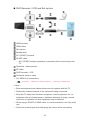 16
16
-
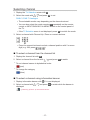 17
17
-
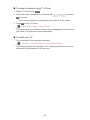 18
18
-
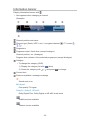 19
19
-
 20
20
-
 21
21
-
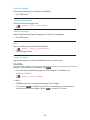 22
22
-
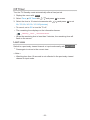 23
23
-
 24
24
-
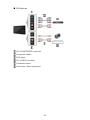 25
25
-
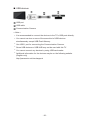 26
26
-
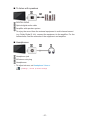 27
27
-
 28
28
-
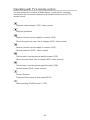 29
29
-
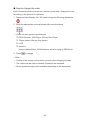 30
30
-
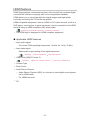 31
31
-
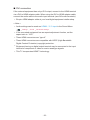 32
32
-
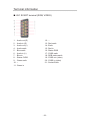 33
33
-
 34
34
-
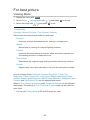 35
35
-
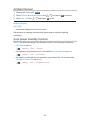 36
36
-
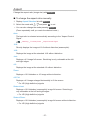 37
37
-
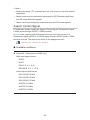 38
38
-
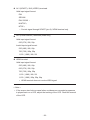 39
39
-
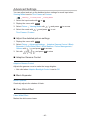 40
40
-
 41
41
-
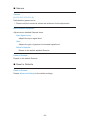 42
42
-
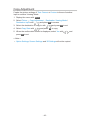 43
43
-
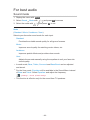 44
44
-
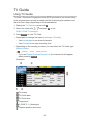 45
45
-
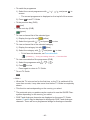 46
46
-
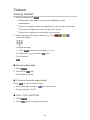 47
47
-
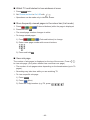 48
48
-
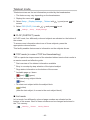 49
49
-
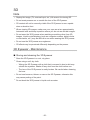 50
50
-
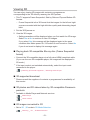 51
51
-
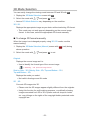 52
52
-
 53
53
-
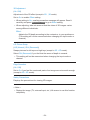 54
54
-
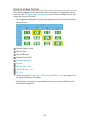 55
55
-
 56
56
-
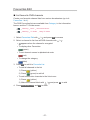 57
57
-
 58
58
-
 59
59
-
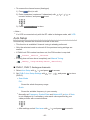 60
60
-
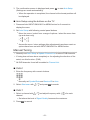 61
61
-
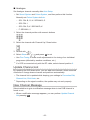 62
62
-
 63
63
-
 64
64
-
 65
65
-
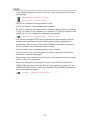 66
66
-
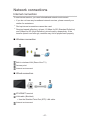 67
67
-
 68
68
-
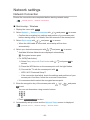 69
69
-
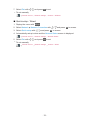 70
70
-
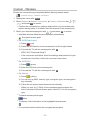 71
71
-
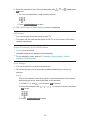 72
72
-
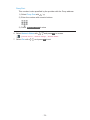 73
73
-
 74
74
-
 75
75
-
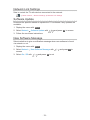 76
76
-
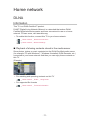 77
77
-
 78
78
-
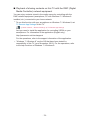 79
79
-
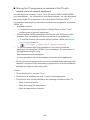 80
80
-
 81
81
-
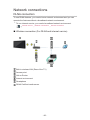 82
82
-
 83
83
-
 84
84
-
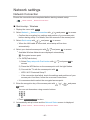 85
85
-
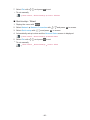 86
86
-
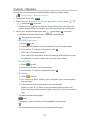 87
87
-
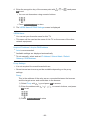 88
88
-
 89
89
-
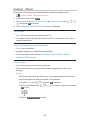 90
90
-
 91
91
-
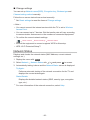 92
92
-
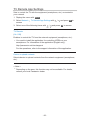 93
93
-
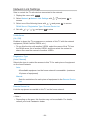 94
94
-
 95
95
-
 96
96
-
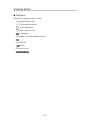 97
97
-
 98
98
-
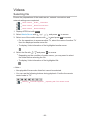 99
99
-
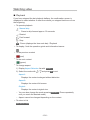 100
100
-
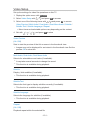 101
101
-
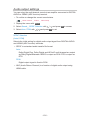 102
102
-
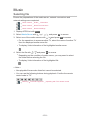 103
103
-
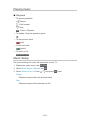 104
104
-
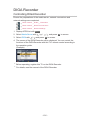 105
105
-
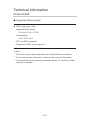 106
106
-
 107
107
-
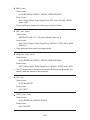 108
108
-
 109
109
-
 110
110
-
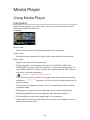 111
111
-
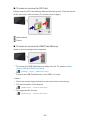 112
112
-
 113
113
-
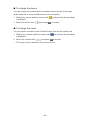 114
114
-
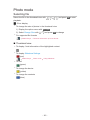 115
115
-
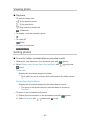 116
116
-
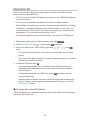 117
117
-
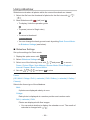 118
118
-
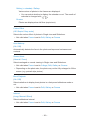 119
119
-
 120
120
-
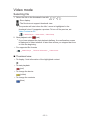 121
121
-
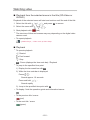 122
122
-
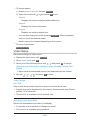 123
123
-
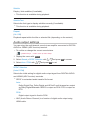 124
124
-
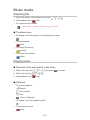 125
125
-
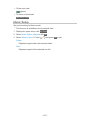 126
126
-
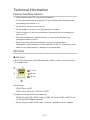 127
127
-
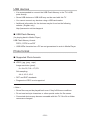 128
128
-
 129
129
-
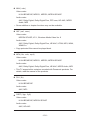 130
130
-
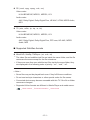 131
131
-
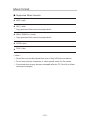 132
132
-
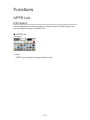 133
133
-
 134
134
-
 135
135
-
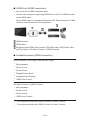 136
136
-
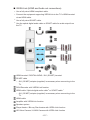 137
137
-
 138
138
-
 139
139
-
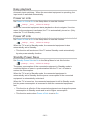 140
140
-
 141
141
-
 142
142
-
 143
143
-
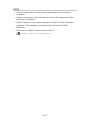 144
144
-
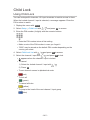 145
145
-
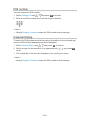 146
146
-
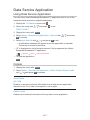 147
147
-
 148
148
-
 149
149
-
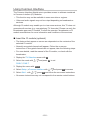 150
150
-
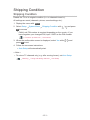 151
151
-
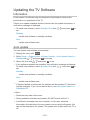 152
152
-
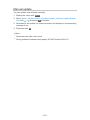 153
153
-
 154
154
-
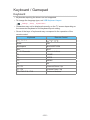 155
155
-
 156
156
-
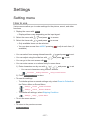 157
157
-
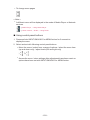 158
158
-
 159
159
-
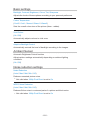 160
160
-
 161
161
-
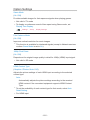 162
162
-
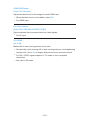 163
163
-
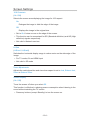 164
164
-
 165
165
-
 166
166
-
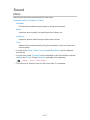 167
167
-
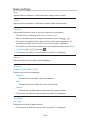 168
168
-
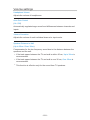 169
169
-
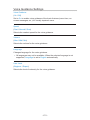 170
170
-
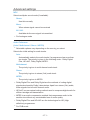 171
171
-
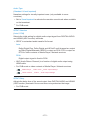 172
172
-
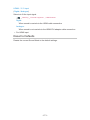 173
173
-
 174
174
-
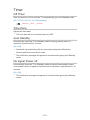 175
175
-
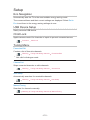 176
176
-
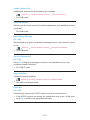 177
177
-
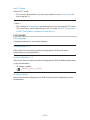 178
178
-
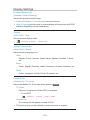 179
179
-
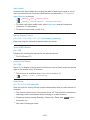 180
180
-
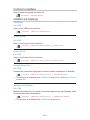 181
181
-
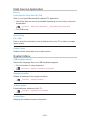 182
182
-
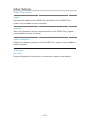 183
183
-
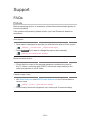 184
184
-
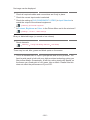 185
185
-
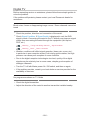 186
186
-
 187
187
-
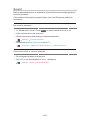 188
188
-
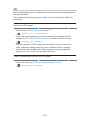 189
189
-
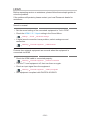 190
190
-
 191
191
-
 192
192
-
 193
193
-
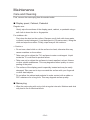 194
194
-
 195
195
-
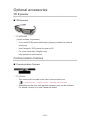 196
196
-
 197
197
-
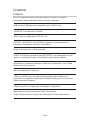 198
198
-
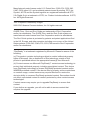 199
199
-
 200
200
-
 201
201
Panasonic TXL55ET60E Owner's manual
- Category
- LCD TVs
- Type
- Owner's manual
- This manual is also suitable for
Ask a question and I''ll find the answer in the document
Finding information in a document is now easier with AI