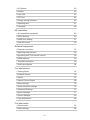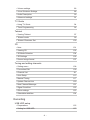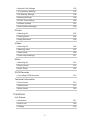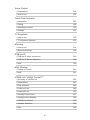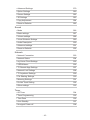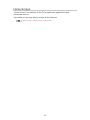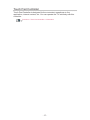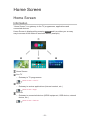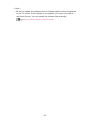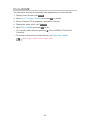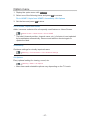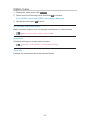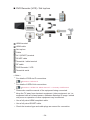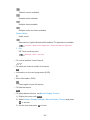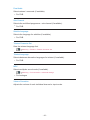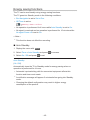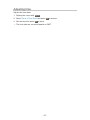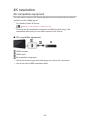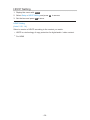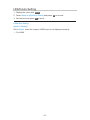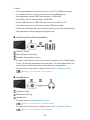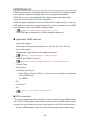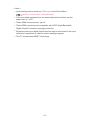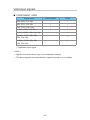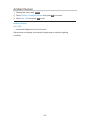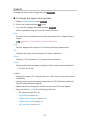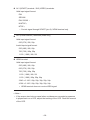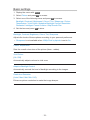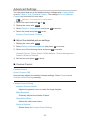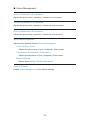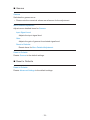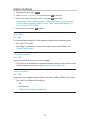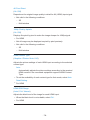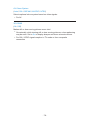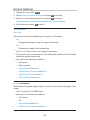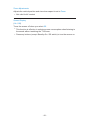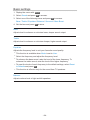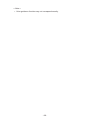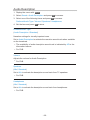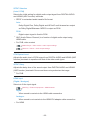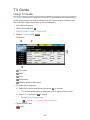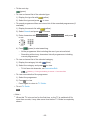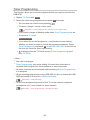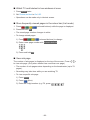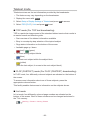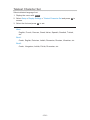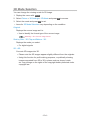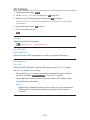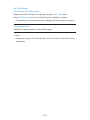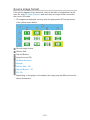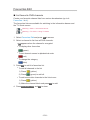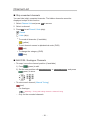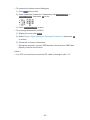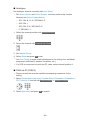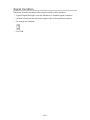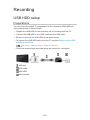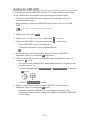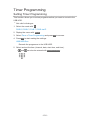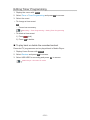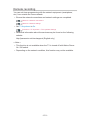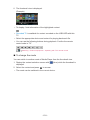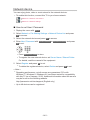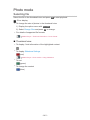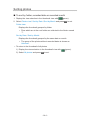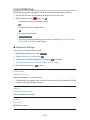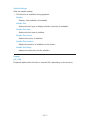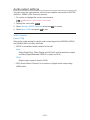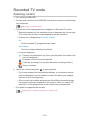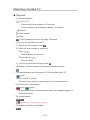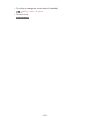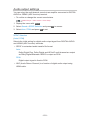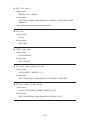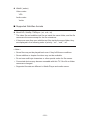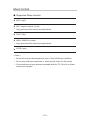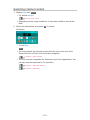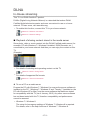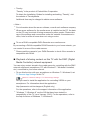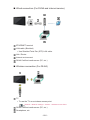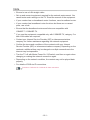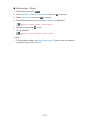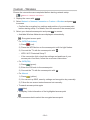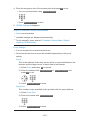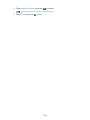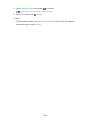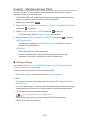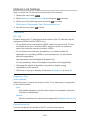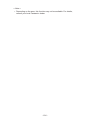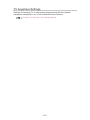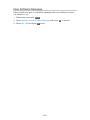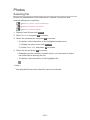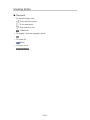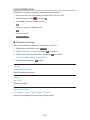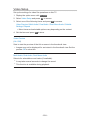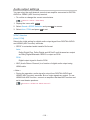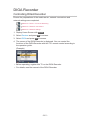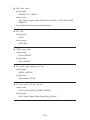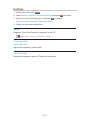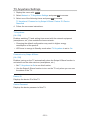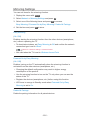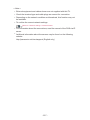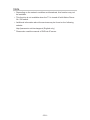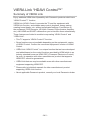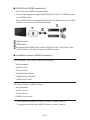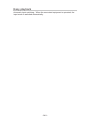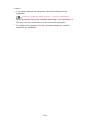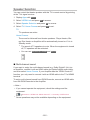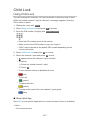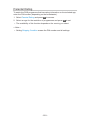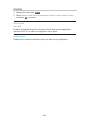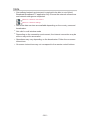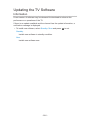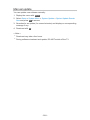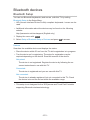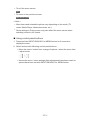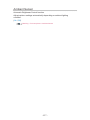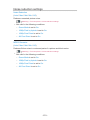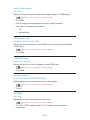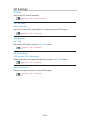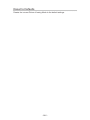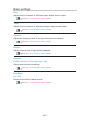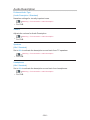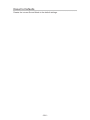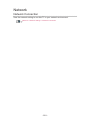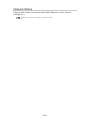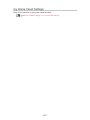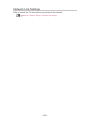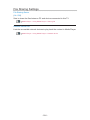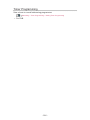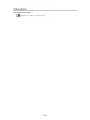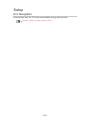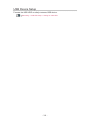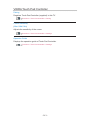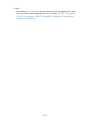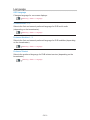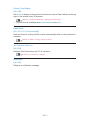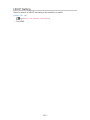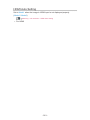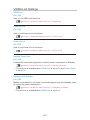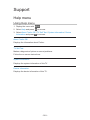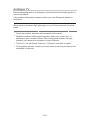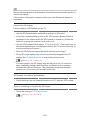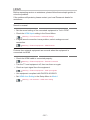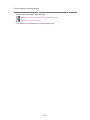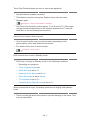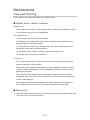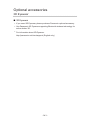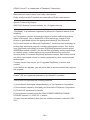Panasonic TX50CXC725 Operating instructions
- Category
- LCD TVs
- Type
- Operating instructions
This manual is also suitable for

TX-40CXC725
TX-50CXC725
TX-55CXC725
TX-65CXC725
e
HELP
English

- 2 -
Read first
eHELP
•How to use 13
Features
•4K resolution 14
•Home Screen 15
•Info Frame 16
•Touch Pad Controller 17
•TV Anywhere 18
•DVB-via-IP 19
•Easy Mirroring 20
Home Screen
Home Screen
•Information 21
•How to use 23
•Pin to HOME 24
•Option menu 25
Live TV
•How to use 26
•Option menu 27
Apps
•How to use 28
•Option menu 29
Devices
•How to use 30
•Option menu 31
Watching
Basic
•Basic connection 32
•Selecting channel 35
•Information banner 37

- 3 -
•AV Options 40
•Subtitle 42
•Last view 43
•Off Timer 44
•Energy saving functions 45
•Adjusting time 47
•Language 48
4K resolution
•4K compatible equipment 49
•HDCP Setting 50
•HDMI Auto Setting 51
•Valid 4K format 52
External equipment
•External connection 53
•Watching external input 56
•Operating with TV’s remote control 58
•HDMI features 60
•Terminal information 62
•Valid input signals 64
For best picture
•Viewing Mode 65
•Ambient Sensor 66
•Aspect 67
•Aspect Control Signal 68
•Basic settings 70
•Noise reduction settings 72
•Advanced Settings 73
•Option Settings 77
•Screen Settings 80
•Copy Adjustment 82
For best audio
•Sound mode 83
•Basic settings 84

- 4 -
•Volume settings 86
•Voice Guidance Settings 88
•Audio Description 90
•Advanced settings 91
TV Guide
•Using TV Guide 94
•Timer Programming 96
Teletext
•Viewing Teletext 97
•Teletext mode 99
•Teletext Character Set 100
3D
•Note 101
•Viewing 3D 102
•3D Mode Selection 104
•3D Settings 105
•Source image format 107
Tuning and editing channels
•Setting menu 108
•Favourites Edit 109
•Channel List 111
•Auto Setup 113
•Manual Tuning 117
•Update Channel List 120
•New Channel Message 121
•Signal Condition 122
•Other settings 123
•Selectable satellites 124
Recording
USB HDD setup
•Preparations 125
•Setting for USB HDD 127

- 5 -
Recording current programme
•One Touch Recording 129
Timer Programming
•Setting Timer Programming 130
•Editing Timer Programming 132
•Remote recording 133
•Note 134
Technical information
•USB HDD 135
Media Player
Using Media Player
•Information 136
•Selecting device / mode 138
•Network device 140
•Sharing file 141
Photo mode
•Selecting file 142
•Viewing photo 143
•Sorting photos 144
•Using Slideshow 145
Video mode
•Selecting file 147
•Watching video 148
•Video Setup 150
•Audio output settings 152
Recorded TV mode
•Selecting content 153
•Watching recorded TV 154
•Grouping content 156
•Deleting content 157
•Chapter List 158
•Audio output settings 159

- 6 -
Music mode
•Selecting file 160
•Playing music 161
•Music Setup 162
Technical information
•Device handling caution 163
•SD Card 164
•USB devices 165
•Photo format 166
•Video format 167
•Music format 170
Network
Internet content
•Information 171
•Selecting internet content 172
•Note 173
DLNA
•In-House streaming 174
•Using DLNA 177
Network connections
•Internet connection 178
•DLNA connection 179
•Note 181
Network settings
•Network Connection 182
•Custom - Wireless 184
•Custom - Wired 187
•Custom - Wireless Access Point 189
•Network Status 190
•my Home Cloud Settings 191
•VIERA Name 192
•TV Remote App Settings 193

- 7 -
•Network Link Settings 195
•TV Anywhere Settings 197
•File Sharing Settings 198
•Mirroring Settings 199
•Do Not Track Setting 200
•Software Update 201
•New Software Message 202
Photos
•Selecting file 203
•Viewing photo 204
•Using Slideshow 205
Videos
•Selecting file 206
•Watching video 207
•Video Setup 209
•Audio output settings 211
Music
•Selecting file 212
•Playing music 213
•Music Setup 214
DIGA Recorder
•Controlling DIGA Recorder 215
Technical information
•Photo format 216
•Video format 217
•Music format 220
Functions
Info Frame
•Information 221
•How to use 222
•Settings 223

- 8 -
Voice Control
•Preparations 224
•How to use 226
Touch Pad Controller
•Information 227
•Pairing 228
•Identifying controls 229
•Settings 231
TV Anywhere
•How to use 232
•TV Anywhere Settings 233
Mirroring
•How to use 234
•Mirroring Settings 235
DVB-via-IP
•DVB-via-IP client connection 236
•DVB-via-IP Server Selection 238
•Note 239
Multi Window
•Picture in Picture 240
•Note 241
VIERA Link “HDAVI Control™”
•Summary of VIERA Link 242
•Preparations 247
•Easy playback 248
•Power on Link 249
•Power off Link 250
•Standby Power Save 251
•Intelligent Auto Standby 252
•VIERA Link Control 253
•Speaker Selection 255
•Note 256

- 9 -
Child Lock
•Using Child Lock 257
•PIN number 258
•Parental Rating 259
Data Service Application
•Using Data Service Application 260
•Cookie 261
•Note 262
Common Interface
•Caution 263
•Using Common Interface 264
Shipping Condition
•Shipping Condition 265
Updating the TV Software
•Information 266
•Auto update 267
•Manual update 268
Setting characters
•Using Numeric buttons 269
Bluetooth devices
•Bluetooth Setup 270
Keyboard
•Keyboard 271
Settings
Setting menu
•How to use 272
Picture
•Viewing Mode 274
•Basic settings 275
•Ambient Sensor 277
•Noise reduction settings 278

- 10 -
•Advanced Settings 279
•Option Settings 280
•Screen Settings 282
•3D Settings 283
•Copy Adjustment 284
•Reset to Defaults 285
Sound
•Mode 286
•Basic settings 287
•Volume settings 288
•Voice Guidance Settings 289
•Audio Description 290
•Advanced settings 291
•Reset to Defaults 292
Network
•Network Connection 293
•Network Status 294
•my Home Cloud Settings 295
•VIERA Name 296
•TV Remote App Settings 297
•Network Link Settings 298
•TV Anywhere Settings 299
•File Sharing Settings 300
•Mirroring Settings 301
•Do Not Track Setting 302
•Other settings 303
Timer
•Off Timer 304
•Timer Programming 305
•Time Zone 306
•Auto Standby 307
•No signal Power off 308

- 11 -
Setup
•Eco Navigation 309
•Voice Control Settings 310
•USB Device Setup 311
•Recording Setup 312
•VIERA Touch Pad Controller 313
•Bluetooth Setup 314
•Child Lock 315
•Tuning Menu 316
•Language 319
•Display Settings 320
•HDCP Setting 322
•HDMI Auto Setting 323
•Common Interface 324
•VIERA Link Settings 325
•Data Service Application 326
•System Menu 327
•Other Settings 328
Support
Help menu
•Using Help menu 329
FAQs
•Picture 330
•Digital TV 332
•Analogue TV 334
•Sound 335
•3D 336
•HDMI 337
•Network 338
•Other 340
Maintenance
•Care and Cleaning 342

Read first
eHELP
How to use
■ Meaning of signs
OK :
Letters enclosed in brackets indicate remote control buttons.
Menu :
Letters in cyan indicate on-screen display items.
:
References in this eHELP
When the icon (
- ) is displayed, you can jump to the page for
detailed descriptions pressing Numeric buttons.
(red) :
Displays the menu related to the description (only for some descriptions)
= Note =
●
Design and Specifications are subject to change without notice.
●
The images shown in this eHELP are for illustrative purposes only.
- 13 -
Page is loading ...
Page is loading ...
Page is loading ...
Page is loading ...
Page is loading ...
Page is loading ...
Page is loading ...
Page is loading ...
Page is loading ...
Page is loading ...
Page is loading ...
Page is loading ...
Page is loading ...
Page is loading ...
Page is loading ...
Page is loading ...
Page is loading ...
Page is loading ...
Page is loading ...
Page is loading ...
Page is loading ...
Page is loading ...
Page is loading ...
Page is loading ...
Page is loading ...
Page is loading ...
Page is loading ...
Page is loading ...
Page is loading ...
Page is loading ...
Page is loading ...
Page is loading ...
Page is loading ...
Page is loading ...
Page is loading ...
Page is loading ...
Page is loading ...
Page is loading ...
Page is loading ...
Page is loading ...
Page is loading ...
Page is loading ...
Page is loading ...
Page is loading ...
Page is loading ...
Page is loading ...
Page is loading ...
Page is loading ...
Page is loading ...
Page is loading ...
Page is loading ...
Page is loading ...
Page is loading ...
Page is loading ...
Page is loading ...
Page is loading ...
Page is loading ...
Page is loading ...
Page is loading ...
Page is loading ...
Page is loading ...
Page is loading ...
Page is loading ...
Page is loading ...
Page is loading ...
Page is loading ...
Page is loading ...
Page is loading ...
Page is loading ...
Page is loading ...
Page is loading ...
Page is loading ...
Page is loading ...
Page is loading ...
Page is loading ...
Page is loading ...
Page is loading ...
Page is loading ...
Page is loading ...
Page is loading ...
Page is loading ...
Page is loading ...
Page is loading ...
Page is loading ...
Page is loading ...
Page is loading ...
Page is loading ...
Page is loading ...
Page is loading ...
Page is loading ...
Page is loading ...
Page is loading ...
Page is loading ...
Page is loading ...
Page is loading ...
Page is loading ...
Page is loading ...
Page is loading ...
Page is loading ...
Page is loading ...
Page is loading ...
Page is loading ...
Page is loading ...
Page is loading ...
Page is loading ...
Page is loading ...
Page is loading ...
Page is loading ...
Page is loading ...
Page is loading ...
Page is loading ...
Page is loading ...
Page is loading ...
Page is loading ...
Page is loading ...
Page is loading ...
Page is loading ...
Page is loading ...
Page is loading ...
Page is loading ...
Page is loading ...
Page is loading ...
Page is loading ...
Page is loading ...
Page is loading ...
Page is loading ...
Page is loading ...
Page is loading ...
Page is loading ...
Page is loading ...
Page is loading ...
Page is loading ...
Page is loading ...
Page is loading ...
Page is loading ...
Page is loading ...
Page is loading ...
Page is loading ...
Page is loading ...
Page is loading ...
Page is loading ...
Page is loading ...
Page is loading ...
Page is loading ...
Page is loading ...
Page is loading ...
Page is loading ...
Page is loading ...
Page is loading ...
Page is loading ...
Page is loading ...
Page is loading ...
Page is loading ...
Page is loading ...
Page is loading ...
Page is loading ...
Page is loading ...
Page is loading ...
Page is loading ...
Page is loading ...
Page is loading ...
Page is loading ...
Page is loading ...
Page is loading ...
Page is loading ...
Page is loading ...
Page is loading ...
Page is loading ...
Page is loading ...
Page is loading ...
Page is loading ...
Page is loading ...
Page is loading ...
Page is loading ...
Page is loading ...
Page is loading ...
Page is loading ...
Page is loading ...
Page is loading ...
Page is loading ...
Page is loading ...
Page is loading ...
Page is loading ...
Page is loading ...
Page is loading ...
Page is loading ...
Page is loading ...
Page is loading ...
Page is loading ...
Page is loading ...
Page is loading ...
Page is loading ...
Page is loading ...
Page is loading ...
Page is loading ...
Page is loading ...
Page is loading ...
Page is loading ...
Page is loading ...
Page is loading ...
Page is loading ...
Page is loading ...
Page is loading ...
Page is loading ...
Page is loading ...
Page is loading ...
Page is loading ...
Page is loading ...
Page is loading ...
Page is loading ...
Page is loading ...
Page is loading ...
Page is loading ...
Page is loading ...
Page is loading ...
Page is loading ...
Page is loading ...
Page is loading ...
Page is loading ...
Page is loading ...
Page is loading ...
Page is loading ...
Page is loading ...
Page is loading ...
Page is loading ...
Page is loading ...
Page is loading ...
Page is loading ...
Page is loading ...
Page is loading ...
Page is loading ...
Page is loading ...
Page is loading ...
Page is loading ...
Page is loading ...
Page is loading ...
Page is loading ...
Page is loading ...
Page is loading ...
Page is loading ...
Page is loading ...
Page is loading ...
Page is loading ...
Page is loading ...
Page is loading ...
Page is loading ...
Page is loading ...
Page is loading ...
Page is loading ...
Page is loading ...
Page is loading ...
Page is loading ...
Page is loading ...
Page is loading ...
Page is loading ...
Page is loading ...
Page is loading ...
Page is loading ...
Page is loading ...
Page is loading ...
Page is loading ...
Page is loading ...
Page is loading ...
Page is loading ...
Page is loading ...
Page is loading ...
Page is loading ...
Page is loading ...
Page is loading ...
Page is loading ...
Page is loading ...
Page is loading ...
Page is loading ...
Page is loading ...
Page is loading ...
Page is loading ...
Page is loading ...
Page is loading ...
Page is loading ...
Page is loading ...
Page is loading ...
Page is loading ...
Page is loading ...
Page is loading ...
Page is loading ...
Page is loading ...
Page is loading ...
Page is loading ...
Page is loading ...
Page is loading ...
Page is loading ...
Page is loading ...
Page is loading ...
Page is loading ...
Page is loading ...
Page is loading ...
Page is loading ...
Page is loading ...
Page is loading ...
Page is loading ...
Page is loading ...
Page is loading ...
Page is loading ...
Page is loading ...
Page is loading ...
Page is loading ...
Page is loading ...
Page is loading ...
Page is loading ...
Page is loading ...
Page is loading ...
Page is loading ...
Page is loading ...
Page is loading ...
Page is loading ...
Page is loading ...
Page is loading ...
Page is loading ...
Page is loading ...
Page is loading ...
Page is loading ...
Page is loading ...
Page is loading ...
Page is loading ...
Page is loading ...
Page is loading ...
Page is loading ...
Page is loading ...
-
 1
1
-
 2
2
-
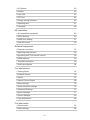 3
3
-
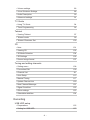 4
4
-
 5
5
-
 6
6
-
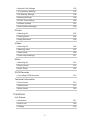 7
7
-
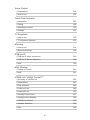 8
8
-
 9
9
-
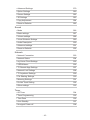 10
10
-
 11
11
-
 12
12
-
 13
13
-
 14
14
-
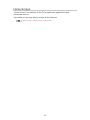 15
15
-
 16
16
-
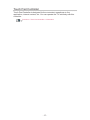 17
17
-
 18
18
-
 19
19
-
 20
20
-
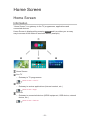 21
21
-
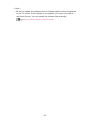 22
22
-
 23
23
-
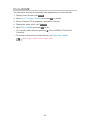 24
24
-
 25
25
-
 26
26
-
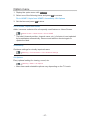 27
27
-
 28
28
-
 29
29
-
 30
30
-
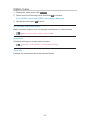 31
31
-
 32
32
-
 33
33
-
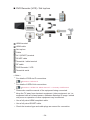 34
34
-
 35
35
-
 36
36
-
 37
37
-
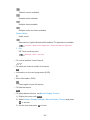 38
38
-
 39
39
-
 40
40
-
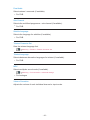 41
41
-
 42
42
-
 43
43
-
 44
44
-
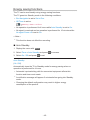 45
45
-
 46
46
-
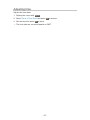 47
47
-
 48
48
-
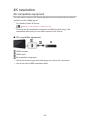 49
49
-
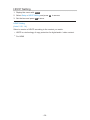 50
50
-
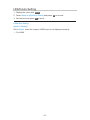 51
51
-
 52
52
-
 53
53
-
 54
54
-
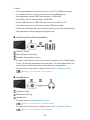 55
55
-
 56
56
-
 57
57
-
 58
58
-
 59
59
-
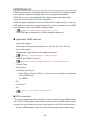 60
60
-
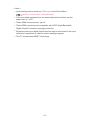 61
61
-
 62
62
-
 63
63
-
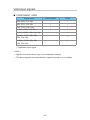 64
64
-
 65
65
-
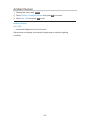 66
66
-
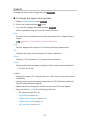 67
67
-
 68
68
-
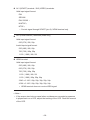 69
69
-
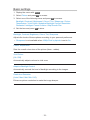 70
70
-
 71
71
-
 72
72
-
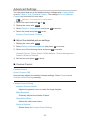 73
73
-
 74
74
-
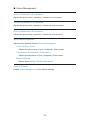 75
75
-
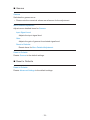 76
76
-
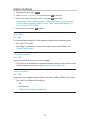 77
77
-
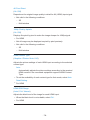 78
78
-
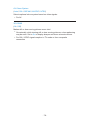 79
79
-
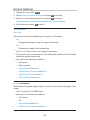 80
80
-
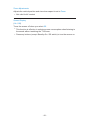 81
81
-
 82
82
-
 83
83
-
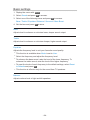 84
84
-
 85
85
-
 86
86
-
 87
87
-
 88
88
-
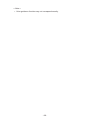 89
89
-
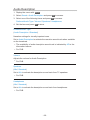 90
90
-
 91
91
-
 92
92
-
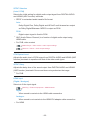 93
93
-
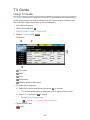 94
94
-
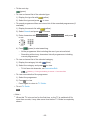 95
95
-
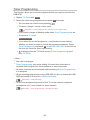 96
96
-
 97
97
-
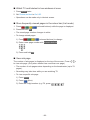 98
98
-
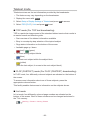 99
99
-
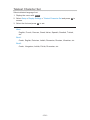 100
100
-
 101
101
-
 102
102
-
 103
103
-
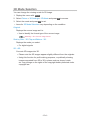 104
104
-
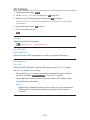 105
105
-
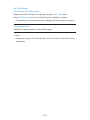 106
106
-
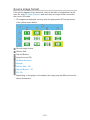 107
107
-
 108
108
-
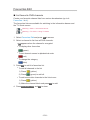 109
109
-
 110
110
-
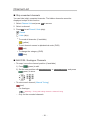 111
111
-
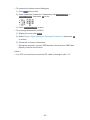 112
112
-
 113
113
-
 114
114
-
 115
115
-
 116
116
-
 117
117
-
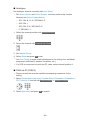 118
118
-
 119
119
-
 120
120
-
 121
121
-
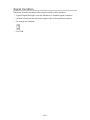 122
122
-
 123
123
-
 124
124
-
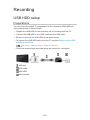 125
125
-
 126
126
-
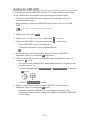 127
127
-
 128
128
-
 129
129
-
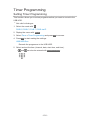 130
130
-
 131
131
-
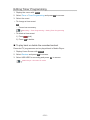 132
132
-
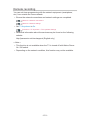 133
133
-
 134
134
-
 135
135
-
 136
136
-
 137
137
-
 138
138
-
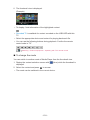 139
139
-
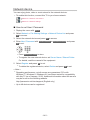 140
140
-
 141
141
-
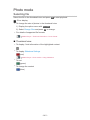 142
142
-
 143
143
-
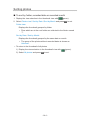 144
144
-
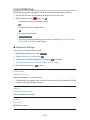 145
145
-
 146
146
-
 147
147
-
 148
148
-
 149
149
-
 150
150
-
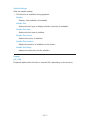 151
151
-
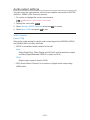 152
152
-
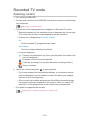 153
153
-
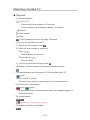 154
154
-
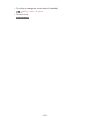 155
155
-
 156
156
-
 157
157
-
 158
158
-
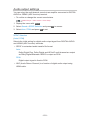 159
159
-
 160
160
-
 161
161
-
 162
162
-
 163
163
-
 164
164
-
 165
165
-
 166
166
-
 167
167
-
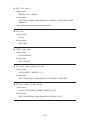 168
168
-
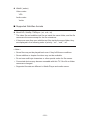 169
169
-
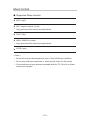 170
170
-
 171
171
-
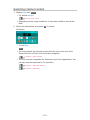 172
172
-
 173
173
-
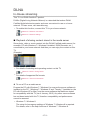 174
174
-
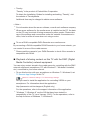 175
175
-
 176
176
-
 177
177
-
 178
178
-
 179
179
-
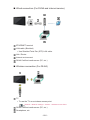 180
180
-
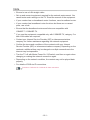 181
181
-
 182
182
-
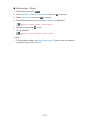 183
183
-
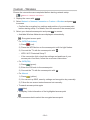 184
184
-
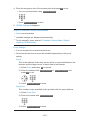 185
185
-
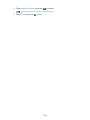 186
186
-
 187
187
-
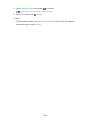 188
188
-
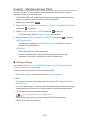 189
189
-
 190
190
-
 191
191
-
 192
192
-
 193
193
-
 194
194
-
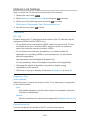 195
195
-
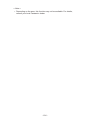 196
196
-
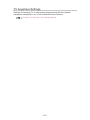 197
197
-
 198
198
-
 199
199
-
 200
200
-
 201
201
-
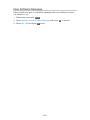 202
202
-
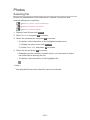 203
203
-
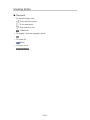 204
204
-
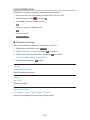 205
205
-
 206
206
-
 207
207
-
 208
208
-
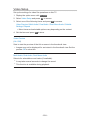 209
209
-
 210
210
-
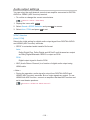 211
211
-
 212
212
-
 213
213
-
 214
214
-
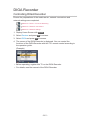 215
215
-
 216
216
-
 217
217
-
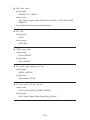 218
218
-
 219
219
-
 220
220
-
 221
221
-
 222
222
-
 223
223
-
 224
224
-
 225
225
-
 226
226
-
 227
227
-
 228
228
-
 229
229
-
 230
230
-
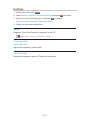 231
231
-
 232
232
-
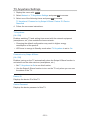 233
233
-
 234
234
-
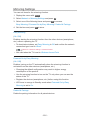 235
235
-
 236
236
-
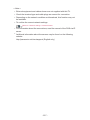 237
237
-
 238
238
-
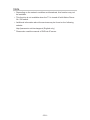 239
239
-
 240
240
-
 241
241
-
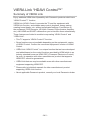 242
242
-
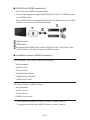 243
243
-
 244
244
-
 245
245
-
 246
246
-
 247
247
-
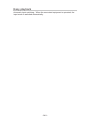 248
248
-
 249
249
-
 250
250
-
 251
251
-
 252
252
-
 253
253
-
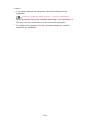 254
254
-
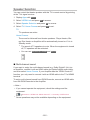 255
255
-
 256
256
-
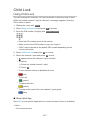 257
257
-
 258
258
-
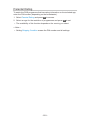 259
259
-
 260
260
-
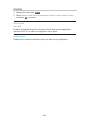 261
261
-
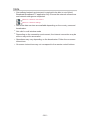 262
262
-
 263
263
-
 264
264
-
 265
265
-
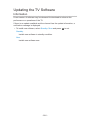 266
266
-
 267
267
-
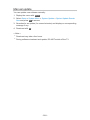 268
268
-
 269
269
-
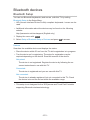 270
270
-
 271
271
-
 272
272
-
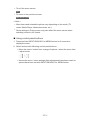 273
273
-
 274
274
-
 275
275
-
 276
276
-
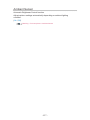 277
277
-
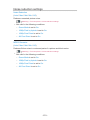 278
278
-
 279
279
-
 280
280
-
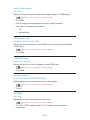 281
281
-
 282
282
-
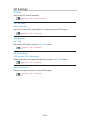 283
283
-
 284
284
-
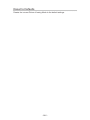 285
285
-
 286
286
-
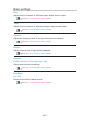 287
287
-
 288
288
-
 289
289
-
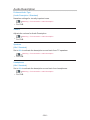 290
290
-
 291
291
-
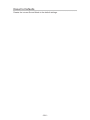 292
292
-
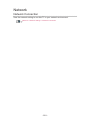 293
293
-
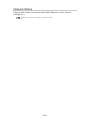 294
294
-
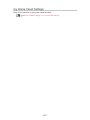 295
295
-
 296
296
-
 297
297
-
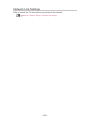 298
298
-
 299
299
-
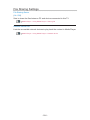 300
300
-
 301
301
-
 302
302
-
 303
303
-
 304
304
-
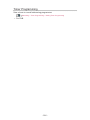 305
305
-
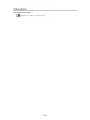 306
306
-
 307
307
-
 308
308
-
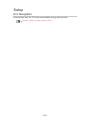 309
309
-
 310
310
-
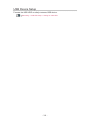 311
311
-
 312
312
-
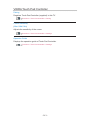 313
313
-
 314
314
-
 315
315
-
 316
316
-
 317
317
-
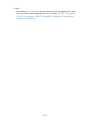 318
318
-
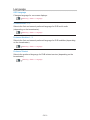 319
319
-
 320
320
-
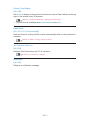 321
321
-
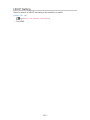 322
322
-
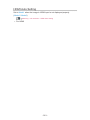 323
323
-
 324
324
-
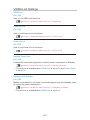 325
325
-
 326
326
-
 327
327
-
 328
328
-
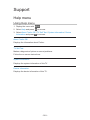 329
329
-
 330
330
-
 331
331
-
 332
332
-
 333
333
-
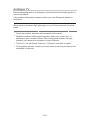 334
334
-
 335
335
-
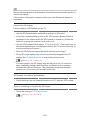 336
336
-
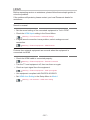 337
337
-
 338
338
-
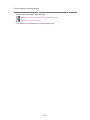 339
339
-
 340
340
-
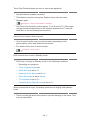 341
341
-
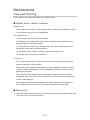 342
342
-
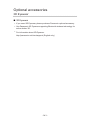 343
343
-
 344
344
-
 345
345
-
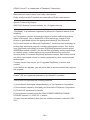 346
346
-
 347
347
-
 348
348
Panasonic TX50CXC725 Operating instructions
- Category
- LCD TVs
- Type
- Operating instructions
- This manual is also suitable for
Ask a question and I''ll find the answer in the document
Finding information in a document is now easier with AI
Related papers
-
Panasonic TX40CXM715 Operating instructions
-
Panasonic TX50CXM710 Operating instructions
-
Panasonic TX65CZ950E Operating instructions
-
Panasonic TX40CXW804 Operating instructions
-
Panasonic TX65FZR800 Operating instructions
-
Panasonic TX65CX700B Operating instructions
-
Panasonic TX40CX800E Operating instructions
-
Panasonic TX58DXR800 Operating instructions
-
Panasonic TX65CRW854 Operating instructions
-
Panasonic TX-50CX800E Owner's manual
Other documents
-
Jensen CMM720 Quick start guide
-
König DVB-S2 REC11 Datasheet
-
Jensen CMM7720 Media Receiver /7″ Touch Screen Display User guide
-
Fantec R2750 User manual
-
Sharper Image Dual LED Travel Mirror User manual
-
Majestic DEC 663N HD Digital Terrestrial Receiver User manual
-
Sony SED-E1 Quick start guide
-
Sony SED-E1 Quick start guide
-
Sony SED-E1 Startup Manual
-
Philips 21PT2381 User manual