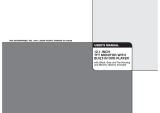Page is loading ...

PORTABLEDVDPLAYER
MODELPDVD800
INSTRUCTIONMANUAL

1
CONTENTS
TABLE OF CONTENTS
1
FOREWORD
2
CAUTION AND WARNING
3-4
PANEL
5
INTERFACE CONNECTION
6
KEY FUNCTION
7-8
CHARGING AND CONNECTION
9
SYSTEM SET UP
10-12
PLAYBACK
13
SPECIFICATION
14
TROUBLESHOOTING
15

2
FORWEORD
Thank you for your purchase of our product. Please read through this manual before making
connections and operation. Please retain this manual for future reference.
FEATURES:
TFT LCD screen
Earphone jack
USB PORT
SD card slot
DVD/CD/JPG/MP3 compatible
Playback controls: play/pause/fast forward/fast rewind
Two optional aspect ratios: 16:9 and 4:3
Working voltage: DC9-12V

3
CAUTION AND WARNING

4

5
PANEL
MODE: Press to change between the modes DVD/USB/SD playback.
COPY: For use with function copy CD to USB stick.
USB/SD: Press to change between USB flask stick playback or SD card playback.
CH+/CH-: Press CH+ to play the next song or press CH- to play the previous song.
PREV: Press to go back to the previous chapter or track, Also an arrow directional key to be used
when highlighting a selection in a menu.
REV: Fast rewind, press to go backwards on DVD playback. Press repeatedly to increase the rewind
speed. The available speeds are 2 x, 4 x, 8x, 16x, 32x and normal speed. Also an arrow directional
key to be used when highlighting a selection in a menu.
FWD: Fast forward, press to go forwards on DVD playback. Press repeatedly to increase the forward
speed. The available speeds are 2 x, 4 x, 8x, 16x, 32x and normal speed. Also an arrow directional
key to be used when highlighting a selection in a menu.
NEXT: Press to skip to the next chapter or track. Also an arrow directional key to be used when
highlighting a selection in a menu.
VOL+: Press to increase volume.
VOL-: Press to decrease volume.
R/L: Press to change between sound from the right or left channel.
MENU: Press to access the DVD disc’s menu when playing a DVD.
STOP:
Press once to stop playback. Press it twice to stop playback and re-set to the starting point.
OPEN: Press to release DVD tray lid.

6
INTERFACECONNECTION
AVout:
TheportableDVDplayerconnectedtoaTV:
AVoutconnectionfromtheplayertotheTV’sAVinconnection.
RedandwhitetotheTV’saudioinconnections.
TheportableDVDplayerconnectedtoanamplifier:
AVoutconnectionfromtheplayertotheredandwhiteaudio
inontheamplifier.
AVinput:
ConnectionfromanotherAVoutputtotheportableDVDplayer’sAVinputwith3.5mmAVcable
AVCABLENOTINCLUDEDWITHTHISUNIT.

MENU
Arrow right
21: Enter button
22: Stop button
23: PROG button
24: Mode button
25: VOL+
26: VOL-
27: Slow button27: Slow button
28: Rewind button
29: Fast forward button
30: Next button
31: Previous button
Arrow up
Arrow left
RL/language
Arrow down

8
KEY FUNCTION
1. POWER: Press to switch the unit on/off
2. MUTE: Press to mute the sound, press again to have sound
3. ZOOM: Press to zoom in on DVD playback. Press repeatedly to zoom in more. The
available ratios are: 2 x, 3x and 4 x. When in zoom mode, the arrow direction keys can
be used to change the zoom in centre.
4. REPEAT: Press to repeat a song on CD playback.
5. SETUP: Press to enter/exit the set up menu.
6. ARROW UP: Direction key, used to highlight a selection in the menu.
7. ARROW LEFT: Direction key, used to highlight a selection in the menu.
8. RL/LANGUGE: Press to change between sound from the right or left channel. Press to
change language playback on DVD discs which allow different audio language selection.
9. ARROW DOWN: Direction key, used to highlight a selection in the menu.
10. MENU: Press to access the DVD disc’s menu when playing a DVD.
11. NUMERICAL KEYS: Can be used to input numbers or make selection of a track or
chapter.
12. GO TO: Press to jump to a particular section to playback from.
13. COPY: Used for the function of copy CD to USB STICK.
14. OSD: Press to return to the on screen display page (opening screen).
15. USB/SD: Press to switch between modes of playback: DVD, USB or SD card.
16. SUBTITLE: Press to show different subtitles on DVD playback for discs which allow
subtitles to be displayed.
17. LCD ON/OFF: Press to turn the DVD players screen off.
18. A-B: You can repeat a specific section of a DVD disc. Press this button to mark the
starting point (A) and press it again to mark the ending point (B). Then the unit will
playback this section over and over again. Press the button a third time to cancel A-B
repeat and resume normal playback (Note: Points A and B must be in the same
title/track).
19. PLAY/PAUSE: Press to start playback. Press once during playback to pause playback.
Press again to resume/start playback.
20. ARROW RIGHT: Direction key, used to highlight a selection in the menu.
21. ENTER: Press to enter an item in the menu or to confirm a selection.
22. STOP: Press once to stop playback. Press it twice to stop playback and re-set to the
starting point.
23. PROG: This button is used to program your favourite songs when playing a VCD disc.
Press thus button and enter the number for the track you want the disc to start playback
from.
24. DVD/AV: Press to change mode.
25. VOL+: Press to increase volume.
26. VOL-: Press to decrease volume.
27. SLOW: Press to play back in slow speed during DVD playback.
28. REW: Fast rewind, press to go backwards on DVD playback. Press repeatedly to
increase the rewind speed. The available speeds are 2 x, 4 x, 8x, 16x, 32x and normal
speed.
29. FWD: Fast forward, press to go forwards on DVD playback. Press repeatedly to increase
the forward speed. The available speeds are 2 x, 4 x, 8x, 16x, 32x and normal speed.
30. NEXT: Press to skip to the next chapter or track.
31. PREV: Press to go back to the previous chapter or track.

9
CHARGING AND CONNECTION
CD DISC COPY TO USB STICK
Put the CD disc into the DVD player. Allow it to read the disc. Press the COPY
button on the remote control. Wait to see the tracks displayed on the screen.
Use the arrow direction keys to select COPY and press the ENTER button on the
remote control.

10
SYSTEM SET UP

11
SYSTEM SET UP

12
SYSTEM SET UP

13
PLAYBACK
Loading and playing a disc:
1. After connecting power to the unit or charging the battery, put the power switch in the ON
position.
2. Push the OPEN button on the DVD player to open the disc tray’s lid.
3. Place a disc in the DVD player with the label side facing up.
4. Close the lid to the disc tray.
5. The unit will load the disc.
6. Press the play button to begin playback.
MP3 disc playback:
1. After you have added an MP3 disc to the unit – as per the directions above – a menu will
be displayed on the screen showing the discs contents.
2. Use the directional arrow keys on the remote control to select and file or folder.
3. Press the ENTER button to enter the selected folder. The files/folder will be listed.
4. Use the directional arrow keys to make a selection. Press the ENTER button to begin
playback of a selected folder.
Kodak picture CD playback:
1. After you have added the KODAK picture CD to the unit – as per the directions above –
press the STOP button to display the menu showing the contents of the disc. In the
menu, use the directional arrow keys to select a picture and press ENTER to start
playback from the selected picture.
GOTO: Press this button and then use the numerical digit buttons on the remote control to
select a picture, then the playback will begin from that selected picture.
PLAY/PAUSE: Press the PLAY button to begin playback. Press the PAUSE button to pause
the playback, press it again to resume the playback.
REPEAT: Press the REPEAT button on the remote control repeatedly to switch between the
different repeat modes (single, repeat one, repeat folder, folder, cancel repeat).
FAST REWIND AND FAST FORWARD: Press these buttons on the remote control to skip to
the previous or next picture during playback.
LEFT/RIGHT ARROW DIRECTIONAL BUTTONS: Press these buttons on the remote control
to rotate the picture clockwise/anti clockwise during the playback.
ZOOM: Press this button on the remote control to zoom in or out or the picture.
USB flash stick and SD card playback:
1. Insert a USB flash drive to the USB port. Press the USB/SD button on the remote control
to select USB mode to playback the readable files from the flash stick.
Or
2. Insert a SD card into the SD card slot. USB/SD button on the remote control to select
MCR mode to playback the readable files from the SD card.
The max size capacity of USB flash stick and SD card this DVD player can playback from is
8GB.

14
SPECIFICATION

15
TROUBLE SHOOTING
/