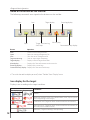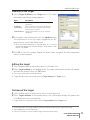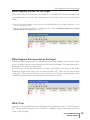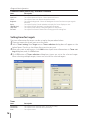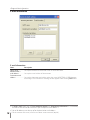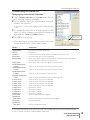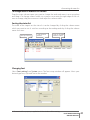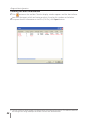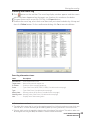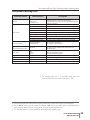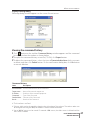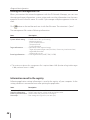Sanyo PLC-XW250 - 2600 Lumens Owner's manual
- Type
- Owner's manual

PJ Network Manager for Windows
SNMP Manager Software
This is the manual for the PJ Network Manager software.
This software is Windows-compliant, but non-Mac-compliant.
Read this manual thoroughly to operate the PJ Network Manager software.
First, read the owner's manual of the projector to understand the basic oper-
ation of the projector and the safety instructions.
The safety instructions in the owner's manuals should be followed strictly.
Owner's Manual

2
Contents ..................................................................................2
Chapter 1 Introducing ..........................................................3
Introducing ......................................................................................................................................................3
SNMP ...................................................................................................................................................................3
Trademarks .......................................................................................................................................................3
Operating Environment ...........................................................................................................................4
Chapter 2 Set up ....................................................................5
PJ Network Manager installation ........................................................................................................6
PJ Network Manager un-installation ................................................................................................6
Chapter 3 Basic Operation ...................................................7
Launching and quitting PJ Network Manager ...........................................................................8
Name of status window ...........................................................................................................................8
Quitting PJ Network Manager ..............................................................................................................9
Menu tree .........................................................................................................................................................9
What's Target ..................................................................................................................................................9
Name of the button on the tool bar .............................................................................................10
Icon display for the target....................................................................................................................10
Addition of the target ............................................................................................................................11
Editing the target ......................................................................................................................................11
Deletion of the target .............................................................................................................................11
Setting up the warning value ...........................................................................................................12
Starting target monitoring ..................................................................................................................12
When happens the alert on the target .......................................................................................13
When happens the trap event on the target ..........................................................................13
What's Trap ....................................................................................................................................................13
Stopping monitoring the target ......................................................................................................14
Displaying all the status information of the target ..............................................................14
Setting the target group ......................................................................................................................14
Setting up the password of Telnet .................................................................................................15
Setting commands batch processing for multiple targets .............................................15
Setting timer for targets ........................................................................................................................16
Setting up default setting ....................................................................................................................17
Customizing the status list ..................................................................................................................19
Viewing the alert information ...........................................................................................................22
Viewing the event log ............................................................................................................................23
Description of Event, Type, Warning column, Warning value ......................................24
About event treatment .........................................................................................................................26
Viewing the command history .........................................................................................................27
Storing the management file ............................................................................................................28
Information saved to the registry ..................................................................................................28
Registering the target information from the defined file at once ..............................29
Format of the defined file ....................................................................................................................30
Example of the defined file .................................................................................................................30
Login to the target equipment ........................................................................................................31
Contents

3
PJ NETWORK MANAGER
OWNER'S MANUAL
Introducing
This PJ Network Manager is a SNMP manager software for the network equipment which
supports the private MIB (Management Information Base).
By installing the PJ Network Manager to the computer, you can monitor the equipment
simply such as the projector, the projection monitor and the flat display monitor connect-
ed to the network.
* The PJ Network Manager can handle our products which has a SNMP agent function.
SNMP
SNMP is an abbreviation for Simple Network Management Protocol.
On the TCP/IP network, it is the protocol to monitor and control the equipment connected
to the network.
SNMP realizes the management function by reading and changing the management infor-
mation called MIB with SNMP protocol between the manager (management equipment)
and agent (controlled equipment) which are connected with TCP/IP network.
Trademarks
Microsoft, Windows, Windows 2000, Windows XP, Windows Vista are registered trademarks
of Microsoft Corporation. Macintosh is a registered trademark of Apple, Inc. in the USA and
other countries. Other products or brand names in this manual are registered trademarks
or trademarks of their respective owners.
* Unauthorized use of a part or whole of the contents in this manual is prohibited.
* The contents of this manual are subject to change without notice.
PJ1
PC6
PC4
PJ2
PJ3
PC5
SNMP Mana
g
er
Trap
Trap
You received
a trap.
PJ4
Chapter 1 Introducing

4
Operating Environment
Item Minimum Recommended
CPU Pentium III 400MHz or higher
Pentium 4 2.0GHz or higher for Windows XP
Pentium 4 3.0GHz or higher for Windows Vista
Memory 128MB or higher
256MB or higher for Windows XP
1GB or higher for Windows Vista
HDD More than 20MB of free disk space
Screen
resolution
SVGA (16 colors or more) XGA True color or more
LAN 10Mbps or more 100Mbps or more
OS
Windows 2000
Windows XP
Windows XP Professional
Windows Vista (32bit version)
Limited condition
The number of agents monitored is up to 200.
Chapter 1 Introducing
Expression/Abbreviation
The OS of the computer and the Web browser described in this manual is Windows XP
Professional and Internet Explorer 6.0. In case of another OS or Web browser, some instruc-
tion procedures may differ from the actual operation depending on your computer envi-
ronment.
Use of this manual
This manual does not provide the description of basic operation and functions for comput-
er, web browser, projector and network. For instructions about each piece of equipment or
application software, please refer to the respective manual.

5
PJ NETWORK MANAGER
OWNER'S MANUAL
Chapter 2
Set up
2

6
Chapter 2 Set up
PJ Network Manager installation
1 Set the supplied CD-ROM into the CD-ROM
drive of your computer. Double click SetupTool.
exe icon in the "PJ Network Manager" folder in
the CD-ROM.
2 Select "[English [United States]" from the pull-
down menu on the "Choose Setup Language"
window and click OK button to start installing
and then follow the installation wizards.
As the "Software License Agreement" will
appear, read contents carefully and click Yes
button if you agree with the license agree-
ment to proceed with installing.
Note:
To install the software into the computer with Windows 2000, Windows XP or
Windows Vista you should logon as administrator. Before installation, make sure that
the other applications are closed, otherwise proper installation cannot be made.
PJ Network Manager un-installation
To remove the PJ Network Manager software from your computer, perform it with "Add &
Remove Programs" on the control panel.

7
PJ NETWORK MANAGER
OWNER'S MANUAL
Chapter 3
Basic Operation
3

8
Chapter 3 Basic Operation
Launching and quitting PJ Network Manager
To launch PJ Network Manager, take one of the following.
- Select "PJ Network Manager" from the menu "Start" - "All programs".
- Double click a management file*
1
.
Tool bar
Menu
Status list
Status bar
Polling times indication
Event indication
Items Description
Menu ..................................... Executes a command with menu selection
Tool bar ............................... Executes a command assigned to a button.
Target ................................... Network equipment for monitoring.
Status bar ........................... Indicates the status of PJ Network Manager and explaining the command selected
with cursor.
Status list ............................ Indicates the status of targets monitoring.
When some errors are detected, the target name, icon and error items are indicated
with red.
Status column ................ Column of status list.
Polling times indication ......... Indicates the times of polling during the monitoring.
Event indication ............ Indicates the event (ALERT, TRAP, SYSERR) when the event happened.
Name of status window
Status column
*1 The file in which the Monitor target information and event log information are stored. Refer to item
"Storing the management file" (+p.28) for further details.
* With double clicking the target name, the web browser is launching and
displays login window of the target.(+p.31)
Target

9
PJ NETWORK MANAGER
OWNER'S MANUAL
Quitting PJ Network Manager
To quit the PJ Network Manager, click the close box on top right of the status window, or
select "Exit" from the "File" menu
[Note]
* The PJ Network Manager cannot open multiple status windows at the same time.
Menu tree
Menu Sub menu Operation
File New Creates a new management file.
Open Opens an existing management file.
Save Saves the active management file.
Save As Saves the active management file with a new file name.
Exit Quits the application.
Target Target monitoring Starts or stops target monitoring.
Target addition Adds a new target. Target information window will appear.
Target editing Edits selected target information.
Target deletion Deletes the selected target.
Group setting Groups the selected targets.
Warning value setting Sets up the warning value of the selected target.
Telnet setting Sets up the password of telnet.
Commands batch processing Sets commands batch processing for multiple selected targets.
Timer setting Sets up the timer for the selected target.
System
Target batch registration Imports target information defined with the external file.
System default setting Sets up the default setting (monitoring information, e-mail informa-
tion).
Column selection Selects display items on the status list.
Font setting Sets up display font type and size on the status list.
Display Update Updates the information on the status list display.
Target display Displays selected target information.
Alert display Displays all of alert information on the status list.
Event log display Displays all the event logs.
Command history display
Displays all of command history.
Tool bar Switches tool bar on or off.
Help Version information Displays version of software.
What's Target
Target indicates the network equipment which provides an SNMP agent function .
Quitting PJ Network Manager

10
Chapter 3 Basic Operation
Name of the button on the tool bar
The following commands are assigned to the buttons on the tool bar.
Button Operation
New .................................................. Creates a new management file.
Open ............................................... Opens an existing management file.
Save ................................................. Saves the active management file.
Target monitoring ................. Starts or stops target monitoring.
Target display ........................... Displays selected target information.
Alert display ............................... Displays all of alert information on the status list.
Event log display .................... Displays all the event logs.
Command history display
.. Displays all of the command history.
0 To switch the tool bar display on or off, select "Tool bar" from "Display" menu.
New Save Target display Event log display
Target monitoring
Start/Stop
Open
Alert display
Icon display for the target
Displays icon according to the target condition.
Icon
Condition
Flat display type Projector type
Normal
Abnormal condition (One of the abnormalities, Alert, Trap or System
error is happening on the target.)
Connection error (Target has been disconnected from the network)
Acquisition error (Target has been disconnected from the network, or
does not provide SNMP function.)
Unknown (Target monitoring is not operating)
Command history display

11
PJ NETWORK MANAGER
OWNER'S MANUAL
Addition of the target
1 Select Target Addition from Target menu. The target
information registering window appears.
2 Enter target setup information and click Update button.
The information set on the target equipment are dis-
played on the system information items.
0 When the target equipment is not operating, or it is not the
monitoring equipment, the error dialog "Cannot obtain infor-
mation" will appear.
3 Click OK to close the window. Repeat the above steps to register for other equipment
which is to be managed.
Editing the target
1 Select a target name to edit on the status list with right click.
2 Select Target editing on the popup menu. The target information window will appear
and edit the contents, then click OK button.
0 The system information cannot be edited.
0 Target editing can be executed by selecting Target editing from Target menu.
Deletion of the target
1 Select a target name to delete on the status list with right click.
2 Select Target deletion on the popup menu. The confirmation dialog will appear and
click Yes button to execute deleting.
0 Target deletion can be executed by selecting Target deletion from Target menu.
0 It cannot perform the target addition, editing and deletion during the target monitoring.
0 Up to 200 targets can be registered.
0
Up to 255 characters can be used for target name and community.
Items Description
Name ......................... Enter a management name of the target
equipment.
IP address ............... Enter IP address of the target equipment.
Community ........... Enter a community name in the network.
Default name is "public".
System information ..... Displays information set on the network
equipment
Addition of the target

12
Chapter 3 Basic Operation
Setting up the warning value
PJ Network Manager provides a function to
display the alert when the use time of the set-
ting item reaches a specified setting time. The
available setting items (use time) are depend-
ing on the target equipment.
1
Select a target on the status list with right click.
0 When setting multiple targets together, select
targets with pressing "Shift" or "Control" key.
2 Select Warning value setting on the popup
menu. The setting window will appear as
the right figure.
3 Check Warning time check box. The setting
items are activated. Select a setting item and click
Edit button. Another setting window appears.
4 Enter the threshold value of selected item and
then click OK button. The setting window will dis-
appear.
5 Set up warning value for remaining items if avail-
able and then click OK button. The setting win-
dow will disappear.
0 To disable the warning value, clear Warning time check box.
0 When selecting multiple targets, the value set to the lowest target on the status list is displayed as
the current setting time. Up to 99,999 hours can be set for the use time. The warning value is stored
in the management file.
Starting target monitoring
1 Click
button on the tool bar to start monitoring the target.
2 PJ Network Manager starts polling the target in a sequential from the top of the status
list and displays the results on the status list.
(Example of the set up window)

13
PJ NETWORK MANAGER
OWNER'S MANUAL
When happens the alert on the target
If the abnormality or connection error happens on the target, PJ Network Manager indi-
cates target name, icon and status column item with red color to let you know the abnor-
mality.
0 When PJ Network Manager cannot acquire the MIB information of the target equipment, it indi-
cates as Connection Error.
0 The interval of target monitoring is according to the setting of Monitoring interval on System
default setting from System menu. (+p.17)
When happens the trap event on the target
During the target monitoring, if the predefined event (trap) happens on the target equip-
ment, the target sends the trap information to PJ Network Manager. This trap information is
displayed on the status list immediately.
The notification of the trap information is set up in the SNMP setting items of the target
equipment. Projector has items such as "When PJ lamp is off", "When the life span of lamp
is reached", "When internal PJ power circuit is failed" etc. For further trap information, refer
to SNMP trap information in the separated network owner's manual.
What's Trap
Trap is the event predefined by the SNMP agent. If the predefined event ( "When PJ lamp is
off", "When internal PJ power circuit is failed" etc. ) happens, target sends trap information
to the SNMP manager.
When happens the alert on the target

14
Chapter 3 Basic Operation
Displaying all the status information of the target
Select a target and click
button on the tool bar. The following status window appears
and displays all the available status information of the target.
0 The target name and item which have an
abnormality or connection error happen-
ing are indicated with red.
0 When PJ Network Manager cannot
acquire the value of column information,
"---" is displayed.
Stopping monitoring the target
To stop monitoring the target, click button again on the tool bar.
0 The projectors setting different network passwords cannot be set to the same group. It is
necessary for the projectors in the same group to set to the same password.
0 The above procedure can perform by selecting Target display from Display menu.
Setting the target group
The target group can be set up by the procedure below. When you set a command in the
same group, you set it.
1 Select targets which you want to set from the status list. Select Group setting from
Target menu, the dialog box will appear as the below figure.
2 Select a group, and then click OK button.
0 "---" will not set the group.

15
PJ NETWORK MANAGER
OWNER'S MANUAL
Setting up the password of Telnet
The password of telnet can be set up by the procedure below. It is necessary to make a
password, same as the network password.
1 Select a target which you want to set up the password of telnet from the status list. You
can select multiple targets.
2 Select Telnet setting from Target menu, Telnet setting dialog box will appear as the
below figure. Set a password and click OK button. When multiple targets are selected, all
the selected targets are set as the same password.
Setting up the password of Telnet
0 The initial setting is "0000".
Setting commands batch processing for multiple targets
The commands batch processing for multiple targets can be set up by the procedure
below.
1 Select a target belonging to the batch processing group which you want to set, and
select Commands batch processing from Target menu. Commands batch processing
dialog box will appear as the below figure.
2 Select a command which you want to set, click Edit button. Parameter editing dia-
log box will appear. Select a parameter, and then click OK button. The check box of
Commands batch processing dialog box will be checked.
3 Click OK button. The commands are carried out to all the targets of the same group.
0 The commands also work for the target which is not set to a group.

16
Chapter 3 Basic Operation
Commands batch processing : Available Command
Items Description
Power ON/OFF ......................... Sets up the Power ON or Power OFF.
Input,Source .............................. Sets up the Input and Source. Selects Input and Source.
Screen ....................................... Sets up the screen size. Resizes the picture screen.
Background ............................... Sets up the background. Selects the background screen for when no input signal is
detected.
Display ........................................ Sets up the Display. Decides whether to display On-Screen Displays or not.
Shutter(No show) .................... Sets up the Shutter (No show). Sets black out the image.
Lamp control ............................. Sets up the Lamp control. Changes brightness of the screen.
Fan control ................................. Sets up the Fan control. Chooses the running speed of cooling fans.
Setting timer for targets
The timer information for targets can be set up by the procedure below.
1 Choose a target which you want to set the timer.
2 Select Timer setting from Target menu. Timer selection dialog box will appear as the
below figure. Check in a check box of an event to carry out.
3 When you want to add events, click Add button. Input timer informations in Timer set-
ting dialog box, and click OK button.
4 Click OK button of Timer selection dialog box, timers are set to the selected target.
When selecting multiple targets, timers are set to all the selected targets.
Timer
Items Description
Execution date ......................... Sets up the Timer execution date. (everyday or a day)
Execution time .......................... Sets up the Timer execution time. (hh:mm:ss)
Action ....................................... Sets up the events.

17
PJ NETWORK MANAGER
OWNER'S MANUAL
Setting up default setting
The monitoring information and e-mail information can be set up by the procedure below.
1 Select System default setting from System menu. The setting window will appear.
2 Switch by clicking Monitoring information or E-mail information tab for each setting.
Monitoring information
Items Description
Monitoring interval ................ Sets up the interval of the polling in minute unit. (1 to 99 minutes can be set)
Temperature unit ..................... Sets up the display temperature unit Centigrade or Fahrenheit.
Event reception process.......... Sets up the treatment when the event (ALERT, TRAP, SYSERR) happens on the target.
For further information, refer to the item "About event treatment" (+p.26).
p Sound warning alarm
p Send e-mail
p Display warning dialog
Monitoring information
Setting up default setting

18
Chapter 3 Basic Operation
E-mail information
Items Description
SMTP server ..................... Sets up the IP address of SMTP mail server or server host name.
Administrator's
mail address ...................... Sets up the e-mail address of administrator
Destination mail
address ................................ Sets up the destination mail address when the event (ALERT, TRAP, SYSERR) happens
on the target. The mail address entering window appears when clicking Add button.
E-mail information
0 If Send e-mail check box of Event reception process on Monitoring information is un-checked,
the alert e-mail will not be sent even if you set up the e-mail address.
0
Up to 10 addresses can be set up for the destination mail address.
0 For the contents of the mail, refer to item "About event treatment" (+p.26).

19
PJ NETWORK MANAGER
OWNER'S MANUAL
Customizing the status list
Changing the status column indication
1 Select Column selection from System menu. The col-
umn selection window will appear.
2 On the window, check the column name to be indi-
cated on the status list.
0 The mark [*] next to the column name indicates alert
item.
3 To change the order of the display column on the
status list, select a column you intend to change the
order and click To up or To down button.
4 Click OK to close setting.
0
When specifying the column width by numeric value, enter
number (0 to 9999) onto "Column width" text box.
Column Description
*Target name ............................Name of the network equipment
*Group ...........................................Group name
*Connect ......................................Status of connection to the network (Connected, Un-connected)
*Drive time .................................Accumulated use time of the equipment
*Power status ............................ Power status of the equipment (Normal(Power-on), Normal(Standby), Power
Management, Power failure, lamp failure, etc.)
*Input status ..............................Input signal status (Signal, No signal, Signal interrupted)
*Inside Temperature
A status ....................................
Status of inside temperature A (Normal, Warning, Error)
*Inside Temperature
B status ....................................
Status of inside temperature B (Normal, Warning, Error)
*Inside Temperature
C status ....................................
Status of inside temperature C (Normal, Error)
*External Temperature
status
.........................................Status of external temperature (Normal, Warning, Error)
*Lamp1 status ..........................Status of Lamp1 (Off, On, Error, Replace)
*Lamp2 status ..........................Status of Lamp2 (Off, On, Error, Replace)
*Lamp3 status ..........................Status of Lamp3 (Off, On, Error, Replace)
*Lamp4 status ..........................Status of Lamp4 (Off, On, Error, Replace)
*Lamp1 time..............................Used time of Lamp1
*Lamp2 time..............................Used time of Lamp2
*Lamp3 time..............................Used time of Lamp3
*Lamp4 time..............................Used time of Lamp4
*Filter status ...............................Status of airfilter (Normal, Clogged)
*Option Box
filter status ............................
Status of option box filter (Normal, Error, Clogged)
*Filter time ..................................Use time of airfilter
*Option Box
filter time ................................
Use time of option box filter
0
The values in parentheses are typical value and they differ depending on the connected equipment.
0 The [*] next to the column name indicates alert items.
Customizing the status list
Specifies col-
umn width

20
Chapter 3 Basic Operation
Column Description
*Error info. ...................................Error information (Not available for the projector)
IP address ....................................IP address of the network equipment
Community ................................Community name of the network equipment (public)
Introduction date*
1
...............Date of the network equipment installed
Timer ...............................................Timer information
Product info. ..............................Name of the network equipment
System name ............................System name of the network equipment (Proj_05)
Contact ..........................................Contact information of the network equipment
Location ........................................Installed location of the network equipment
Input signal ................................Information of the input mode (Input1, Input2, etc.)
Input select ................................Information of the input source (RGB, VIDEO, S-VIDEO, NETWORK, etc.)
Network status.........................Condition of the network mode (Off line, Network Viewer, Network Capture)
Audio system ............................Displays audio system mode (NORMAL, PERSONAL, MUSIC, TALK)
Volume ..........................................Sound Volume of the network equipment
Treble ..............................................Sound treble of the network equipment
Bass ..................................................Sound bass of the network equipment
Balance ..........................................Sound balance of the network equipment
Mute ................................................Sound mute status of the network equipment (ON, OFF)
Power management ............ Power management status of the network equipment (OFF, READY, SHUTDOWN)
Monitor out ................................Monitor out status of the network equipment (ON, OFF)
Shutter ...........................................Shutter status of the network equipment (OFF, High-Contrast, Normal)
Shutter management .........Shutter management status of the network equipment (Shutdown)
Fan control ..................................Fan control status of the network equipment (Normal, Maximum, OFF, On1, etc. )
Inside Temperature A ..........Displays inside temperature A of the equipment (in Centigrade or Fahrenheit)
Inside Temperature B ..........Displays inside temperature B of the equipment (in Centigrade or Fahrenheit)
Inside Temperature C ..........Displays inside temperature C of the equipment (in Centigrade or Fahrenheit)
External Temperature .........Displays external temperature of the equipment (in Centigrade or Fahrenheit)
Lamp mode ................................Displays lamp mode (1: 1-lamp mode, 2: 2-lamp mode, 4: 4-lamp mode, etc.)
Lamp control .............................Displays lamp control mode (Auto, Normal, Eco, etc.)
Model name ..............................Model name of the network equipment
*1 Set up the installed date when the PJ Network Manager is newly introduced.
0 There are some un-available columns depending on the products. The value of un-available col
-
umn is displayed in blank or with "---".
Page is loading ...
Page is loading ...
Page is loading ...
Page is loading ...
Page is loading ...
Page is loading ...
Page is loading ...
Page is loading ...
Page is loading ...
Page is loading ...
Page is loading ...
Page is loading ...
-
 1
1
-
 2
2
-
 3
3
-
 4
4
-
 5
5
-
 6
6
-
 7
7
-
 8
8
-
 9
9
-
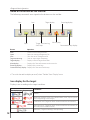 10
10
-
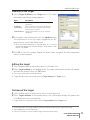 11
11
-
 12
12
-
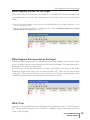 13
13
-
 14
14
-
 15
15
-
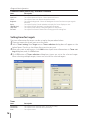 16
16
-
 17
17
-
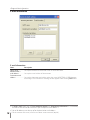 18
18
-
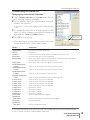 19
19
-
 20
20
-
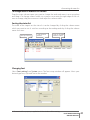 21
21
-
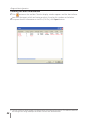 22
22
-
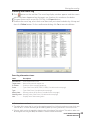 23
23
-
 24
24
-
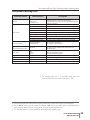 25
25
-
 26
26
-
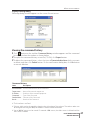 27
27
-
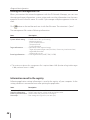 28
28
-
 29
29
-
 30
30
-
 31
31
-
 32
32
Sanyo PLC-XW250 - 2600 Lumens Owner's manual
- Type
- Owner's manual
Ask a question and I''ll find the answer in the document
Finding information in a document is now easier with AI
Related papers
-
Sanyo PLC-XU300A Owner's manual
-
Sanyo PLC-XW300 Owner's manual
-
Sanyo PLC-WXL46A Owner's manual
-
Sanyo PLC-XC56 Owner's manual
-
Sanyo PLC-XU106K Owner's manual
-
Sanyo PLC-XU301K Owner's manual
-
Sanyo PLC-XR201 User manual
-
Sanyo PLC-XU88-WXU30 Owner's manual
-
Sanyo PLC-WXU30 Owner's manual
-
Sanyo PLC-WXU700A Owner's manual