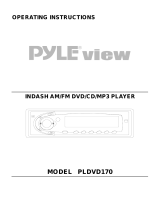Page is loading ...

MOBILE DVD PLAYER
MP307
OPERATING INSTRUCTIONS
Owner`s Muanual

TABLE OF CONTENTS
SAFETY PRECAUTIONS
Introduction
Safety precautions
Important instructions
Precautions
Identification of controls
When using remote control
Connections
Outlet wires connection
AV select
Playing a disc
Basic playback
Playing at various speeds
Advanced playback
Resuming playback from the same location
Playing from the desired location
Locating a specific title, chapter or track
Play mode
Playing repeatedly
Playing without sound
Selecting sound
Phone
Zooming a picture
Selecting a playback audio setting
Selecting the camera angle
Selecting subtitles
Function setup
Using the on-screen display
Customizing the function settings
MP3 instruction
Others
Precautions
Notes on discs
Troubleshooting
Specifications
Accessories and hardware
Warranty
This digital versatile disc (DVD) video player uses 12V +20% -10% DC. 1.5A
For future refeeence, record the model and serial number (located on the case of the DVD player) in
the space provided.
CAUTION:
THIS DVD VIDEO PLAYER IS A CLASS I LASER PRODUCT. USE OF CONTROLS OR
ADJUSTMENTS OR PERFORMANCE OF PROCDURES OTHER THAN THOSE SPECIFIED
HEREIN MAY RESULT IN HAZRDOUS RADIATION EXPOSURE. AS THE LASER BEAM USED IN
THIS DVD VIDEO PLAER IS HARMFUL TO THE EYES, REFER SERVICING TO QUALIFIED
PERSONNEL ONLY.
WARNING: class I laser product Avoid Long Term viewing of Direct Laser Radiation.
WARNING OF DEW FORMATION
Dew may form on the pickup lens in the following conditions.
-Immediately after a heater has been turned on.
-In a steamy or very humid room.
When the unit is suddenly moved from a cold environment to a warm one.
If dew forms in side this unit, it may not operate properly.
In is case, turn on the power and wait about 2 or 3 hours for the dew to evaporate.
In addition, when the unit is used under low temperatures,
the pick up lens might warm up very fast and dew will form.
In this case, turn on the power and wait a while for the dew to evaporate.
S/N:____________
Date:___________
1
1-7
1
2
3
4-6
7
8-9
8-9
9
10-12
10-11
12
13-19
13
13
14
15
16
16
17
17
18
18
19
19
20-22
20
21-22
23
24-29
24
25
26
27
28
29

1. Owner s Manual 11. Make sure the player is securely mounted.
After unpacking this product, read the Quick stops, excessive force, or improper
owner s manual carefully, heed all installation may cause damage to the
warnings and instructions given in this product.
manual and those marked on the unit, and
follow all the operating and other 12. Damage requiring service
instructions. Keep this booklet for future Unplug the unit and refer servicing to
reference. qualified service personnel under the
following conditions.
2. Power sources
When the product operates from the battery, A)If liquid has been spilled, or objects have
please refer to the operating instructions on fallen into the product.
proper connections. B)If the product has been exposed to rain or
water.
3. Ventilation C)If the product does not operate normally
This product requires proper ventilation as by following the operating instructions.
per the manufacturer s instructions in Adjust only those controls that are covered
order to ensure proper operation. by the operating instructions as an
improper adjustment of other controls may
4. heat result in damage and will often require
The product should be placed away from extensive work by a qualified technician to
other products (including amplifiers) that restore the product to its normal operation.
produce heat. D)If the product has been dropped or
damaged in any way.
5. Water and moisture E)When the product exhibits a distinct
Do not allow the product to come in contact change in performance this indicates a
with water at anytime. need for service.
6. Cleaning 13. Servicing
Disconnect power from this product before Do not attempt to service this product
cleaning. Do not use liquid cleaners or yourself. Refer all servicing to qualified
aerosol Cleaners. Use a dry cloth for service personnel.
cleaning.
14. Replacement parts
7. Foreign objects when replacement parts are required, be
Never push objects of any kind into this sure the service technician has used
product through opening as they may touch replacement parts specified by the
dangerous voltage points or short-out parts manufacturer. Unauthorized substitutions
that could result in a fire or electric shock. may result in malfunction.
Never spill liquid of any kind on the product.
8. Attachments
Do not use attachments not recommended
by the product manufacturer as they may
cause damage.
9. Please use care when installing the unit, the
unit may fall, causing serious damage to the
product.
10. Do not use a cracked, deformed, or
repaired disc. There discs are easily
broken and may cause serious personal
injury and product malfunction.
IMPORTANT INSTRUCTIONS
PRECAUTIONS
Notes on handling
& When shipping the DVD player, the original shipping carton and packing materials must be
used.
& For maximum protection, re-pack the unit as it was originally packed at the factory.
& Do not use volatile liquids, such as aerosol spray, near the DVD player. Do not leave any plastic
products in contact with the DVD player for a long period of time. They will leave marks on the
finish.
& The top and rear panels of the DVD player may become warm after a long period of use. The
behavior is normal.
& When the DVD player is in use and the engine is off, do not turn on the player for a long time.
Doing so, you may run the battery to where your car will not start.
& If you do not use the DVD player for a long period, the unit may not function properly in the
future. Turn on and use the DVD player occasionally.
Notes on Locating
When you place this DVD player near a LCD, radio, or VCR (VCD), the playback picture
may become poor and the sound may be distorted. In this case, place the DVD player
away from any LCD, radio or VCR.
Notes on moisture condensation
Moisture condensation damages the DVD player. Please read the following carefully.
Moisture condensation occurs, for example, when you pour a cold drink into a glass on a warm
day. Drops of water form on the outside of the glass. In the same way, moisture may condense
on the optical pick-up lens inside this unit, on of most crucial internal parts of the DVD player.
Moisture condensation occurs during the following cases.
1 When you bring the DVD player directly from a cold place to a warm place.
2 When you use DVD player in a room where you just turned on the heater, or a place where the
cold wind from the air conditioner directly hits the unit.
3 In summer, when you use the DVD player in a hot and humid place just after you move the unit
from an air conditioned area.
4 When you use the DVD player in a humid place.
Do not use the DVD player when moisture condensation may occur.
If you use the DVD player in such a situation, it may damage discs and internal parts.
Remove the disc, turn on the DVD player, and leave it for 2 or 3 hours. After 2 or 3 hours, the
DVD player will have warmed up and evaporated any moisture.
Notes on cleaning
Use a soft, dry cloth for cleaning
1 For stubborn dirt, soak the cloth in a week detergent solution, wring well and wipe. Use a dry
cloth to wipe it dry. Do not use any type of solvent, such as thinner or benzene, as they may
damage the surface of the DVD player.
2 If you use a chemical saturated cloth to clean the unit, follow that product s instructions.
To obtain a clear picture
The DVD player is a high technology, precision device. If the optical pick-up lens and disc drive
parts are dirty or worn down, the picture quality becomes poor. To obtain a clear picture, we
recommend regular inspection and maintenance (cleaning or parts replacement) every 1,000
hours of use depending on the operating environment.
2
3

Front Panel
POWER
button/indicator
Disc Slot
EJECT
button/indicator
DVD/VCD/CD/MP3
indicators
SKIP
button/indicator
STOP
button/indicator
PLAY/PAUSE
button/indicator
POWER
EJECT
Button
FUNCTION
Power On/Off
To Eject Disc
Play/Pause
To Stop Playback
To Locate Preceding/Succeeding Chapter Or Track
LCD Screen
Core and Maintenance
Do not expose the LCD monitor to rain or moisture.
Keep system away from heat sources, direct sunlight or excessive dust.
Moisture may condense in the unit if it is moved from a cold to a warm environment.
Wait at least one hour before operating unit in order for the moisture to evaporate.
Never block ventilation slots.
Never use liquid or aerosol cleaners.
To clean, system must be unplugged from power source. Only use a soft cloth lightly
dampened with water
for exterior cleaning of the DVD player.
16:916:9
Contrast adjusting: Press the "-" button to show
contrast value. And use +/-
button to increase or
decrease the contrast to a
comfortable setting.
Brightness adjusting: Press the "+" button to
show brightness value.
And use +/- button to
increase or decrease
the brightness to a
Volume adjusting: Press the "-" or "+" button
to show volume value. And
use +/- button to increase
or decrease the volume to a
comfortable setting.
16:9 Mode adjusting: The wide mode options selectable for the type of video signal currently
received. Press "16:9" button to select display mode.
16:9 For 16:9 squeeze pictures. Displays 16:9 squeeze image without distortion.
However, black bands appear at the top and bottom.
4:3 For 4:3 "standard" pictures. A side bar appears on each side.
16:9
4:3
Identification of Controls
Identification of Controls
4
5

Button
Function
Identification of Controls
Identification of Controls
Remote Control Operation
The instruction in this manual describe the functions on the remote control.
See the page for the details.
Remote Control Operation
ENTER
POWER
EJECT
MUTE
TITLE
REPEAT
VOL
CLEAR
1 2
3
4
5 6
7
8
9 0 +10
DVD DIGEST
SLOW
PBC OFF
VOCAL ASSIST
SURROUND
AV SEL
SETUP
SYSTEM
Preparing the remote control
Insert the cell into the remote control so you can use it to operate the DVD video player.
Make sure to match the + and on the lithium button cell (3V, CR2025) to the marks inside the cell
compartment.
Operating with the remote control
This section shows you how to use the
remote control. Point the remote control at
the remote sensor and press the buttons.
Not used when using the remote sensor on
the remote control eye jack. The remote
range: about 6cm from the front of the
remote sensor. (ls) off axis: about 30 in
each direction of the front of the remote
sensor.
Do not expose the remote sensor of the DVD player and the remote control to a strong light
source such as direct sunlight or other illumination. If you may not be able to operate the DVD
player via the remote control.
NOTE ON BATTERY
To operate the remote control correctly, follow the instructions. Below.
Do not insert cell into the remote control in the wrong direction.
Do not charge, heat, open, or short-crcuit the cell. Do not throw cell into a fire.
If the remote control does not function correctly of if the operating range becomes reduced, replace
the cell with new one.
NOTES ON REMOTE CONTROL
Direct the remote control at the remote sensor of the DVD player.
Do not drop or give the remote control a shock.
Do not leave the remote control near an extremely hot or humid place.
Do not spill water or put anything wet on the remove control.
Do not disassemble the remote control.
POWER
EJECT
0-9,+10
CLEAR
SETUP
ENTER
VOL+,VOL-
MUTE
AV-SEL
REPEAT
VOCAL ASSIS
SYSTEM
SLOW
SURROUND
PBC OFF
DVD DIGEST
TITLE
To eject a disc or eject a disc
Select desired channel with #button directly
Clear the wrong number you entered
Function Setup
Joy stick
To control the volume
Playing without
To Select External/Internal Video
Locating a specific title chapter or track
To locate preceding/succeeding chapter or track
To change the playback speed
Power on/off DVD
Open the cover,
pull the as illustrated
Insert Cell (3V)
Close the Cover
Select target or enter menu
To play repeedly
Play back control on/off
To select the Audio functions
Change play speed to slow
To stop back
Audio mode select
Change video system PAL and NTSC in turn
To pause playback (step mode)
30
30
6
7

Connections
Connections
VIDEO
R-ADUDIO-L
12
VC
D
12
VC
D
NOTE 1
1. Refer to the owner s manual for the connected monitor as well.
2. connect the DVD video player to your monitor directly. If you connect the DVD player to a VTR,
TV/VTR combination or video selector, the playback picture may be distorted as DVD discs are
copy protected. When you selected external video to the panel DVD will be maintain.
NOTE 2
1. Refer to the owner s manual of the connected equipment for additional information.
2. When you connect the DVD player to other equipment, be sure to turn off the power.
3. If you place the DVD near a tuner or radio, the radio broadcast sound might be distorted. In this
case, place the DVD player away from any other tuner or radio.
4. The output sound of the DVD player has a wide aynamic range. Be sure to adjust the receiver
s volume to a moderate listening level. Otherwise, the speakers may be damaged by a sudden
high output.
5. Turn off the amplifier before you connect or disconnect the DVD player s power leads. If you
leave the amplifier power on, the speakers may be damaged.
FM Modulator
or Amplifier
AUDIO
OUT
VIDEO
OUT
TV or Monitor
S-VIDEO
VIDEO
R-ADUDIO-L
PHONE
FM TRANSMITER
OFF
88.5 MHz
88.3
88.7 MHz
AUDIO/VIDEO
INPUT
S-VIDEO OUT
Ye owll
Red, White
Connect the PHONE eye jack to the earphone
Power Supply Cables
Connect either the 12V
or AC power cable to the
appropriate power output
AV SEL
8
9
Connect AV SEL
No needed connect INTERNAL VIDEO
EXTERNAL VIDEO
(GAME)
Connect the GAME Video
and Audio to DVD Video
& Audio Input
Select EXTERNAL VIDEO or INTETNAL VIDEO by pressing AV SEL button in turn

This section shows you the basics on how to play a disc.
To obtain a higher quality picture
Occasionally, some picture noise not usually visible during a normal broadcast may appear on the
monitor screen while playing a DVD disc. This distortion is because the high resolution picture
depends on the monitor you use with this DVD player. you should generally reduce the sharpness
adjustment on your monitor when viewing DVD discs.
About
The icons on the heading bar show the playable discs of the functions described under that heading
.
:you can use this function with DVD discs. : you can use this function with MP3
discs.
: you can use this function with video CDs : you can use this function with CDs.
Preparations
When you want to view a disc, turn on the monitor and select the video input connected to the DVD
player.
When you want to enjoy the sound of discs form the audio system, turn on the audio system and
select the input connected to the DVD player.
For connection details, see connections :
1. press POWER on the front panel
The DVD player turns on.
2. Place the disc (with the playback side down) into the disc slot.
! Place the disc in the slot, the disc will go into the slot automatically. Do not push the disc into the
slot fast. Doing so may cause the loader to malfunction.
! The disc spins and playback starts.
! If you insert a DVD disc that contains a title menu, or insert a PBC equipped VIDEO CD, a
menu screen may appear.
----- To start playback of a PBC equipped VIDEO CD from the menu screen, set PBC to
ON via the on-screen displays with DIGEST button.
----- To start playback of a DVD disc from the menu screen,
press the TITLE or DIGEST button (depending on the actual DVD discs.)
Note: Do not put any objects other than discs into the disc slot, doing so may cause the player to
malfunction.
3. Press button
The DVD player ejects the disc automatically.
Press EJECT button again go into the slot automatically.
Play A Disc
Play A Disc
Basic Playback
DVD
CD
VCD
MP3
DVD
CD
VCD
MP3
DVD
CD
VCD
MP3
To start playback from the menu screen
1 Press / / / or the number button to select the title you want.
- title number over 10
for 13: press +10 then 3.
- MP3 discs
for 25: press +10button 2 time then 2.
For 112: press +10 button 11times then 2.
2 The DVD player begins playback from the selected title
When not using the menu screen of a PCB-featured VIDEO CD,
Set PCB TO off VIA THE ON- SCREEN DISPLAYS.
To pause playback (step mode)
Press PAUSE/STOP during playback.
To resume normal playback, press the PLAY button.
The sound is muted during step model.
Each time you press the button, the picture advances one frame.
To stop playback
Press STOP
To remove the disc
Press EJECT button .
The DVD player ejects the disc automatically.
To power on/off the player
1 During playback, press POWER on the Front panel , the player power off.
2 After the player power off, press POWER on the front panel, the playback starts.
If you are not going use the player for a long time,
Be sure to power off the unit.
About this owner s manual
This owner s manual explains the basic instructions of this DVD player. Some DVD
discs are produced in a manner that allows specific or limited operation during
playback. As such, the DVD player may not resend to all operating commands. This
is not a defect in the DVD player. Refer to the instruction notes of discs.
may appear on the screen during operation.
A means that the operation is not permitted by the DVD player or the disc.
ENTER
10 11

DVD
CD
VCD
Play A Disc
Advanced Playback
Playing at various speeds
DVD
CD
VCD
MP3
Resuming playback from the same location
DVD
CD
VCD
Playing from the desired location
X2
X4
X6
X8
PLAY
PLA Y
X2 X4 X6 X8
Each time you press the or , the playback speed changes.
:Fast forward playback
Press SCAN or during playback.
On Screen
On Screen
On Screen
:Fast reverse playback
Notes
The DVD player does not play sound and subtitle during reverse and forward scan of DVD discs or
VIDEO CDs.
However, the DVD player plays sound during fast forward or fast reverse of audio Cds.
Notes
The DVD player does not play sound and subtitle during reverse and forward scan of DVD discs or
VIDEO Cds.
Press SLOW during playback
Each time you press SLOW, the playback speed changes.
SR2X
SR4X
SR8X
PLAY
SF2X SF4X SF8X
Press PLAY resume the normal speed playback.
You can stop playback and resume playback later from the same location on the disc.
1 Press STOP at the location Where you want to
interrupt playback. The DVD player memorizes the location
where playback is stopped. STOP (Play to resume) appears on the screen.
2 Press PLAY
The DVD player resumes playback from the location where you stopped playback.
To start playback from the beginning regardless of the location where you stopped playback.
1 Press STOP twice.
The DVD player s memory is cleared.
2 Press PLAY.
Playback starts from the beginning of the disc.
Note
The DVD player s memory is also cleared when:
-The POWER turns off after you stop playback.
-You eject the disc.
You are play a disc from the desired location.
Locating a specific location by entering the track number, the chapter number or the time.
You can locate a specific location by entering its corresponding track number, chapter number,
or time (hours, minutes, seconds.)
1 Press GOTO, for different discs the on-screen display changes as follows:
! DVD
Disc Search
Time: __:__:__
Track: __
Track Search
Time: __:__:__
Track Search
Time: __:__:__
Search TM/CH/TL
Time: __:__:__
Chapter: __
Title: __
Elapsed Time
! VCD (PBC OFF) /CD
Press GOTO
! VCD (PBC ON)
2 Press ENTER
The DVD video player starts playback from the desired location you entered.
Note
Some discs may not respond to this process.
Some scenes may not be located precisely as you specified.
This method may for accessing specific locations is available only within the current title of
the DVD video disc or within the current track of the VIDEO CD/audio CD.
Press GOTO again:
12
13

Play Mode
DVD
CD
VCD
MP3
DVD
CD
VCD
MP3
Locating A Specific Title,Chapter or Track
Advanced Playback
Advanced Playback
Normally, DVD discs are into titles, and the sub-divided are sub-divided into chapters.
VIDEO CDs and audio CDs are divided into tracks, you can quickly locate any specific title, chapter, or track
If a DVD video disc contains a title menu, you can locate a specific title using the title menu function.
1 Press TITLE or MENU. (Depending on the actual DVD discs).
The title menu appears on the screen.
2 Press / / / to the chapter you want.
If the title in the menu are assigned a number, you can directly locate a specific title by pressing its
designated number with the number button.
3 Press ENTER
The DVD player starts playback from chapter 1 of the selected title.
Note:
The instruction above describe basic procedures which may vary depending on the contents of the DVD
disc. If different instructions appears on the screen, follow those instructions.
If a DVD disc contains a chapter menu, you can locate a specific chapter using the chapter menu
function .
1 Press MENU
The CHAPTER menu appears on the screen.
2 Press / / / to the chapter you want.
If the chapters in the menu are assigned a number, you can directly locate a specific chapter by pressing
its designated number with the number buttons.
3 Press ENTER
The DVD player starts playback from the selected chapter.
If a VIDEO CD contains a track menu, you can locate a specific track using the track menu function.
-Press MENU, in PBC on the mode
1 Playing a VIDEO CD, The track menu appears on the screen.
2 Press or to see the preceding or next page of the menu, press the corresponding number
buttons of the track you want.
3 Press RETURN, go back to the preceding of the menu.
-Press TITLE, in digest mode
The digest menu of the disc appears on the screen.
-Press or to see the preceding or next digest or press the corresponding number buttons of the
digest you want.
-Press ENTER, the DVD player starts playback from the selection.
You can locate consecutive chapter or track.
Press skip or repeatedly (in title/PBC off mode) to display the chapter or track number you want.
The DVD player starts playback form the selected chapter or track.
: To locate preceding chapter or tracks
When you press the button, the player starts playback from the beginning
of the current chapter or track.
When you press the
You can play in different mode.
Press the PLAY MODE button on the remote, the follwing menu appears on the screen.
And with the ENTER button you can change the mode as: PBC (for VCD), Program, Off, Shuffle.
When you select one mode, move the cursor to OK then press ENTER.
1. For PBC, the playback starts in PBC on mode.
2. For Off, the playback starts in no mode.
3. For shuffle, the playback starts random.
4. For Program, the playback starts in program mode.
Play Mode
Mode PBC
OK Canel
You can combine you favorite title, chapters, or track and play them in any order.
You can program up to 16 selections into the memory. (program playback)
The DVD player automatically plays titles, chapters, or tracks in the order of you program.
1.Select PROGRAM play mode, the following menu appears
2.Each time you press the button, the _ _ indication is highlighted in turn. Highlight where
you want to enter then press the number buttons. (The selected number must be less than the
title, chapter or track number.)
3.Move the cursor to Play Program and press ENTER button.
The DVD player starts program playback.
4.To change the programmed selections while the PROGRAM menu appears on the screen, press
the button to move the highlighted bar to the item you want to change, when you can press the
number buttons. Or press the CLEAR button.
5.To cancel the programmed selections, with (Clear All) highlighted press ENTER button.
6.To program during playback
If you enter the play mode during playback, and the program menu appears to accept your
programming.
NOTES
-Some discs may not permit program playback operation.
-If you press the repeat during program playback,
the DVD video player repeats current program palyback,
if you press SKIP , the player will skip to preceding or the next item.
-You cannot select title, chapter and track numbers not included on the disc.
-The programmed selections will be cleared when:
-You turn off the DVD video player, or -You remove the disc.
Program Title/Chapter
1____5____ 9____13____
2____6____10____14____
3____7____11____15____
4____8____12____16____
Play Program Clear All Cancel
Program Track
1____5____ 9____13____
2____6____10____14____
3____7____11____15____
4____8____12____16____
Play Program Clear All Cancel
Program Track
1 15 5 17 9 1 13____
2____6____10____14____
3____7____11____15____
4____8____12____16____
Play Program Clear All Cancel
Program Title/Chapter
1 12 1 5 10 1 9 4 2 13____
2____6____10____14____
3____7____11____15____
4____8____12____16____
Play Program Clear All Cancel
Play DVD
Play VCD,CD
14 15

Advanced Playback
Advanced Playback
DVD
CD
VCD
MP3
Playing repeatedly
DVD
CD
VCD
MP3
Playing without sound
DVD
CD
VCD
MP3
DVD
CD
VCD
MP3
PHONE
Selecting sound
Repeating a title , chapter, or track
You can play the press track or dis repeatedly.
Each time you press the REPEAT button the repeat mode changes as follows.
Note: Some discs may not permit repeat operation.
While playing a disc
-Press MUTE button on the remote.
The player plays the disc without sound
-Press MUTE again. or change the sound by pressing VOL+ or VOL-,
Or pressing AUDIO twice, the player plays with sound (except MP3 disc.)
With the VOL+ , VOL- button, you can change the volume.
When the setting appears on the screen, press VOL+ or VOL- to change the volume.
Volume changes from 0 to 36: Volume 36
NOTE:
The VOLUME setting is not cleared when:
1.You turn the power off.
2.You eject the disc.
3.You change the disc.
To select the audio functions as you like:
To enjoy your desired music with earphone.
Connect the earphone to the PHONE eye jack on the rear of the unit.
Press the PHONE button on the remote till PHONE ON appears on the screen.
Press this button again, phone off.
16 17

Advanced Playback
Advanced Playback
DVD
VCD
DVD
VCD
DVD
DVD
1.Press ZOOM during playback or pause.
If you press the ZOOM button repeatedly, the magnification level increases.
On screen display changes as follows:
2.If you press buttons, the zoomed picture be moved up, down, left and
right.
3.Depending on the actual Monitor or Disc.
FOR DVD DISCS
You can select a preferred language from those included on the disc.
1.While playing press AUDIO, the current audio setting appears.
2.Each time you press the AUDIO, the audio setting included on the DVD video disc changes.
When playing the disc in the Dolby digital and DTS system, please select the AUDIO mode in Dolby.
If you select DTS, be sure to use the coaxial cable and connect to DTS equipped amplifier.
FOR VCD DISCS
With the AUDIO button and the instructions appear on the screen, you can change the AUDIO button,
the setting appears on the screen: L/R Mode Stereo L/R mode highlighted, press ENTER to change
the audio channel.
L/R mode changes as following: Stereo, Left, Right, Mix.
You can select a preferred camera angle to watch a scene.
If the scene was recorded from multiple angles, you can easily change the camera angle of the scene
you are watching.
1.Press ANGLE button, then the angle icon is displayed.
Total angle number
Current angle number
2.Each time you press the ANGLE button, the camera angle changes.
NOTE
If you pause a picture immediately after changing a camera angle, the resumed playback picture
may display the new camera angle.
Zooming a picture
Selecting a playback audio setting
Selecting the camera angle
Selecting subtitles
You can display subtitles on the screen and select a preferred subtitle language.
Each time you press the SUBTITLE button, the subtitle languages
Included on the disc change.
NOTE
Some DVD discs are set to display subtitle automatically,
and you cannot turn them off even if you set the subtitle function to off.
During some scenes, the subtitles may not appear immediately after you
press SUBTITLE button.
18
19

Function Setup
Function Setup
DVD
CD
VCD
Using the on-screen display
You can view information about a disc and its operational status on the screen.
Checking the operational status
Press the DISPLAY button, the on-screen display on the screen.
1.Playing VIDEO CD/CD
Elapsed time
Remaining time of the current track
Elapsed track
Total track number
Disc type
2.Playing DVD
DVD
CD
VCD
MP3
Customizing the function settings
Press SETUP during stop. The setting menu appears.
Press button to move the cursor to the item,
then press ENTER to select the item you want.
1.Language
2.Video
TV Shape
-4:3 LETTERBOX: Select when 4:3TV is connected display
theatrical images with masking bars
above and below the picture.
-4:3 PAN-SCAN: Select when a 4:3 TV is connected.
Displays pictures cropped to fill you TV
screen. Either or both sides of the picture
are cut off.
-16:9 WIDE: Select when a 16:9 wide TV is connected.
TV System
You can select the TV System for your TV, depending on the actual DVD
discs.
Note: If some picture noise not usually visible while playing a DVD discs,
please pick the right TV system for this disc.
20 21

Function Setup
MP3 Instruction
Language Video Audio Rating
Dolby D
DTS
MP3
Others
Digital Audio
Off
Off
Off
Off
Off
PCM
Raw
Off
PCM
Raw
Off
Raw
Off
PCM
1.Audio
1.Rating
When using the coaxial cable (see page 7), you should set Digital Out PCM or RAW.
Refer to amplifier's owner's manual and make the setting Raw or PCM.
Select one mode, if there is no sound change to the other one.
The player without the default password. Press the number button to create or
change you 4-digital security password to change the rating, input number are
displayed `*` . Then, you must enter the correct password to change the rating or
you can not play DVD disc rates higher than the level you selected.
This is the function of DVD for restricting the view age as stipulated by laws in
different countries. The way in which viewing is restricted differs from DVD.
Sometimes the DVD can not be play at all, other times certain scenes are skipped,
and the other times certain scenes are replaced with other scenes.
Press EJECT button. While logo appears on the screen, press the button on
the front panel at the same time, the function setting return to FACTORY SETUP.
Inset the MP3 disc then playback start, the MENU of elapsed track appears.
Set the MENU on or off by pressing the MENU button on the remote.
Mode
Play
Play
&
Stop
Press
Number button
To play the preceding or the next track
To select the track with the number
button directly
To move the cursor to the track, then
press ENTER to play the track
22
23

Others Notes On Discs
Safety
! As the laser beam used in this unit is harmful to the eyes, do not attempt to disassemble
the unit. Refer servicing to qualified ersonnel only.
! Should any solid object by liquid fall into the cabinet, unplug the player and have it
checked by qualified personnel before operating it any further.
Power Sources
! The operating voltage is indicates on the nameplate at the rear of the player.
If you are not going to use the player for a long time, be sure to power off the unit.
Placement
! Place the player in a location with adequate ventilation to prevent heat build-up in the
player.
! Do not place the player in a location near heat sources, or in a place subject to direct
sunlight, excessive dust or mechanical shock.
Operation
! If the player is brought directly from a cold to a warm location, or is placed in a very damp
room, moisture may form on the lenses inside the player.
! Should this occur, the player may not operate properly. In this case, remove the disc and
leave the player turned on for 2 or 3 hours until the moisture evaporates.
Cleaning
! Clean the unit, panel and controls with a soft cloth slightly moistened with a mild
detergent solution. Do not use any type of abrasive pad, scouring powder or solvent such
as alcohol or benzine.
Precautions
How to deal with discs
How to hold a disc
Do not touch the surface of the information side.
When there are stains on the face of disc
Wipe with a wet cloth and then with a dry one.
Wipe form the center of the disc to the outer edge.
When a disc is brought from a cold environment to a hot one, there could be
steam on the face of disc. Wipe with a dry, soft, smooth cloth before using.
Attention
Do not write on disc. Do not use pickup cleaning preparation. Phenyl, chemical solution,
dispersing solution, anti-static electricity solution or any other kind of solutions to clean
disc.
Do not stick label or glue based not on disc
(Do not use disc with remaining glue or damaged gluey label.)
Do not use scratching-material or cover, unless it is assigned to use on this machine.
Do not put or store the disc on the following environments: direct sunlight, at moist or
dusty places, near vents where hot air is blown.
24 25

Troubleshooting Specifications
If you experience any of the following difficulties while using the player,
use this troubleshooting guide to help you remedy the problem.
Should any problem persist, consult a professional mobile video installer.
There's no sound (for external output)
1. Check that the player is connected securely and correctly.
2. Make sure you operate the monitor or the amplifier correctly.
There's no picture (for external output)
1. Check that the player is connected securely.
2. Make sure you operate the monitor correctly.
Turn on the monitor and select the VIDEO mode.
Do not play
1. There's no disc inside ("NO DISC" appears on the screen.)
Insert a disc.
2. Insert a disc with the label side up in the disc slot correctly.
Clean the disc.
3. The disc has been shattered, change the disc.
4. Moisture has condensed inside the player.
Remove the disc and leave the player turned on for 2 or 3 hours.
The remote doesn't function
1. Remove the obstacles in the path of the remote and the player.
2. Point the remote at the remote sensor on the player.
3. Replace the battery in the remote with new on if it is weak.
If you forget the password
Press EJECT button. While logo appears on the screen,
press the buttons on the front panel at the same time,
the function settings return to FACTORY SETUP.
Model Name:
Display Type:
Display Size:
Display Resolution:
Pixel Pitch:
Display Area:
Response Time:
Contrast Ratio:
Brightness:
Compatible Discs:
Video Output System:
TV Type:
Audio Output:
Input Voltage:
Input Current:
Power Consumption:
Operating:
Outline Dimension:
MP307
TFT
7.0"
480 X 234
440(W) X 234(H)
0.107(W) X 0.370(H)
25 (Rise) + 30 (Fall) = 50ms
150:1
2
300 cd/m
DVD,CD,VCD,DVCD,MP3,CD-R,CD-RW
System AUTO, NTSC, PAL or PAL M switchable
[4:3LB] [4:3PS] or [16:9]
2 channel Dolby digital output and supports
Analog output of MPEG-1,MPEG-2 layer 2 &
MP3
DC 12V
<1.5A
<18W
o
Temp: 0~35 C Humidity: <95%
290(L) X 250(W) X 190(H)
Design and specifications are subject to change without notice.
The illustrations in this manual may appear different
from the actual product due to printing conditions.
26
27

Accessories and Hardware Warranty
Headset (x1)
Carry Bag (x1)
ENTER
POWER
EJECT
MUTE
TITLE
REPEAT
VOL
CLEAR
1 2
3
4
5 6
7
8
9 0 +10
DVD DIGEST
SLOW
PBC OFF
VOCAL ASSIST
SURROUND
AV SEL
SETUP
SYSTEM
DC Cord (x1)
Remote Control (x1)
AC Cord (x1)
AC/DC Adaptor (x1)
Manual (x1)
90 DAY LIMITED WARRANTY
MRE Video Products
MAC RECREATIONAL ELECTRONICS (the Company) warrants to the original retail
purchaser of this product that should this product or any part thereof, under normal
use and conditions, be proven defective in material or workmanship within 90 days
from the date of original purchase, such defect(s) will be repaired or replaced of
replaced with reconditioned product (at the Company's option) without charge for
parts and repair labor.
To obtain repair or replacement within the terms of this Warranty, the product is to be
delivered with proof of warranty coverage (e.g. dated bill of sale), specification of
defect(s), transportation prepaid, to the Company at the address shown below.
This Warranty does not extend to the elimination of externally generated static or
noise, to correction of antenna problems, to costs incurred for installation, removal
or reinstallation of the product, or to damage to tapes, discs, speakers, accessories,
or electrical systems.
This Warranty does not apply to any product or part thereof which, in the opinion of
the Company, has suffered or been damaged through alteration, improper
installation, mishandling, misuse, neglect, accident, or by removal or defacement of
the factory serial number/bar code label(s). THE EXTENT OF THE COMPANY'S
LIABILITY UNDER THIS WARRANTY IS LIMITED TO THE REPAIR OR
REPLACEMENT PROVIDED ABOVE AND, IN NO EVENT, SHALL THE COMPANY'S
LIABILITY EXCEED THE PURCHASE PRICE PAID BY PURCHASER FOR THE
PRODUCT.
This Warranty is in lieu of all other express warranties or liabilities. ANY IMPLIED
WARRANTIES, INCLUDING ANY IMPLIED WARRANTY OF MERCHANTABILITY,
SHALL BE LIMITED TO THE DURATION OF THIS WRITTEN WARRANTY. ANY
ACTION FOR BREACH OF ANY WARRANTY HEOR UNDER INCLUDING ANY
IMPLIED WARRANTY OF MERCHANTABILITY MUST BE BROUGHT WITHIN A
PERIOD OF 15 MONTHS FROM DATE OF ORIGINAL PURCHASE. IN NO CASE
SHALL THE COMPANY BE LIABLE FOR ANY CONSEQUENTIAL OR INCLEDNTAL
DAMAGES FOR BREACH OF THIS OR ANY OTHER WARRANTY, EXPRESS OR
IMPLIED, WHATSOEVER. No person or representative is authorized to assume for
the Company any liability other than expressed herein in connection with the sale of
this product.
Some states do not allow limitations on how long an implied warranty lasts or the
exclusion or limitation of incidental or consequential damage so the above
limitations or exclusions may not apply to you. This Warranty give you specific legal
rights and you may also have other rights which vary from state to state.
MAC Recreational Elctronics
1661 Fairpleax Drive
La Verne, CA 91750
(888) 849-0846
Www.nextar.com
28
29
/