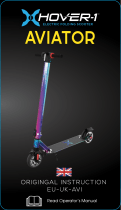AVIATOR 200/300/350
User manual

i
AVIATOR 200/300/350
User manual
Document number: 98-127719-F
Release date: June 22, 2018

ii
Disclaimer
Any responsibility or liability for loss or damage in connection with the use
of this product and the accompanying documentation is disclaimed by
Thrane & Thrane A/S. The information in this manual is provided for
information purposes only, is subject to change without notice and may
contain errors or inaccuracies. Manuals issued by Thrane & Thrane A/S are
periodically revised and updated. Anyone relying on this information should
acquire the most current version e.g. from www.cobham.com/satcom,
Cobham SYNC Partner Portal, or from the distributor. Thrane & Thrane
A/S is not responsible for the content or accuracy of any translations or
reproductions, in whole or in part, of this manual from any other source. In
the event of any discrepancies, the English version shall be the governing
text.
Thrane & Thrane A/S is trading as Cobham SATCOM.
Manufacturer address
Thrane & Thrane A/S, Lundtoftegaardsvej 93 D, DK-2800, Kgs. Lyngby,
Denmark
Copyright
© 2018 Thrane & Thrane A/S. All rights reserved. Printed in Denmark.
Trademark Acknowledgements
• Windows and Outlook are registered trademarks of Microsoft
Corporation in the United States and other countries.
• Inmarsat is a registered trademark of the International Maritime
Satellite Organization (IMSO) and is licensed by IMSO to Inmarsat
Limited and Inmarsat Ventures plc.
• Other product and company names mentioned in this manual may be
trademarks or trade names of their respective owners.
Company web site
www.cobham.com/satcom

iii
Safety summary
The following general safety precautions must be observed during all
phases of operation, service and repair of this equipment. Failure to
comply with these precautions or with specific warnings elsewhere in this
manual violates safety standards of design, manufacture and intended
use of the equipment. Thrane & Thrane A/S assumes no liability for the
customer's failure to comply with these requirements.
Radio frequency radiation exposure information:
This equipment complies with FCC radiation exposure limits set forth for
an uncontrolled environment. This equipment should be installed and
operated with minimum distance of 60 cm (AVIATOR 200), 110 cm
(AVIATOR 300) or 200 cm (AVIATOR 350) between the radiator and your
body.
This transmitter must not be co-located or operating in conjunction with
any other antenna or transmitter.
RADIATION WARNING
During transmission this system radiates Microwave power. High
levels of radio frequency radiation are considered harmful to
health. Although no single value has been agreed upon by all
countries, the American National Standards Institute (ANSI/IEEE
C95.1-1992) recommends that people should not be exposed to
radiation stronger than 1 milli Watt per square centimeter at the
frequencies used in this system. Accordingly, the operator of the
system should ensure that no person should approach within 60
cm (AVIATOR 200), 110 cm (AVIATOR 300) or 200 cm
(AVIATOR 350) from the sides and above the satcom antenna
when the system is transmitting.

iv
Disposal
Old electrical and electronic equipment marked with this
symbol can contain substances hazardous to human beings
and the environment. Never dispose these items together
with unsorted municipal waste (household waste). In order
to protect the environment and ensure the correct recycling
of old equipment as well as the re-utilization of individual
components, use either public collection or private collection by the local
distributor of old electrical and electronic equipment marked with this
symbol.
Contact the local distributor for information about what type of return
system to use.

v
About the manual
Intended readers
This manual is a user manual for the AVIATOR 200/300/350 system. The
readers of the manual include aircraft personnel and passengers who want
to use the SwiftBroadband Services.
For the daily use of the system there are no specific skills required. However,
it is important that you observe all safety requirements listed in this manual,
and operate the system according to the guidelines in this manual.
Manual overview
This manual has the following chapters:
• Introduction contains an overview of the SwiftBroadband services and
a brief description of the system.
• Get started explains how to connect a PC and make the first call.
• Operate the system explains in detail how you can access the Internet,
make phone calls, start a streaming session, send telefax and SMS
messages.
• Advanced use provides detailed information on the web interface, the
phone book and some administrative tasks.
• Troubleshooting contains information on how to get help and a short
troubleshooting guide.
• 2-Wire Handset use provides a description how to use the 2-Wire
Handset.
Note that this manual does not cover the installation, configuration and
setup of the system, nor how to customize the system for specific
applications. For more detailed information how to customize the system to
Note
The AVIATOR 200/300/350 system is available in two versions:
AVIATOR 200/300/350 approved to RTCA specification DO-
178B level E and DO-254 level E
AVIATOR 200D/300D/350D approved to RTCA specification DO-
178B level D and DO-254 level D.
In general descriptions the nomenclature AVIATOR 200/300/350
covers both versions. Where necessary, the Level D system is
specified as AVIATOR 200D/300D/350D.

vi
specific needs, to set up interfaces and configure network setup and routing
functionality see the AVIATOR 200/300/350 Installation and maintenance
manual.
You find the part numbers for related manuals in the next section.
This manual may not always reflect the latest software functionality of your
AVIATOR 200/300/350 system. To obtain the latest version of the manual,
enter the Cobham satcom web site at: www.cobham.com/satcom, select
Service and support, Cobham SATCOM service and support, 24-7
Self Service Center / Technical Downloads and download the latest
version of the manual, or acquire it from your distributor.
Software version
This manual is intended for the AVIATOR 200/300/350 system with the
following software versions:
• AVIATOR 200/300/350 (Level E) software version: 1.09 (Level E) or
higher
1
• AVIATOR 200D/300D/350D (Level D) software version: 2.02 (Level D)
• AVIATOR 200D/300D/350D (Level D) software version: 4.00 (Level D)
or higher
For older versions than the above mentioned some of the features are not
supported.
1. This software version is not mandatory, but recommended.

vii
Related documents
The below list shows the documents related to this manual and to the
AVIATOR 200/300/350 system.
Typography
In this manual, typography is used as indicated below:
Bold is used for the following purposes:
•To emphasize words.
Example: “Do not touch the antenna”.
• To indicate what the user should select in the user interface.
Example: “Select SETTINGS > LAN”.
Italic is used to emphasize the paragraph title in cross-references.
Example: “For further information, see Connecting Cables on page...”.
Title and description Part number
AVIATOR 200/300/350 Quick Guide 98-127720
AVIATOR 200/300/350 Installation and maintenance
manual
98-127093
AVIATOR Wireless Handset and Cradle, User Manual 98-129599
AVIATOR Wireless Handset and Cradle, Installation and
Maintenance Manual
98-129600

viii

ix
Table of contents
Safety summary .............................................................................. iii
About the manual ............................................................................v
Chapter 1 Introduction
Welcome ...................................................................................................1
In this chapter ...........................................................................................1
Services, features and interfaces ..................................................2
Overview ..................................................................................................... 2
Services .......................................................................................................3
Features ......................................................................................................4
Interfaces ...................................................................................................5
Handsets .....................................................................................................6
About SwiftBroadband ...................................................................... 8
Geostationary Inmarsat satellites ....................................................... 8
SwiftBroadband coverage ..................................................................... 8
SwiftBroadband services .................................................................... 10
Chapter 2 Get started
In this chapter ........................................................................................ 15
Access Internet, e-mail, etc. ......................................................... 17
Internet, e-mail etc. .............................................................................. 17
Practical instructions ............................................................................ 19
Make the first call .............................................................................. 20
Introduction ........................................................................................... 20
Make a call (air to ground) ................................................................. 20
Call a handset in the aircraft (ground to air) ................................. 20
Make a call from one AVIATOR system to another ................... 21

Table of contents
x
Chapter 3 Operate the system
In this chapter ........................................................................................ 23
Selected scenarios ................................................................................ 23
Tool for setup and use: The web interface ................................... 23
Services and interfaces ....................................................................... 24
Use a computer .................................................................................. 26
LAN and WLAN interfaces .................................................................. 26
Customize network use ....................................................................... 26
Network user groups ............................................................................ 27
Connect to the Internet ...................................................................... 28
Use a phone or fax machine ........................................................ 35
Available interfaces .............................................................................. 35
Select a call type ................................................................................... 35
Make or answer a phone call ............................................................. 38
Send or receive a fax message ......................................................... 49
Use a SIP-enabled IP handset or smartphone ..................... 51
SIP-enabled wireless IP handset or smartphone ......................... 51
Where to get a SIP client application ............................................. 51
Set up a SIP-enabled wireless IP handset ...................................... 52
SMS service .......................................................................................... 53
Introduction ........................................................................................... 53
Options for messages in the Outbox .............................................. 55
Options for messages in the Sent folder ........................................ 56
Send an SMS message to the system ............................................. 56
Receive a message ................................................................................ 57
Options for new SMS messages ....................................................... 58
Options for SMS messages in the Inbox ........................................ 58
Configure message settings ............................................................... 59
SB-Safety Voice .................................................................................. 61
Introduction ........................................................................................... 61
Make and answer an SB-Safety Voice call from the cockpit ... 62
Cabin calls ............................................................................................... 64

Table of contents
xi
Chapter 4 Advanced use
In this chapter ........................................................................................ 65
Get to know the web interface ................................................... 66
Access and navigate the web interface ......................................... 69
Use the Dashboard ............................................................................... 71
Properties ................................................................................................ 72
Use the phone book ......................................................................... 74
Access the phone book ....................................................................... 74
Short dial ................................................................................................. 75
Add, modify and delete phone book entries ................................ 75
View and edit the mobile numbers .................................................. 76
Use the Call log ................................................................................... 77
Information on total usage ................................................................ 77
Export the call log ................................................................................. 78
View the lists of calls and data sessions ......................................... 78
View the Voice mail number ............................................................. 79
Start or stop any data session ..................................................... 80
Preferred satellite ............................................................................... 81
Select the preferred satellite ............................................................. 81
Call log handling ................................................................................. 82
Set data limits ...................................................................................... 83
Set up the local exchange function .......................................... 85
Remote management ...................................................................... 86
Prepare the AVIATOR 200/300/350 for remote management ....
86
Access the AVIATOR 200/300/350 from a remote location .. 87
Remote activation with SMS ....................................................... 88
Restricted dialing ............................................................................... 90

Table of contents
xii
Chapter 5 Troubleshooting
In this chapter ........................................................................................ 93
Get support ........................................................................................... 93
Airtime support ...................................................................................... 93
System support ...................................................................................... 94
Access the Help desk ........................................................................... 94
Generate a diagnostic report ............................................................. 95
Event logging and self test ................................................................. 95
Troubleshooting guide .................................................................... 96
Appendix A 2-Wire Handset use
Description ........................................................................................ 103
Operation ............................................................................................ 106
Make a call with the 2-Wire Handset ........................................... 106
Answer a call with the 2-Wire Handset ....................................... 106
Manage phone numbers in the 2-Wire Handset ...................... 106
Mute the microphone of the 2-Wire Handset .......................... 109
Appendix B Conformity
FCC ........................................................................................................ 111
15.19 / RSS-GEN ................................................................................. 111
15.21 ...................................................................................................... 111
15.105 ................................................................................................... 111
ICES-003 .............................................................................................. 112
Glossary .................................................................................................................. 113
Index .................................................................................................................. 117

1
Chapter 1
1111
Introduction
Introduction 1
Welcome
Congratulations on the purchase of your AVIATOR 200/300/350 system.
This system is an aeronautical broadband system providing simultaneous
high-speed data and voice communication via satellite through Inmarsat’s
SwiftBroadband (SB) services.
With SwiftBroadband the cabin applications e-mail, telephony, Internet and
intranet access, VPN, video streaming etc. are available.
In this chapter
In this chapter you can read about:
• Services, features and interfaces
• About SwiftBroadband
Telephone
(secure)
Internet Wireless
Email
SMS
ISDN Fax

Chapter 1: Introduction
2 Services, features and interfaces
Services, features and interfaces
Overview
The following drawing shows the AVIATOR 200/300/350 system with
connected communication devices and available options:
Wireless IP Handset
Wireless IP Handset

Chapter 1: Introduction
Services, features and interfaces 3
1111
Introduction
Services
The SwiftBroadband services available depend on the type of antenna
installed and the current elevation angle to the satellite. The following table
shows the services available for the supported antenna types.
For current support of Inmarsat services check at
www.inmarsat.com/aviation/complete-aviation-connectivity/swiftbroadband.
The current elevation angle is shown in the web interface of the AVIATOR
200/300/350.
SB-Safety Voice (ICAO Satvoice) is supported in software 2.02, Level D,
refer to SB-Safety Voice on page 61.
SwiftBroadband
service
Satcom antenna
AVIATOR 200
LGA (Class 15)
a
AVIATOR 300
IGA (Class 7)
AVIATOR 350
HGA (Class 6)
Standard IP
background
Up to 200 kbps Up to 332 kbps Up to 432 kbps
IP streaming
classes
8/16 8/16/32/64/128
kbps
8/16/32/64/128 kbps/
X-Stream
Circuit-switched
standard voice
Yes Yes Yes
ISDN service or
3.1 kHz audio
(Premium voice)
No Elevation > 45° Yes
Multi-voice:
Number of voice
calls
1+1 (best effort
quality)
1+Up to 8 (best
effort quality)
1+Up to 8 (best effort
quality)
Table 1: SwiftBroadband services for supported antenna types
a. The elevation needed for services with this antenna type is > 20°.

Chapter 1: Introduction
4 Services, features and interfaces
Features
The AVIATOR 200/300/350 system has the following features:
SwiftBroadband unit providing an ‘always on’ data connection of up to
432 kbps.
Full duplex, single or multi-user
Automatic satellite selection.
Built-in PBX interfacing to two 2-wire connections, one ISDN interface
and WLAN in the SBU, with integrated SIP server.
Standard voice.
3.1 kHz audio for modems, G3 fax, 14.4 kbps high quality voice etc.
1
ISDN voice for Secure communication, G4 fax etc.
1
ISDN data for video conferences etc.
1
Built-in Router option with DHCP and Network Address Translation
(NAT).
Access to built-in web interface for daily use on all LAN connectors.
Built-in Wireless option (WLAN) IEEE 802.11 b/g.
Built-in Multi-voice option, up to 1 + 8 concurrent calls (from software
1.07 Level E, 2.01 Level D)
Built-in web interface for configuration using the Maintenance
connector on the SBU front plate.
Remote management
ACARS (from software 2.01 Level D)
SB-Safety Voice (ICAO voice) (from software 4.0 Level D)
The AVIATOR 200/300/350 system does not affect the operation of an
Iridium system.
1. AVIATOR 300 and AVIATOR 350.

Chapter 1: Introduction
Services, features and interfaces 5
1111
Introduction
Interfaces
The AVIATOR 200/300/350 system has the following interfaces:
Two 2-wire connections for telephone
One ISDN interface
Six Ethernet interfaces
One Wireless interface (WLAN) IEEE 802.11 b/g
One Ethernet interface for system configuration on the SBU front plate
(It is used for installation, service and maintenance. It is not used during
flight time.)
Built-in router and Wireless options
The AVIATOR 200/300/350 system offers a built-in router as an option.
With this option multiple users and applications can use the system
simultaneously. Without this option only the first device that connects to
the SBU will be allowed on the Internet.
The system also offers a built-in WLAN option for wireless communication
devices and a WLAN antenna approved for aeronautical use. This includes
full WLAN routing functionality.
If ordered, these options are enabled in the AVIATOR 200/300/350 from
the factory. If these options are not included from the start, the system can
be upgraded at a later stage. Then you receive the FLEX key for the
purchased options and enter it in the AVIATOR 200/300/350 web interface.
PBX telephone exchange
The built-in PBX telephone exchange unit of the SBU connects two direct 2-
wire POTS interfaces for faxes, handsets, headset interface boxes etc., as
well as an ISDN interface for ISDN phones, fax machines or secure
Note
The availability of some services depends on the installed satcom
antenna. Check the section Services on page 3 for an overview of
services available for the antenna types LGA, IGA and HGA.

Chapter 1: Introduction
6 Services, features and interfaces
communication. The built-in PBX of the SBU can route VoIP calls that are
terminated in the SIP server of the SBU.
Tool for setup and use: The web interface
Use the built-in web interface of the
SwiftBroadband Unit (SBU) to access the system
settings. The web interface is accessed from a
computer connected to one of the LAN connectors
or using the WLAN interface of the SBU. The web
interface is shown in an Internet browser. No
additional installation of software is needed.
For further information on the web interface, see
Get to know the web interface on page 66.
Handsets
The following handsets are recommended by Cobham SATCOM.
AVIATOR Wireless Handset and Cradle
The AVIATOR Wireless Handset is used to
receive and make calls. The handset connects
to a wireless access point using Wireless Local
Area Networking (WLAN).
See the AVIATOR Wireless Handset and
Cradle, User Manual for a description of the
keys and LEDs of this handset and how to
make calls.

Chapter 1: Introduction
Services, features and interfaces 7
1111
Introduction
TT-5621B 2-Wire Handset and TT-5622B 2-Wire Cradle
The 2-Wire Handset is used to receive and to make calls.
See 2-Wire Handset use on page 103 for a description
of the 2-Wire Handset and how to use it.
Sigma
7
handset and cradle
The Sigma
7
handset is used to receive and to
make calls.
See the separate user manual for a description
of how to use the Sigma
7
handset.
ICG DECT Cordless handset
The ICG DECT Cordless handset system is used to
receive and to make calls.
See the separate user manual for a description of
how to use the ICG DECT Cordless handset.
Page is loading ...
Page is loading ...
Page is loading ...
Page is loading ...
Page is loading ...
Page is loading ...
Page is loading ...
Page is loading ...
Page is loading ...
Page is loading ...
Page is loading ...
Page is loading ...
Page is loading ...
Page is loading ...
Page is loading ...
Page is loading ...
Page is loading ...
Page is loading ...
Page is loading ...
Page is loading ...
Page is loading ...
Page is loading ...
Page is loading ...
Page is loading ...
Page is loading ...
Page is loading ...
Page is loading ...
Page is loading ...
Page is loading ...
Page is loading ...
Page is loading ...
Page is loading ...
Page is loading ...
Page is loading ...
Page is loading ...
Page is loading ...
Page is loading ...
Page is loading ...
Page is loading ...
Page is loading ...
Page is loading ...
Page is loading ...
Page is loading ...
Page is loading ...
Page is loading ...
Page is loading ...
Page is loading ...
Page is loading ...
Page is loading ...
Page is loading ...
Page is loading ...
Page is loading ...
Page is loading ...
Page is loading ...
Page is loading ...
Page is loading ...
Page is loading ...
Page is loading ...
Page is loading ...
Page is loading ...
Page is loading ...
Page is loading ...
Page is loading ...
Page is loading ...
Page is loading ...
Page is loading ...
Page is loading ...
Page is loading ...
Page is loading ...
Page is loading ...
Page is loading ...
Page is loading ...
Page is loading ...
Page is loading ...
Page is loading ...
Page is loading ...
Page is loading ...
Page is loading ...
Page is loading ...
Page is loading ...
Page is loading ...
Page is loading ...
Page is loading ...
Page is loading ...
Page is loading ...
Page is loading ...
Page is loading ...
Page is loading ...
Page is loading ...
Page is loading ...
Page is loading ...
Page is loading ...
Page is loading ...
Page is loading ...
Page is loading ...
Page is loading ...
Page is loading ...
Page is loading ...
Page is loading ...
Page is loading ...
Page is loading ...
Page is loading ...
Page is loading ...
Page is loading ...
Page is loading ...
Page is loading ...
Page is loading ...
Page is loading ...
Page is loading ...
Page is loading ...
Page is loading ...
Page is loading ...
Page is loading ...
Page is loading ...
Page is loading ...
Page is loading ...
/