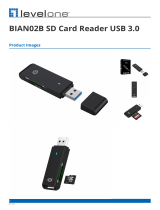Page is loading ...

UH3234
USER MANUAL
USB-C Multiport Dock with Power Pass-Through

EMC Information
Federal Communication Commission Interference Statement: This equipment has
been tested and found to comply with the limits for a Class B digital service,
pursuant to Part 15 of the FCC rules. These limits are designed to provide
reasonable protection against harmful interference in a residential installation.
Any changes or modifications made to this equipment may void the user’s
authority to operate this equipment. This equipment generates, uses, and can
radiate radio frequency energy. If not installed and used in accordance with the
instructions, may cause harmful interference to radio communications. However,
there is no guarantee that interference will not occur in a particular installation. If
this equipment does cause harmful interference to radio or television reception,
which can be determined by turning the equipment off and on, the user is
encouraged to try to correct the interference by one or more of the following
measures:
Reorient or relocate the receiving antenna;
Increase the separation between the equipment and receiver;
Connect the equipment into an outlet on a circuit different from that which the
receiver is connected;
Consult the dealer/an experienced radio/television technician for help.
FCC Caution: Any changes or modifications not expressly approved by the party
responsible for compliance could void the user's authority to operate this
equipment.
This device complies with Part 15 of the FCC Rules. Operation is subject to the
following two conditions:
(1) this device may not cause harmful interference, and
(2) this device must accept any interference received, including interference that may
cause undesired operation.
KCC Statement
RoHS
This product is RoHS compliant.
© Copyright 2021 ATEN® International Co., Ltd.
Manual Date: 2021-01-06
ATEN and the ATEN logo are registered trademarks of ATEN International
Co., Ltd. All rights reserved. All other brand names and trademarks are the
registered property of their respective owners. The terms HDMI, HDMI
High-Definition Multimedia Interface, and the HDMI Logo are trademarks
or registered trademarks of HDMI Licensing Administrator, Inc.

- 3 -

- 4 -
UH3234 User Manual
Online Registration
Telephone Support
For telephone support, call this number:
Technical Support
For international online technical support – including
troubleshooting, documentation, and software updates:
http://eservice.aten.com
For North American technical support:
International
http://eservice.aten.com
International 886-2-8692-6959
China 86-400-810-0-810
Japan 81-3-5615-5811
Korea 82-2-467-6789
North America 1-888-999-ATEN ext 4988
1-949-428-1111
Email Support [email protected]
Online
Technical
Support
Troubleshooting
Documentation
Software Updates
http://support.aten.com
Telephone Support 1-888-999-ATEN ext 4998

- 5 -
Package Contents
1 UH3234 USB-C Multiport Dock with Power Pass-Through
1 User Instructions
Check to make sure that all the components are present and that
nothing got damaged in shipping. If you encounter a problem,
contact your dealer.
Read this manual thoroughly and follow the installation and
operation procedures carefully to prevent any damage to the unit,
and/or any of the devices connected to it.
* Features may have been added to the UH3234 since this
manual was printed. Please visit our website to download the
most up-to-date version of the manual.

- 6 -
Overview
The ATEN UH3234 USB-C Ultra-Slim Multiport Dock is an ultra-
sleek, one-step total upgrade for your laptop that provides all the
extra expansion capabilities that you need. Simply use one cable
to add up to 10 devices, with power delivery pass-through to
boost your productivity with extra HDMI, DisplayPort, VGA, USB
3.1 Gen 1, SD/MMC/Micro SD, Ethernet and Audio connectivity.
With Power Delivery Pass-Through up to 60W, UH3234 can
charge your laptop, while connected to the docking station. The
UH3234 provides power to matched USB-C Windows or Mac
laptops with PD Profile specifications of 20V/ 3A, 12V/3A, 9V/3A
and 5V/3A.
Enjoy stunning 4K video or a dual HD monitor setup with HDMI,
VGA, and DisplayPort functionality. The UH3234 routes video
from a source computer to a DisplayPort or HDMI monitor via a
single cable while maintaining the highest quality 4K resolution.
You can also mirror or extend your Windows USB-C laptop to two
monitors in 1080P.
This ergonomic, plug-and-play device (no software drivers are
needed) is compatible with all major operating systems (Windows
and OS X). Save space on your desktop by placing your laptop
directly on top of the lightweight yet rugged docking station or
display the dock next to your monitors for a stylish, minimalist
workstation.

- 7 -
Features
Connects up to 10 devices instantly through a USB-C cable
Supports USB Power Delivery 2.0 (PD 2.0) for laptop
charging up to 60W via a USB-C PD power adapter - power
profile includes 5V, 9V, 12V, and 20V
Supports 4K resolution on a single HDMI or DisplayPort
display, and Dual 1080p on a DisplayPort and an HDMI or
VGA monitor
1 x USB 3.1 Gen 1 Type A port supports Battery Charging
Specification Revision 1.2 (BC 1.2) for Fast-Charging device
Built-in memory card readers (SD/MMC/Micro SD)
3.5 mm Stereo 4-Pole Audio Jack with Microphone
Gigabit Ethernet
Stylish and ultra slim design allows user to place a 13” laptop
directly on the top of the dock and save space on desk
5
Enhanced EMI protection by increasing the cable braid
density and adding conductive foam
Note: 1. The maximum charging performance may be
insufficient based on the laptop power adapter spec.
2. For video output to work through a USB-C port, it
must support DP Alt Mode. For Dual-View to work, a
computer's graphics card must support MST
technology. Mac computers only support single-view
output.
3. UH3234 does not support DP++ standard for using
optional active/passive video adapter to convert DP
signals to DVI/HDMI.
4. SD and Micro SD Card cannot be used at the same
time; functionality accords to the order of insertion.
5. Fits a 13” laptop with a USB-C port on the left side.

- 8 -
System Requirements
Windows USB-C enabled computer:
- Windows® 10 (32-bit / 64-bit) and above
- With Intel 7th-Generation Core Processor (Kaby Lake with
HD 6XX series integrated graphics) and above.
Note: For more information about CPU generation, please go
to
https://www.intel.com/content/www/us/en/processors/
processor-numbers.html
- For video output to work through a USB-C port, it must
support DP Alt Mode.
Mac USB-C enabled computer:
- MacBook 2015 and later
- MacBook Pro 2016 and later
- Mac OS X 10.12 and above
USB-C enabled iOS Tablet
iOS 12.1 and above, iPad Pro 3rd generation (2018)
Note: For better HID experience, iPad OS 13 and above is
recommended.

- 9 -
Components
UH3234
No. Component Description
1 3.5 mm Stereo 4-
Pole Audio Jack
with Microphone
The cable from your microphone/speakers plugs in here.
2 USB 3.1 Gen 1
Type-A Port with
BC 1.2 fast
charging (5V/
1.5A)*
The cables from USB 3.1 Gen 1/2.0/1.1 peripheral devices plug
into these port and can be used for charging. This port supports
Battery Charging Specification Revision 1.2 (BC 1.2) and provides
7.5W for USB peripheral device charging.
3 USB 3.1 Gen 1
Type-A Port
The cables from two USB 3.1 Gen 1/2.0/1.1 peripheral devices
plug into these ports.
4 SD Card Slot The SD card insert into the SD reader ports
5 Micro SD Card
Slot
The Micro SD card insert into the Micro SD reader ports
6 Gigabit LAN Port The Ethernet cable that connects to the network plugs in here.
7 DisplayPort The cable from a DisplayPort monitor plugs into this port.
8 HDMI Port The cable from a HDMI monitor plugs into this port.
9 VGA Port The cable from an VGA monitor plugs into this port.
10 USB-C DC In Port The power adapter cable plugs into this jack.
11 USB-C Host
Connector
The Host connector enabled UH3234 plugs into your USB-C
laptop.
1
2
3 4 6 7 8 9
10 11
5

- 10 -
Installation
To set up the UH3234, use the diagram on the next page (the
numbers in the diagram correspond with the numbered
instructions below), and do the following:
1. Plug in a USB-C PD power adapter to the USB-C DC In port
on the UH3234.*
2. Power on your laptop and use the USB-C Host Connector to
connect the UH3234 to the host laptop.
3. For a dual-view display, connect the UH3234’s HDMI or VGA
port to a monitor, and then the DisplayPort to another monitor.
4. Use an Ethernet cable to connect the Gigabit LAN port to an
Internet connection.
5. Insert an SD or Micro SD card into the card reader slot.
6. Use USB cables to connect USB peripheral devices to the
USB 3.1 Gen 1 Type-A ports.
7. Use audio cables to connect to the 3.5 mm Stereo Audio
Jack.
*Please plug in the USB-C charger to the USB-C DC In port
before using the dock, as plugging or unplugging of the USB-C
charging port may cause a momentary disconnect on the USB
devices connected to the docking station.
1. Make sure that the power to any device that you
connect to the installation has been turned off.
2. Make sure that all devices you will be installing are
properly grounded.

- 11 -
1
2
3
4
6
7
5
Gigabit
Ethernet
Supports
charging
( 5 V / 1.5 A )
HDMI or VGA
20V/3A 12V/3A 9V/3A 5V/3A
Support
Check USB-C charge rate of your laptop.

- 12 -
Configuration and Settings
Video Output Support
Monitor/Sound Settings
External Monitor Settings: Mac OS X
Option 1: Extend Mode
1. Open System Preferences and click Displays.
2. Click on Arrangement to change the position of the displays
currently connected.
Option 2: Mirror Mode
1. Open System Preferences and click Displays.
2. Click on Arrangement.
3. Click the box marked Mirror Displays.
External Sound Settings: Max OS X
1. Open System Preferences and click Sound.
2. Click on Arrangement to change the sound-output device to
the currently connected USB DAC.
Resolution Frequency Single View Dual View
4K
(3840 x 2160)
30 Hz Yes No
Full HD
(1920 x 1080p)
60 Hz Yes Yes

- 13 -
Specifications
Function UH3234
Computer Connections 1
Connectors
Computer 1 x USB-C Male
Device 3 x USB3.1 Gen1 Type A Female*
*1. 1 port supports BC1.2 with 7.5W (5V/
1.5A), the other 2 ports share 5W (5V/
1A)
2. The total output of 3 x USB3.1 Gen1
Type A Female is 10W(5V@2A)
Video Output 1 x DisplayPort Female
1 x HDMI Female
1 x VGA Female
LAN 1 x Gigabit Ethernet Female (Black)
Audio 1 x 3.5mm Stereo 4-Pole Audio Jack with
Microphone
Flash Memory SD/SDHC/SDXC
Micro SD/SDHC/SDXC (up to 128 GB)
Power 1 x USB-C DC-in Female
Note: 1. Supports USB Power
Delivery 2.0 for charging up
to 60W, power profiles
includes 5V, 9V, 12V, and
20V (additional USB-C PD
power adapter needed).
2. The minimum system power
requirement for basic USB
functions and video output
should be at least 5V, 15W.
3. The first 15W will supply the
UH3234, and the balance
power will supply to the
laptop.

- 14 -
Video
Resolution
Single
View
DisplayPort 3840 x 2160 @ 30 Hz
HDMI 3840 x 2160 @ 30 Hz
VGA 1920 x 1200 @ 60 Hz
Dual
View
DisplayPort 1920 x 1080 @ 60 Hz
HDMI/VGA 1920 x 1080 @ 60 Hz
Power
Consumption DC 5V, 15W
System Requirements 1. Windows 10 and above, USB-C
enabled computer with DP Alt Mode
Note: For more information about
CPU generation, please go to
https://www.intel.com/content/
www/us/en/processors/
processor-numbers.html.
2. Mac OS X 10.12 and above, USB-C
enabled computer
3. iOS 12.1 and above, iPad Pro 3rd
generation (2018)
Note: For better HID experience, iPad
OS 13 and above is
recommended.
Environmental
Operating Temperature 0–40º C
Storage Temperature -10–70º C
Humidity 0–90% RH, Non-condensing
Physical Properties
Housing Metal
Weight 0.315 kg
Dimensions (L x W x H) 28cm x 7.5cm x 1.45 cm
Function UH3234

- 15 -
Safety Information
Avoid circuit overloads. Before connecting any equipment to a circuit,
know the power supply's limit and never exceed it. Always review the
electrical specifications of a circuit to ensure that you are not creating a
dangerous condition or that one doesn't already exist. Circuit overloads
can cause a fire and destroy equipment.

- 16 -
Limited Warranty
ATEN warrants its hardware in the country of purchase against
flaws in materials and workmanship for a Warranty Period of two
[2] years (warranty period may vary in certain regions/countries)
commencing on the date of original purchase. This warranty
period includes the LCD panel of ATEN LCD KVM switches.
Select products are warranted for an additional year (see A+
Warranty for further details). Cables and accessories are not
covered by the Standard Warranty.
What is covered by the Limited Hardware Warranty
ATEN will provide a repair service, without charge, during the
Warranty Period. If a product is detective, ATEN will, at its
discretion, have the option to (1) repair said product with new or
repaired components, or (2) replace the entire product with an
identical product or with a similar product which fulfills the same
function as the defective product. Replaced products assume the
warranty of the original product for the remaining period or a
period of 90 days, whichever is longer. When the products or
components are replaced, the replacing articles shall become
customer property and the replaced articles shall become the
property of ATEN.
To learn more about our warranty policies, please visit our
website:
http://www.aten.com/global/en/legal/policies/warranty-policy/
/