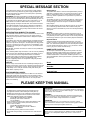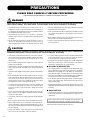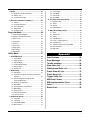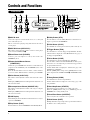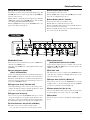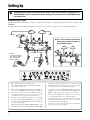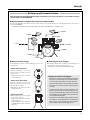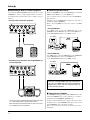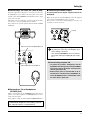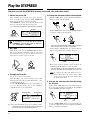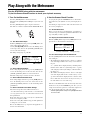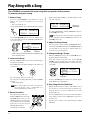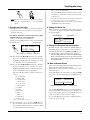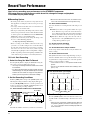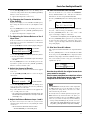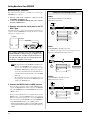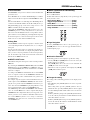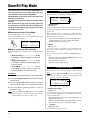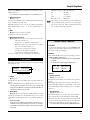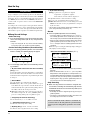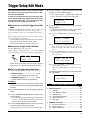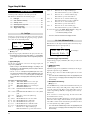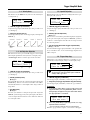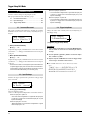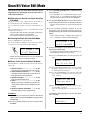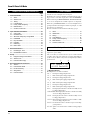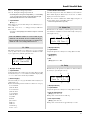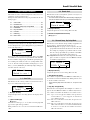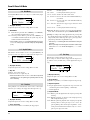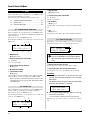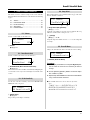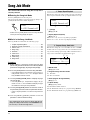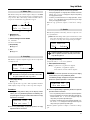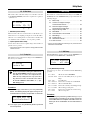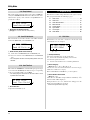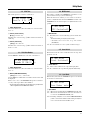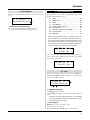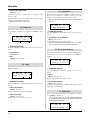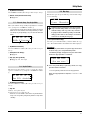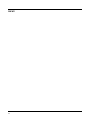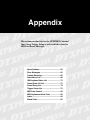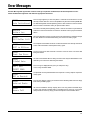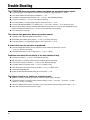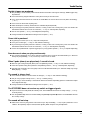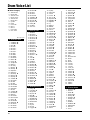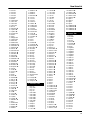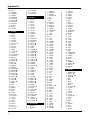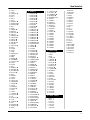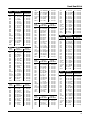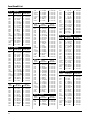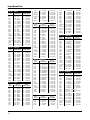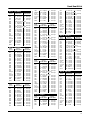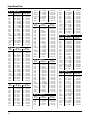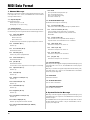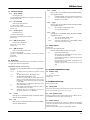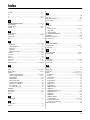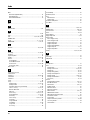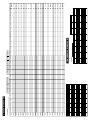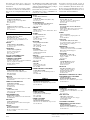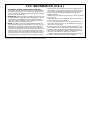DRUM TRIGGER MODULE
Owner’s Manual

This product utilizes batteries or an external power supply (adapter).
DO NOT connect this product to any power supply or adapter other
than one described in the manual, on the name plate, or specifically
recommended by Yamaha.
WARNING: Do not place this product in a position where anyone could
walk on, trip over ,or roll anything over power or connecting cords of any
kind. The use of an extension cord is not recommended! IF you must use
an extension cord, the minimum wire size for a 25' cord (or less ) is 18
AWG. NOTE: The smaller the AWG number ,the larger the current
handling capacity. For longer extension cords, consult a local electrician.
This product should be used only with the components supplied or; a
cart, rack, or stand that is recommended by Yamaha. If a cart, etc., is
used, please observe all safety markings and instructions that accom-
pany the accessory product.
SPECIFICATIONS SUBJECT TO CHANGE:
The information contained in this manual is believed to be correct at the
time of printing. However, Yamaha reserves the right to change or
modify any of the specifications without notice or obligation to update
existing units.
This product, either alone or in combination with an amplifier and head-
phones or speaker/s, may be capable of producing sound levels that
could cause permanent hearing loss. DO NOT operate for long periods
of time at a high volume level or at a level that is uncomfortable. If you
experience any hearing loss or ringing in the ears, you should consult
an audiologist.
IMPORTANT: The louder the sound, the shorter the time period before
damage occurs.
Some Yamaha products may have benches and / or accessory mounting
fixtures that are either supplied with the product or as optional accesso-
ries. Some of these items are designed to be dealer assembled or
installed. Please make sure that benches are stable and any optional
fixtures (where applicable) are well secured BEFORE using.
Benches supplied by Yamaha are designed for seating only. No other
uses are recommended.
NOTICE:
Service charges incurred due to a lack of knowledge relating to how a
function or effect works (when the unit is operating as designed) are not
covered by the manufacturer’s warranty, and are therefore the owners
responsibility. Please study this manual carefully and consult your
dealer before requesting service.
ENVIRONMENTAL ISSUES:
Yamaha strives to produce products that are both user safe and envi-
ronmentally friendly. We sincerely believe that our products and the
production methods used to produce them, meet these goals. In keep-
ing with both the letter and the spirit of the law, we want you to be
aware of the following:
SPECIAL MESSAGE SECTION
PLEASE KEEP THIS MANUAL
Battery Notice:
This product MAY contain a small non-rechargeable battery which (if
applicable) is soldered in place. The average life span of this type of
battery is approximately five years. When replacement becomes
necessary, contact a qualified service representative to perform the
replacement.
This product may also use “household” type batteries. Some of these
may be rechargeable. Make sure that the battery being charged is a
rechargeable type and that the charger is intended for the battery
being charged.
When installing batteries, do not mix batteries with new, or with batter-
ies of a different type. Batteries MUST be installed correctly. Mis-
matches or incorrect installation may result in overheating and battery
case rupture.
Warning:
Do not attempt to disassemble, or incinerate any battery. Keep all
batteries away from children. Dispose of used batteries promptly and
as regulated by the laws in your area. Note: Check with any retailer of
household type batteries in your area for battery disposal information.
Disposal Notice:
Should this product become damaged beyond repair, or for some
reason its useful life is considered to be at an end, please observe all
local, state, and federal regulations that relate to the disposal of prod-
ucts that contain lead, batteries, plastics, etc. If your dealer is unable
to assist you, please contact Yamaha directly.
NAME PLATE LOCATION:
The name plate is located on the top panel of the product. The name
plate lists the product’s model number, power requirements, and other
information. The serial number is located on the rear panel. Please
record the model number, serial number, and date of purchase in the
spaces provided below, and keep this manual as a permanent record of
your purchase.
Model
Serial No.
Purchase Date
92-BP (others)
NEDERLAND / THE NETHERLANDS
• Dit apparaat bevat een lithium batterij voor geheugen back-up.
• This apparatus contains a lithium battery for memory back-up.
• Raadpleeg uw leverancier over de verwijdering van de batterij op
het moment dat u het apparaat ann het einde van de levensduur
afdankt of de volgende Yamaha Service Afdeiing:
Yamaha Music Nederland Service Afdeiing
Kanaalweg 18-G, 3526 KL UTRECHT
Tel. 030-2828425
• For the removal of the battery at the moment of the disposal at the
end of the service life please consult your retailer or Yamaha
Service Center as follows:
Yamaha Music Nederland Service Center
Address : Kanaalweg 18-G, 3526 KL UTRECHT
Tel : 030-2828425
• Gooi de batterij niet weg, maar lever hem in als KCA.
• Do not throw away the battery. Instead, hand it in as small chemical
waste.
(lithium disposal)
ADVARSEL!
Lithiumbatteri—Eksplosionsfare ved fejlagtig håndtering. Udskiftning
må kun ske med batteri af samme fabrikat og type. Levér det brugte
batteri tilbage til leverandoren.
VARNING
Explosionsfara vid felaktigt batteribyte. Använd samma batterityp
eller en ekvivalent typ som rekommenderas av apparattillverkaren.
Kassera använt batteri enlight fabrikantens instruktion.
VAROITUS
Paristo voi räjähtää, jos se on virheellisesti asennettu. Vaihda
paristo ainoastaan laitevalmistajan suosittelemaan tyyppiin. Hävitä
käytetty paristo valmistajan ohjeiden mukaisesti.
(lithium caution)
Caution
Always use the supplied Yamaha AC Adaptor to power DTXPRESS.
The use of an incompatible adaptor may cause a serious shock
hazard.

• Use only the stand/rack specified for the instrument. When attaching the stand
or rack, use the provided screws only. Failure to do so could cause damage to
the internal components or result in the instrument falling over.
• Do not operate the instrument for a long period of time at a high or uncomfortable
volume level, since this can cause permanent hearing loss. If you experience
any hearing loss or ringing in the ears, consult a physician.
■ REPLACING THE BACKUP BATTERY
• This instrument contains a non rechargeable internal backup battery which
permits internal data to remain stored even when the power is off. When the
backup battery needs replacing, the message "Battery Low" will display in the
display. When this happens, immediately back up your data using an external
device such as the floppy disk-based Yamaha MIDI Data Filer MDF3, then
have qualified Yamaha service personnel replace the backup battery.
• Do not attempt to replace the backup battery yourself, in order to prevent the
possible serious hazards. Always have qualified Yamaha service personnel
replace the backup battery.
• Never place the backup battery in a location that a child can reach, since a child
might accidentally swallow the battery. If this should happen, consult a physician
immediately.
■ SAVING USER DATA
• Save all data to an external device such as the Yamaha MIDI Data Filer MDF3,
in order to help prevent the loss of important data due to a malfunction or user
operating error.
Yamaha cannot be held responsible for damage caused by improper use
or modifications to the instrument, or data that is lost or destroyed.
Always turn the power off when the instrument is not in use.
PRECAUTIONS
PLEASE READ CAREFULLY BEFORE PROCEEDING
* Please keep these precautions in a safe place for future reference.
WARNING
Always follow the basic precautions listed below to avoid the possibility of serious injury or even death from electrical shock,
short-circuiting, damages, fire or other hazards. These precautions include, but are not limited to, the following:
• Do not open the instrument or attempt to disassemble the internal parts or
modify them in any way. The instrument contains no user-serviceable parts. If
it should appear to be malfunctioning, discontinue use immediately and have it
inspected by qualified Yamaha service personnel.
• Do not expose the instrument to rain, use it near water or in damp or wet
conditions, or place containers on it containing liquids which might spill into
any openings.
• If the AC adaptor cord or plug becomes frayed or damaged, or if there is a
sudden loss of sound during use of the instrument, or if any unusual smells or
smoke should appear to be caused by it, immediately turn off the power switch,
disconnect the adaptor plug from the outlet, and have the instrument inspected
by qualified Yamaha service personnel.
• Use the specified adaptor (PA-3B or an equivalent recommended by Yamaha)
only. Using the wrong adaptor can result in damage to the instrument or
overheating.
• Before cleaning the instrument, always remove the electric plug from the outlet.
Never insert or remove an electric plug with wet hands.
• Check the electric plug periodically and remove any dirt or dust which may
have accumulated on it.
CAUTION
Always follow the basic precautions listed below to avoid the possibility of physical injury to you or others, or damage to the
instrument or other property. These precautions include, but are not limited to, the following:
• Do not place the AC adaptor cord near heat sources such as heaters or radiators,
and do not excessively bend or otherwise damage the cord, place heavy objects
on it, or place it in a position where anyone could walk on, trip over, or roll
anything over it.
• When removing the electric plug from the instrument or an outlet, always hold
the plug itself and not the cord.
• Do not connect the instrument to an electrical outlet using a multiple-connector.
Doing so can result in lower sound quality, or possibly cause overheating in
the outlet.
• Unplug the AC power adaptor when not using the instrument, or during electrical
storms.
• Before connecting the instrument to other electronic components, turn off the
power for all components. Before turning the power on or off for all components,
set all volume levels to minimum. Also, be sure to set the volumes of all
components at their minimum levels and gradually raise the volume controls
while playing the instrument to set the desired listening level.
• Do not expose the instrument to excessive dust or vibrations, or extreme cold
or heat (such as in direct sunlight, near a heater, or in a car during the day) to
prevent the possibility of panel disfiguration or damage to the internal
components.
•Do not use the instrument near other electrical products such as televisions,
radios, or speakers, since this might cause interference which can affect proper
operation of the other products.
• Do not place the instrument in an unstable position where it might accidentally
fall over.
• Before moving the instrument, remove all connected adaptor and other cables.
• When cleaning the instrument, use a soft, dry cloth. Do not use paint thinners,
solvents, cleaning fluids, or chemical-impregnated wiping cloths. Also, do not
place vinyl, plastic or rubber objects on the instrument, since this might discolor
the panel or keyboard.
• Do not rest your weight on, or place heavy objects on the instrument, and do
not use excessive force on the buttons, switches or connectors.
(3)-4

4
Thank you for purchasing the YAMAHA DTXPRESS.
The DTXPRESS is a compact drum trigger module that is equipped with
an AWM tone generator and sequencer functions.
To g et the most out of your DTXPRESS, please read this manual carefully.
Also, after reading, keep this manual in a safe place for future reference.
Inside this package
This package contains the following items. After opening the package, please check and makes sure that all the items In the
list are present.
• The DTXPRESS
•Power Adaptor
• Owner’s Manual (this book)
How to use the Manual
The DTXPRESS Owner’s Manual is divided into the following two sections.
● Basic Guide (P. 2-26)
Please read this section before using the DTXPRESS.
This section contains cautions that must be followed for safe and proper use of the DTXPRESS.
Also, control and function names, connecting the pads and how to play the DTXPRESS, how to record and playback
songs, how to create original drum kits are all described in this section.
● Reference (P. 27-61)
This section describes in detail each of the DTXPRESS’ functions.
● Appendix (P. 63-)
At the rear of this book you will find an appendix section with specifications, error messages, drum voice, song, MIDI data
format, etc. .
About the descriptions
This manual describes buttons and explanations using the following rules.
• [PLAY], [START/S], etc. The button on the front panel is indicated with [ ]. (brackets).
• [SHIFT]+[START/S], etc. Means hold the [SHIFT] button and press the [START/S] button.
•[PAGEs]/[PAGEt], etc. Means use the [PAGEs] button or [PAGEt] button.
•“Complete!”, etc. Words inside “ ” indicate the message shown on the display.
• m P. 10, etc. Indicates the reference page where further information can be found.
NOTE
The illustrations and LCD screens as shown in this owner’s manual are for instructional purposes only, and
may appear somewhat different from those on your instrument.

5
Along with the drum trigger function found in the DTXPRESS’ compact half-rack 1U size body is a 32 voice
polyphonic tone generator compatible with the GM System Level 1 standard and 2-track sequencer all espe-
cially designed for drummers.
You can use the DTXPRESS in many situations such as live performance, rhythm practice, original song
creation and recording.
DTXPRESS Main Features
■ Drum Trigger Function
• 10 trigger input jacks and a hi-hat controller input jack are pro-
vided. Besides trigger pads you can also use Yamaha’s DT10
Drum Triggers, etc. Stereo type pads are also compatible.
• Setup data for the connected pads, such as trigger input types,
sensitivity, etc., consists of 7 preset patterns. A user area also
provides 4 patterns.
• 48 preset drum kits as well as memory space for 32 user drum
kits.
■ Tone Generator Section
•A high-quality 16-bit AWM2 (PCM) tone generator that com-
plies with the GM System Level 1 standard. 32 voice polyphonic.
•A total of 910 drum and percussion voices as well as 128 key-
board voices that comply to the GM System Level 1.
• An internal digital reverb section that is the same as found in
Yamaha’s MU Series of GM/XG tone generators.
• User drum kits use a single drum map that can be edited freely.
■ Sequencer Section
•A 2-track sequencer for recording songs. Each track can con-
tain data for MIDI channels 1-16.
•A total of 95 preset songs as well as a User Song Area that pro-
vides memory space for 32 original user songs.
• In addition to one main song that is controlled from the panel
and with MIDI, 3 pad songs can be individually controlled and
simultaneously played by trigger input from the pads.
•Pad songs can be played one measure at a time, each measure
triggered with a stroke on a pad.
• Record your performance in real-time along with sequencer data
from an external device.
• Easily mute the song’s drum part or a specified drum voice and
play along with the song.
• Playback in sync with an external sequencer is possible.
•Groove Check Function checks and provides instant feedback
on your rhythmic skills offering a great way to improve your
technique.
■ Interface
• Equipped with both MIDI IN/OUT jacks and a TO HOST jack.
Connect the DTXPRESS to external MIDI devices or a com-
puter to expand your system.
•The TO HOST jack and HOST SELECT switch provides direct
connection to a computer.
• Connect a CD or MD player, etc. to the AUX IN jack and play
along with your favorite recordings.
• Equipped with a headphone jack.
GM
“GM” (General MIDI) is a standard that provides common formats for tones to ease the transmission of MIDI song
data and provide the compatibility to playback the original tones when tone generators by different manufacturers
and of different types are used.

6
CONTENTS
Basic Guide
PRECAUTIONS ........................................ 3
How to use the Manual ........................... 4
About the descriptions ........................... 4
Inside this package ................................. 4
DTXPRESS Main Features ...................... 5
Controls and Functions .......................... 8
Front Panel ................................................. 8
Rear Panel .................................................. 9
Setting Up .............................................. 10
■ Connecting the pads ............................. 10
Setting up with Acoustic Drums ................ 11
■ Connecting a Mixer or Audio
Equipment............................................ 12
■ Connecting a MIDI Device .................... 12
■ Connecting a Computer ........................ 12
■ Connecting a CD Player, etc.
(AUX IN jack) ....................................... 13
■ Connecting a Pair of Headphones
(PHONES jack) .................................... 13
■ Connecting the Power Supply ............... 13
The DTXPRESS Quick Guide
(Basic Functions List) ........................... 14
Play the DTXPRESS! ............................. 16
Play Along with the Metronome ........... 17
Play Along with a Song ........................ 18
Record Your Performance..................... 20
Create Your Own Original Drum Kit ..... 22
Getting More Out of Your DTXPRESS .....
24
■ Factory Set ........................................... 24
■ Functions related to connections and
input source (pads) .............................. 24
■ Set the Reverb ...................................... 24
■ Settings related to the Drum Voice ....... 24
■
Settings Related to the Tone Generator ...
25
■ Settings Related to the Song ................ 25
■ Other Functions .................................... 25
■ Using MIDI ............................................ 25
■ Connecting a Computer ........................ 26
Reference
DTXPRESS Internal Makeup ................ 28
Drum Kit Play Mode .............................. 30
1. Drum Kit & Song .......................................... 30
2. Trigger Setup & Tempo ................................. 30
3. Song & Mute ................................................. 31
Groove Check Function ................................... 31
About the Song ..................................... 32
Song Playback .................................................. 32
Song Recording ............................................... 34
Trigger Setup Edit Mode ....................... 35
1. INPUT Parameters ........................................ 36
1-1. Pad Type ......................................................... 36
1-2. Gain, Minimum Velocity .................................. 36
1-3. Velocity Curve ................................................. 37
1-4. Self Rejection, Rejection ................................ 37
1-5. Specific Rejection ........................................... 37
1-6. Trigger Setup Copy ......................................... 37
2. COMMON PARAMETERS ............................. 38
2-1. Increment/Decrement ..................................... 38
2-2. Input Exchange ............................................... 38
2-3. Trigger Setup Name ........................................ 38
Drum Kit Voice Edit Mode ..................... 39
1. Voice Parameters .......................................... 40
1-1. Voice ............................................................... 41
1-2. Volume, Pan .................................................... 41
1-3. Tuning ............................................................. 41
1-4. Layer Balance ................................................. 42
1-5. Decay, Cutoff Frequency ................................ 42
1-6. Note Number .................................................. 42
1-7. Channel, Gate Time ........................................ 42
2. Input Common Parameters ......................... 43
2-1. Cross Fade ..................................................... 43
2-2. Reverb Send ................................................... 43
2-3. Alternate Group, Key Assign Mode ................ 43
2-4. Hold Mode ...................................................... 44
2-5. Key Off Enable ................................................ 44
2-6. Function .......................................................... 44
2-7. Pad Song ........................................................ 44
2-8. Rim To Pad ..................................................... 45
3. Reverb Parameter ......................................... 45
3-1. Reverb Type, Time .......................................... 45
3-2. Reverb Master Return .................................... 45

7
4. Setup ............................................................. 46
4-1. Program Change, Bank Select ....................... 46
4-2. Volume, Pan.................................................... 46
4-3. Drum Kit Voice Copy ....................................... 46
5. Drum Kit Common Parameters ................... 47
5-1. Volume ............................................................ 47
5-2. Drum Reverb Send ......................................... 47
5-3. Hi-hat Sensitivity ............................................. 47
5-4. Song Select .................................................... 47
5-5. Drum Kit Name ............................................... 47
Song Job Mode ..................................... 48
1. Tempo, Repeat Playback ................................... 48
2. Program Change, Bank Select .......................... 48
3. Volume, Pan ....................................................... 49
4. Song Copy ......................................................... 49
5. Quantize ............................................................ 49
6. Clear Track ......................................................... 50
7. Merge Track ....................................................... 50
8. Clear Song ......................................................... 50
9. Song Name ........................................................ 50
Utility Mode ............................................ 51
1. SYSTEM Group............................................. 52
1-1. Learn Mode .................................................... 52
1-2. Trigger Bypass ................................................ 52
1-3. Volume Mode .................................................. 52
1-4. Jump to Recent Page ..................................... 52
1-5. Hi-Hat Offset ................................................... 53
1-6. Factory Set ..................................................... 53
2. MIDI Group .................................................... 53
2-1. Bulk dump....................................................... 53
2-2. Channel 10 Program Change/Channel Event
Receive .......................................................... 54
2-3. Receive Program Change/System
Exclusive Messages ....................................... 54
2-4. Program Change Table ................................... 55
2-5. MIDI Mode ...................................................... 55
2-6. Device Number, Local Control ........................ 55
2-7. MIDI Merge ..................................................... 55
2-8. Dump Interval ................................................. 56
2-9. Send Hi-Hat Control ....................................... 56
2-10. Host Thru Port .............................................. 56
3. Sequencer Group ......................................... 56
3-1. Click Voice ...................................................... 56
3-2. Click Tune ....................................................... 57
3-3. Click Note Number ......................................... 57
3-4. MIDI Control ................................................... 57
3-5. Count Switch .................................................. 57
3-6. Sync Mode ...................................................... 57
3-7. Use Tempo ...................................................... 58
3-8. Click Mode ...................................................... 58
4. TG (Tone Generator) Group ......................... 58
4-1. Equalizer (EQ) ................................................ 58
4-2. Tuning ............................................................. 58
4-3. Volume ............................................................ 58
4-4. Reverb Bypass ............................................... 59
5. MAP (Drum Map) Group............................... 59
5-1. Voice ............................................................... 59
5-2. Volume, Pan .................................................... 60
5-3. Tuning ............................................................. 60
5-4. Layer Balance ................................................. 60
5-5. Decay, Cutoff Frequency ............................... 60
5-6. Reverb Send ................................................... 60
5-7. Alternate Group, Key Assign Mode ................ 61
5-8. Key Off Enable ................................................ 61
5-9. Map Copy ....................................................... 61
Appendix
Specifications ........................................ 64
Error Messages ..................................... 65
Trouble shooting ................................... 66
Drum Voice List ..................................... 68
GM Keyboard Voice List........................ 72
Preset Drum Kit List.............................. 72
Preset Song List .................................... 79
Trigger Setup List .................................. 79
MIDI Data Format................................... 80
MIDI Implementation Chart ................... 82
Index ....................................................... 83
Blank Chart ............................................ 85

8
q AUX IN Jack
Connect the output of an external audio device, etc., to this jack
(stereo mini jack). (P. 13)
This is convenient for playing along with music from a CD or
cassette player.
w AUX IN Volume (AUX IN VOL)
This volume control adjusts the volume of a CD or cassette player
connected to the AUX IN jack q.
e Head Phone Jack (PHONES)
Connect a pair of headphones to this jack to monitor the
DTXPRESS. (P. 13)
r Power Switch/Master Volume
(POWER/VOL)
Switches the power ON/OFF and controls the overall volume level
(output from the OUTPUT jacks and PHONES jack) of the
DTXPRESS.
Rotate the knob clockwise to increase volume, counter-clockwise
to decrease volume. Push the button to switch the power ON/OFF.
t Click Volume (CLICK VOL)
This volume control adjusts the volume of the metronome’s click.
(P. 17)
Holding the [SHIFT] button and rotating the knob adjusts the vol-
ume of the bass drum.
y Accompaniment Volume (ACCOMP VOL)
This volume control adjusts the volume of the song’s accompani-
ment. (P. 18)
Holding the [SHIFT] button and rotating the knob adjusts the vol-
ume of the snare drum.
u LCD Display
The LCD Display shows information and data that is necessary to
operate the DTXPRESS.
i Play Button (PLAY)
Press the button to enter the DTXPRESS’ Drum Kit Play Mode.
o Utility Button (UTIL)
Press the button to enter the Utility Mode that contains basic set-
tings for operation of the DTXPRESS.
!0 Click Button (CLICK)
Press this button to start/stop the metronome (click sound). (P. 17)
!1 Trigger Button (TRIG)
Press this button to enter the Trigger Setup Edit Mode. Double-
click the button to display the “Gain, Minimum Velocity” page of
the Trigger Setup Edit Mode.
!2 Voice Button (VOICE)
Press this button to enter the Drum Kit Voice Edit Mode.
Press the button while in the Drum Kit Edit Mode allows you to
listen to the voice currently being set as if it where triggered from
the pad (audition function).
Double-click the button to display the “Volume, Pan” page of the
Drum Kit Voice Edit Mode.
Hold the [SHIFT] button and press the [VOICE] button to mute
audio output from the OUTPUT JACK @7 and PHONES JACK
e.
!3 Song Button (SONG)
Press this button to enter the Song Job Mode.
Double-click the button to display the “Clear Song” page of the
Song Job Mode.
!4 Start/Stop Button (START/S)
This button starts/stops playback or recording of the song.
Hold the [SHIFT] button and press [START/S] puts the
DTXPRESS in recording standby mode.
!5 Save/Enter Button (SAVE/ENT)
Carries out (enter) the command or save operation.
!6 Shift Button (SHIFT)
Holding this button and pressing another specific button switches
the button to its secondary function.
Controls and Functions
Front Panel
q w
e r
t u
y
i
!0
o !2
!3
!1 !4
!5 !6
!7
!8
!9

9
!7 Page Button [PAGEs, PAGEt]
These buttons are used to navigate through the display pages. The
[PAGEs] button moves to the next page while the [PAGEt] but-
ton moves to the previous.
Hold the button to continuously move through the pages. Hold the
[SHIFT] button and press the [PAGEs] button to mute the drum
voice during playback (Rhythm Mute Function).
Hold the [SHIFT] button and press the [PAGEt] button to dis-
play the Song Tempo Setting (P. 18)
@0 MIDI IN/OUT Jack
These jacks are for the transmission and reception of MIDI data to
and from external MIDI devices.
Connecting external MIDI devices will expand the function of the
DTXPRESS.
@1 Input Attenuation Switch
(INPUT ATTENUATION)
Sets the general Input Attenuation for each Trigger Input Jack (1
KICK-6 RIDE). Lowering the switch (L) lowers the attenuation.
Raising the switch (H) increases attenuation. This adjusts the in-
put level to meet the specification of pads and trigger sensors con-
nected to the DTXPRESS. (P. 10)
@2 Trigger Input Jack (1 KICK-8HI HAT)
Connect pads and trigger sensors to these jacks. Connect pads ac-
cording to the indication below each input. (P. 10) Stereo output
pads are also compatible with the DTXPRESS.
@3 Trigger Input Jack (9/10)
Used to connect a pad to the DTXPRESS. The stereo jack’s L
corresponds to input 9, R corresponds to input 10. Using a stereo
phone plug to connect two pads makes two-trigger input possible.
If a monaural phone plug is used, only input 9 is available for use.
@4 Hi-Hat Controller Jack (HI HAT CONTROL)
This jack is used to connect a hi-hat controller (P. 10).
* Use a cable with a stereo plug when connecting a Hi-hat controller.
Rear Panel
@5 Host Select Switch
(HOST SELECT Mac/PC-1/PC-2/MIDI)
Set the switch according to the type of computer connected to the
TO HOST jack @6. If the MIDI jack is used set the switch to the
“MIDI” position. (P. 12, 26)
@6 TO HOST Jack
This jack is used to connect a computer to the DTXPRESS with a
serial cable. Use a cable that is compatible with the type of com-
puter you are using. (P. 26)
@7 Output Jacks (OUTPUT L/MONO, R)
These jacks are used to connect the DTXPRESS to an external
amplifier, mixer, etc. For monaural playback use the L/MONO
jack. For stereo playback connect both L/R jacks.
@8 Power Supply Jack (DC IN 12V)
Connect an AC adaptor to this jack. To prevent the adaptor from
becoming unplugged, secure the cord to the cord hook @9.
@9 Cord Hook
Prevents the power cord from accidentally becoming unplugged.
(P. 13)
!8 Select Button [SEL<, SEL>]
Use these buttons to move the cursor.
Hold the [SHIFT] button and press the [SEL>] button to switch
to the “Groove Check Function”. (P. 17)
!9 Value Button (VALUE–, VALUE+)
Changes the data value selected with the cursor.
Hold the button to continuously change the value.
Hold the [VALUE+] button and press the [VALUE–] button to
increase the value by 10 continuously.
Hold the [VALUE–] button and press the [VALUE+] button to
decrease the value by 10 continuously.
Controls and Functions
L
H
@0 @1
@3
@2
@4 @5 @6 @7 @8 @9

10
L
H
To prevent electric shock and damage to the devices, make sure the power is switched OFF on
the DTXPRESS and all related devices before making any connections to the DTXPRESS’ input
and output jacks.
Setting Up
■ Connecting the pads
Referring to the illustration shown below, connect the output cable from each pad to each Trigger Input Jack located on the rear panel of the
DTXPRESS.
The Trigger Input Jacks are all labeled (1 KICK, etc.) so make sure you connect each pad to its corresponding Trigger Input Jack.
•Trigger Input Jacks are all stereo input type jacks.
Pads equipped with trigger switches like the TP80S, PCY80S, etc.
can be connected to these jacks.
• When a pad corresponding to the labeled input jack (1 KICK, etc.)
is connected, the DTXPRESS will automatically assign settings suit-
able for the pads. However, when pads and drum triggers that pos-
sess different characteristics are connected, it will be necessary to
assign suitable settings for parameters such as sensitivity, etc.
• Sensitivity is set in the Trigger Setup Edit mode’s [1-1. Pad Type]
(P. 36). By double clicking the [TRIG] button, you can hit the pad
you want to set and the DTXPRESS display will automatically jump
to the proper setting display.
•The input sensitivity switches (INPUT ATTENUATION) are sensi-
tivity switches that correspond to Trigger Input Jacks 1 KICK-6 RIDE.
The switch’s L position corresponds to a low sensitivity for pads
like TP, KP, PCY, BP, etc. The H position corresponds to a high
sensitivity proper for use with the DT10 Drum Trigger, etc.
• It is possible to connect the TP60, TP80S, PCY80S, etc. pads to the
1 KICK jack. You can also use the Hi-Hat Controller HH60, HH80,
HH80A as a kick pedal (Use [1-1. Pad Type] to assign settings.).
• In addition to the 1 KICK jack, the 9/10 jack can be used to connect
a second bass drum pedal to create a double-bass drum set.
• The 9/10 jacks correspond to a 2-trigger input that uses a stereo jack
for L (9) and R (10). We recommend the use of these jacks when
connecting the Yamaha Bar Pad (BP-80).
You can use an conversion cable plug (stereo plug m monaural plug
x2) to input two separate trigger signals.
● For a move flexible snare/Hi-Hat
setup, set the pads as shown in
the illustration below.
to 6 RIDEto 7 CRASH
to 3 TOM1 to 4 TOM2
to 2 SNARE to 5 TOM3
to 8 HI HAT
to 1 KICK
to HI HAT
CONTROL
Caution)
A cable equipped with a
stereo plug is required
when connecting the
Hi-Hat Controller.

11
■ Removing the Drum Triggers
When changing the batterhead, carefully remove the drum trigger sen-
sors with a knife, etc. before loosening the head.
* Be careful not to pull the cord when removing the trigger.
Setting Up
■ Attach the Drum Trigger
Use the following procedure to attach the drum trigger sensors to your
acoustic drums.
• Attach to the Bass Drum
Mount the drum trigger sensor on the
batterhead of the bass drum close to the
edge of the rim.
* Make sure the sensor does not come in
contact with the rim.
• Attach to the Snare Drum
Mount the drum trigger sensor on the
batterhead of the snare drum close to the
edge of the rim across player.
* Make sure the sensor does not come in
contact with the rim.
• Attach to the Toms
Mount the drum trigger sensor on the shell
close to the edge of the rim.
* Make sure the sensor does not come in
contact with the rim.
*Place the trigger in a position where other
instruments (drum or percussion) will not
influence it.
With the optional Yamaha DT10 Drum Triggers attached to a set of acoustic drums, it is possible to connect
acoustic drums to the DTXPRESS.
■ A setup example using both acoustic drums and drum pads.
Referring to the illustration shown below, connect the output cable from each pad and drum trigger to each Trigger Input Jack located on the rear
panel of the DTXPRESS.
* When using the drum triggers, appoint suitable settings in the Trigger Setup Edit mode’s [1-1. Pad Type]. (P. 36)
Setting up with Acoustic Drums
Taking Care of the Drum Triggers
• Make sure the surface of the batterhead or shell where
the trigger is to be mounted is free from dirt and grime.
Clean the surface with alcohol, etc. before attaching.
•To prevent broken trigger cords caused by the vibration
of the drum rim, secure the sensors and cords in place
with tape.
• Irregular vibration and sustained resonance on the
batterhead or shell may cause double-triggering. This
can be prevented by applying a mute to the batterhead
and controlling excessive vibration. We recommend the
use of the Yamaha Ring Mute.
• Once you have removed drum triggers and want to mount
them again, be sure completely remove the old tape and
apply new tape. Using used tape may cause problems
such as poor sensitivity, double-triggering, etc.
to 7 CRASH
to 3 TOM1
to 6 RIDE
to 4 TOM2
to 2 SNARE
to 5 TOM3
to 8 HI HAT
to 1 KICK
to 9/10
9
10

12
■ Connecting a Mixer or Audio Equipment
Connecting the OUTPUT L/MONO and R jacks on the rear of the
DTXPRESS to a mixer or audio equipment allows for audio re-
production through external speakers or the recording of your per-
formance.
• Using speakers with built-in amplifiers.
* The OUTPUT jack is a standard monaural type phone jack. Please
use a cable equipped with a plug that matches device.
* When connecting to a monaural input device, please use the OUT-
PUT L/MONO jack on the DTXPRESS.
Setting Up
•Recording your performance with the DTXPRESS to a
cassette tape deck.
■ Connecting a MIDI Device
Data in the DTXPRESS can be stored (Bulk Dump) to a Yamaha
MIDI Data Filer MDF3, etc. or other MIDI device.
Also, an external sequencer can be used to drive the DTXPRESS’
Tone Generator.
Furthermore, the use of MIDI functions allows for a wide range of
possibilities with the DTXPRESS.
Refer to the [Using MIDI] section (P. 25) on how to use MIDI
functions.
■ Connecting a Computer
The DTXPRESS is equipped with a built-in MIDI interface that
allows the DTXPRESS to be connected directly to a computer’s
serial board via the DTXPRESS’ TO HOST jack.
Sequencer software installed in the computer can be used to drive
the keyboard voices of the DTXPRESS and sequence data created
in the DTXPRESS can be edited in the computer.
Refer to the [Connecting a Computer] section (P. 26) for more
information.
• Transmit MIDI Data
Use a MIDI cable to connect the MIDI OUT jack on the
DTXPRESS with the MIDI IN jack on the external MIDI device.
Set the HOST SELECT switch to the “MIDI’ position.
MIDI Device
• Receive MIDI Data
Use a MIDI cable to connect the MIDI IN jack on the DTXPRESS
with the MIDI OUT jack on the external MIDI device.
Set the HOST SELECT switch to the “MIDI” position.
Always use a standard MIDI cable when connecting de-
vices. Also, use a MIDI cable that is not more than 15m in
length. Using a longer cable may result in irregular op-
eration and other problems.
Set to “MIDI”
MIDI Data
DTXPRESS
MIDI Device
Set to “MIDI”
MIDI Data
DTXPRESS

13
■ Connecting a CD Player, etc. (AUX IN jack)
The audio output from a CD player or cassette deck connected to
the AUX IN jack (stereo mini) on the front panel can be mixed
with the sound of the DTXPRESS and transmitted via the output
jacks on the rear panel.
This function is convenient when you want to play along with a
favorite song or enjoy performing with your friends.
The volume of the external signal is adjusted with the AUX IN
VOL knob.
■ Connecting the Power Supply
A special power source adaptor supplies power to the
DTXPRESS.
Make sure the power is switched OFF and connect the supplied
power adaptor to the DC IN jack on the rear panel.
To prevent the cord from becoming unplugged, wrap the cord
around the cord hook and secure.
Setting Up
Adjusts the volume of the headphones.
Adjusts the volume of the AUX IN input jack.
■ Connecting a Pair of Headphones
(PHONES jack)
When you want to listen to the DTXPRESS with a pair of head-
phones, connect the headphones to the PHONES jack (stereo stan-
dard) on the front panel.
The headphone volume is adjusted with the POWER/VOL knob.
When using the headphones, do not damage your hear-
ing. Adjust the volume to a comfortable level.
Please use the supplied power adaptor. The use of
any other power source may cause irregular opera-
tion or damage to the device.
Also, when the DTXPRESS is not to be used for a
long period of time, please unplug the power adap-
tor.
cord hook
Before switching the power ON.
•To protect the speakers, headphones and the
DTXPRESS from damage, fully rotate the POWER/
VOL knob to the left (minimum volume) before
switching the power ON.
• Make sure the power is switched OFF on all ex-
ternal devices connected to the DTXPRESS. Af-
ter the DTXPRESS’ power is switched ON, switch
the other device’s power ON.

14
The DTXPRESS Quick Guide (Basic Functions List)
Hold the [SHIFT] button and press this
button to mute the song’s drum part.
Start/stop playback of the song!
Hold the [SHIFT] button and press this
button to start recording.
Save settings to the DTXPRESS’ memory.
Select the drum kit, song, and set the song
tempo and metronome.
m Enters the Drum Kit Play mode.
Set the basic settings and settings for MIDI
and the sequencer of the DTXPRESS.
m Enters the Utility mode
Starts/stops the metronome!
Sets the pad’s sensitivity and dynamic
range.
m Enters the Trigger Setup Edit mode.
Change the instrument voice for each pad
in the drum kit or add reverb.
m Enters the Drum Kit Voice Edit
mode.
Edit the songs you create.
m Enters the Song Job mode.
Set a secondary function for the buttons and
knobs.
Hold the [SHIFT] button and press this but-
ton to display the Tempo setting display!
Navigate through the setting display’s
pages.
Moves the cursor (flashing character).
Changes the value of the parameter
selected with the cursor.
Controls the volume of the metronome’s
click voice!
Hold the [SHIFT] button and rotate this knob
to change the volume of the bass drum!
Control the volume of a CD
or MD player with this knob.
Play the DTXPRESS along
with your favorite CD or MD!
(Connect the line out from a
CD or MD player here.)
Connect a pair of head-
phones here to monitor the
DTXPRESS!
Press the knob to switch the power ON!
Rotate the knob to adjust the overall vol-
ume (transmitted to the OUTPUT jack).
Also controls the headphone volume.
Controls the volume of the song accompaniment!
Hold the [SHIFT] button and rotate this knob to
change the volume of the snare drum!
Hold the [SHIFT] button and press this but-
ton to display the Groove Check display!

15
The DTXPRESS Quick Guide (Basic Functions List)
TRIG =1 Medium
ƒ=110=--= 4/4=ƒ
TRIG =1 Medium
ƒ=110=--= 4/4=ƒ
TRIG IN= 1 ( 0%)
Gain=64 MVel= 32
KIT =1 Acoustic
SONG=1 Latiniq
KIT IN=pad 1 V=-
Vol= 116 Pan= C
KIT IN=pad 1 V=-
=K/017 BDaftty1
KIT IN=pad 1
Reverb send= 15
Store Drumkit
To= 49 Init kit
Listen to the Selected Song
1. Press the [PLAY] button to open this display,
Song Number Song Name
2. Use the [SEL<]/[SEL>] buttons to flash the song number.
3. Use the [VALUE–]/[VALUE+] buttons to select the song.
4. Press the [START/S] button to start playback!
Change the Song’s Tempo
1. Hold the [SHIFT] button and press the [PAGEt] button to
open this display,
2. Use the [SEL<]/[SEL>] buttons to flash the tempo value.
3. Use the [VALUE–]/[VALUE+] buttons to set the tempo.
Set the Metronome
1. Hold the [SHIFT] button and press the [PAGEt] button to
open this display,
Tempo
Tempo Beat Note
2. Use the [SEL<]/[SEL>] buttons to flash the parameter you
want to set.
3. Use the [VALUE–]/[VALUE+] buttons to set the value.
Change the Pad’s Sensitivity
1. Double-click the [TRIG] button to open this display,
Input Gain (Sensitivity)
2. Hit the pad that you want to edit (that pad will be selected).
3. Use the [SEL<]/[SEL>] and [VALUE–]/[VALUE+] buttons
to edit.
Change the Output Sound Quality
1. Double-click the [UTIL] button to open this display,
Bass Treble
UT TG MASTER
EQ Lo=+ 6 Hi=+ 0
2. Use the [SEL<]/[SEL>] buttons to select either “Lo” (bass)
or “Hi” (treble),
3. Use the [SEL<]/[SEL>] and [VALUE–]/[VALUE+] buttons
to edit.
Drum Kit Number Drum Kit Name
2.
Use the [SEL<]/[SEL>] buttons to flash the drum kit number,
3. Use the [VALUE–]/[VALUE+] buttons to select a drum kit.
Change the Voice Volume For Each Pad
1. Double-click the [VOICE] button to open this display,
2. Hit the pad whose volume you want to change (that pad will
be selected),
3. Use the [SEL<]/[SEL>] and [VALUE–]/[VALUE+] buttons
to edit.
Change the Pad’s Voice
1. Press the [VOICE] button to open this display,
2. Hit the pad whose voice you want to change (that pad will be
selected),
3. Use the [SEL<]/[SEL>] and [VALUE–]/[VALUE+] buttons
to select the voice category and voice number.
Change the Reverb for the Drum Voice
1. After selecting the drum kit you want to add reverb to, press
the [VOICE] button, use the [PAGEs]/[PAGEt] buttons to
open this display.
2. Use the [SEL<]/[SEL>] and [VALUE–]/[VALUE+] buttons
to edit the reverb send level.
Save the Edited Settings
1. Press either the [VOICE] or [TRIG] button, use each mode’s
display to edit the settings.
2. Press the [SAVE/ENT] button,
3. Use the [VALUE–]/[VALUE+] buttons to set the save address.
Select a Drum Kit
1. Press the [PLAY] button to open this display,
Volume Level
Voice Category
Voice Number
Reverb Send Level
Save Address
4. Press the [SAVE/ENT] button, after the confirmation display
appears, press the [SAVE/ENT] button again.
KIT =1 Acoustic
SONG=1 Latiniq

16
KIT =1 Acoustic
SONG=1 Latiniq
Drum Kit
Song
KIT =1 Acoustic
SONG=1 Latiniq
Now that you have the DTXPRESS properly connected, let’s make some music!
4. Change the instrument volume for each pad.
• Hold the [SHIFT] button and rotate the Click VOL knob to
adjust the volume of the Bass Drum.
Play the DTXPRESS!
1. Switch the power ON
After confirming that each of the devices, pads, external de-
vices, etc. are all properly connected, push the POWER/VOL
knob on the front panel to switch the power ON.
The DTXPRESS is ready to operate when the display, shown
below, for selecting the drum kit and song appears.
* The previously selected drum kit or song will be displayed.
To avoid damage to your speakers, first switch the
DTXPRESS’ power ON then switch on Audio De-
vices and the Mixer or Amplifier.
2. Hit a pad
While hitting a pad, rotate the POWER/VOL knob little by
little to the right until a comfortable volume level is reached.
The volume level is increased as the knob is rotated to the
right and decreased as it is rotated to the left.
3. Change the Drum Kit
Try out the voices for each of the kits.
Drum kit numbers 1-48 consist of 48 types of preset drum
kits that have been specially programmed by Yamaha. m [Pre-
set Drum Kit List] (P. 72)
Use the [SEL<]/[SEL>] buttons to move the flashing cur-
sor to the drum kit number, then use the [VALUE–]/
[VALUE+] buttons to select the drum kit.
Try out the different drum kits and select one drum kit you like.
*Some drum kits have Pad Songs and Drum Loop Voices
that will start when the corresponding pad is hit.
Drum Kit NameDrum Kit Number
• Hold the [SHIFT] button and rotate the ACCOMP. VOL knob
to adjust the volume of the Snare Drum.
* The Bass Drum and Snare Drum volume settings, described
above, will reset when the power is switched off.
•Double-click the [VOICE] button, the volume setting dis-
play for each pad (Input Source) will be displayed.
Hit the pad you want to adjust the volume of and use the
[VALUE–]/[VALUE+] buttons to adjust the volume.
* The same display can be used to adjust the pan (the posi-
tion of the voice within the stereo field) for each pad. (P. 41)
HINT
According to the setting in the Utility mode’s [1-3.
Volume Mode] (P. 52), the volume of the cymbal,
drums and other instruments can be adjusted using
the knobs shown above.
5. Change the sound quality heard through
the monitor.
Double-click the [UTIL] button, the sound quality setting dis-
play for the audio signal that is transmitted to the OUTPUT
jacks and PHONES jack will be displayed.
KIT IN=pad 1 V=-
Vol= 116 Pan= C
Volume
UT TG MASTER
EQ Lo=+ 6 Hi=+ 0
Press the [SEL<]/[SEL>] buttons to move the flashing cur-
sor to the Lo or Hi position, then use the [VALUE–]/[VALUE+]
buttons to adjust the sound quality.
TrebleBass

17
Play the DTXPRESS along with the metronome.
Try out the Groove Check Function to check your rhythmic accuracy.
2. Use the Groove Check Function
As you play the pads, the DTXPRESS’ Groove Check func-
tion will check your rhythmic accuracy and display the re-
sults.
Your timing is compared to the click of the metronome and
the accuracy is displayed.
2-1. Set the Metronome
Before you use the Groove Check Function, you will have to
select the tempo, beat and finer quantization that matches the
type of rhythm you want to practice.
2-2. Display the Groove Check Function
Hold the [SHIFT] button and press the [SEL>] button to dis-
play the Groove Check Function shown below.
Play Along with the Metronome
1. Turn On the Metronome
Press the [CLICK] button to start the metronome.
The lamp in the [CLICK] button will light every beat of each
measure.
Press the [CLICK] button again to stop the metronome.
The click voice volume is adjusted with the CLICK VOL knob.
1-1. Set Metronome Tempo
Hold the [SHIFT] button and press the [PAGEt] button, the
tempo setting display will appear.
Use the [SEL<]/[SEL>] buttons to move the flashing cursor
to the tempo value, then use the [VALUE–]/[VALUE+] but-
tons to set the desired tempo.
The Tempo setting range is q=30-300.
TRIG =1 Medium
ƒ=110=--= 4/4=ƒ
Tempo Value
1-2. Set the Metronome Beat
In the setting display shown above, press the [SEL>] button
to move the flashing cursor to the beat value, then use the
[VALUE–]/[VALUE+] buttons to set the desired beat.
The Beat setting range is 1/4-8/4, 1/8-16/8, 1/16-16/16.
1-3. Set the Metronome Note Value
In the setting display shown above press the [SEL>] button to
move the flashing cursor to the note value, then use the
[VALUE–]/[VALUE+] buttons to set the click tempo (finer
quantization).
1-4. Set the Click Voice and Other Settings
The metronome produces three different click voices.
“hi” will sound at the top of the measure, “mid” will sound
on every quarter note and “lo” will sound on the beats of
finer quantization.
Each of the click voices can be set to any voice (drum instru-
ment voices) and pitch you like.
In the next section [Play with the Song] we will explain how
to change the voices in detail.
Refer to the Utility mode’s [3. Sequencer Group] (P. 56) sec-
tion for more information.
Beat Note Value
2-3. Hit a Pad in Tempo with the Metronome
Press the [CLICK] button to start the metronome, then hit the
snare drum pad.
•The number that is displayed next to “Groov=” on the left
side of the display indicates the accuracy of each stroke on
the pad.
A “–” (minus) value is displayed when your timing is later
than that of the click voice (just timing) and a “+” (plus)
value is displayed when your timing is earlier than that of
the click voice.
•The number that is displayed next to “Ave=” on the right
side of the display indicates the overall accuracy or aver-
age of the values that are displayed next to “Groov=”. The
Groove Function can be used to check your accuracy on
the entire drum set or on an entire song.
The Groove Check Function can be used not only on the snare
drum, but on any of the DTXPRESS’ pads. Also, you can
change the metronome’s pattern to a sixteenth or triplet note
feel. Try practicing with some of the other settings.
* Hold the [SHIFT] button and press the [SEL>] button twice
to reset the data.
KIT =1 Acoustic
Groov=+12Ave=+ 6
Average accuracyAccuracy of each stroke

18
The DTXPRESS has a total of 95 preset songs that are good for rhythm practice.
Try and play along with a song.
While setting the Rhythm Mute, a “˚” will be displayed at the
end of the song name.
Play Along with a Song
1. Select a Song
Select one of the DTXPRESS’ songs and listen to it. Song
numbers 1-95 are preset songs that have been created by
Yamaha.
m [Preset Song List] (P. 79)
Press the [PLAY] button to display the Drum Kit & Song display.
Use the [SEL<]/[SEL>] buttons to move the flashing cursor
to the song number, then use the [VALUE–]/[VALUE+] but-
tons to select the song.
KIT =1 Acoustic
SONG=1 Latiniq
* When a song is switched, the drum kit also changes to a kit
that is set for that song.
2. Listen to the Song
When the [START/S] button is pressed, the song will start play-
back from the beginning.
The [SONG] lamp in the button will light on the first beat of
each measure.
KIT =1 Acoustic
SONG=1 Latiniq
Song Number Song Name
The song will stop when it reaches the end.
You can stop the song during playback by pressing the [START/
S] button.
* Some songs repeat.
To cancel the Rhythm Mute, hold the [SHIFT] button and press
the [PAGEs] button again.
HINT
The mute function can be used during song playback.
To cancel the Mute, hold the [SHIFT] button and press the
[PAGEs] button again.
4. Adjust the Song Volume
The song volume is adjusted with the ACCOMP VOL knob.
Use both the ACCOMP VOL knob and the POWER/VOL knob
(overall volume of song and pads) to adjust the balance be-
tween the song and your drum part.
5. Change the Song’s Tempo
Hold the [SHIFT] button and press the [PAGEt] button to
display the Tempo Setting display.
In the same manner as the metronome, use the [SEL<]/
[SEL>] to move the flashing cursor to the Tempo value, then
use the [VALUE–]/[VALUE+] buttons to set the desired tempo
(q=30-300).
KIT =1 Acoustic
SONG=1 Latiniq˚
Indicates the
Rhythm Mute
TRIG =1 Medium
ƒ=110=--= 4/4=ƒ
Tempo Value
Press the [PAGEs] button to return to the original display
(Drum Kit & Song setting display).
6. Play Along with the Click Voice
With the drum part muted, it may be a little difficult to keep
time. In this case, use the metronome along with the song.
Using the click voice as a reference will make it easier to play
along with the song.
Press the [CLICK] button to start the metronome. It will be in
tempo with the song. Press the [CLICK] button again to stop
the metronome.
The Click Voice’s volume can be adjusted using the CLICK
VOL knob.
HINT
Before song playback, you can have the metronome
give a two-measure count. (m Utility Mode [3-5.
Count Switch] Reference Guide : P. 33)
3. Mute a Drum Part
Try playing along with the song.
Hold the [SHIFT] button and press the
[PAGEs] button, then press the
[START/S] button to playback the
song. A drum part in the song will be
muted (does not produce the part)
(Rhythm Mute Function).
You will play the drum part.

19
7. Change the Click Voice
When the click voice resembles voices that are found in the
song it might be hard to hear. In this case it is a good idea to
change the click voice.
•We will use the factory set 4-beat click voice (a high
and low bell voice) as an example here.
Change voice that is heard on the first beat.
Slowly press the [UTIL] button three times and the following
display will appear.
Here, select “010 Marimba”.
Press the [CLICK] button to start the metronome and the
marimba voice will be delivered instead of the previously
assigned voice.
The same procedure can be used to change the other click
voices (“mid”, “lo”) to a voice you prefer.
Press the [PLAY] button to return to the original display
(Drum Kit & Song setting display).
8. Change the Drum Kit
When you want to use a different drum kit with a particular
song, change only the drum kit number using the Drum Kit &
Song setting display.
HINT
The metronome (click voice) can be set to start/stop
when the song starts/stops. (m [3-8. Click Mode]
(P. 58)
7-1. First, use the [SEL<]/[SEL>] buttons to move the flash-
ing cursor to the Click Voice Type position, then use the
[VALUE–]/[VALUE+] buttons to assign the “hi” click
voice (the click voice heard on the first beat).
7-2. Next, use the [SEL<]/[SEL>] buttons to move the flash-
ing cursor to the Voice Category position, then use the
[VALUE–]/[VALUE+] buttons to assign the Drum Voice
Category that will be used for the Click Voice.
Each of the following characters indicates a drum voice
category.
K: Acoustic Kick
k: Electric Kick
S: Acoustic Snare
s: Electric Snare
T: Acoustic Tom
t: Electric Tom
C: Cymbal
H: Hi-hat
P: Percussion
E: Effect 1
e: Effect 2
L: Drum Loop
m: misc. voices
Here, select the misc. voices “m”.
7-3. After selecting the category, press the [SEL>] button to
move the flashing cursor to the Voice Number, then use
the [VALUE–]/[VALUE+] buttons to assign the drum
voice that will be used for the click voice.
UT SEQ Click= hi
=P/053 MtBel
Click Voice Type
Voice Category Voice Number Voice Name
Play Along with a Song
Drum Kit Name
9. Change the Song but Not the Drum Kit
Normally, when the song is switched the drum kit will be au-
tomatically switched to the kit that is set in the song. However,
if the Rhythm Mute Function ([SHIFT]+[PAGEs]) is used,
the drum kit will not change when the song is switched.
* Also, in the Utility mode’s [2-2. Channel 10 Program Change/
Receive Channel Event] (P. 54) set the Channel 10 Pro-
gram Change to not receive program changes and then only
the song will change.
10. Mute Individual Drums
You can mute individual drums like the [Bass Drum], [Snare
Drum], [Cymbal], [Other Drum Instruments].
This function is convenient when you want to practice indi-
vidual drum parts.
In the Drum Kit & Song setting display, press the [PAGEt]
button twice, the following display (Song & Mute) will ap-
pear.
KIT =1 Acoustic
SONG=1 Latiniq
Drum Kit Number
Produces sound
Use the [SEL<]/[SEL>] buttons to select the drum instru-
ment (Ki: Bass Drum, Sn: Snare Drum, Cy: Cymbal, Mi: oth-
ers) you want to mute, then press the [VALUE+] button to
change the speaker icon (®) to the mute icon (m).
To cancel the Mute Function, press the [VALUE–] button to
return to the speaker icon (®).
SONG=1 Latiniq
Ki=®Sn=mCy=®Mi=®
Mute (Does not produce sound)

20
Next, let’s try recording your performance to the DTXPRESS’ sequencer.
With song data you record you can switch drum kits, change the tempo and playback
in the same way as preset songs.
* When there is data in the other track, the number of mea-
sures in that track will determine the length of the song.
2-2. Select the Record Mode
Select the method for recording from the following record
modes.
Overwrite (Ovr): The record operation will be in a repeat
mode. When the song reaches the end of the last mea-
sure, it will automatically start again from the beginning
and new data will be added to the track’s previous data.
Replace (Rpl): When the song reaches the end of the as-
signed measure or the [START/S] button is pressed, re-
cording will stop (will not repeat).
2-3. Set the Track For Recording
Select either track 1 or 2 for recording.
2-4. Set the Metronome’s Tempo and Beat
Set the tempo and beat that will be used by the Metronome
when recording.
2-5. Set the Quantize Function
The Quantize function is used to align the timing of your per-
formance with that of the nearest specified beat. The accuracy
of quantization is assigned with a note value. The quantize
function can be used when recording.
* If this function is set to “no”, the quantize function will not
operate.
*You can use the Quantize function after recording is com-
plete. (P. 49)
Record Your Performance
■ Recording System
• Recording can be done in any of the user songs (No. 96-127)
that supplied for recording. You cannot record to preset songs
(No. 1-95).
• User songs contain 2 tracks that can be recorded to. Record-
ing can be done one track at a time.
• The song records (memory) data that precisely relates to when
and how each pad was hit, and stores that information. This
is called sequence data. MIDI data from the MIDI IN/TO
HOST jacks can be recorded simultaneously.
•Sequence data can be freely used to change the tempo, select
the voice or drum kit during playback.
m P. 48 [2. Program Change, Bank Select]
• Before recording, set the number of measures for the song
you want to record. Recording is done in real-time. When
the end of the assigned measure is reached, the record func-
tion can be set to act in one of two ways. (1) The song will
automatically stop (Replace) and recording will be complete.
(2) The song will repeat from its beginning and further data
can be added to the previously recorded data (Overwrite).
OK, Let’s Start Recording
1. Select the Song You Want To Record
Press the [PLAY] button to display the Drum Kit & Song dis-
play, select a User Song number (No. 96-127).
* User songs that already contain data in both tracks cannot
be recorded to.
* If a song is not selected when you start to record, the lowest
numbered empty user song will automatically be selected to
record. In the same manner, an empty user song will be se-
lected if a preset song has been selected for recording.
2. Set the Recording Conditions
Hold the [SHIFT] button and press the [START/S] button, the
following Recording Conditions setting display will appear.
Use the [SEL<]/[SEL>] buttons to select the parameter you
want to set, then use the [VALUE–]/[VALUE+] buttons to set
each of the following recording conditions.
2-1. Set the Number of Measures to be Recorded.
REC M= 32=Rp1†=1
ƒ=120 B= 4/4Q=©
Quantize
Beat
Tempo
Track
Record Mode
Number of Measures for
Recording
Determine the number of measures you want to record and set.
● How Quantize Works (an example)
• Recorded notes were not played in time.
Just Timing
3. Start Recording
Press the [START/S] button, after a two-measure count record-
ing will start. Record while listening to the metronome’s click
voice.
* When the track assigned for recording contains data and
the [START/S] button is pressed, the error message “Data
not Empty” will appear and the recording operation will
not be carried out.
• The Quantize Function aligns the timing.
Page is loading ...
Page is loading ...
Page is loading ...
Page is loading ...
Page is loading ...
Page is loading ...
Page is loading ...
Page is loading ...
Page is loading ...
Page is loading ...
Page is loading ...
Page is loading ...
Page is loading ...
Page is loading ...
Page is loading ...
Page is loading ...
Page is loading ...
Page is loading ...
Page is loading ...
Page is loading ...
Page is loading ...
Page is loading ...
Page is loading ...
Page is loading ...
Page is loading ...
Page is loading ...
Page is loading ...
Page is loading ...
Page is loading ...
Page is loading ...
Page is loading ...
Page is loading ...
Page is loading ...
Page is loading ...
Page is loading ...
Page is loading ...
Page is loading ...
Page is loading ...
Page is loading ...
Page is loading ...
Page is loading ...
Page is loading ...
Page is loading ...
Page is loading ...
Page is loading ...
Page is loading ...
Page is loading ...
Page is loading ...
Page is loading ...
Page is loading ...
Page is loading ...
Page is loading ...
Page is loading ...
Page is loading ...
Page is loading ...
Page is loading ...
Page is loading ...
Page is loading ...
Page is loading ...
Page is loading ...
Page is loading ...
Page is loading ...
Page is loading ...
Page is loading ...
Page is loading ...
Page is loading ...
Page is loading ...
Page is loading ...
-
 1
1
-
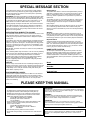 2
2
-
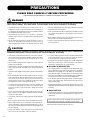 3
3
-
 4
4
-
 5
5
-
 6
6
-
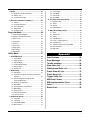 7
7
-
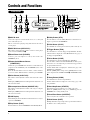 8
8
-
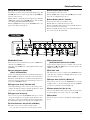 9
9
-
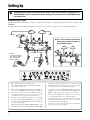 10
10
-
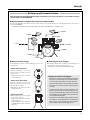 11
11
-
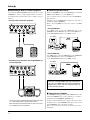 12
12
-
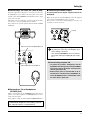 13
13
-
 14
14
-
 15
15
-
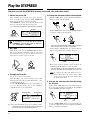 16
16
-
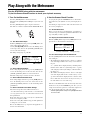 17
17
-
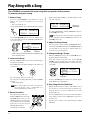 18
18
-
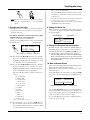 19
19
-
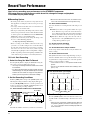 20
20
-
 21
21
-
 22
22
-
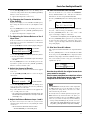 23
23
-
 24
24
-
 25
25
-
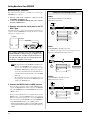 26
26
-
 27
27
-
 28
28
-
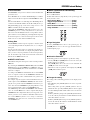 29
29
-
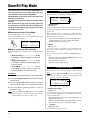 30
30
-
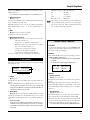 31
31
-
 32
32
-
 33
33
-
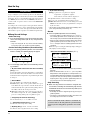 34
34
-
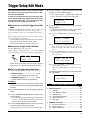 35
35
-
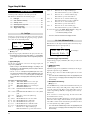 36
36
-
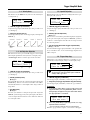 37
37
-
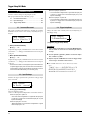 38
38
-
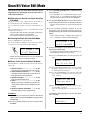 39
39
-
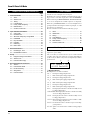 40
40
-
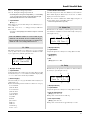 41
41
-
 42
42
-
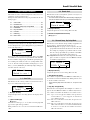 43
43
-
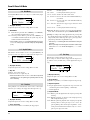 44
44
-
 45
45
-
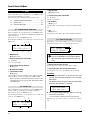 46
46
-
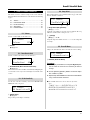 47
47
-
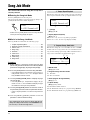 48
48
-
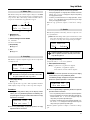 49
49
-
 50
50
-
 51
51
-
 52
52
-
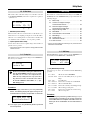 53
53
-
 54
54
-
 55
55
-
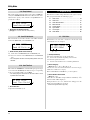 56
56
-
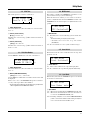 57
57
-
 58
58
-
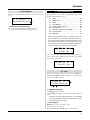 59
59
-
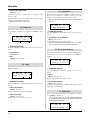 60
60
-
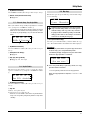 61
61
-
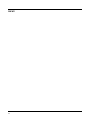 62
62
-
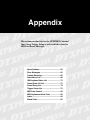 63
63
-
 64
64
-
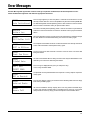 65
65
-
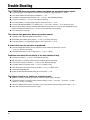 66
66
-
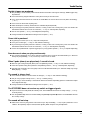 67
67
-
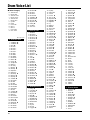 68
68
-
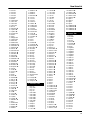 69
69
-
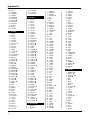 70
70
-
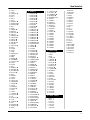 71
71
-
 72
72
-
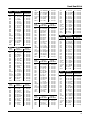 73
73
-
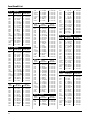 74
74
-
 75
75
-
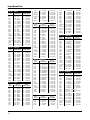 76
76
-
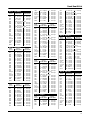 77
77
-
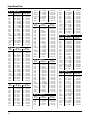 78
78
-
 79
79
-
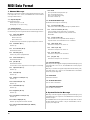 80
80
-
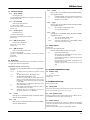 81
81
-
 82
82
-
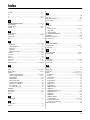 83
83
-
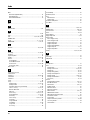 84
84
-
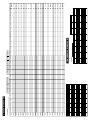 85
85
-
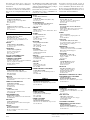 86
86
-
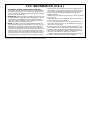 87
87
-
 88
88
Yamaha DTXPRESS User manual
- Category
- Music Pedal
- Type
- User manual
Ask a question and I''ll find the answer in the document
Finding information in a document is now easier with AI
Related papers
-
Yamaha DTXPRESSII Owner's manual
-
Yamaha DTXPRESS III Owner's manual
-
Yamaha DTXPRESS II Owner's manual
-
Yamaha DTXPRESSI3 Owner's manual
-
Yamaha DTX Owner's manual
-
Yamaha 502 User manual
-
Yamaha DTX530K Owner's manual
-
Yamaha DTXM12 Multi12 Percussion Pad Module and Controller User manual
-
Yamaha RHH130 Owner's manual
-
Yamaha RHH135 User manual
Other documents
-
ASTRO AXE580DS User manual
-
 Pintech EZ-Mod Care And Instruction Manual
Pintech EZ-Mod Care And Instruction Manual
-
Medeli DD504D Owner's manual
-
Boss DB-90 Dr. Beat Metronom User manual
-
 FAME DD-One Simon Philips Owner's manual
FAME DD-One Simon Philips Owner's manual
-
Alesis DM10 MKII Pro Kit User manual
-
Electro Harmonix Signal Pad Owner's manual
-
 Groov-e GVEBHPK Datasheet
Groov-e GVEBHPK Datasheet
-
thomann Millenium MPS-200 User manual
-
Alesis DM10 MKII Pro User manual