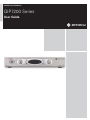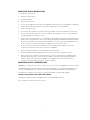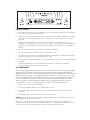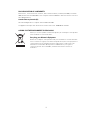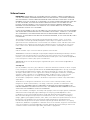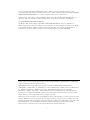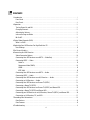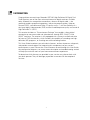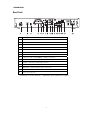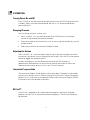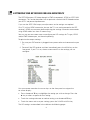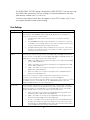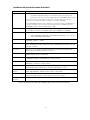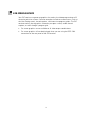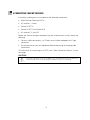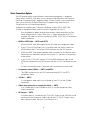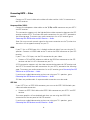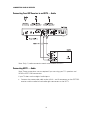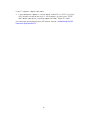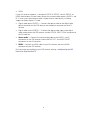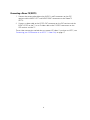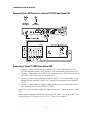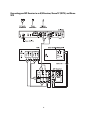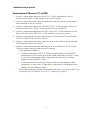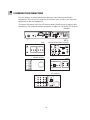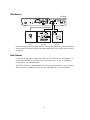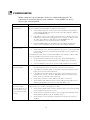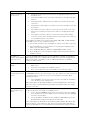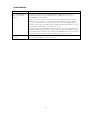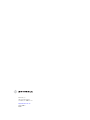Motorola QIP7216 - User manual
- Category
- Supplementary music equipment
- Type
- User manual
This manual is also suitable for

OPERATION MANUAL
QIP7200 Series
User Guide
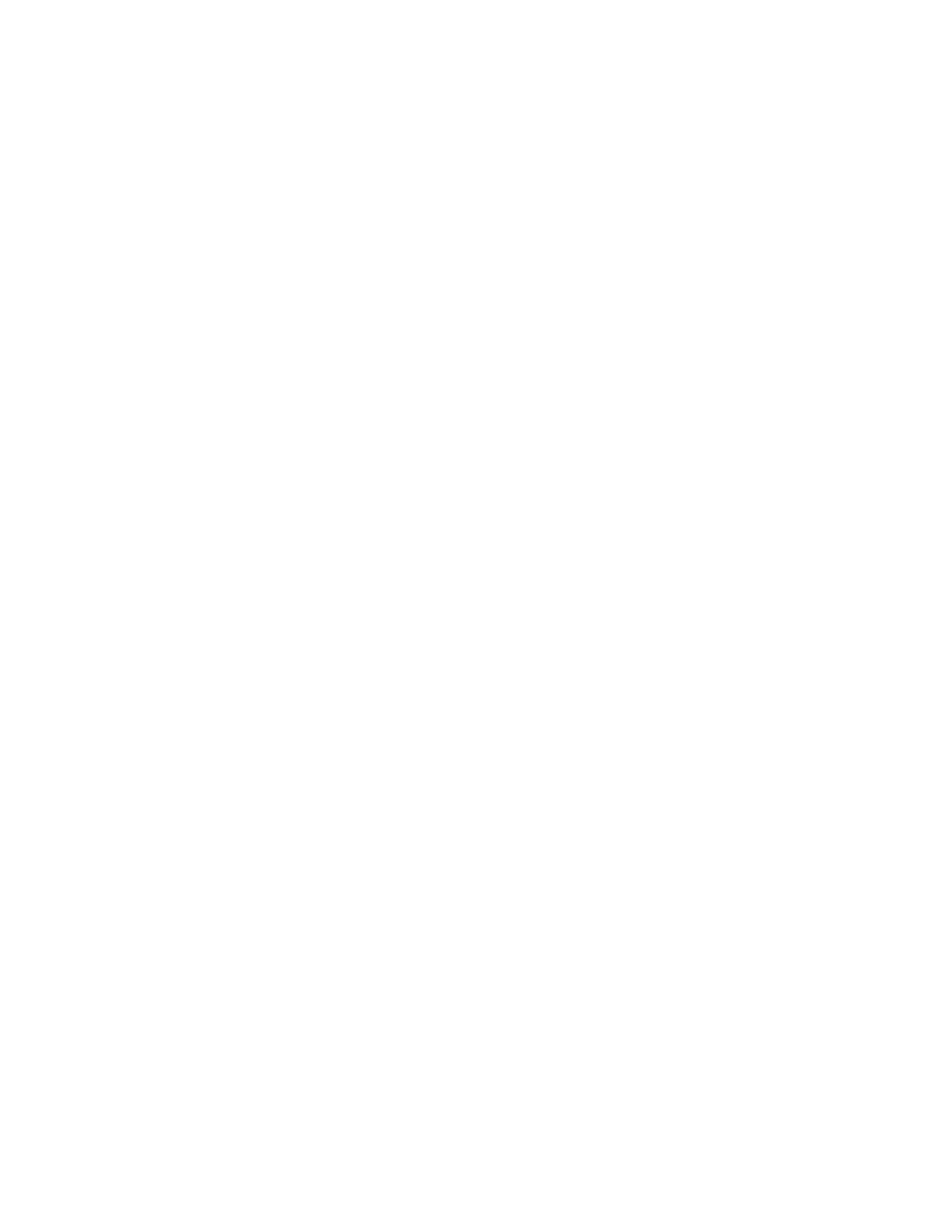
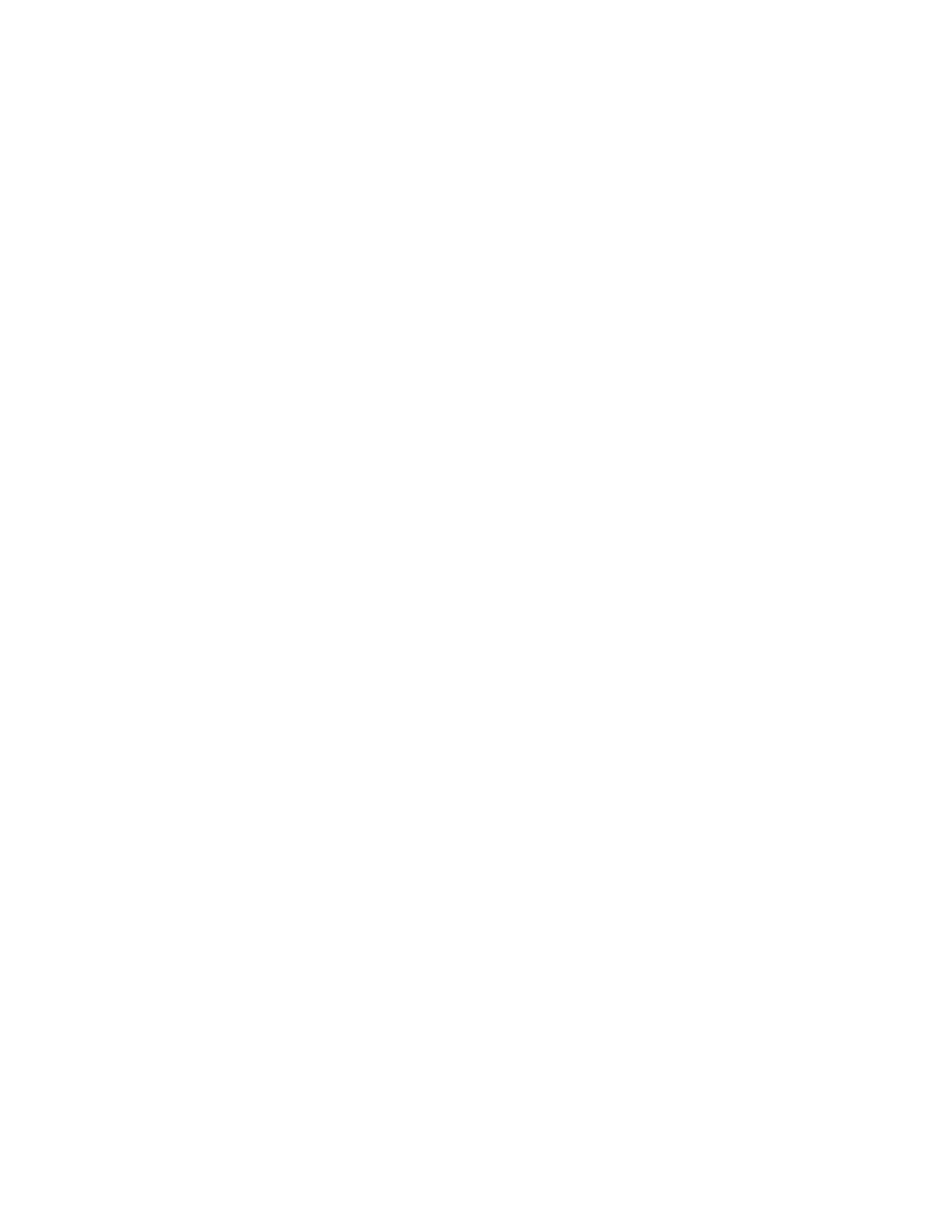
i
IMPORTANT SAFETY INSTRUCTIONS
• Read these instructions.
• Keep these instructions.
• Heed all warnings.
• Follow all instructions.
• Do not use this apparatus near water. The apparatus shall not be exposed to dripping or splashing
and no objects filled with liquids, such as vases, shall be placed on the apparatus.
• Clean only with dry cloth.
• Do not block any ventilation openings. Install in accordance with the manufacturers instructions.
• Do not install near any heat sources such as radiators, heat registers, stoves, or other apparatus
(including amplifiers) that produce heat.
• Do not defeat the safety purpose of the polarized or grounding-type plug. A polarized plug has two
blades with one wider than the other. A grounding type plug has two blades and a third grounding
prong. The wide blade or the third prong is provided for your safety. If the provided plug does not
fit into your outlet, consult an electrician for replacement of the obsolete outlet.
• Protect the power cord from being walked on or pinched particularly at plugs, convenience
receptacles, and the point where they exit from the apparatus.
• Only use attachments/accessories specified by the manufacturer.
• Unplug this apparatus during lightning storms or when unused for long periods of time.
• Refer all servicing to qualified service personnel. Servicing is required when the apparatus has
been damaged in any way, such as the power-supply cord or plug is damaged, liquid has been
spilled or objects have fallen into the apparatus, the apparatus has been exposed to rain or
moisture, does not operate normally, or has been dropped.
IMPORTANT SAFETY CONSIDERATIONS
WARNING - to reduce the risk of fire or electric shock, do not expose this apparatus to rain or moisture.
The QIP7200 requires careful handling to avoid potential damage to its internal hard disk drive or the
loss of recorded data. Be sure to follow these requirements during transportation and installation.
The plug is the mains disconnect device. It shall remain readily accessible and operable.
During Transportation to the Subscriber Home
Transport the cable terminal in its shipping box or an equally padded container.
Do not expose the terminal to rain or moisture.
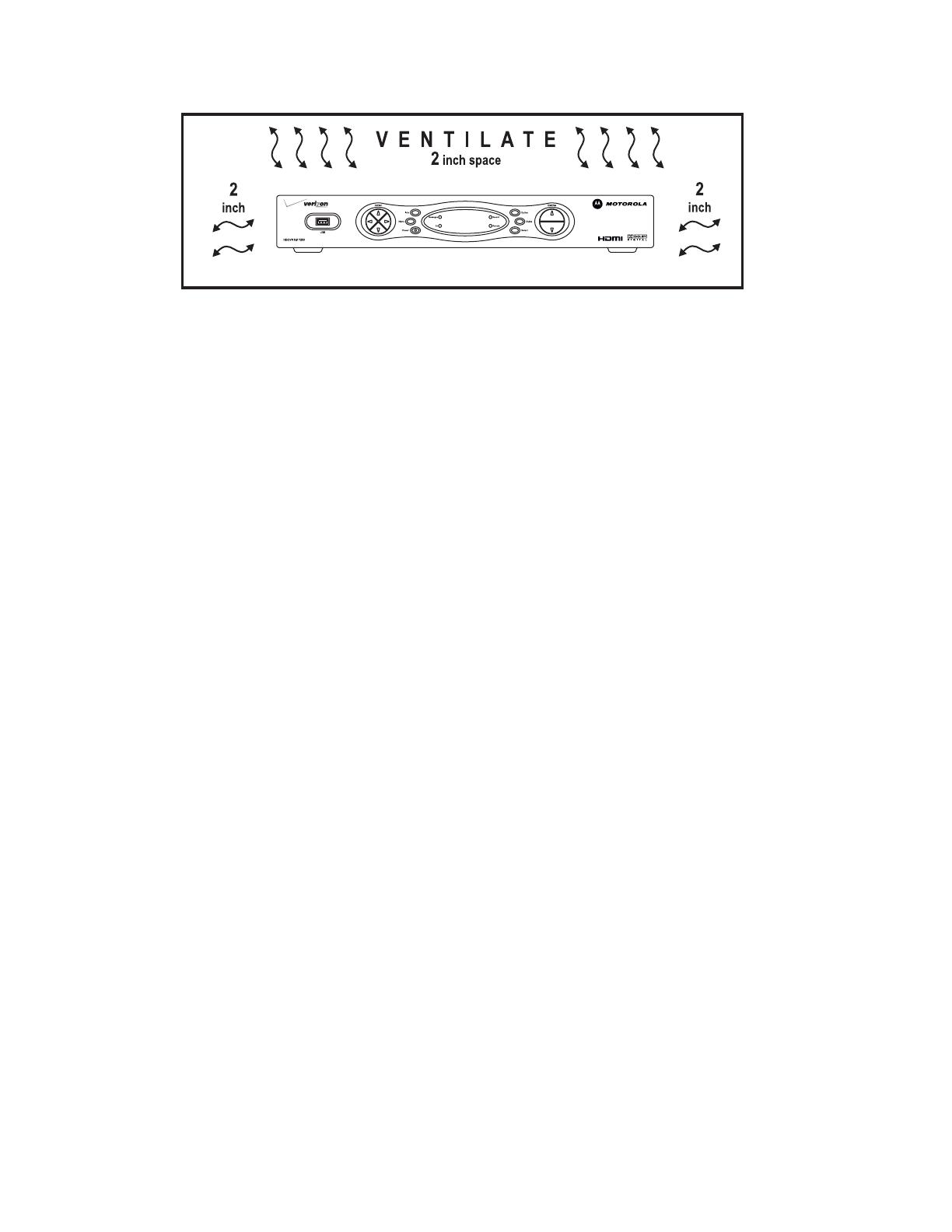
During Installation
• Do not place the terminal in an enclosed area where the cooling vents are blocked or impede the
flow of air through the ventilation openings.
• Install the terminal so that its position does not interfere with its proper ventilation. For example,
do not place the terminal on a bed, sofa, rug, or similar surface that could block the ventilation
openings.
• Install the terminal away from heat sources such as radiators, heat registers and stoves.
Installation of the terminal near consumer electronics devices, such as stereo receiver/amplifiers
and televisions, is permitted as long as the air surrounding the terminal does not exceed 40º C
(104º F).
• Place the terminal on a flat surface not prone to vibration or impact.
• Do not install the terminal in an area where condensation occurs.
• To prevent the temporary loss of guide data and cause a temporarily non-responding terminal, do
not plug the AC power cord into a switched power outlet.
• To avoid shock and vibration damage to the internal hard drive, do not move the terminal while it is
plugged in.
• To allow the hard drive to spin down and park its heads, wait at least 10 seconds after
disconnecting power before moving the terminal.
FCC COMPLIANCE
Note: This equipment has been tested and found to comply with the limits for a Class B digital device,
pursuant to part 15 of the FCC Rules. These limits are designed to provide reasonable protection
against harmful interference in a residential installation. This equipment generates uses and can radiate
radio frequency energy and, if not installed and used in accordance with the instructions, may cause
harmful interference to radio communications. However, there is no guarantee that interference will
not occur in a particular installation. If this equipment does cause harmful interference to radio or
television reception, which can be determined by turning the equipment off and on, the user is
encouraged to try to correct the interference by one or more of the following measures:
• Reorient or relocate the receiving antenna.
• Increase the separation between the equipment and receiver.
• Connect the equipment into an outlet on a circuit different from that to which the receiver is
connected.
• Consult the dealer or an experienced radio/TV technician for help.
Caution: Changes or modifications not expressly approved by Motorola for compliance could void the
user’s authority to operate the equipment.
This device complies with part 15 of the FCC Rules. Operation is subject to the following two
conditions: (1) This device may not cause harmful interference, and (2) this device must accept any
interference received, including interference that may cause undesired operation.
ii
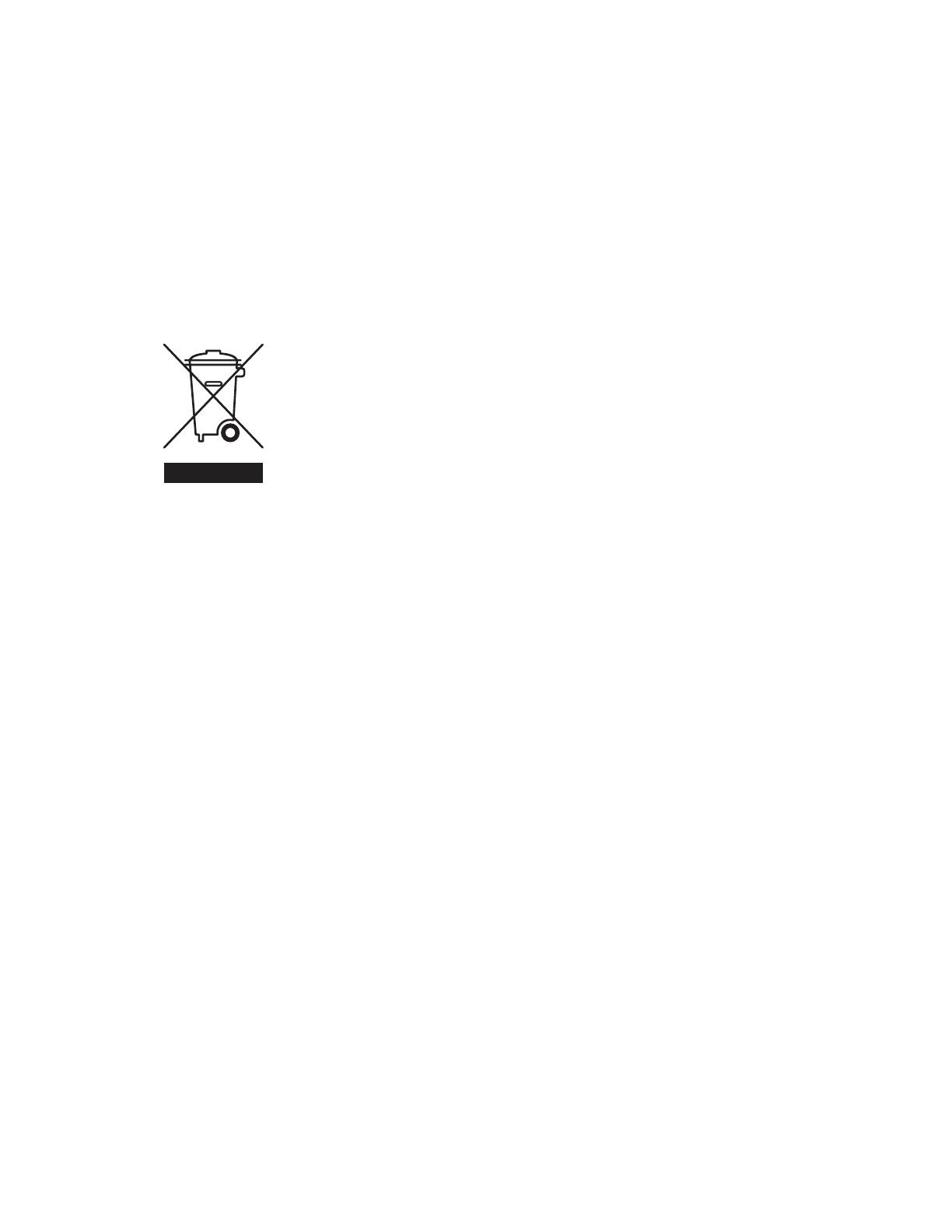
FCC DECLARATION OF CONFORMITY
Motorola Inc., Connected Home Solutions, 101 Tournament Drive, Horsham, PA 19044, 1-215-323-
1000, declares that the QIP7200 receiver complies with 47 CFR Parts 2 and 15 of the FCC rules as a
Class B digital device.
Canada Industry Canada (IC)
This Class B digital device complies with Canadian ICES-003.
Cet appareil numérique de la classe B est conforme à la norme NMB-003 du Canada.
CARING FOR THE ENVIRONMENT BY RECYCLING
When you see this symbol on a Motorola product, do not dispose of the product
with residential or commercial waste.
Recycling your Motorola Equipment
Please do not dispose of this product with your residential or commercial waste.
Some countries or regions, such as the European Union, have set up systems to
collect and recycle electrical and electronic waste items. Contact your local
authorities for information about practices established for your region. If
collection systems are not available, call Motorola Customer Service for
assistance.
iii

iv
Software License
IMPORTANT: PLEASE READ THIS SOFTWARE LICENSE (“LICENSE”) CAREFULLY BEFORE YOU
USE ANY SOFTWARE, FIRMWARE AND RELATED DOCUMENTATION (“SOFTWARE”) PROVIDED
WITH MOTOROLA’S DIGITAL CABLE RECEIVER OR HOME THEATER SYSTEM (EACH SHALL BE
REFERRED TO IN THIS LICENSE AS A “RECEIVER”). BY USING THE RECEIVER AND/OR USING ANY
OF THE SOFTWARE, YOU INDICATE YOUR ACCEPTANCE OF EACH OF THE TERMS OF THIS
LICENSE. UPON ACCEPTANCE, THIS LICENSE WILL BE A LEGALLY BINDING AGREEMENT
BETWEEN YOU AND MOTOROLA. THE TERMS OF THIS LICENSE APPLY TO YOU AND TO ANY
SUBSEQUENT USER OF THIS SOFTWARE.
IF YOU DO NOT AGREE TO ALL OF THE TERMS OF THIS LICENSE (I) DO NOT USE THE SOFTWARE
AND (II) RETURN THE RECEIVER AND THE SOFTWARE (COLLECTIVELY, “PRODUCT”), INCLUDING
ALL COMPONENTS, DOCUMENTATION AND ANY OTHER MATERIALS PROVIDED WITH THE
PRODUCT, TO YOUR POINT OF PURCHASE OR SERVICE PROVIDER, AS THE CASE MAY BE, FOR A
FULL REFUND.
The Software includes associated media, any printed materials, and any “on-line” or electronic
documentation. Software provided by third parties may be subject to separate end-user license
agreements from the manufacturers of such Software. The Software is never sold. Motorola licenses
the Software to the original customer and to any subsequent licensee for personal use only on the
terms of this License. Motorola and its third party licensors retain the ownership of the Software.
You may:
USE the Software only in connection with the operation of the Product.
TRANSFER the Software (including all component parts and printed materials) permanently to another
person, but only if the person agrees to accept all of the terms of this License. If you transfer the
Software, you must at the same time transfer the Product and all copies of the Software (if applicable)
to the same person or destroy any copies not transferred.
TERMINATE this License by destroying the original and all copies of the Software (if applicable) in
whatever form.
You may not:
(1) Loan, distribute, rent, lease, give, sublicense or otherwise transfer the Software, in whole or in part,
to any other person, except as permitted under the TRANSFER paragraph above. (2) Copy or translate
the User Guide included with the Software, other than for personal use. (3) Copy, alter, translate,
decompile, disassemble or reverse engineer the Software, including but not limited to, modifying the
Software to make it operate on non-compatible hardware. (4) Remove, alter or cause not to be
displayed, any copyright notices or startup message contained in the Software programs or
documentation. (5) Export the Software or the Product components in violation of any United States
export laws.
The Product is not designed or intended for use in on-line control of aircraft, air traffic, aircraft
navigation or aircraft communications; or in design, construction, operation or maintenance of any
nuclear facility. MOTOROLA AND ITS THIRD PARTY LICENSORS DISCLAIM ANY EXPRESS OR
IMPLIED WARRANTY OF FITNESS FOR SUCH USES. YOU REPRESENT AND WARRANT THAT YOU
SHALL NOT USE THE PRODUCT FOR SUCH PURPOSES.
Title to this Software, including the ownership of all copyrights, mask work rights, patents, trademarks
and all other intellectual property rights subsisting in the foregoing, and all adaptations to and
modifications of the foregoing shall at all times remain with Motorola and its third party licensors.
Motorola retains all rights not expressly licensed under this License. The Software, including any
images, graphics, photographs, animation, video, audio, music and text incorporated therein is owned
by Motorola or its third party licensors and is protected by United States copyright laws and
international treaty provisions. Except as otherwise expressly provided in this License, the copying,
reproduction, distribution or preparation of derivative works of the Software, any portion of the Product
or the documentation is strictly prohibited by such laws and treaty provisions. Nothing in this License
constitutes a waiver of Motorola’s rights under United States copyright law.
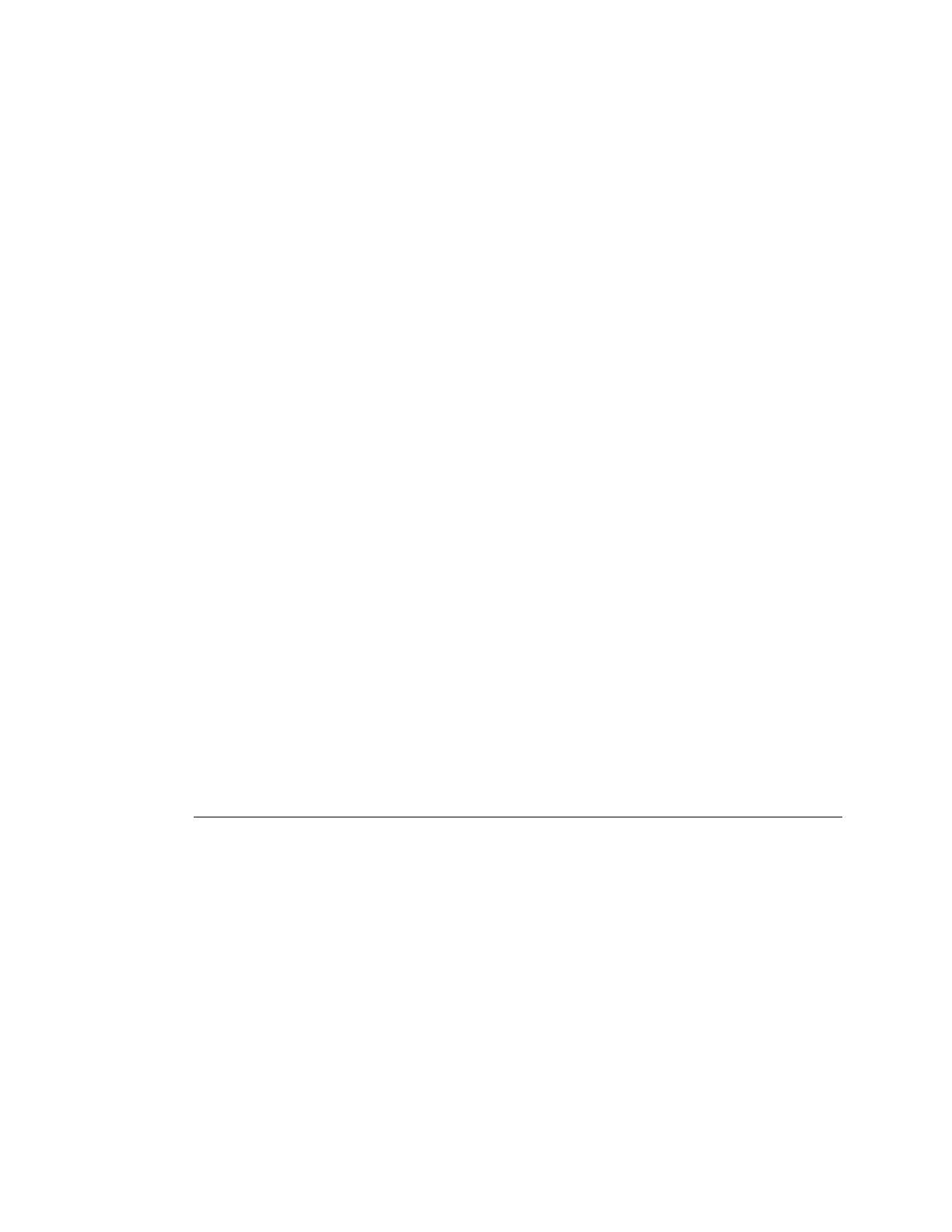
v
This License and your rights regarding any matter it addresses are governed by the laws of the
Commonwealth of Pennsylvania, without reference to conflict of laws principles. THIS LICENSE SHALL
TERMINATE AUTOMATICALLY if you fail to comply with the terms of this License.
Motorola is not responsible for any third party software that is provided as a bundled application, or
otherwise, with the Software or that is downloaded to, or otherwise installed on, the Product.
U.S. GOVERNMENT RESTRICTED RIGHTS
The Product and documentation is provided with RESTRICTED RIGHTS. The use, duplication or
disclosure by the Government is subject to restrictions as set forth in subdivision (c)(1)(ii) of The Rights
in Technical Data and Computer Software clause at 52.227-7013. The contractor/manufacturer is
Motorola, Inc., Connected Home Solutions, 101 Tournament Drive, Horsham, PA 19044.
© 2008 Motorola, Inc. All rights reserved. No part of this publication may be reproduced in any form or
by any means or used to make any derivative work (such as translation, transformation, or adaptation)
without written permission from Motorola, Inc.
MOTOROLA and the Stylized M logo are registered in the US Patent and Trademark Office.
CableCARD
TM
, and M-Card
TM
are trademarks or registered trademarks of Cable Television Laboratories,
Inc. HDMI is a trademark of HDMI Licensing LLC. Manufactured under license from Dolby
Laboratories. “Dolby,” “Pro Logic,” and the double-D symbol are trademarks of Dolby Laboratories.
Macrovison is a registered trademark of Macrovision Corporation. All other product or service names
are the property of their respective owners. All rights reserved.
Motorola reserves the right to revise this publication and to make changes in content from time to time
without obligation on the part of Motorola to provide notification of such revision or change. Motorola
provides this guide without warranty of any kind, implied or expressed, including, but not limited to, the
implied warranties of merchantability and fitness for a particular purpose. Motorola may make
improvements or changes in the product(s) described in this manual at any time.


CONTENTS
1 Introduction ......................................................................................................................................................1
Front Panel ...................................................................................................................................................2
Rear Panel....................................................................................................................................................3
2 Operation ..........................................................................................................................................................5
Turning Power On and Off..........................................................................................................................5
Changing Channels.....................................................................................................................................5
Adjusting the Volume..................................................................................................................................5
Interactive Program Guide ........................................................................................................................5
M-Card™ ......................................................................................................................................................5
3 Digital Video Recorder (DVR).........................................................................................................................7
What is a DVR?............................................................................................................................................7
4 Optimizing Your QIP Receiver For High-Definition TV................................................................................9
User Settings................................................................................................................................................10
5 On-Screen Graphics .......................................................................................................................................13
6 Connecting Your QIP Receiver ......................................................................................................................15
Video Connection Options .........................................................................................................................16
Connecting Your QIP Receiver to an HDTV — Video Only ...................................................................17
Connecting HDTV — Video .......................................................................................................................18
Cable In..................................................................................................................................................18
Component Video (YPbPr) ..................................................................................................................18
HDMI......................................................................................................................................................18
IEEE-1394...............................................................................................................................................18
Connecting Your QIP Receiver to an HDTV — Audio............................................................................19
Connecting HDTV — Audio .......................................................................................................................19
Connecting Your QIP Receiver to an A/V Receiver — Audio...............................................................21
Connecting an A/V Receiver — Audio.....................................................................................................21
Connecting Your QIP Receiver to a Stereo TV (SDTV) ..........................................................................23
Connecting a Stereo TV (SDTV)................................................................................................................24
Connecting Your QIP Receiver to a Stereo TV (SDTV) and Stereo VCR .............................................25
Connecting a Stereo TV (SDTV) and Stereo VCR...................................................................................25
Connecting your QIP Receiver to an A/V Receiver, Stereo TV (SDTV), and Stereo VCR ....................26
Connecting an A/V Receiver, TV, and VCR ..............................................................................................27
7 Recording Your Connections .........................................................................................................................29
Data Devices................................................................................................................................................30
Data Features...............................................................................................................................................30
8 Troubleshooting ...............................................................................................................................................31
vii

viii
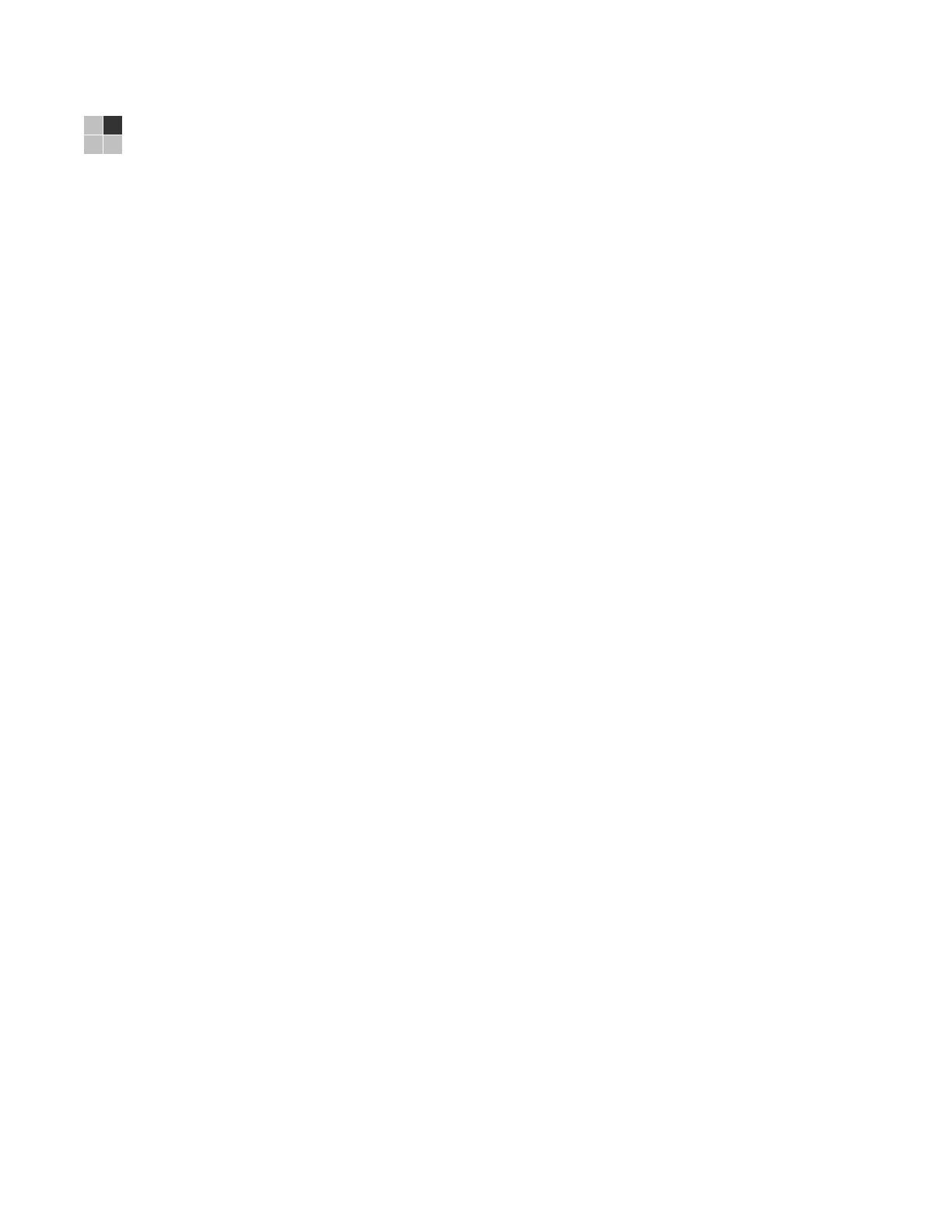
1 INTRODUCTION
Congratulations on receiving a Motorola QIP7200 High-Definition All-Digital Dual
Tuner Receiver, one of the most advanced interactive digital receivers available
today. Motorola has merged the extraordinary features of digital cable — the
seemingly endless programming options, interactive program guides, Video on
Demand (VOD), and commercial-free, CD quality music — with the flexibility of a
dual tuner digital video recorder (DVR) and the incredible picture quality and sound of
High-Definition TV (HDTV).
This receiver includes an “Entertainment Package” that enables a direct digital
connection to consumer audio and video devices through IEEE-1394-DTV and
HDMI
™
interfaces. The receiver is fully equipped with a factory-installed hard drive
for hours of DVR functionality, which includes the capability of recording two high-
definition (HD) programs, or watching one while recording another.
This User Guide introduces you to the basic features, outlines important safeguards,
and provides several options for integrating this component into your current
entertainment system. Please take a few moments to read through this User Guide;
the configuration diagrams, on-screen menu description and troubleshooting section
will help you make the most of your home entertainment experience.
To determine which features are provided in your service area, please check with
your local operator. They will be happy to provide instructions for these optional
services.
1
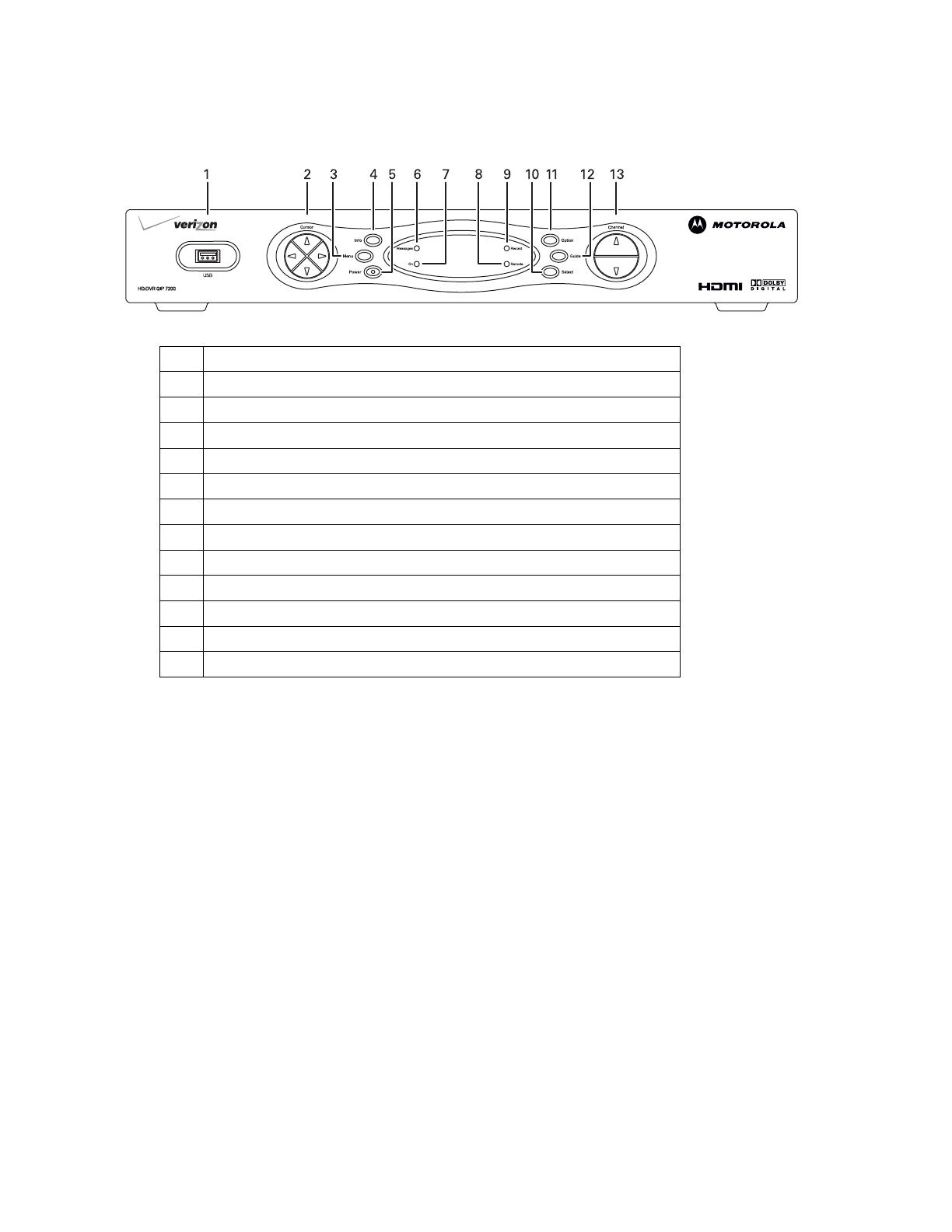
Front Panel
1 USB 2.0 High-Speed connector
2 Cursor — menu navigation
3 Menu — displays the menu
4 Info — provide information for selected operations
5 Power — turns the receiver on and off (standby)
6 Messages — indicator is lit when a message is waiting
7 On —indicates power is on when lit
8 Remote — indicator is lit when remote control is in use
9 Record — indicator is lit when the DVR is recording
10 Select — used for selecting menu options
11 Option — used for menu options
12 Guide — displays the program guide
13 Channel — scrolls up or down through the channels
* Availability of certain features is dependent upon application support.
2

1 INTRODUCTION
3
Rear Panel
1 Cable In — Connects to cable signal from your service provider
2 RF Out — Ch 3/4 modulated audio/video (SDTV) to TV or VCR
3 IR remote input
4 M-Card — Inserted M-Card
5 Serial — Service only
6-7 Digital Audio (S/PDIF) — Provides Dolby
®
Digital 5.1 audio or PCM output
8 S-Video — Connects to S-Video (SDTV) input of TV or VCR
9 Video/Audio Out — Composite Video (SDTV) /L/RAudio outputs
10 Component video output (HDTV) — YPbPr connections
11 HDMI — High-Definition TV (HDTV) connector
12 eSATA* — External Serial ATA disk interface
13 USB* 2.0 — High-Speed peripheral device connection
14 IEEE-1394 — Audio and video device connection
15 Ethernet* — Network connection
16 Power cord connector
* Availability of certain features is dependent upon application support.
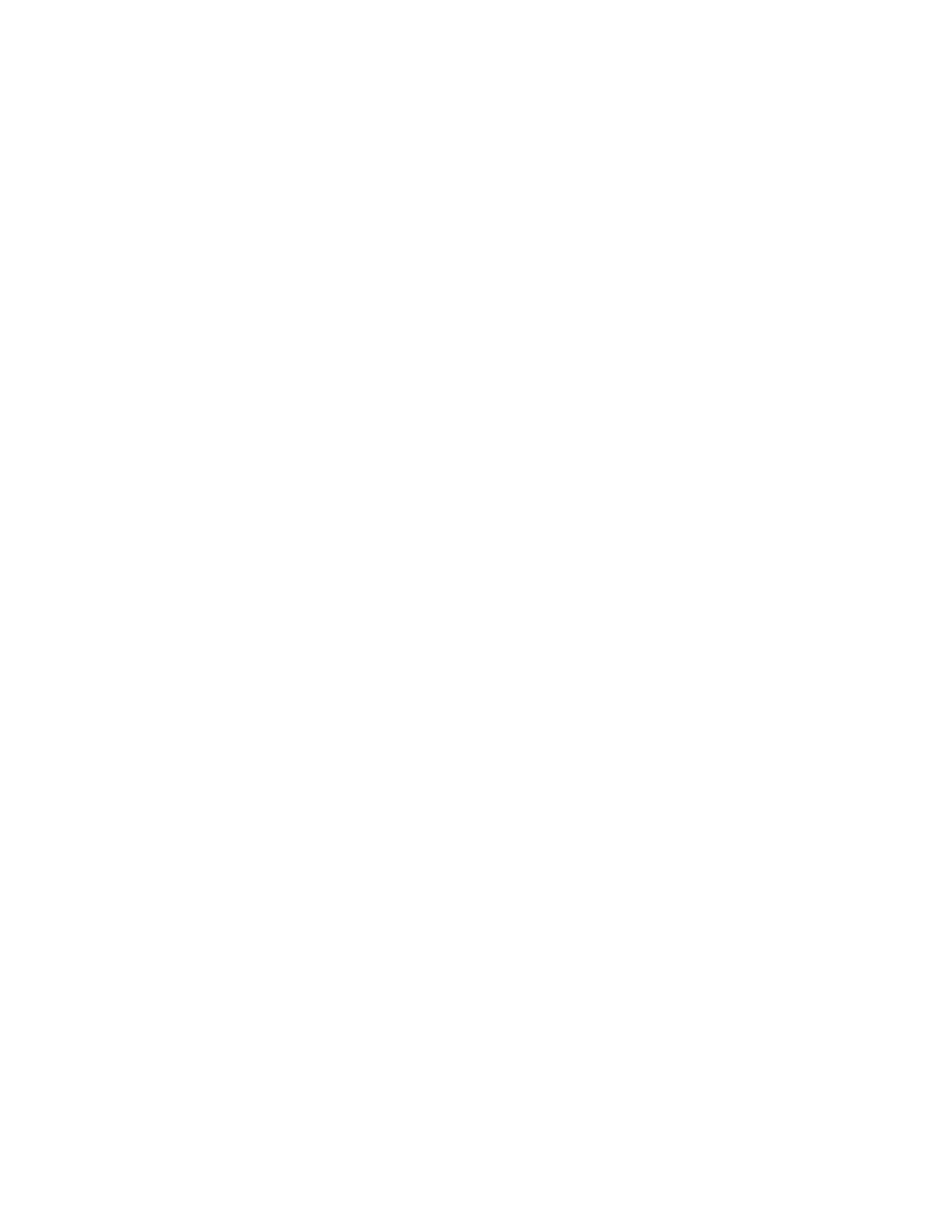
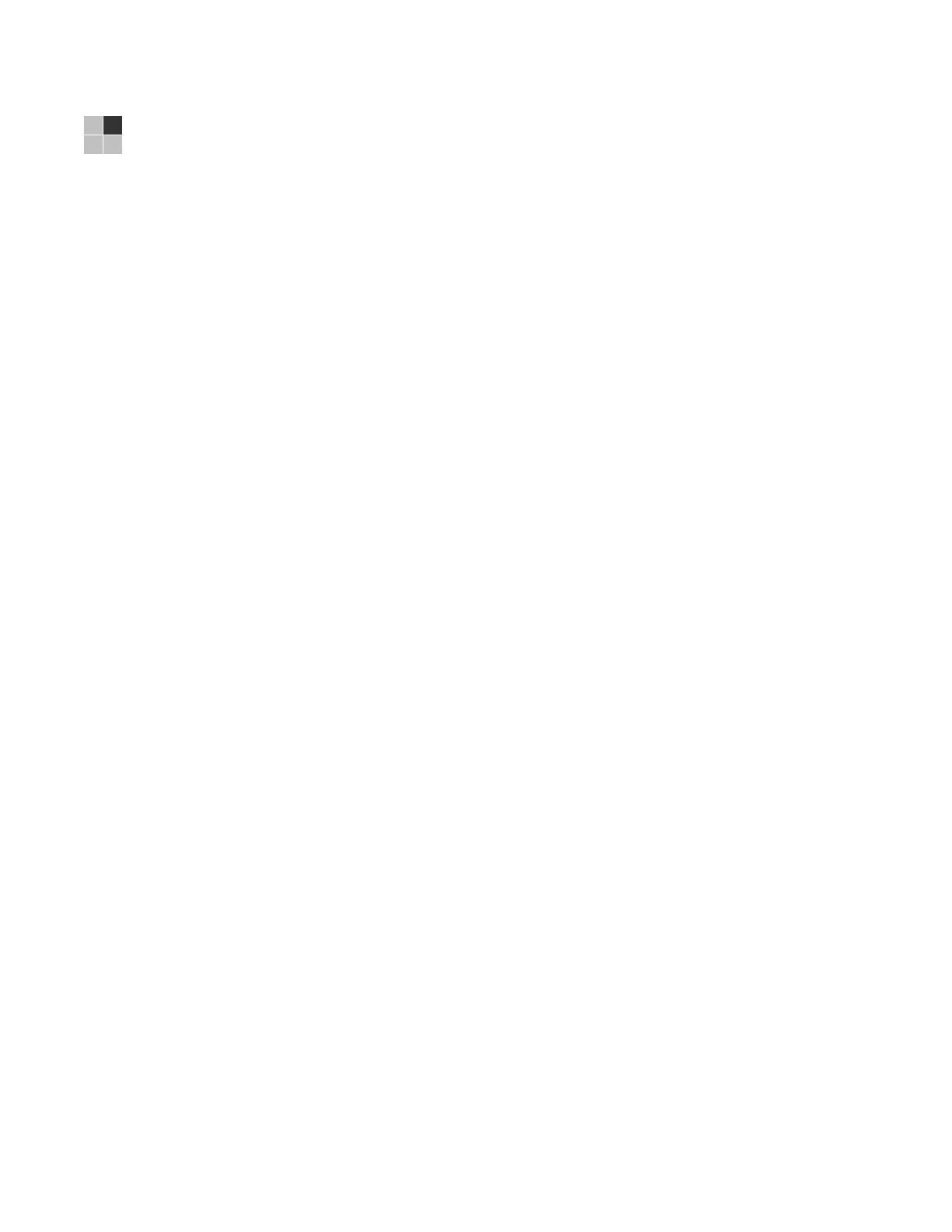
2 OPERATION
Turning Power On and Off
Press POWER on the front panel or remote control to turn the QIP receiver on or off
(standby). When using the remote control, be sure it is in set-top mode before
pressing
POWER.
Changing Channels
You can change channels in three ways:
• Press
CHANNEL + or – on the front panel of the QIP receiver or the remote
control to step through the channel selection.
• Enter the number of the channel you wish to view using the number keys on the
remote control.
• Select the channel in the Interactive Program Guide.
Adjusting the Volume
Press VOLUME + or – on the remote control to adjust the volume. When you adjust
the volume, the volume scale is displayed on the screen. Press
MUTE on the remote
control to toggle the sound on and off.
For best audio quality, use the remote control to set the QIP receiver to
approximately three quarters of the maximum volume level and then adjust the
audio levels on external devices such as your TV or A/V receiver.
Interactive Program Guide
The Interactive Program Guide displays information about TV programs and enables
you to access features such as Parental Control or Pay-Per-View. Interactive program
guides can vary with each service provider. Refer to the Interactive Program Guide’s
instruction manual for detailed instructions.
M-Card™
The M-Card is required to view cable television programs, previously recorded
programs on the DVR, or interactive on-demand programs. The M-Card should not
be removed.
5
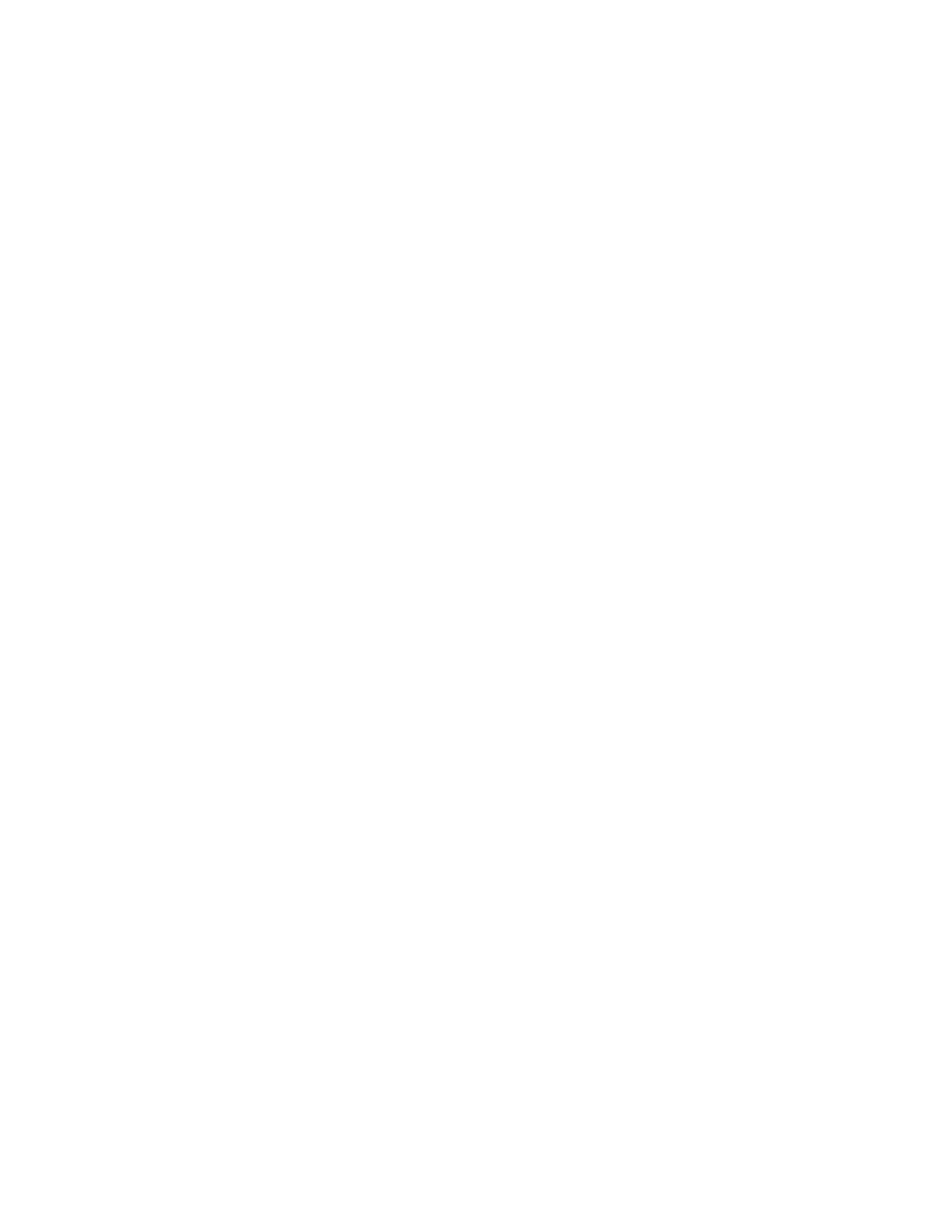

3 DIGITAL VIDEO RECORDER (DVR)
What is a DVR?
The QIP7200 is equipped with an internal hard drive for DVR (Digital Video Recorder)
functionality (depending on your model), which provides the ability to record both
Standard-Definition TV (SDTV) and High-Definition TV (HDTV) programs. Storage time
varies based on the video format and specific channel.
DVR offers the ability to control your viewing experience by pausing (time shifting)
live TV and providing trick playback modes (pause, fast forward, slow forward, fast
rewind, slow rewind). You may experience a slight delay between time-shifted and
live TV.
With the QIP7200 receiver, you can:
Record Programming. The total hours of recorded content will vary based on the
storage capacity of your specific QIP model and type of content (digital SD or HD)
being recorded.
Maintain a Personal Program Library. Accessed by using the Interactive Program
Guide (IPG).
Control Live TV. Pause, rewind, and fast-forward live TV.
Simultaneously Watch Two Programs. Watch two programs and easily switch
between them using the swap key on your remote control. (Dependent upon
program guide support and provided remote control.)
Simultaneous Watch and Record. Record one program in the background while
viewing another live broadcast at the same time.
Simultaneously Record Two Shows. Record two programs from two different
channels at the same time.
Simultaneously Record Two Shows and Watch a Recorded Program. Watch a
program recorded on your DVR while recording up to two other programs at the
same time. You can also easily switch from viewing the pre-recorded program and
either of the programs you’re recording.
7
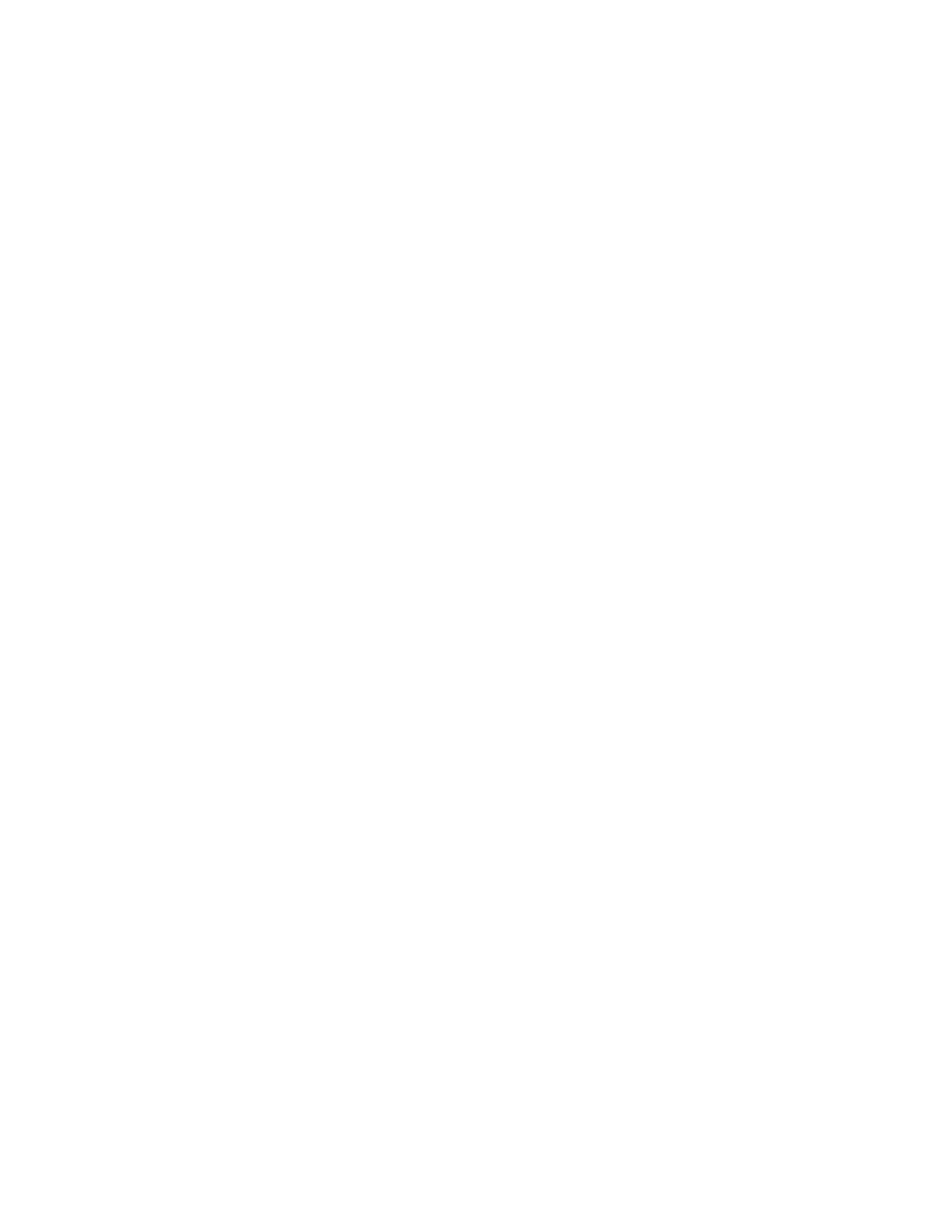

4 OPTIMIZING YOUR QIP RECEIVER FOR HIGH-DEFINITION TV
The QIP7200 outputs HD video through its YPbPr (component), HDMI, or IEEE-1394
connectors. This section describes how to optimize standard and HD video based on
your HDTV and personal preferences.
If you use the IEEE-1394 output, no adjustments to the settings are required.
For a TV with an HDMI connection, be sure the TV is on and connected to the QIP
receiver’s HDMI out connector before adjusting the settings. Motorola recommends
using HDMI cables less than 20 meters long.
You can use your on-screen menu to configure your HD settings for TV type, HDMI
and/or YPbPr video output, and closed captioning.
To optimize the output settings:
1. Be sure your QIP receiver is plugged into a power outlet and connected to your
TV.
2. Power off the QIP receiver and then immediately press the
MENU key on the
front panel. If your TV is on, the on-screen menu lists the settings you can
configure:
Use your remote control or the cursor keys on the front panel to navigate the
on-screen display:
• Press the ▲ and ▼ keys to highlight the setting you wish to change. Press the
► key to select an option for that setting.
• To exit the setting and move to another setting, use the ▲ and ▼ keys.
• To exit the menu and save your settings, press the
POWER or MENU key.
The HD settings are described in the table on the following pages.
9
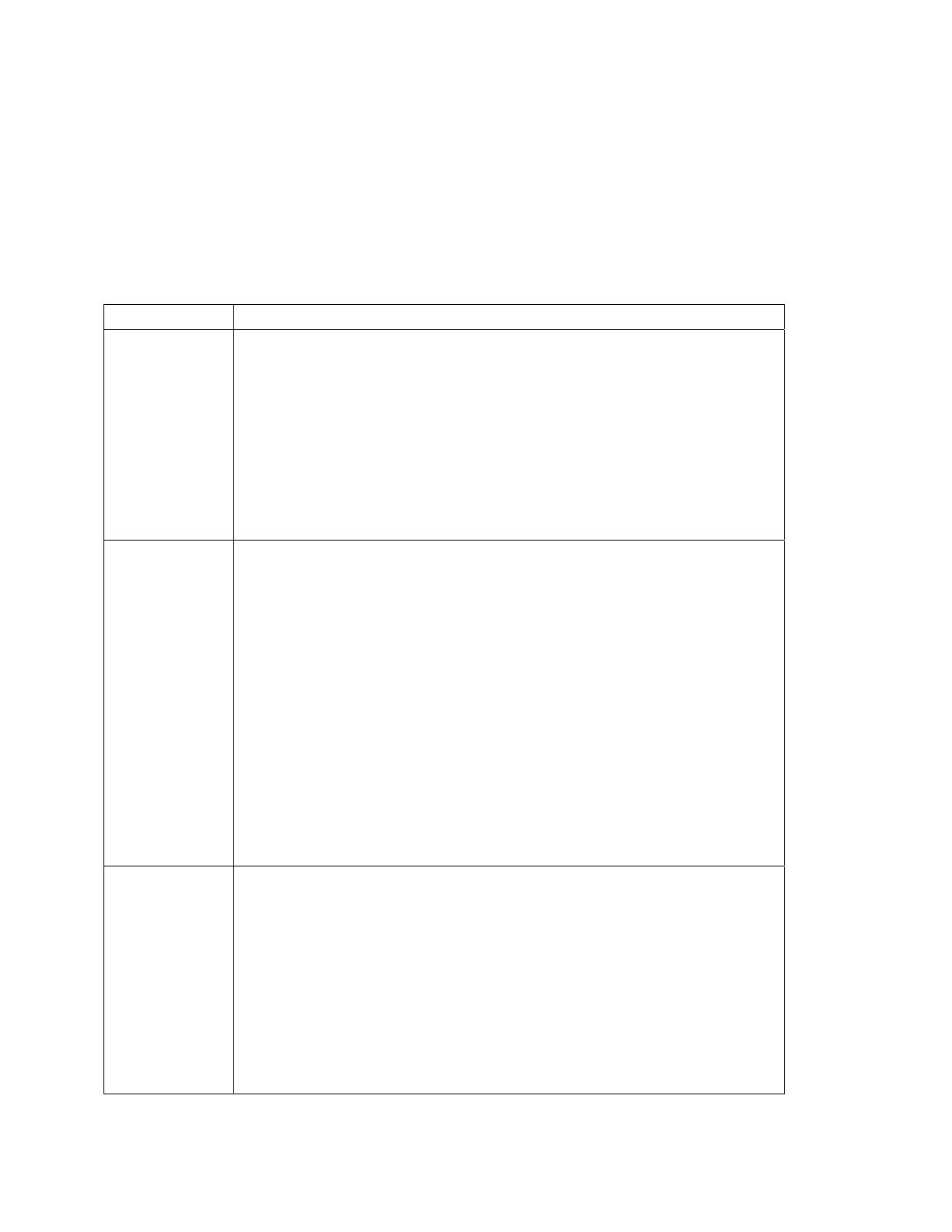
10
The HDMI/YPbPr OUTPUT setting is displayed as YPbPr OUTPUT if you are not using
the HDMI video connection. The user settings will also be displayed on the front
panel display whether your TV is off or on.
If the on-screen display menu does not appear on your HDTV screen, your TV may
not support the default video output setting.
User Settings
Setting Description
TV Type Allows you to specify the style of television connected to the QIP receiver. Options
include 16:9, 4:3 LETTERBOX, and 4:3 PAN SCAN. By default, the 16:9 option is
selected. The options are used as follows:
• 16:9 designates that a widescreen television is connected to the QIP
receiver.
• 4:3 LETTERBOX designates that a standard-screen television is connected
to the QIP receiver and that widescreen programs should be scaled to fit the
screen with black bars above and below the picture.
• 4:3 PAN SCAN designates that a standard screen television is connected to
the QIP receiver and that widescreen programs should be cropped so that
the picture fills the entire screen.
HDMI/YPbPr
Output
Allows you to specify the video output format of the QIP receiver for all content
(when the 4:3 override setting is Off) or for all 480p, 720p, and 1080i content (when
the 4:3 override is used). Options include 1080i, 720p, 480p, and 480i. By default, the
1080i option is selected. The options are used as follows:
• 1080i — The QIP receiver will present programs in the High-Definition 1080i
format (1920 x 1080 pixels).
• 720p — The QIP receiver will present programs in the High-Definition 720p
format (1280 x 720 pixels).
• 480p — The QIP receiver will present programs in the Enhanced-Definition
480p format (720 x 480 pixels).
• 480i — The QIP receiver will present programs in the Standard-Definition
480i format (720 x 480 pixels).
Some televisions may only support certain video formats. Please consult your
television’s user manual for more information on format compatibility.
The QIP receiver can detect when the HDMI connection is in use. If you are not using
the HDMI connection on the QIP receiver, the HDMI/YPbPr Output setting will
display as YPbPr Output in the User Settings Menu.
4:3 Override The 4:3 Override setting allows you to specify the video output format of the QIP
receiver when it is tuned to a standard-definition program or playing back a standard-
definition program from the DVR. Options include 480i, 480p, Stretch, and Off. By
default, the 480i option is selected. The options are used as follows:
• 480i — The QIP receiver will present Standard-Definition programs in the
Standard Definition 480i format (720 x 480 pixels).
• 480p — The QIP receiver will present Standard-Definition programs in the
Enhanced Definition 480p format (720 x 480 pixels).
• Stretch — The QIP receiver will automatically stretch all Standard-Definition
programs to a widescreen aspect ratio and present the video in the format
designated by the HDMI/YPbPr Output setting. Note that the Stretch option
is only available when the TV Type setting is 16:9.
Page is loading ...
Page is loading ...
Page is loading ...
Page is loading ...
Page is loading ...
Page is loading ...
Page is loading ...
Page is loading ...
Page is loading ...
Page is loading ...
Page is loading ...
Page is loading ...
Page is loading ...
Page is loading ...
Page is loading ...
Page is loading ...
Page is loading ...
Page is loading ...
Page is loading ...
Page is loading ...
Page is loading ...
Page is loading ...
Page is loading ...
Page is loading ...
Page is loading ...
-
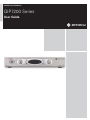 1
1
-
 2
2
-
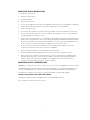 3
3
-
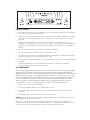 4
4
-
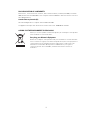 5
5
-
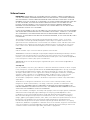 6
6
-
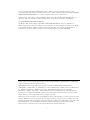 7
7
-
 8
8
-
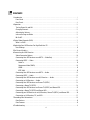 9
9
-
 10
10
-
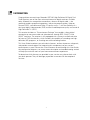 11
11
-
 12
12
-
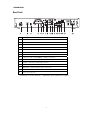 13
13
-
 14
14
-
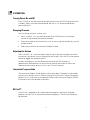 15
15
-
 16
16
-
 17
17
-
 18
18
-
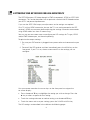 19
19
-
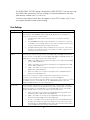 20
20
-
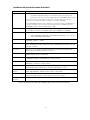 21
21
-
 22
22
-
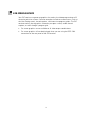 23
23
-
 24
24
-
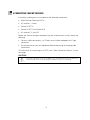 25
25
-
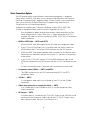 26
26
-
 27
27
-
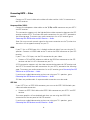 28
28
-
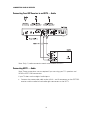 29
29
-
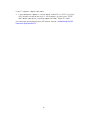 30
30
-
 31
31
-
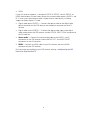 32
32
-
 33
33
-
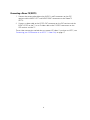 34
34
-
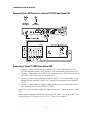 35
35
-
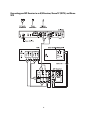 36
36
-
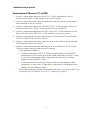 37
37
-
 38
38
-
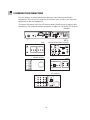 39
39
-
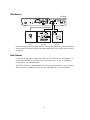 40
40
-
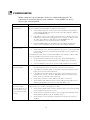 41
41
-
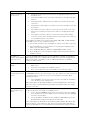 42
42
-
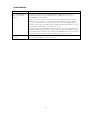 43
43
-
 44
44
-
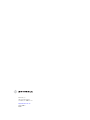 45
45
Motorola QIP7216 - User manual
- Category
- Supplementary music equipment
- Type
- User manual
- This manual is also suitable for
Ask a question and I''ll find the answer in the document
Finding information in a document is now easier with AI
Related papers
-
Motorola VIP1002E Installation guide
-
Motorola QIP27 Series User manual
-
Motorola QIP7232 P2 Quick start guide
-
Motorola QIP27 Series User manual
-
Motorola QIP7100 Series User manual
-
Motorola SET-TOP BOX VIP1216 Installation guide
-
Motorola SET-TOP BOX VIP1216 User manual
-
Motorola SET-TOP BOX VIP1216 User manual
-
Motorola QIP64xx Series User manual
-
Motorola QIP7100 P2 Quick start guide
Other documents
-
 buzztv U5 Set Top Box User manual
buzztv U5 Set Top Box User manual
-
Cisco AT&T U-verse ISB7005 User manual
-
Cisco 8450HDC User manual
-
Cisco Explorer 4700 User manual
-
Mitsubishi HSHD1100U User manual
-
Cisco ISB7105 User manual
-
Technicolor UIW8001 Installation guide
-
Cisco Xfinity RNG150N User manual
-
Cisco Explorer 4640HD User manual
-
Cisco Explorer 4640HD User manual