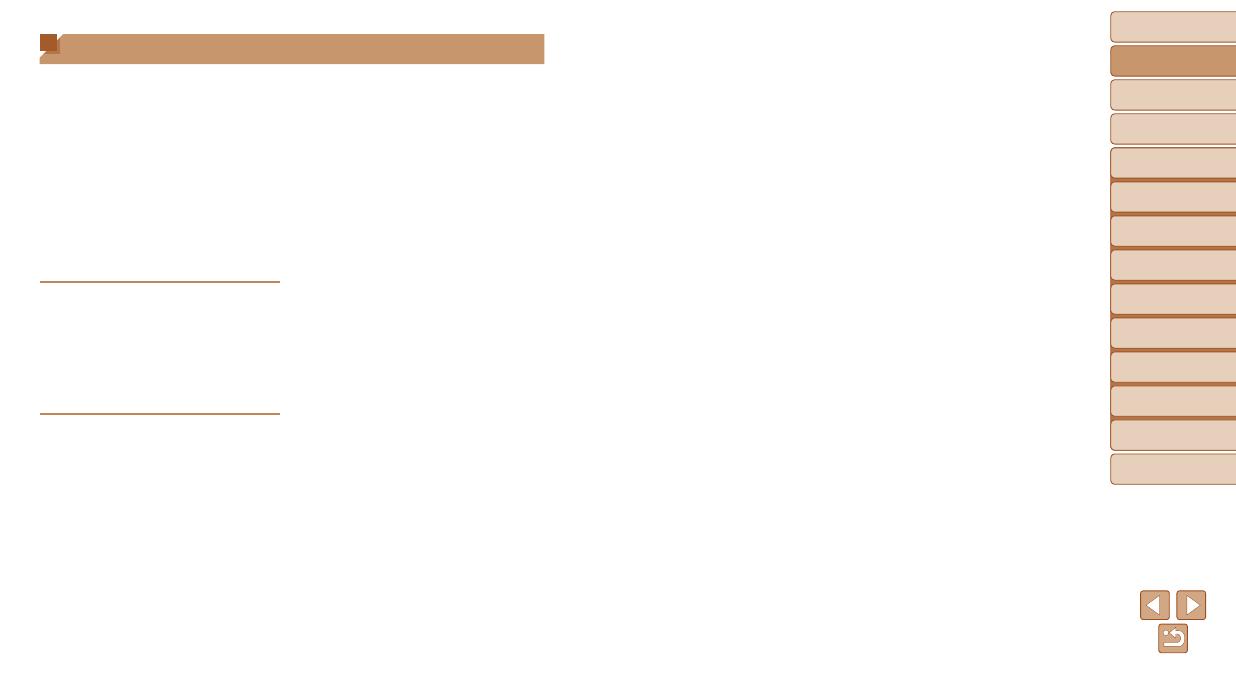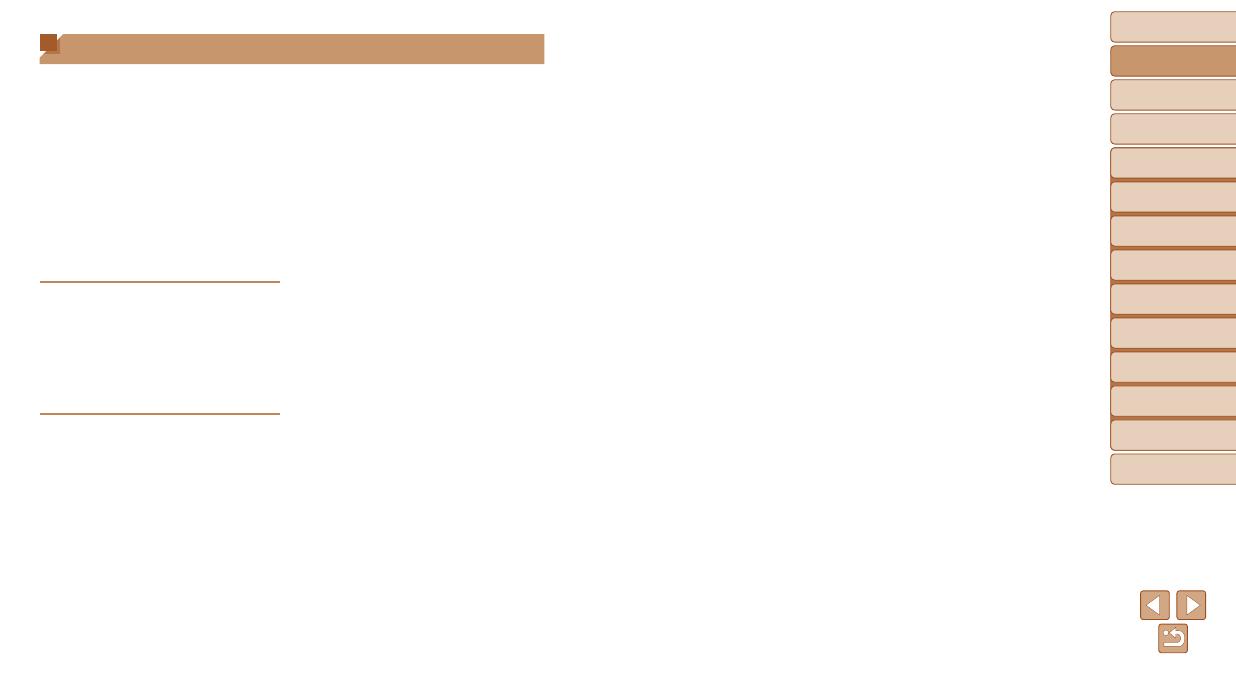
6
1
2
3
4
5
6
7
8
Cover
Preliminary Notes
and Legal Information
Contents: Basic
Operations
Advanced Guide
Camera Basics
Smart Auto
Mode
Other Shooting
Modes
Playback Mode
Setting Menu
Accessories
Appendix
Index
Basic Guide
P Mode
Image Viewing Options ................71
Protecting Images ........................72
Erasing Images ............................74
Rotating Images ........................... 75
Editing Still Images ......................77
6 Setting Menu ........................80
Adjusting Basic Camera
Functions .....................................81
7 Accessories .........................87
Optional Accessories ...................88
Using Optional Accessories .........90
Printing Images ............................93
Using an Eye-Fi Card.................101
8 Appendix ............................103
Troubleshooting .........................104
On-Screen Messages ................107
On-Screen Information ..............109
Functions and Menu Tables ....... 111
Handling Precautions ................. 117
Specications ............................. 117
Index ..........................................121
Table of Contents
Package Contents .........................2
Compatible Memory Cards ............2
Preliminary Notes and Legal
Information .....................................3
Part Names and Conventions
in This Guide .................................. 4
Table of Contents ........................... 6
Contents: Basic Operations ...........7
Safety Precautions ......................... 8
Basic Guide .................... 11
Initial Preparations .......................12
Trying the Camera Out ................18
Using the Software ......................21
System Map .................................26
Advanced Guide ............. 27
1 Camera Basics .....................27
On/Off ..........................................28
Shutter Button ..............................29
OpticalViewnder ........................29
Shooting Display Options ............30
FUNC. Menu ................................30
MENU Menu ................................31
Indicator Display ..........................32
2 Smart Auto Mode .................33
Shooting (Smart Auto) .................34
Common, Convenient Features ... 38
Image Customization Features ....42
Helpful Shooting Features ...........44
Customizing Camera
Operation .....................................44
3 Other Shooting Modes ........45
SpecicScenes ...........................46
Applying Special Effects ..............48
Special Modes for Other
Purposes ...................................... 51
4 P Mode ..................................53
Shooting in Program AE
(<P> Mode) ..................................54
Image Brightness
(Exposure Compensation) ...........54
Color and Continuous Shooting ... 57
Shooting Range and Focusing ....58
Flash ............................................62
Using Eco Mode ..........................63
Other Settings ..............................64
5 Playback Mode ....................67
Viewing ........................................68
Browsing and Filtering Images ....69