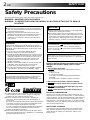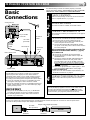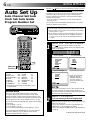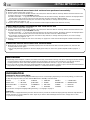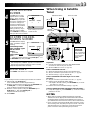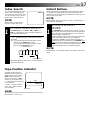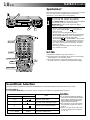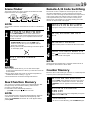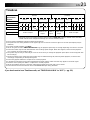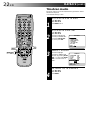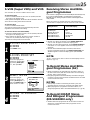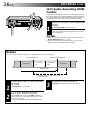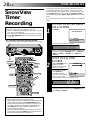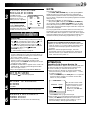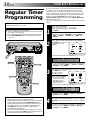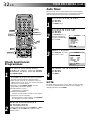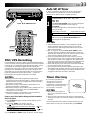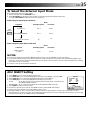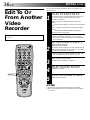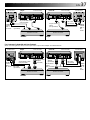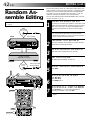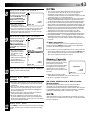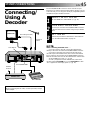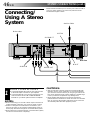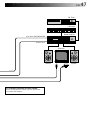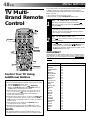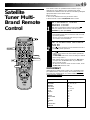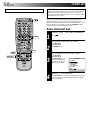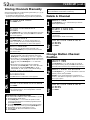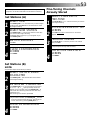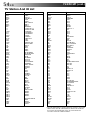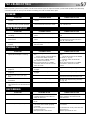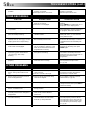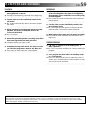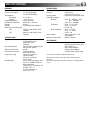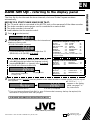JVC HR-S9400EH User manual
- Category
- Cassette players
- Type
- User manual
This manual is also suitable for

HR-S9400E/EH
VIDEO CASSETTE RECORDER
INSTRUCTIONS
LPT0002-070B
SEE
AUTO SET UP
ON REAR SIDE
SEE
AUTO SET UP
ON REAR SIDE
625
AUTO SP/LP
TIMER
TIMER
STANDBY/ON
SP/LP
8
S
L
O
W
S
L
O
W
REW
FF
TV PROG/
JOG
SHUTTLE
+8
4
0
6
10
–20dB
NORM
L
R
M
VCR
SP
LP
REMAIN
REVIEW
S
C
E
N
E
F
I
N
D
E
R
P
R
O
G
C
H
E
C
K
T
V
V
O
L
.
C.MEMORY DISPLAY
DAILY
AUX
ADD TIME
C.RESET
CANCEL
DATESTOP
START
AUDIO MONITOR
(MONITOR)
TV/VCR
TV
SAT
VCR
TIMER
WEEKLY
A
12
45
3
6
8
0
7
9
B
PUSH JOG
MULTI BRAND
REMOTE CONTROL UNIT
TV
PROG
P
R
O
G
/
M
E
N
U
O
K
EXPRESS PROGRAMMING
2
4
1
3
I
L
L
U
M
I
G
U
I
D
E
EN
CONTENTS
SAFETY FIRST 2
Safety Precautions.............................2
INSTALLING YOUR NEW RECORDER 3
Basic Connections ............................3
S-VIDEO Connection........................4
INITIAL SETTINGS 6
Auto Set Up ......................................6
Language ..........................................9
Video Channel Set ..........................10
SHOWVIEW Setup.............................12
PLAYBACK 14
Basic Playback................................14
Playback Features ...........................15
TimeScan........................................20
RECORDING 23
Basic Recording..............................23
Recording Features .........................24
On-Screen Displays ........................27
TIMER RECORDING 28
SHOWVIEW Timer Recording............28
Regular Timer Programming ...........30
EDITING 34
Preparation For Editing ...................34
Edit To Or From Another Video
Recorder.........................................36
Edit From A Camcorder ..................38
Audio Dubbing...............................39
Insert Editing...................................40
Random Assemble Editing ..............42
INFORMATION ON J TERMINAL 44
SYSTEM CONNECTIONS 45
Connecting/Using A Decoder .........45
Connecting/Using A Stereo System ...46
SPECIAL FEATURES 48
TV Multi-Brand Remote
Control ...........................................48
Satellite Tuner Multi-Brand
Remote Control ..............................49
TUNER SET 50
CLOCK SET 55
TROUBLESHOOTING 57
QUESTIONS AND ANSWERS 59
INDEX 60
SPECIFICATIONS 63
ENGLISH

2 EN
SAFETY FIRST
Failure to heed the following precautions may result in
damage to the recorder, remote control or video
cassette.
1. DO NOT place the recorder . . .
... in an environment prone to extreme temperatures or
humidity.
... in direct sunlight.
... in a dusty environment.
... in an environment where strong magnetic fields are
generated.
... on a surface that is unstable or subject to vibration.
2. DO NOT block the recorder’s ventilation openings.
3. DO NOT place heavy objects on the recorder or remote
control.
4. DO NOT place anything which might spill on top of the
recorder or remote control.
5. AVOID violent shocks to the recorder during transport.
MOISTURE CONDENSATION
Moisture in the air will condense on the recorder when you
move it from a cold place to a warm place, or under extremely
humid conditions—just as water droplets form in the surface of
a glass filled with cold liquid. Moisture condensation on the
head drum will cause damage to the tape. In conditions where
condensation may occur, keep the recorder turned on for a few
hours to let the moisture dry.
ABOUT HEAD CLEANING
Accumulation of dirt and other particles on the video heads
may cause the playback picture to become blurred or inter-
rupted. Be sure to contact your nearest JVC dealer if such
troubles occur.
IMPORTANT
n Please read the various precautions on this page before
installing or operating the recorder.
n It should be noted that it may be unlawful to re-record
pre-recorded tapes, records, or discs without the consent
of the owner of copyright in the sound or video record-
ing, broadcast or cable programme and in any literary,
dramatic, musical, or artistic work embodied therein.
Safety Precautions
The STANDBY/ON button does not completely shut
off mains power from the unit, but switches operating
current on and off. "
" shows electrical power standby
and " " shows ON.
Video tapes recorded with this video recorder in the LP
(Long Play) mode cannot be played back on a single-speed
video recorder.
n Cassettes marked "S-VHS" and "VHS" can be used with this
video cassette recorder. However, S-VHS recordings are
possible only with cassettes marked "S-VHS".
n With this recorder, the G-Code system is identified as
"SHOWVIEW" and is operated using the "SHOWVIEW" on
screen menu.
SHOWVIEW is a registered trademark of Gemstar Development
Corporation. The SHOWVIEW system is manufactured under
licence from Gemstar Development Corporation.
G-Code is a trademark of Gemstar Development Corporation.
The G-Code system is manufactured under license from
Gemstar Development Coporation.
n Certain audio features of this product manufactured under a
license from Desper Products, Inc. Spatializert is a trademark
owned by Desper Products, Inc.
625
CAUTION
n When you are not using the recorder for a long period of
time, it is recommended that you disconnect the power
cord from the mains outlet.
n Dangerous voltage inside. Refer internal servicing to
qualified service personnel. To prevent electric shock or
fire hazard, remove the power cord from the mains
outlet prior to connecting or disconnecting any signal
lead or aerial.
WARNING
There are two different types of SECAM colour systems:
SECAM-L, used in FRANCE (also called SECAM-West), and
SECAM-B, used in Eastern European countries (also called
SECAM-East).
1.This recorder can also receive SECAM-B colour
television signals for recording and playback.
2.Recordings made of SECAM-B television signals produce
monochrome pictures if played back on a video recorder
of SECAM-L standard, or do not produce normal colour
pictures if played back on a PAL video recorder with
SECAM-B system incorporated (even if the TV set is
SECAM-compatible).
3.SECAM-L prerecorded cassettes or recordings made with
a SECAM-L video recorder produce monochrome
pictures when played back with this recorder.
4.This recorder cannot be used for the SECAM-L standard.
Use a SECAM-L recorder to record SECAM-L signals.
For Italy:
"It is declared that this product, brand JVC, conforms to the
Ministry Decree n. 548 of 28 Aug.'95 published in the
Official Gazette of the Italian Republic n. 301 of 28 Dec.'95"
The rating plate and the safety caution are on the rear of the unit.
WARNING: DANGEROUS VOLTAGE INSIDE
WARNING: TO PREVENT FIRE OR SHOCK HAZARD, DO NOT EXPOSE THIS UNIT TO RAIN OR
MOISTURE.

EN 3
Basic
Connections
It's essential that your video recorder be properly connected.
Follow these steps carefully. THESE STEPS MUST BE COMPLETED
BEFORE ANY VIDEO OPERATION CAN BE PERFORMED.
INSTALLING YOUR NEW RECORDER
CHECK CONTENTS
1
Make sure the package contains all of the accessories
listed in “Specifications” (
Z pg. 63).
SITUATE RECORDER
2
Place the recorder on a stable, horizontal surface.
CONNECT RECORDER TO TV
3
The connection method you use depends on the type of
TV you have.
RF CONNECTION
●
To Connect To A TV With NO AV Input Terminals . . .
a– Disconnect the TV aerial cable from the TV.
b– Connect the TV aerial cable to the ANT. IN jack
on the rear panel of the recorder.
c– Connect the provided RF cable between the RF
OUT jack on the rear panel of the recorder and the
TV’s aerial terminal.
Before operating the recorder, make sure the TV’s
channel is set to the VIDEO channel (
Z pg. 10).
AV CONNECTION
●
To Connect To A TV With AV Input Terminals . . .
a– Connect the aerial, recorder and TV as per “RF
CONNECTION”.
b– Connect an optional SCART cable between the
AV1 IN/OUT socket on the rear panel of the
recorder and the TV’s 21-pin SCART connector.
If you are using this recorder in Australia or New
Zealand, see "For Customers in Australia and New
Zealand" on this page.
c– Choose the appropriate AV1 output signal (
Z "AV1
OUTPUT SIGNAL SELECTION" on this page).
S-VIDEO CONNECTION
●
If you have a TV with S-VIDEO input terminals, see
"S-VIDEO Connection" on page 4.
CONNECT RECORDER TO MAINS
4
Plug the end of the mains power cord into a mains
outlet.
For Customers in Australia and New Zealand
Connect an optional AV cable between the TV's AV-IN terminals and the AV1 IN/OUT connector on the rear panel of the
recorder via the provided output cable adapter as illustrated.
Recorder
AV cable
(Not provided)
Output cable adapter (Provided)
To AV-IN
terminals
To AV1 IN/OUT
connector
TV
AV1 OUTPUT SIGNAL SELECTION
The AV1 IN/OUT connector accepts only a composite
signal (regular video signal), but can deliver either a
composite video signal or a Y/C signal (a signal in which
the luminance and chrominance signals are separated)
according to the setting of the rear panel AV1 OUT switch.
● If your TV's SCART connector is compatible only with
the regular video signal, set this switch to COMP.
● If your TV's SCART connector is compatible with the Y/C
signal, set this switch to Y/C. You will better enjoy high-
quality S-VHS pictures.
IMPORTANT:
● Set your TV to the VIDEO (or AV), Y/C, or RGB mode
according to the type of your TV's SCART connector.
● For switching the TV's mode, refer to the instruction
manual of your television.
AV1 IN/OUT
21-pin SCART
connector
Mains Power Cord
Aerial terminal
Back of TV
RF Cable
(provided)
AV1 OUT
switch
TV Aerial
Cable
21-pin
SCART
Cable
Rear view
Mains outlet
After you plug the mains power cord into a mains outlet, the
Country Set display appears on the TV screen and/or on the
recorder's front display panel when the
button on the
recorder/remote control is pressed for the first time to power
on the recorder; go to page 6 to perform Auto Set Up.

4 EN
AV1 IN/OUT
RF OUT
AV2 IN/DECODER
PAUSE/
R.A.EDIT
AV1 OUT
ANT.IN
COMP.
Y/C
R
R
L
L
AUDIO
S
IN
IN
OUT
OUT
INSTALLING YOUR NEW RECORDER (cont.)
CONNECT RECORDER TO
TV
1
a– Connect the aerial, recorder and TV as per "Basic
Connections" (Z pg. 3).
b–Connect the recorder's S OUT terminal to the TV's S-
VIDEO IN terminal.
c–Connect the recorder's AUDIO OUT terminals to the
TV's AUDIO IN terminals.
CONNECT RECORDER TO
MAINS
2
Plug the end of the mains power cord into a mains
outlet.
For TV sets with an S-VIDEO input terminal:
S-VIDEO Connection
IMPORTANT:
To operate the recorder with your TV using the S-VIDEO
connection, set your TV to the VIDEO (or AV mode).
AUDIO OUT
Mains outlet
Mains Power Cord
Audio cable (provided)
ANT.IN
RF OUT
S OUT
After you plug the mains power cord into a mains outlet, the
Country Set display appears on the TV screen and/or on the
recorder's front display panel when the
button on the
recorder/remote control is pressed for the first time to power
on the recorder; go to page 6 to perform Auto Set Up.
NOTE:
If your television is not stereo-capable, use the recorder's
AUDIO OUT connectors to connect to an audio amplifier for
Hi-Fi stereo sound reproduction. (
Z
pg. 46)

EN 5
Rear view
RF Cable (provided)
Aerial or Cable
Back of TV
S-Video cable (provided)

6 EN
INITIAL SETTINGS
When the button on the recorder/remote control is pressed
for the first time to power on the recorder after you plug the
mains power cord into a mains outlet, the Country Set display
will appear on the TV screen and the recorder's front display
panel. By simply selecting your country*, the Auto Set Up
function sets the tuner channels, clock and Guide Program
numbers automatically.
*If you live in Belgium or Switzerland, you also need to select the
language you use.
You can refer to the front display panel and/or the on-screen
display to perform this procedure.
Before starting, make sure of the following:
● The TV aerial cable should be connected to the recorder.
● The recorder's mains power cord should be connected to
a mains outlet. Z pg. 3
● If you want to use the on-screen display, the TV should
be set to its AV mode (with AV or S-VIDEO connection
Z pg. 3 or 4) or UHF channel 36 (with RF connection
Z pg. 3).
Auto Set Up
Auto Channel Set/Auto
Clock Set/Auto Guide
Program Number Set
ATTENTION
Once you have performed Auto Set Up, even if the
recorder's memory backup has expired, all the stored
stations and their Guide Program numbers remain in the
recorder's memory and the recorder will not perform Auto
Set Up again. You only need to set the clock. (Z pg. 55)
If you have moved to a different area, perform each setting
as required.
● Tuner setting
Z pg. 50
● Clock setting Z pg. 55
● SHOWVIEW Guide Program number setting Z pg. 12
If a new station starts broadcasting in your area, perform
both tuner setting (Z pg. 50) and SHOWVIEW Guide
Program number setting (Z pg. 12).
12
45
3
6
8
0
7
9
2
4
1
3
PUSH JOG
OK
International Telephone Country Code
SUOMI : 358 SUISSE : 41
PORTUGAL : 351 ITALIA : 39
DEUTSCHLAND : 49 ESPAÑA : 34
NORGE : 47 BELGIUM : 32
SVERIGE : 46 NEDERLAND : 31
DANMARK : 45 GREECE : 30
ÖSTERREICH : 43 OTHERS : - -
* Depending on the model, the selectable codes
may be limited.
8
••
•
•
••
••
•
•
•
••
•
•
••
••
•
•
•
CONTINUED ON NEXT PAGE.
TURN ON THE RECORDER
1
Press on the recorder or remote control. The
Country Set display appears on the front display panel
and/or on the screen.
NOTE:
If you have connected your TV to the recorder with RF
connection and the on-screen display appearing on
UHF channel 36 looks distorted, perform this procedure
referring to the front display panel.
SELECT COUNTRY
2
If you are referring to the front display panel
Press PUSH JOG%
fi
to select your international
telephone country code of your country referring to the
chart in the left column.
● If you have selected a country code other than 32
(BELGIUM) or 41 (SUISSE), go to step 4.
● If you have selected 32 (BELGIUM) or 41 (SUISSE), go
to step 3.
SUOMI
NORGE
SVERIGE
DANMARK
OTHERS
[5
∞
] =
[MENU] : EXIT
For HR-S9400E For HR-S9400EH
* The on-screen display
differs for the HR-
S9400EH depending
upon the country in
which the product was
purchased.
PORTUGAL
ESPAÑA
BELGIUM
OTHERS
[
5
∞] =
[MENU] : EXIT
For HR-S9400EH
DEUTSCHLAND
ÖSTERREICH
SUISSE
ITALIA
NEDERLAND
GREECE
OTHERS
[5
∞
] =
[MENU] : EXIT

EN 7
If you are referring to the on-screen display
Press PUSH JOG%
fi
to move the highlight bar
(pointer) to your country's name.
● If you have selected a country other than BELGIUM
or SUISSE, go to step 4.
● If you have selected BELGIUM or SUISSE, go to step 3.
SELECT LANGUAGE
3
Press OK. the Language Set display appears on the front
display panel and/or on the screen.
If you are referring to the front display panel
Press PUSH JOG
%
fi to select your language code
referring to the chart in the left column.
If you are referring to the on-screen display
Press PUSH JOG%
fi
to move the highlight bar (pointer)
to the language of your choice.
PERFORM AUTO SET UP
4
Press OK.
"Auto" appears on the display panel and blinks; do
NOT press any button on the recorder or remote
control until the display panel shows the current
time or "CH1" or "--:--". (Refer to box on this page.)
● Auto channel set function takes place first; it assigns
automatically all receivable stations in your area.
● Auto clock set function sets the clock automatically
by reading the clock setting data from a station
transmitting a PDC signal while auto channel set is
being performed.
● During auto channel set, the recorder recognizes each
station name of the detected stations and stores them
in the recorder's memory, then automatically sets
SHOWVIEW assigned Guide Program number for those
stations according to the broadcast area.
NOTE:
In the area where no TV station transmits a PDC signal,
the recorder can perform neither auto clock set nor
auto Guide Program number set.
(Ex.) DEUTSCH is selected for SUISSE
International telephone
country code
Language code
For HR-S9400E For HR-S9400EH
Language Code for the HR-S9400E
ENGLISH : 01 ITALIANO : 04
DEUTSCH : 02 NEDERLANDS : 05
FRANCAIS :03
Language Code for the HR-S9400EH
ENGLISH : 01 CASTELLANO : 04
DEUTSCH : 02 NEDERLANDS : 05
FRANCAIS : 03
● When auto channel set has
been completed success-
fully but auto clock set has
not, "CH" will be displayed.
● When neither auto
channel set nor auto clock
set has been completed
successfully, "--:--" will be
displayed.
● When both auto channel
set and auto clock set have
been completed success-
fully the correct current
time will be displayed.
● If Auto Set Up is completed, go to page 8.
Auto Set Up results appear on the front
display panel
NOTES:
●
If you are using the on-
screen display, the AUTO
SET screen will appear after
pressing OK in step 4. As
Auto Set Up progresses, the
"
" mark on the screen
moves from left to right.
●
If there is a power cut, or if
you press or MENU
while Auto Set Up is in
progress, Auto Set Up will
be interrupted; be sure to
turn off the recorder power once and try again from step 1.
AUTO SET
PLEASE WAIT
[MENU] : EXIT
0
+++
Beginning End
NEDERLANDS
ITALIANO
FRANCAIS
DEUTSCH
ENGLISH
[
5
∞] =
[MENU] : ENDE
NEDERLANDS
CASTELLANO
FRANCAIS
DEUTSCH
ENGLISH
[5
∞
] =
[MENU] : ENDE

8 EN
INITIAL SETTINGS (cont.)
If both auto channel set and auto clock set have been performed successfully:
1
Perform "Video Channel Set" on page 10.
2Turn on the TV and select its VIDEO channel or AV mode, then make sure that all necessary stations have been stored in the
recorder's memory by using the TV PROG button(s).
● If station names (ID — Z pg. 54) have also been stored in the recorder's memory, the station name will be displayed at the
top left corner of the screen for about 5 seconds when the recorder is tuned to a different station.
● If you want to set the tuner manually such as to add or skip channels, to change channel positions, or to set or change
station names, see pages 52 – 53.
3Perform "SHOWVIEW Setup" on page 12 to check if the Guide Program numbers have been set correctly.
If auto channel set has succeeded but auto clock set has not:
1
Perform "Video Channel Set" on page 10.
2Turn on the TV and select its VIDEO channel or AV mode, then make sure that all necessary stations have been stored in the
recorder's memory by using the TV PROG button(s).
● If station names (ID — Z pg. 54) have also been stored in the recorder's memory, the station name will be displayed at the
top left corner of the screen for about 5 seconds when the recorder is tuned to a different station.
● If you want to set the tuner manually such as to add or skip channels, to change channel positions, or to set or change
station names, see pages 52 – 53.
3Perform "Clock Set" on page 55, then "SHOWVIEW Setup" on page 12 to check if the Guide Program numbers have been set
correctly.
If both auto channel set and auto clock set have failed:
1Make sure the TV aerial cable is connected properly to the recorder and turn off the recorder power once, then turn the
recorder power back on again.
● The Country Set display appears on the front display panel and/or on the screen; perform steps 2 and 4 on pages 6 – 7
again.
IMPORTANT
● Depending on the reception conditions, the station names may not be stored correctly, and auto Guide Program Number Set may
not work properly. If the Guide Program numbers are not set properly, SHOWVIEW timer recording (Z pg. 28) will not work
correctly; be sure to check if the Guide Program numbers have been set correctly (Z pg. 12, "SHOWVIEW Setup").
● Since your video recorder memorizes all detected stations even if the reception condition is poor, some of those stored stations
may produce a noisy picture. To delete those stations, Z "Delete A Channel" on page 52.
INFORMATION
Language for the on-screen display
Auto Set Up also selects the language automatically for the on-screen display depending on the Country setting you have made
in step 2 on page 6 (unless you have selected BELGIUM or SUISSE), as shown below.
SUOMI [ SUOMI SVERIGE [ SVENSKA ESPAÑA [ CASTELLANO
PORTUGAL [ ENGLISH DANMARK [ DANSK NEDERLAND [ NEDERLANDS
DEUTSCHLAND [ DEUTSCH ÖSTERREICH [ DEUTSCH GREECE [ ENGLISH
NORGE [ NORSK ITALIA [ ITALIANO OTHERS [ ENGLISH
If you want to change the language setting manually, Z "Language" on page 9.
Just Clock
Your recorder is equipped with the Just Clock function which provides accurate time keeping through automatic adjustments at
regular intervals, by reading data from a PDC signal. If you want to take advantage of this function, simply set it to "ON".
Z "Just Clock" on page 55.

EN 9
Language
This recorder offers you the choice to view on-screen messages
in 10 different languages. Though Auto Set Up selects the
language automatically (Z pg. 8), you can change the language
setting manually using this procedure as required.
TURN ON THE RECORDER
1
Press .
ACCESS MAIN MENU
2
Press MENU twice.
ACCESS COUNTRY SET SCREEN
3
Press PUSH JOG
%
fi
to
move the highlight bar
(pointer) to "AUTO CH
SET", then press OK.
SELECT COUNTRY
4
Press PUSH JOG
%
fi
to move the highlight bar (pointer)
to your country's name, then press OK. The Language
Set screen appears.
SELECT LANGUAGE
5
Press PUSH JOG%
fi
to move the highlight bar (pointer)
to the language of your choice.
● You do not have to press OK; pressing OK starts Auto
Channel Set.
RETURN TO NORMAL SCREEN
6
Press MENU.
● Be sure to set your Video Channel before performing
Language setting (Z pg. 10).
● Turn on the TV and select the VIDEO channel (or AV mode).
12
45
3
6
8
0
7
9
2
4
1
3
PUSH JOG
MENU
OK
MAIN MENU
MODE SET
AUTO CH SET
MANUAL CH SET
GUIDE PROG SETT
CLOCK SET
JLIP ID NO. SET
R.A. EDIT
[5
∞
] =
[MENU] : EXIT
For HR-S9400EH For HR-S9400EH
* The on-screen display
differs for the HR-
S9400EH depending
upon the country in
which the product was
purchased.
DANSK
SUOMI
NORSK
SVENSKA
ENGLISH
[
5
∞] =
[MENU] : EXIT
NEDERLANDS
CASTELLANO
FRANCAIS
DEUTSCH
ENGLISH
[
5
∞] =
[MENU] : EXIT
NEDERLANDS
ITALIANO
FRANCAIS
DEUTSCH
ENGLISH
[5
∞
] =
[MENU] : EXIT
For HR-S9400E

10 EN
Video
Channel Set
INITIAL SETTINGS (cont.)
Video Channel (RF Output Channel) is the channel on
which your TV receives picture and sound signals from the
video recorder through the RF cable.
8
••
•
•
••
••
•
•
•
••
•
•
••
••
•
•
•
12
45
3
6
8
0
7
9
2
4
1
3
OK
If you have connected the video recorder to your TV
via the provided RF cable only (RF connection) – Go to
"With RF Connection" below.
If you have connected the video recorder to your TV
via both the provided RF cable and a 21-pin SCART
cable (AV connection) or via the provided RF cable, the
provided S-Video cable and the provided audio cable
(S-VIDEO connection) – Go to "With AV or S-VIDEO
Connection" on next page.
TEST SIGNAL
The channel on which the screen to
the left appear clearly in step 2 is
your Video Channel.
To view picture signals from the video recorder, set
your TV to the Video Channel.
STOP
TV PROG
ACCESS VIDEO CHANNEL
SET MODE
1
Hold down STOP on the recorder until the display
panel shows the following.
SET VIDEO CHANNEL
2
Set your TV to UHF channel 36.
● If the two vertical white bars appear clearly on the
screen as shown in the illustration at bottom left, go
to step 3.
● If the two vertical white bars do not appear clearly,
press TV PROG + or – to set the video recorder to a
vacant channel between 22 and 69 which is not
occupied by any local station in your area.
Then set your TV to UHF channel 50 and check if the
two vertical white bars appear clearly on the screen; if
so, go to step 3. If not, re-set the video recorder to
another vacant channel and try again.
NOTES:
●
If you set the video recorder to a channel which is
occupied by a local station or has neighbouring
channels that are occupied by local stations, the
picture reception quality will be affected and some
interference noise will appear on the TV screen. Be
sure to select a vacant channel which has no
broadcast on neighbouring channels.
●
If you cannot obtain the two vertical white bars
clearly with any channel between 22 and 69, consult
your JVC dealer.
EXIT VIDEO CHANNEL SET
MODE
3
Press OK.
With RF Connection
(Ex.) If channel 50 is available in your area
IMPORTANT:
Before performing the following steps, make sure the
recorder's power is off and there is no cassette inserted in
the recorder.

EN 11
IMPORTANT:
Before performing the following steps, make sure the
recorder's power is off and there is no cassette inserted in
the recorder.
With AV Or S-VIDEO
Connection
8
••
•
•
••
••
•
•
•
••
•
•
••
••
•
•
•
12
45
3
6
8
0
7
9
2
4
1
3
OK
STOP
TV PROG
ACCESS VIDEO CHANNEL
SET MODE
1
Hold down STOP on the recorder until the display
panel shows the following.
SET VIDEO CHANNEL
2
Press TV PROG – until the display panel shows
"
–
OUT
– –
".
● Now the video channel is set to off.
EXIT VIDEO CHANNEL SET
MODE
3
Press OK.
To view picture signals from the video recorder, set
your TV to its AV mode.

12 EN
INITIAL SETTINGS (cont.)
SHOWVIEW
Setup
With SHOWVIEW, timer programming is greatly simplified
because each TV programme has a corresponding code number
which your recorder is able to recognise.
NOTE:
“Guide Program (GUIDE PROG) Number” refers to the assigned
TV station numbers, according to broadcast area, for S
HOW
V
IEW
timer recording.
IMPORTANT
Perform the following procedure after Auto Set Up on page 6
and/or the channel setting steps on pages 50 – 53, and after the
Clock Set procedure on page 55.
After setting the Guide Program Numbers, the station names and
channel positions may be incorrect if you stored or skipped
channels. In this case, re-perform Guide Program Number setting.
Turn on the TV and select the VIDEO channel (or AV mode).
MAKE LIST OF STORED
STATION NAMES AND
CHANNEL POSITIONS
1
(Ex.)
ACCESS MAIN MENU
SCREEN
2
Press MENU twice.
ACCESS GUIDE PROG SET
SCREEN
3
Press PUSH JOG
%
fi to move the highlight bar
(pointer) to "GUIDE PROG SET", then press OK.
The Guide Prog. Set screen appears.
Channel position Station name
1 ARD
2 ZDF
3 WDR
Guide Program Number Set
MAIN MENU
MODE SET
AUTO CH SET
MANUAL CH SET
GUIDE PROG SET
CLOCK SET
JLIP ID NO. SET
R.A. EDIT
[5
∞
] =
[MENU] : EXIT
5
GUIDE PROG SET
GUIDE PROG TV PROG
11
: AUTO SET BY SHOWVIEW
[ ]: MANUAL SET
[
5
∞] : ?
[MENU] : EXIT
* For Customers in Australia and New Zealand:
With this recorder, the G-Code system is identified as
"SHOWVIEW".
12
45
3
6
8
0
7
9
2
4
1
3
NUMBER
OK
CANCEL
PUSH JOG
MENU

EN 13
ENTER SHOWVIEW
NUMBER
4
Press OK, and a cursor
appears above “GUIDE
PROG”. Then, using the
NUMBER keys, input the
SHOWVIEW number (found
in most TV listings) of a
program scheduled to be
broadcast on each station
on the list from step 1,
starting at the top. If you
enter the wrong number,
press CANCEL to backspace
and input the correct number.
CONFIRM CHANNEL
POSITION NUMBER
4
5
Press OK and the display
under “TV PROG” begins
blinking.
If the blinking number
under “TV PROG” agrees
with the channel
position . . .
. . . press OK.
If the numbers do not
agree . . .
. . . input the channel position using PUSH JOG
%
fi or
the NUMBER keys, then press OK.
● If you input the SHOWVIEW number of a program that
has already aired, “ERROR” appears on screen for a
few seconds. Input the correct SHOWVIEW number.
● Repeat steps 4 and 5 as necessary.
CLOSE MENU
6
Press MENU and selection is complete.
If you already know the Guide Program number for a station . . .
1– After step 3, press PUSH JOG .
● The GUIDE PROG number begins blinking.
2– Enter the Guide Program number using the NUMBER keys
or PUSH JOG%
fi
, then press PUSH JOG .
● The TV PROG number begins blinking.
3– Enter the channel position using the NUMBER keys or
PUSH JOG%
fi
, then press PUSH JOG .
● Repeat 2 and 3 as necessary.
4– Press MENU.
When Using A Satellite
Tuner
Preparation
1– Connect the satellite tuner to the AV2 IN/DECODER
connector on the rear of your recorder.
2– Set "AV2 SELECT" to "AV2" (Z pg. 35).
To Record Satellite Broadcasts . . .
1– Select the appropriate channel on the satellite tuner.
2– Set your recorder's input mode to "AUX2". (
Z pg. 35)
3– Start recording (Z pg. 23, steps 3 – 6).
To Record Satellite Broadcasts Using S
HOWVIEW Timer
Recording . . .
1– Set your recorder's input mode to "AUX2". (Z pg. 35)
2– Perform Guide Program Number setting.
● In step 5 in the left column, press NUMBER key "0" to set
"TV PROG" to "AUX2".
3– Perform SHOWVIEW Timer Recording (Z pg. 28).
To Record Satellite Broadcasts Using Regular Timer Recording . . .
1– In step 6 on page 31, press TV PROG +/– to set the channel
position to "AUX2".
NOTES:
●
When timer-recording a satellite programme, first set the
satellite tuner to the appropriate channel before the selected
programme begins and then set the satellite tuner's timer. If
your satellite tuner does not have a timer, leave it switched on.
●
If your recorder's front panel VIDEO and/or AUDIO connec-
tors are being used, they take priority and "AUX2" cannot be
selected. Make sure no cables are connected to the front
panel connectors when performing this procedure.
GUIDE PROG SET
12345
GUIDE PROG TV PROG
11
[0-9] =
[MENU] : EXIT
When entering a S
HOW
V
IEW
number for ZDF
%
%
%
GUIDE PROG SET
GUIDE PROG TV PROG
22
[
5
∞] =
[MENU] : EXIT
Satellite Antenna
Ex. 1
Ex. 2
Satellite
Tuner and
Decoder
TV Receiver
AV2 IN/
DECODER
For Customers in
Australia and
New Zealand:
When connecting
the AV cable, use
the input and/or
output cable
adapter.
Rear view
Satellite
Tuner
Aerial or Cable

14 EN
PLAYBACK
Basic
Playback
The easiest, most basic operation possible with your video
recorder is tape playback. Already-recorded signals on a video
tape are read by your video recorder and displayed on your TV
just like a TV programme.
LOAD A CASSETTE
1
Make sure the window side is up, the rear label side is
facing you and the arrow on the front of the cassette is
point toward the recorder. Don’t apply too much
pressure when inserting.
● The recorder power comes on automatically and the
counter is reset to 0:00:00.
● If the record safety tab has been removed, playback
begins automatically.
FIND PROGRAMME START
POINT
2
If the tape is advanced past the start point, press REW or
turn the TIME SCAN SHUTTLE ring to the left.
To go forward, press FF or turn the TIME SCAN
SHUTTLE ring to the right.
START PLAYBACK
3
Press PLAY.
STOP PLAYBACK
4
Press STOP on the remote or STOP/EJECT on the
recorder’s front panel. Then press STOP/EJECT to
remove the cassette.
12
45
3
6
8
0
7
9
2
4
1
3
REW
FF
PLAY
● Turn on the TV and select the VIDEO channel (or AV mode).
● Set the PAL/MESECAM switch to the appropriate position.
Z pg. 16
STOP
8
••
•
•
••
••
•
•
•
••
•
•
••
••
•
•
•
Usable cassettes
PLAY
STOP/EJECT
REW
FF
TIME SCAN SHUTTLE
PAL/MESECAM
● Compact VHS camcorder recordings can be played on
this video recorder. Simply place the recorded cassette
into a VHS Cassette Adapter and it can be used just like
any full-sized VHS cassette.
● This video recorder can record on regular VHS and
Super VHS cassettes. While only VHS signals can be
recorded on regular VHS cassettes, both VHS and Super
VHS signals can be recorded and played back using
Super VHS cassettes.

EN 15
Playback
Features
High-Speed (Turbo) Search
ACTIVATE HIGH-SPEED
SEARCH
1
During playback or still picture, press FF for forward
high-speed search, or REW for reverse high-speed
search.
To resume normal playback, press PLAY.
NOTES:
●
For short searches, press and hold FF or REW for over 2
seconds. When released, normal playback resumes.
●
Picture may not appear during search with an LP-recorded
tape.
●
In the search, still, or frame by frame playback mode, the
picture may be distorted, and there may be a loss of colour.
Still Picture/Frame-By-Frame
Playback
PAUSE DURING PLAYBACK
1
Press PAUSE. If there is vertical jitter, use the TV PROG
buttons to correct the picture.
● During still picture, the sound from the previous
3 seconds (approx.) will be played back repeatedly
(provided there was at least 6 seconds of normal
playback prior to engaging the still picture mode).
However, the TIME SCAN indicator will not light.
● "TIME SCAN AUDIO" must be set to "ON", or the
sound will not be heard. (Z pg. 22)
ACTIVATE FRAME-BY-FRAME
PLAYBACK
2
Turn the JOG dial to the right for forward frame-by-
frame playback, or to the left for reverse frame-by-frame
playback.
OR
Press PAUSE.
OR
Press PUSH JOG or .
To resume normal playback, press PLAY.
%
%
Take advantage of special functions possible with the recorder’s
controls or the remote control.
Slow Motion
ACTIVATE SLOW-MOTION
PLAYBACK
1
Turn the TIME SCAN SHUTTLE ring to the left or press
PUSH JOG during playback to decrease speed in the
forward direction. To play in reverse slow-motion (and
in reverse play mode), continue to turn the TIME SCAN
SHUTTLE ring to the left or press PUSH JOG after
selecting all the forward direction slow-motion modes.
OR
During still picture, turn the TIME SCAN SHUTTLE ring
to the right for forward slow motion, or to the left for
reverse slow motion.
OR
During still picture, press and hold PAUSE for 2
seconds, then release. Press and release again to return
to still picture.
OR
During still picture, press and hold PUSH JOG or .
Release to return to still picture.
To resume normal playback, press PLAY.
%
fi
%
%
8
••
•
•
••
••
•
•
•
••
•
•
••
••
•
•
•
0
4
1
3
PAUSE
PLAY
PUSH JOG
REW
FF
TIME SCAN SHUTTLE
REW
FF
JOG
PAUSE
PLAY
TV PROG

16 EN
Manual Tracking
Your video recorder is equipped with automatic tracking
control. During playback, you can override this and adjust the
tracking manually by pressing the TV PROG buttons.
OVERRIDE AUTOMATIC
TRACKING
1
Press SP/LP ( ) on the remote to engage manual
tracking.
ADJUST TRACKING
MANUALLY
2
Press TV PROG + or – to adjust tracking.
RETURN TO AUTOMATIC
TRACKING
3
Press SP/LP ( ) on the remote to re-engage auto-
matic tracking.
NOTE:
When a new tape is inserted, the recorder enters the automatic
tracking mode automatically.
PLAYBACK (cont.)
8
••
•
•
••
••
•
•
•
••
•
•
••
••
•
•
•
12
45
3
6
8
0
7
9
2
4
1
3
REW
FF
REVIEW
PUSH JOG
REW
FF
PAL/MESECAM
TV PROG
Colour System Selection
You can also record SECAM signals, or play back a MESECAM
tape on this recorder.
* MESECAM is the designation for tapes with SECAM signals
that have been recorded on a MESECAM-compatible PAL
video recorder.
● To record SECAM signals or play back a MESECAM tape, set
the PAL/MESECAM switch to "MESECAM".
● To record PAL signals or play back a PAL tape, set the PAL/
MESECAM switch to "PAL".
3R Picture
Your video recorder is equipped with the 3R Picture System.
During playback, 3R(= Resolution and Response Recovery
technology) maximises sense of resolution and sharpens image
edges to make playback picture look better focused.

EN 17
Index Search
Your recorder automatically marks
index codes at the beginning of
each recording. This function gives
you quick access to any one of 9
index codes in either direction.
NOTE:
Before starting, make sure the
recorder is in the Stop mode.
ACTIVATE INDEX SEARCH
1
Press PUSH JOG or (™ or £). “™ 1” or
“£ 1” is displayed on screen and search begins in
the corresponding direction.
● To access index codes 2 through 9, press PUSH JOG
or repeatedly until the correct index number is
displayed.
Ex.: To locate the beginning of B from the current
position, press PUSH JOG twice.
To locate the beginning of D from the current
position, press PUSH JOG once.
● When the specified index code is located, playback
begins automatically.
Current position
Index number
%
fi
%
fi
fi
%
AB C D E F
–2 –1 1 2 3
%
%
£ 2
Instant ReView
Simply by pressing a single button, the recorder power comes
on, rewinds, and begins playback of the last timer-recorded
programme. If you have several programmes recorded, you can
easily access any of them.
NOTE:
Before starting, make sure that the recorder is off and that the
Timer mode is disengaged.
ACTIVATE INSTANT
REVIEW
1
Press REVIEW. The recorder power comes on and the
recorder searches for the index code indicating the start
of the last timer-recorded programme. Once it’s found,
playback begins automatically.
The front display panel tells you how many programmes
have been recorded. If you have, for example, 3
programmes, “REVIEW” and "3" appear and blink. To
watch the first of the 3 programmes, press REVIEW three
times. The recorder searches and begins playback
automatically. You can access a programme as far as 9
index codes away from the current tape position.
NOTE:
Instant ReView is not possible while the recorder is in the Timer
mode.
Tape Position Indicator
The tape position indicator
appears on screen when, from
the Stop mode, you press FF,
REW or perform an Index
Search. The position of “5” in
relation to “0” (beginning) or
“+” (end) shows you where you
are on the tape.
”O.S.D.” (
Z pg. 27) must be
set to “ON”, or the indicator
will not appear.
NOTE:
Depending on the type of tape used, there may be times when
the indication is not correct.
3
1:23:45
REMAIN 2:35
0
+++
Beginning End

18 EN
PLAYBACK (cont.)
Spatializer
W
Soundtrack Selection
Your video recorder is capable of recording three soundtracks (HI-FI L, HI-FI R and NORM) and will play back the one you select.
During Playback
Pressing AUDIO MONITOR on the remote control changes the soundtrack being played back as follows:
TRACK
Recorder's Front Panel On-Screen Display
USE
L + R
HI FI
For Hi-Fi stereo tapes
LR
L
HI FI
For main audio of Bilingual tapes
L
R
HI FI
For sub audio of Bilingual tapes
R
NORM NORM For audio-dubbed tapes
L + R + NORM
HI FI
For audio-dubbed tapes
NORM
NOTES:
●
"L + R" should normally be selected. In
this mode, Hi-Fi stereo tapes are played
back in stereo, and the normal audio
track is played back automatically for
tapes with only normal audio.
●
For instructions on recording stereo
and bilingual programmes, refer to
page 25.
●
"O.S.D." must be set to "ON" or the
on-screen displays will not appear
(
Z
pg. 27).
This feature expands sound field when you play back any stereo
source or view a stereo programme while recording it.
*Spatializer
W
has no effect on recording quality.
ACTIVATE SPATIALIZER
W
1
Press SPATIALIZER; the current setting will be displayed
on the screen for about 5 seconds. Pressing
SPATIALIZER while the screen shows the display
changes the setting.
● To view a stereo programme such as movies or
music, select "SPATIALIZER " to create more
spacious sound.
● To view a monaural programme, select
"SPATIALIZER[ST" which simulates a stereo effect.
● Select "SPATIALIZER OFF" to turn off Spatializer
W
if
the sound becomes unnatural with either
"SPATIALIZER " or "SPATIALIZER[ST" selected.
● If your TV is equipped with 3D-PHONIC and if you
use both Spatializer
W
and 3D-PHONIC at the same
time, the sound may become unnatural; set either
function to "OFF".
● The setting will remain effective even though you
turn on/off the recorder.
NOTES:
●
Spatializer
W
is effective only with a stereo TV.
●
The setting cannot be changed during search, still, frame-by-
frame playback or slow motion mode.
●
When this recorder is used as the player for editing, the
recorded audio will correspond to the Spatializer
W
setting.
8
••
•
•
••
••
•
•
•
••
•
•
••
••
•
•
•
12
45
3
6
8
0
7
9
2
4
1
3
AUDIO MONITOR
C. MEMORY
A/B CODE
FF
REW
STOP
C.RESET
FF
REW
SPATIALIZER
STOP
SCENE FINDER

EN 19
ACTIVATE SCENE FINDER
1
Press SCENE FINDER. The recorder starts forward
search for 5 seconds and then fast-forwards 10 minutes
on the counter. This cycle is repeated until the end of
the tape is reached.
● To start Scene Finder in the reverse direction, press
SCENE FINDER and then press the REW button
within 2 seconds. This cycle is repeated until the
beginning of the tape.
● During Scene Finder, the following indications appear
on the display panel:
STOP SCENE FINDER
2
Press STOP.
NOTES:
●
During Scene Finder search, you can also hear the tape
sound. During fast forward or rewind, you hear the current TV
sound instead.
●
During Scene Finder, the sound can be heard regardless of
"TIME SCAN AUDIO" setting.
Z
pg. 22.
●
Scene Finder does not function during Index Search.
This function helps you check contents of unlabeled recorded
tapes at the touch of a single button.
NOTE:
Scene Finder cannot be used when the recorder is in the Record
mode.
Scene Finder
10 minutes
on counter
FF REW FF REW FF REW
Search Search Search
5 seconds10 minutes
on counter
5 seconds 5 seconds
Remote A/B Code Switching
The remote control is capable of controlling two JVC video
recorders independently; one set to respond to the remote
control’s A code control signals and another set to respond to B
code control signals. The remote control is preset to send A
code signals because your video recorder is initially set to
respond to A code signals. You can easily modify your video
recorder to respond to B code signals.
REMOVE POWER SUPPLY
1
Unplug the mains power cord from the mains outlet.
SET A/B CODE SWITCH
2
Set to B.
RE-SUPPLY POWER
3
Plug the mains power cord back into the mains outlet.
TURN THE RECORDER ON
4
Press on the remote control. The recorder will now
only respond to B code signals.
NOTE:
Some TV sets may malfunction in response to the B mode. If
this happens, switch back to the A mode.
Counter Memory
Returns to the counter reading of “0:00:00” to conveniently find
a specific place on the tape automatically.
SET COUNTER MEMORY
1
Press C. RESET during playback at a point you wish to
locate later. The counter reads “0:00:00”. Then press
C.MEMORY, and “M” appears in front of the counter
digits.
ACTIVATE COUNTER
MEMORY
2
When you wish to return to the designated point, press
STOP and then REW or FF.
● The tape rewinds or fast-forwards and stops at about
0:00:00 automatically.
● To cancel Counter Memory, press C.MEMORY again.
Next Function Memory
You can set your recorder's power to go off automatically after
the tape is fully rewound. Before starting, make sure the
recorder is in the Stop mode.
For Automatic Power Off After Tape Rewind . . .
. . . press REW, then press within 2 seconds.
NOTE:
If you want the power to be turned off automatically when the
counter reads “0:00:00” (instead of at the beginning of the
tape), press C.MEMORY so that the “M” mark appears before
pressing REW.

20 EN
PLAYBACK (cont.)
TimeScan
Your recorder is equipped with the TimeScan function. TimeScan
allows noise free pictures to be displayed on your TV screen in
the forward and reverse search modes. Audio will be played back
at normal speed during any of the TimeScan modes (Z pg. 21).
TimeScan allows you to view a program in search mode while
listening to the audio.
NOTES:
●
"TIME SCAN AUDIO" must be set to "ON", or the sound will
not be heard in TimeScan mode. (
Z
pg. 21)
●
The audio will not synchronize with the video in TimeScan
modes.
●
In Pause mode 3 seconds (approx.) of audio will be played
back repeatedly. (
Z
pg. 15)
●
In TimeScan search modes some of the audio information will
not be played so that the audio can keep up with the video.
1
2345
Audio signal during TimeScan
Sound of 1, 3 and 5 is heard.
Sound of 2 and 4 is not heard.
Output audio signal is normal (monaural) sound.
Playback tape
ACTIVATE VARIABLE-SPEED
SEARCH
1
During playback or still, turn the recorder's TIME SCAN
SHUTTLE ring. It remains at that position even after you
release it. Each time it passes a click position, the
playback speed changes.
(Refer to the chart on pg 21 for playback speeds).
OR
During playback, press PUSH JOG or .
● The more times you press, the faster the playback
picture moves.
● To decrease speed, press the button for the opposite
direction.
(Refer to the chart on pg 21 for playback speeds).
To resume normal playback, press PLAY.
Variable-Speed Search/
Reverse Play
%
%
8
••
•
•
••
••
•
•
•
••
•
•
••
••
•
•
•
12
45
3
6
8
0
7
9
2
4
1
3
PLAY
TIME SCAN INDICATOR
PUSH JOG
PLAY
TIME SCAN SHUTTLE
Page is loading ...
Page is loading ...
Page is loading ...
Page is loading ...
Page is loading ...
Page is loading ...
Page is loading ...
Page is loading ...
Page is loading ...
Page is loading ...
Page is loading ...
Page is loading ...
Page is loading ...
Page is loading ...
Page is loading ...
Page is loading ...
Page is loading ...
Page is loading ...
Page is loading ...
Page is loading ...
Page is loading ...
Page is loading ...
Page is loading ...
Page is loading ...
Page is loading ...
Page is loading ...
Page is loading ...
Page is loading ...
Page is loading ...
Page is loading ...
Page is loading ...
Page is loading ...
Page is loading ...
Page is loading ...
Page is loading ...
Page is loading ...
Page is loading ...
Page is loading ...
Page is loading ...
Page is loading ...
Page is loading ...
Page is loading ...
Page is loading ...
Page is loading ...
-
 1
1
-
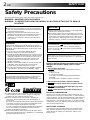 2
2
-
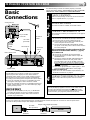 3
3
-
 4
4
-
 5
5
-
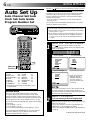 6
6
-
 7
7
-
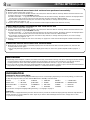 8
8
-
 9
9
-
 10
10
-
 11
11
-
 12
12
-
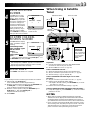 13
13
-
 14
14
-
 15
15
-
 16
16
-
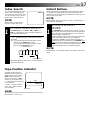 17
17
-
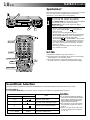 18
18
-
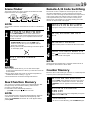 19
19
-
 20
20
-
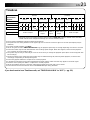 21
21
-
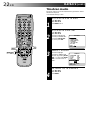 22
22
-
 23
23
-
 24
24
-
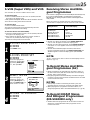 25
25
-
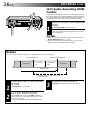 26
26
-
 27
27
-
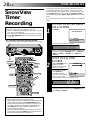 28
28
-
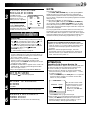 29
29
-
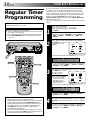 30
30
-
 31
31
-
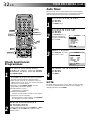 32
32
-
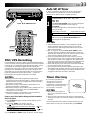 33
33
-
 34
34
-
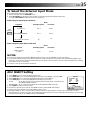 35
35
-
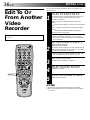 36
36
-
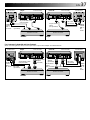 37
37
-
 38
38
-
 39
39
-
 40
40
-
 41
41
-
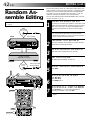 42
42
-
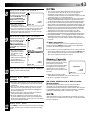 43
43
-
 44
44
-
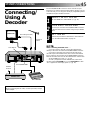 45
45
-
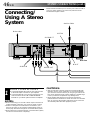 46
46
-
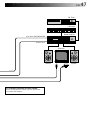 47
47
-
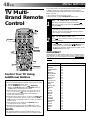 48
48
-
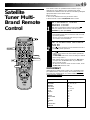 49
49
-
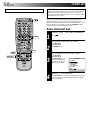 50
50
-
 51
51
-
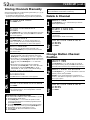 52
52
-
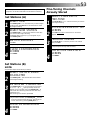 53
53
-
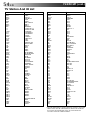 54
54
-
 55
55
-
 56
56
-
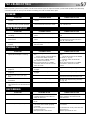 57
57
-
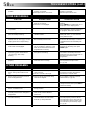 58
58
-
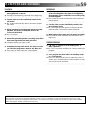 59
59
-
 60
60
-
 61
61
-
 62
62
-
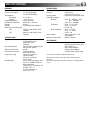 63
63
-
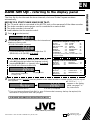 64
64
JVC HR-S9400EH User manual
- Category
- Cassette players
- Type
- User manual
- This manual is also suitable for
Ask a question and I''ll find the answer in the document
Finding information in a document is now easier with AI