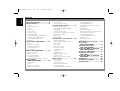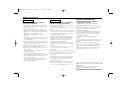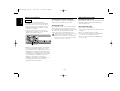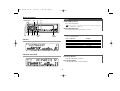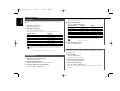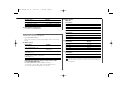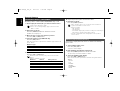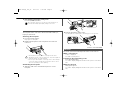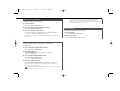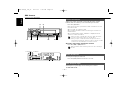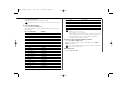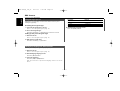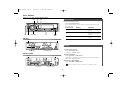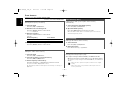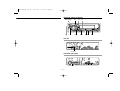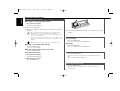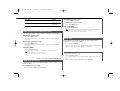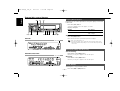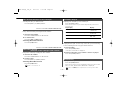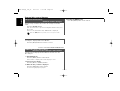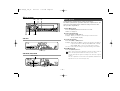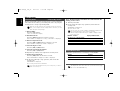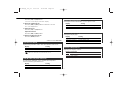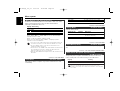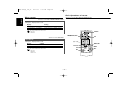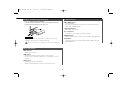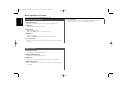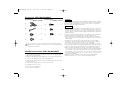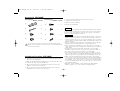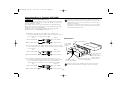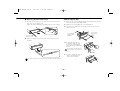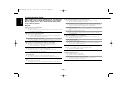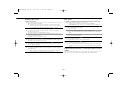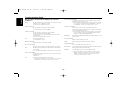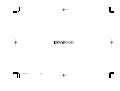KRC-766
KRC-666R
KRC-666G
KRC-666
©B64-2526-10/01 (MW)
CASSETTE RECEIVER
INSTRUCTION MANUAL
KRC-766(M)_Cover_r1 02.11.11 7:55 PM Page 1

— 2 —
English
Contents
Safety precautions.........................3
About Cassette tape ......................4
General features.............................5
Power
Selecting the Source
Volume
System Q
Audio Control
Speaker Setting
Switching Display
Station/Disc Naming (SNPS/DNPS)
Auxiliary Input Display Setting
Theft Deterrent Faceplate
TEL Mute
Tuner features (KRC-666R)...........10
Tuning
Direct Access Tuning
Station Preset Memory
Auto Memory Entry
Preset Tuning
RDS features (KRC-666R).............12
Traffic Information
Radio Text Scroll
PTY (Program Type)
Program Type preset
Changing Language for PTY Function
Tuner features
(KRC-766/666/666G)..................15
Tuning Mode
Tuning
Direct Access Tuning
Station Preset Memory
Auto Memory Entry
Preset Tuning
Frequency Step Setting
Cassette player features..............17
Playing Cassette Tapes
Fast Forwarding and Rewinding
Dolby B NR
Selecting the Tape type
DPSS (Direct Program Search System)
DPSS with the Remote
Blank Skip
Music Repeat
External disc control features .....20
Playing External Disc
Fast Forwarding and Reversing
Track Search
Disc Search
Direct Track Search
Direct Disc Search
Track/Disc Repeat
Scan Play
Random Play
Magazine Random Play
Text/Title Scroll
DNPP (Disc Name Preset Play)
Menu system ................................23
Menu System
Security Code
Touch Sensor Tone
Manual Clock Adjustment
Synchronize Clock
DSI (Disabled System Indicator)
Selectable Illumination
Switching Display Type
Contrast Adjustment
News Bulletin with Timeout Setting
Local Seek
Tuning Mode
Auto Memory Entry
CRSC (Clean Reception System Circuit)
AF (Alternative Frequency)
Restricting RDS Region
(Region Restrict Function)
Auto TP Seek
Monaural Reception
Text Scroll
Basic Operations of remote.........28
Accessories
(KRC-766/666/666G)..................31
Installation Procedure
(KRC-766/666/666G)..................31
Connecting Wires to Terminals
(KRC-766/666/666G)..................32
Accessories (KRC-666R)...............33
Installation Procedure
(KRC-666R) ................................33
Connecting Wires to Terminals
(KRC-666R) ................................34
Installation....................................36
Troubleshooting Guide.................38
Specifications...............................41
KRC-766(M)_U.S_r2 02.11.11 7:50 PM Page 2

— 3 —
To prevent injury or fire, take the
following precautions:
• Insert the unit all the way in until it is fully
locked in place. Otherwise it may fall out of
place when jolted.
• When extending the ignition, battery, or
ground wires, make sure to use automotive-
grade wires or other wires with a 0.75mm
2
(AWG18) or more to prevent wire
deterioration and damage to the wire
coating.
•To prevent a short circuit, never put or leave
any metallic objects (such as coins or metal
tools) inside the unit.
•If the unit starts to emit smoke or strange
smells, turn off the power immediately and
consult your Kenwood dealer.
• Make sure not to get your fingers caught
between the faceplate and the unit.
• Be careful not to drop the unit or subject it to
strong shock.
The unit may break or crack because it
contains glass parts.
• Do not touch the liquid crystal fluid if the
LCD is damaged or broken due to shock. The
liquid crystal fluid may be dangerous to your
health or even fatal.
If the liquid crystal fluid from the LCD
contacts your body or clothing, wash it off
with soap immediately.
2WARNING
To prevent damage to the machine,
take the following precautions:
• Make sure to ground the unit to a negative
12V DC power supply.
• Do not open the top or bottom covers of the
unit.
• Do not install the unit in a spot exposed to
direct sunlight or excessive heat or humidity.
Also avoid places with too much dust or the
possibility of water splashing.
• Do not set the removed faceplate or the
faceplate case in areas exposed to direct
sunlight, excessive heat or humidity. Also
avoid places with too much dust or the
possibility of water splashing.
•To prevent deterioration, do not touch the
terminals of the unit or faceplate with your
fingers.
• Do not subject the faceplate to excessive
shock, as it is a piece of precision
equipment.
• When replacing a fuse, only use a new one
with the prescribed rating. Using a fuse with
the wrong rating may cause your unit to
malfunction.
•To prevent a short circuit when replacing a
fuse, first disconnect the wiring harness.
• Do not place any object between the
faceplate and the unit.
• Do not use your own screws. Use only the
screws provided. If you use the wrong
screws, you could damage the unit.
2CAUTION
IMPORTANT INFORMATION
About CD players/disc changers
connected to this unit
KENWOOD disc changers/ CD players
released in 1998 or later can be connected to
this unit.
Refer to the catalog or consult your Kenwood
dealer for connectable models of disc
changers/ CD players.
Note that any KENWOOD disc changers/ CD
players released in 1997 or earlier and disc
changers made by other makers cannot be
connected to this unit.
Unsupported connection may result in
damage.
Setting the "O-N" Switch to the "N" position for
the applicable KENWOOD disc changers/ CD
players.
The functions that can be used and the
information that can be displayed will differ
depending on the models being connected.
You can damage both your unit and the CD
changer if you connect them incorrectly.
Safety precautions
Manufactured under license from Dolby
Laboratories.
“Dolby” and the double-D symbol are
trademarks of Dolby Laboratories.
KRC-766(M)_U.S_r2 02.11.11 7:50 PM Page 3

— 4 —
English
• If you experience problems during
installation, consult your Kenwood dealer.
• If the unit does not seem to be working
right, try pressing the reset button first. If
that does not solve the problem, consult
your Kenwood dealer.
•Press the reset button if the Disc auto
changer fails to operate correctly. Normal
operation should be resloved.
• Characters in the LCD may become difficult
to read in temperatures below 41 ˚F (5 ˚C).
• The illustrations of the display and the panel
appearing in this manual are examples used
to explain more clearly how the controls are
used. Therefore, what appears on the display
in the illustrations may differ from what
appears on the display on the actual
equipment, and some of the illustrations on
the display may represent something
impossible in actual operation.
NOTE
Cleaning the Faceplate Terminals
If the terminals on the unit or faceplate get
dirty, wipe them with a dry, soft cloth.
Cleaning the Unit
If the faceplate of this unit is stained, wipe it
with a dry soft cloth such as a silicon cloth.
If the faceplate is stained badly, wipe the stain
off with a cloth moistened with neutral
cleaner, then wipe neutral detergent off.
Applying spray cleaner directly to the unit may
affect its mechanical parts. Wiping the
faceplate with a hard cloth or using a volatile
liquid such as thinner or alcohol may scratch
the surface or erases characters.
Safety precautions
Cleaning the tape head
When there’s noise or the sound quality is bad
during tape play the tape head maybe dirty,
clean the tape head.
About Cassette tape
• If the tape is slack tighten it.
• If the cassette tape label is peeling off glue it
on again.
• Don’t use deformed cassette tape.
• Don’t place cassette tape on the dashboard
etc. where the temperature is high.
• Don’t use cassette tape that’s 100 minutes
long or longer.
About Cassette tape
Reset button
KRC-766(M)_U.S_r2 02.11.11 7:50 PM Page 4

Increasing Volume
Turn the [VOL] knob clockwise.
Decreasing Volume
Turn the [VOL] knob counterclockwise.
Volume
Press the [SRC] button.
Source required Display
Tuner "TUNER"
Tape "TAPE"
External disc (Optional accessory) "DISC CH"/"CD"
Auxiliary input (Optional accessory) "AUX1"
Standby (Illumination only mode) "ALL OFF"
Selecting the Source
Turning ON the Power
Press the [SRC] button.
When the power is ON, the <Security Code> (page 24) is displayed
as "CODE ON" or "CODE OFF".
Turning OFF the Power
Press the [SRC] button for at least 1 second.
Power
General features
— 5 —
¢4
DISP/
NAME.S
System Q/
AUD
VOL
SRC
FM
AM
38
Release button
KRC-766
KRC-666R/666/666G
KRC-766(M)_U.S_r2 02.11.11 7:50 PM Page 5

Fine-tuning so that the System Q value is optimal when setting
the speaker type.
1 Enter Standby
Press the [SRC] button.
Select the "ALL OFF" display.
2 Enter Speaker Setting mode
Press the [System Q] button.
3 Select the Speaker type
Press the [4] or [¢] button.
Each time the button is pressed the setting switches as shown
below.
Speaker Setting
Each time the button is pressed the items that can be adjusted
switch as shown below.
4 Adjust the Audio item
Press the [4] or [¢] button.
Adjustment Item Display Range
Bass level "Bass"/ "BAS" –8 — +8
Middle level "Middle"/ "MID" –8 — +8
Treble level "Treble"/ "TRE" –8 — +8
Balance "Balance"/ "BAL" Left 15 — Right 15
Fader "Fader"/ "FAD" Rear 15 — Front 15
Volume offset "V-Offset"/ "V-OFF" –8 — ±0
Loudness "LOUD" ON/OFF
Volume offset: Each source's volume can be set as a difference
from the basic volume.
5
Exit Audio Control mode
Press the [AUD] button.
1 Select the source for adjustment
Press the [SRC] button.
2 Enter Audio Control mode
Press the [AUD] button for at least 1 second.
3 Select the Audio item for adjustment
Press the [FM] or [AM] button.
Audio Control
You can recall the best sound setting preset for different types of
music.
1 Select the source to set
Press the [SRC] button.
2 Select the Sound type
Press the [System Q] button.
Each time the button is pressed the sound setting switches.
Sound setting Display
Flat "Flat"/ "FLAT"
User memory "User"/ "USER"
Rock "Rock"/ "ROCK"
Pops "Pops"/ "POPS"
Easy "Easy"/ "EASY"
Top 40 "Top40"/ "TOP40"
Jazz "Jazz"/ "JAZZ"
• User memory: The values set on the <Audio control> (page 6).
• Each setting value is changed with the <Speaker setting> (page
6).
First, select the speaker type with the Speaker setting.
System Q
General features
— 6 —
English
KRC-766(M)_U.S_r2 02.11.11 7:50 PM Page 6

In Tape source
KRC-766 :
Information
Play side
Play side & Tape counter
Play side & Tape running
Clock
KRC-666R/666/666G:
Information
Play side
Tape running & Tape counter
Tape running
Clock
In External disc source
Information Display
Disc title "D-TITLE"
Track title "T-TITLE"
Track number & Play time "P-Time" /"P-TIME"
Disc name "DNPS"
Clock
In Auxiliary input source
Information
Auxiliary input name
Clock
If the Disc title or Track title is selected when the disc which does
not have disc title or track title is played, track number and play time
are displayed.
Switching the information displayed.
Press the [DISP] button.
Each time the button is pressed the display switches as shown
below.
In Tuner source
Information Display
Station name or Frequency
(KRC-766/666/666G only)
"SNPS"
Frequency (KRC-766/666/666G only) "BAND+FREQ"/
"BAND+F"
Program Service name or Frequency
(KRC-666R only)
Radio text,
Program Service name or Frequency
(KRC-666R only)
"R-TEXT"
Clock
Displaying the frequency during Program Service name
reception (KRC-666R only)
Press the [DISP] button for at least 1 second.
The frequency for the RDS station will be displayed for 5
seconds instead of the Program Service name.
Switching Display
Speaker type Display
OFF "SP OFF"
For 5 & 4 in. speaker "SP 5/4Inch"/ "SP 5/4"
For 6 & 6x9 in. speaker "SP 6*9/6Inch"/ "SP 6*9/6"
For the OEM speaker "SP O.E.M."/ "SP OEM"
4 Exit Speaker Setting mode
Press the [System Q] button.
— 7 —
KRC-766(M)_U.S_r2 02.11.11 7:50 PM Page 7

Selecting the display when this device is switched to Auxiliary
input source.
1 Select Auxiliary input source
Press the [SRC] button.
Select the "AUX1" display.
2 Enter Auxiliary input display setting mode
Press the [NAME.S] button for at least 2 seconds.
The presently selected AUX Name is blinks.
3 Select the Auxiliary input display
Press the [4] or [¢] button.
Each time the button is pressed it switches through the below
displays.
• "AUX1"
• "TV"
• "VIDEO"
• "GAME"
• "PORTABLE"
• "DVD"
Auxiliary Input Display Setting
6 Repeat steps 3 through 5 and enter the name.
7 Exit name set mode
Press the [NAME.S] button.
• When operation stops for 10 seconds the name at that time is
registered, and Name Set mode closes.
• Memory numbers
- FM: 32 stations
- AM: 16 stations
- External CD changer/ player: Varies according to the CD changer/
player. Refer to the CD changer/ player manual.
• The title of station/CD can be changed by the same operation
used to name it.
Attaching a title to a Station(KRC-766/666/666G only) or CD.
1 Receive/play the station/disc you want to attach a title to
•A title can't be attached to a MD.
• Refer to the <Switching Display> (page 7) and select either
"DNPS" or "SNPS".
2 Enter name set mode
Press the [NAME.S] button for at least 2 seconds.
"NAME SET" is displayed.
3 Move the cursor to the enter character position
Press the [4] or [¢] button.
4 Select the character type (KRC-766 only)
Press the [38] button.
Each time the button is pressed the character type switches as
shown below.
Character type
Alphabet upper case
Alphabet lower case
Numbers and symbols
Special characters (Accent characters)
5 Select the characters
Press the [FM] or [AM] button.
Characters can be entered by using a remote with a number
buttons.
Example: If "DANCE" is entered.
Character Button Times pressed
"D" [3] 1
"A" [2] 1
"N" [6] 2
"C" [2] 3
"E" [3] 2
Station/Disc Naming (SNPS/DNPS)
General features
— 8 —
English
KRC-766(M)_U.S_r2 02.11.11 7:50 PM Page 8

Function of the KRC-666R
The audio system automatically mutes when a call comes in.
When a call comes in
"CALL" is displayed.
The audio system pauses.
Listening to the audio during a call
Press the [SRC] button.
The "CALL" display disappears and the audio system comes back
ON.
When the call ends
Hang up the phone.
The "CALL" display disappears and the audio system comes back
ON.
TEL Mute
2 Push the faceplate in until it clicks.
The faceplate is locked in place, allowing you to use the unit.
The faceplate of the unit can be detached and taken with you,
helping to deter theft.
Removing the Faceplate
1 Press the Release button.
Drop open the faceplate.
2 Drawing the faceplate to left side pull it to the front and
remove it.
• The faceplate is a precision piece of equipment and can be
damaged by shocks or jolts. For that reason, keep the faceplate in
its special storage case while detached.
• Do not expose the faceplate or its storage case to direct sunlight
or excessive heat or humidity. Also avoid places with too much
dust or the possibility of water splashing.
Reattaching the Faceplate
1 Align the shaft on the unit with the depression on the
faceplate.
Theft Deterrent Faceplate
4 Exit Auxiliary input display setting mode
Press the [NAME.S] button.
When operation stops for 10 seconds, the name at that time is
selected, and Auxiliary input display setting mode closes.
— 9 —
KRC-766(M)_U.S_r2 02.11.11 7:50 PM Page 9

Entering the frequency and tuning.
1 Select the band
Press the [FM] or [AM] button.
2 Enter Direct Access Tuning mode
Press the [DIRECT] button on the remote.
"– – – –" is displayed.
3 Enter the frequency
Press the number buttons on the remote.
Example:
Desired frequency Press button
92.1 MHz (FM) [0], [9], [2], [1]
810 kHz (AM) [0], [8], [1], [0]
Canceling Direct Access Tuning
Press the [DIRECT] button on the remote.
Direct Access Tuning (Function of remote)
Selecting the station.
1 Select tuner source
Press the [SRC] button.
Select the "TUNER" display.
2 Select the band
Press the [FM] or [AM] button.
Each time the [FM] button is pressed it switches between the
FM1, FM2, and FM3 bands.
3 Tune up or down band
Press the [4] or [¢] button.
During reception of stereo stations the "ST" indicator is ON.
Tuning
Function of the KRC-666R
Tuner features
— 10 —
English
1 – 6
¢4
FM
AM
MENU
SRC
ST indicator
Frequency display
Preset station number
Band display
KRC-766(M)_U.S_r2 02.11.11 7:50 PM Page 10

Calling up the stations in the memory.
1 Select the band
Press the [FM] or [AM] button.
2 Call up the station
Press the desired [1] — [6] button.
Preset Tuning
• When Auto Memory Entry is done in the FM2 band, the RDS
stations preset in the FM1 band aren't put in the memory.
Likewise, when it is done in the FM3 band, RDS stations preset in
FM1 or FM2 aren't put in the memory.
Putting a station with good reception in the memory
automatically.
1 Select the band for Auto Memory Entry
Press the [FM] or [AM] button.
2 Enter Menu mode
Press the [MENU] button for at least 1 second.
"MENU" is displayed.
3 Select the Auto Memory Entry mode
Press the [FM] or [AM] button.
Select the "A-MEMORY" display.
4 Open Auto Memory Entry
Press the [4] or [¢] button for at least 2 seconds.
When 6 stations that can be received are put in the memory
Auto Memory Entry closes.
• When the <AF (Alternative Frequency)> (page 27) is ON, only RDS
stations are put in the memory.
Auto Memory Entry
Putting the station in the memory.
1 Select the band
Press the [FM] or [AM] button.
2 Select the frequency to put in the memory
Press the [4] or [¢] button.
3 Put the frequency in the memory
Press the desired [1] — [6] button for at least 2 seconds.
The preset number display blinks 1 time.
On each band, 1 station can be put in the memory on each [1] —
[6] button.
Station Preset Memory
— 11 —
KRC-766(M)_U.S_r2 02.11.11 7:50 PM Page 11

Selecting the Program Type and searching for a station.
1 Enter PTY mode
PTY (Program Type)
Scrolling the displayed radio text.
Press the [DISP] button for at least 1 second.
Radio Text Scroll
Switching to traffic information automatically when a traffic
bulletin starts even when you aren't listening to the radio.
Press the [TI] button.
Each time the button is pressed the Traffic Information function
turns ON or OFF.
When it's ON, "TI" indicator is ON.
When a traffic information station isn't being received the "TI"
indicator blinks.
When a traffic bulletin starts, "TRAFFIC" is displayed it and it
switches to traffic information.
• During reception of an AM station when the Traffic Information
function is turned ON, it switches to an FM station.
• During reception of traffic information the adjusted volume is
automatically remembered, and the next time it switches to traffic
information it's automatically the remembered volume.
Receiving other traffic information stations
Press the [4] or [¢] button.
Traffic information station switching can be done when listening to
the radio.
Traffic Information
Function of the KRC-666R
RDS features
— 12 —
English
1 – 6
¢4
FM
AM
DISPPTY TI
PTY indicator
TI indicator
KRC-766(M)_U.S_r2 02.11.11 7:50 PM Page 12

25. Leisure "LEISURE"
26. Jazz Music "JAZZ"
27. Country Music "COUNTRY"
28. National Music "NATION M"
29. Oldies Music "OLDIES"
30. Folk Music "FOLK M"
31. Documentary "DOCUMENT"
• Speech and Music include the Program type shown below.
Music: No.12
— 17, 26 — 30
Speech: No.3
— 11, 18 — 25, 31
• The Program Type can be put in the [1]
— [6] button memory and
called up quickly. Refer to the <Program Type preset> (page 14).
• The display language can be changed. Refer to <Changing
Language for PTY Function> (page 14).
3 Search for the selected Program Type station
Press the [4] or [¢] button.
When you want to search for other stations press the [4] or
[¢] button again.
When the selected Program Type isn't found, "NO PTY" is displayed.
Select another Program Type.
4 Exit PTY mode
Press the [PTY] button.
Press the [PTY] button.
During PTY mode the "PTY" indicator is ON.
This function can't be used during a traffic bulletin or AM reception.
2 Select the Program Type
Press the [FM] or [AM] button.
Each time the button is pressed the Program Type switches as
shown below.
No. Program Type Display
1. Speech "SPEECH"
2. Music "MUSIC"
3. News "NEWS"
4. Current Affairs "AFFAIRS"
5. Information "INFO"
6. Sport "SPORT"
7. Education "EDUCATE"
8. Drama "DRAMA"
9. Culture "CULTURE"
10. Science "SCIENCE"
11. Varied "VARIED"
12. Pop Music "POP M"
13. Rock Music "ROCK M"
14. Easy Listening Music "EASY M"
15. Light Classical "LIGHT M"
16. Serious Classical "CLASSICS"
17. Other Music "OTHER M"
18. Weather "WEATHER"
19. Finance "FINANCE"
20. Children's programs "CHILDREN"
21. Social Affairs "SOCIAL"
22. Religion "RELIGION"
23. Phone In "PHONE IN"
24. Travel "TRAVEL"
— 13 —
KRC-766(M)_U.S_r2 02.11.11 7:50 PM Page 13

Language Display
English "ENGLISH"
French "FRENCH"
Swedish "SWEDISH"
German "GERMAN"
4 Exit Changing Language mode
Press the [DISP] button.
Selecting the Program Type display language.
1 Enter PTY mode
Refer to <PTY (Program Type)> (page 12).
2 Enter Changing Language mode
Press the [DISP] button.
3 Select the language
Press the [FM] or [AM] button.
Each time the button is pressed the language switches as shown
below.
Changing Language for PTY Function
Putting the Program Type in the Preset button memory and
calling it up quickly.
Presetting the Program Type
1 Select the Program Type to preset
Refer to <PTY (Program Type)> (page 12).
2 Preset the Program Type
Press the desired [1] — [6] button for at least 2 seconds.
Calling up the preset Program Type
1 Enter PTY mode
Refer to <PTY (Program Type)> (page 12).
2 Call up the Program Type
Press the desired [1] — [6] button.
Program Type preset
Function of the KRC-666R
RDS features
— 14 —
English
KRC-766(M)_U.S_r2 02.11.11 7:50 PM Page 14

Selecting the station.
1 Select tuner source
Press the [SRC] button.
Select the "TUNER" display.
2
Select the band
Press the [FM] or [AM] button.
Each time the [FM] button is pressed it switches between the
FM1, FM2, and FM3 bands.
3 Tune up or down band
Press the [4] or [¢] button.
During reception of stereo stations the "ST" indicator is ON.
Tuning
Choose the tuning mode.
Press the [AUTO] button.
Each time the button is pressed the Tuning mode switches as
shown below.
Tuning mode Display Operation
Auto seek "Auto 1"/ "AUTO 1" Automatic search for a
station.
Preset station seek "Auto 2"/ "AUTO 2" Search in order of the
stations in the Preset
memory.
Manual "Manual"/ "MANUAL" Normal manual tuning
control.
Tuning Mode
Function of the KRC-766/KRC-666/KRC-666G
Tuner features
— 15 —
AUTO/
AME
1 – 6
¢4
FM
AM
SRC
AUTO
AME
KRC-766
KRC-666/666G
ST indicator
ST indicator
Frequency display
Frequency display
Preset station number
Preset station number
Band display
Band display
Reset button
KRC-766(M)_U.S_r2 02.11.11 7:51 PM Page 15

Changing the tuning frequency step.
The original setting is FM band 50 kHz, and AM band 9 kHz.
While pressing the [1] and [5] button, press the Reset button.
The frequency step changes to FM band 200 kHz, and AM band
10 kHz.
• When the same operation is repeated, it returns to the original
setting.
• When the frequency step is switched, the frequencies in the
memory are deleted.
Frequency Step Setting
Calling up the stations in the memory.
1 Select the band
Press the [FM] or [AM] button.
2 Call up the station
Press the desired [1] — [6] button.
Preset Tuning
Putting stations with good reception in the memory
automatically.
1 Select the band for Auto Memory Entry
Press the [FM] or [AM] button.
2 Open Auto Memory Entry
Press the [AME] button for at least 2 seconds.
When 6 stations that can be received are put in the memory
Auto Memory Entry closes.
Auto Memory Entry
Putting the station in the memory.
1 Select the band
Press the [FM] or [AM] button.
2 Select the frequency to put in the memory
Press the [4] or [¢] button.
3 Put the frequency in the memory
Press the desired [1] — [6] button for at least 2 seconds.
The preset number display blinks 1 time.
On each band, 1 station can be put in the memory on each [1] —
[6] button.
Station Preset Memory
Function of the KRC-766/KRC-666
Entering the frequency and tuning.
1 Select the band
Press the [FM] or [AM] button.
2 Enter Direct Access Tuning mode
Press the [DIRECT] button on the remote.
"– – – –" is displayed.
3 Enter the frequency
Press the number buttons on the remote.
Example:
Desired frequency Press button
92.1 MHz (FM) [0], [9], [2], [1]
810 kHz (AM) [0], [8], [1], [0]
Canceling Direct Access Tuning
Press the [DIRECT] button on the remote.
Direct Access Tuning (Function of remote)
Function of the KRC-766/KRC-666/KRC-666G
Tuner features
— 16 —
English
KRC-766(M)_U.S_r2 02.11.11 7:51 PM Page 16

Cassette player features
— 17 —
B.SB NRPRO MTLREP
¢4
SRC
FM
AM
KRC-766
KRC-666R/666/666G
IN indicator
IN indicator
Release button
KRC-766(M)_U.S_r2 02.11.11 7:51 PM Page 17

Press the [MTL] button.
Each time the button is pressed the Tape type switches as
shown below.
Selecting the Tape type
Press the [B NR] button.
Each time the button is pressed the Dolby B NR turns ON or
OFF.
When it's ON, "B-NR" is displayed.
Dolby B NR
Fast Forwarding
Press the [FM] button.
When it's stopped press the [PRO] button.
Rewinding
Press the [AM] button.
When it's stopped press the [PRO] button.
Fast Forwarding and Rewinding
3 Press the faceplate on the left side, and return it to its former
position.
When there's no Cassette Tape inserted
1 Drop open the faceplate
Press the Release button.
2 Insert a Cassette Tape.
3 Press the faceplate on the left side, and return it to its former
position.
• When the faceplate has been dropped open, it might interfere
with the shift lever or something else. If this happens, pay
attention to safety and move the shift lever or take an appropriate
action, then operate the unit.
• Do not use the unit with the faceplate in the open condition. If it's
used in the open position dust can enter the inside part and cause
damage.
When there's a Cassette Tape inserted, the "IN" indicator is ON.
When there's a Cassette Tape inserted
Press the [SRC] button.
Select the "TAPE" display.
When you want to listen to the reverse side
Press the [PRO] button.
Eject the Cassette Tape
1 Drop open the faceplate
Press the Release button.
2 Eject the Cassette Tape
Press the [0] button.
Playing Cassette Tapes
Cassette player features
— 18 —
English
KRC-766(M)_U.S_r2 02.11.11 7:51 PM Page 18

Repeating the present song.
Press the [REP] button.
Each time the button is pressed the Music Repeat turns ON or
OFF.
When it's ON, "Repeat ON"/ "REP ON" is displayed.
Music Repeat
Fast forwarding automatically when an unrecorded portion
continues for at least 10 seconds.
Press the [B.S] button.
Each time the button is pressed the Blank Skip turns ON or OFF.
When it's ON, "B.Skip ON"/ "BS ON" is displayed.
Blank Skip
2 Skipping to a later song
Press the [¢] button.
Skipping to a previous song
Press the [4] button.
Canceling DPSS
Press the [38] button.
• During the songs first 5 seconds there may be a times when the
previous track is recognized as the current track.
• As many as 9 songs can be skipped.
Function of the KRC-766/KRC-666R/KRC-666
Designating the song to be skipped with the remote control
number buttons.
1 Designate the song to skip
Press number buttons on the remote.
DPSS with the Remote
Indicating the songs to skip, and Fast Forwarding or Rewinding.
Skipping to a later song
Press the [¢] button.
Each time the button is pressed the number of songs skipped
increases.
Skipping to a previous song
Press the [4] button.
Each time the button is pressed the number of songs skipped
increases.
Canceling DPSS
Press the [PRO] button.
• During the songs first 5 seconds the previous song may be
recognized as the current song.
• As many as 9 songs can be skipped.
DPSS (Direct Program Search System)
Tape type Display
CrO
2 (Type II), FeCr (Type III), Metal (Type IV) "Metal ON" /
"MTL ON"
Normal (Type I) "Metal OFF" /
"MTL OFF"
— 19 —
KRC-766(M)_U.S_r2 02.11.11 7:51 PM Page 19

Selecting the song you want to hear.
Press the [4] or [¢] button.
Track Search
Fast Forwarding
Hold down on the [¢] button.
Release your finger to play the disc at that point.
Reversing
Hold down on the [4] button.
Release your finger to play the disc at that point.
Fast Forwarding and Reversing
Playing discs set in the optional accessory disc player connected
to this unit.
Press the [SRC] button.
Select the display for the disc player you want.
Display examples:
Display Disc player
"CD" CD player
"DISC CH" CD changer/
MD changer
Pause and play
Press the [38] button.
Each time the button is pressed it pauses and plays.
• Disc 10 is displayed as "0".
• The functions that can be used and the information that can be
displayed will differ depending on the external disc players being
connected.
Playing External Disc
External disc control features
— 20 —
English
DISP
SCAN M.RDMRDM REP
38
DISC–DISC+
¢4
SRC
KRC-766
KRC-666R/666/666G
Disc number
Disc number
KRC-766(M)_U.S_r2 02.11.11 7:51 PM Page 20
Page is loading ...
Page is loading ...
Page is loading ...
Page is loading ...
Page is loading ...
Page is loading ...
Page is loading ...
Page is loading ...
Page is loading ...
Page is loading ...
Page is loading ...
Page is loading ...
Page is loading ...
Page is loading ...
Page is loading ...
Page is loading ...
Page is loading ...
Page is loading ...
Page is loading ...
Page is loading ...
Page is loading ...
Page is loading ...
-
 1
1
-
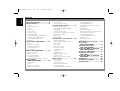 2
2
-
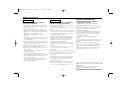 3
3
-
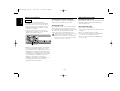 4
4
-
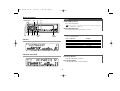 5
5
-
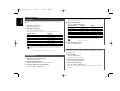 6
6
-
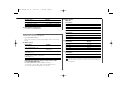 7
7
-
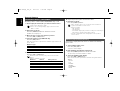 8
8
-
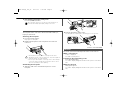 9
9
-
 10
10
-
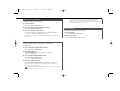 11
11
-
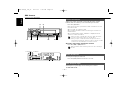 12
12
-
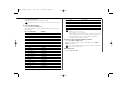 13
13
-
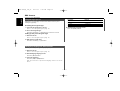 14
14
-
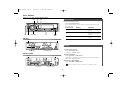 15
15
-
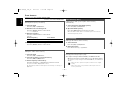 16
16
-
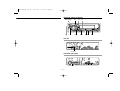 17
17
-
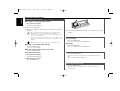 18
18
-
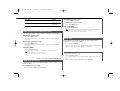 19
19
-
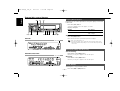 20
20
-
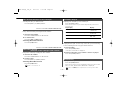 21
21
-
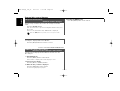 22
22
-
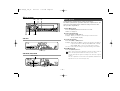 23
23
-
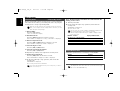 24
24
-
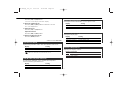 25
25
-
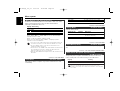 26
26
-
 27
27
-
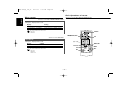 28
28
-
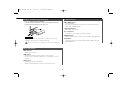 29
29
-
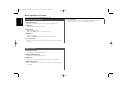 30
30
-
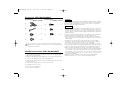 31
31
-
 32
32
-
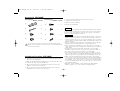 33
33
-
 34
34
-
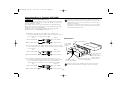 35
35
-
 36
36
-
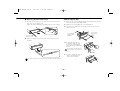 37
37
-
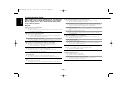 38
38
-
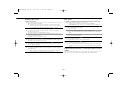 39
39
-
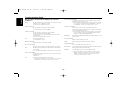 40
40
-
 41
41
-
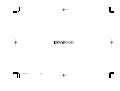 42
42
Kenwood KRC-666G User manual
- Category
- Car media receivers
- Type
- User manual
Ask a question and I''ll find the answer in the document
Finding information in a document is now easier with AI
Related papers
Other documents
-
Panasonic CQFX721P Operating instructions
-
BENDIX TCH-005-007 User manual
-
Voyager Stereo System AM/FM RADIO WITH AUDIO CASSETTE PLAYER User manual
-
Sanyo FXR-100LD Operating Instructions Manual
-
Sanyo FXR-110GD Operating Instructions Manual
-
Pioneer FH-P6200 User manual
-
BENDIX TCH-005-006 User manual
-
Blaupunkt CR127 User manual
-
Kenwood Electronics KRC-378R User manual
-
Kenwood Electronics KRC-178 RA User manual