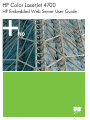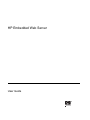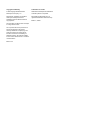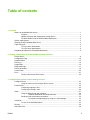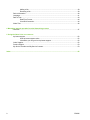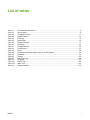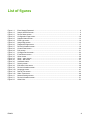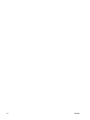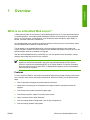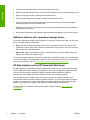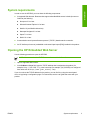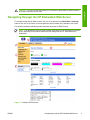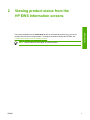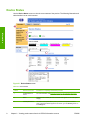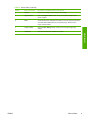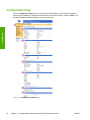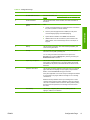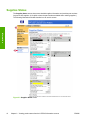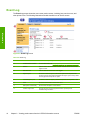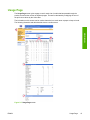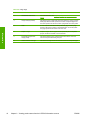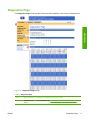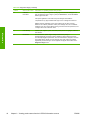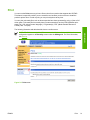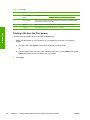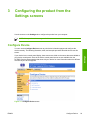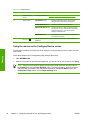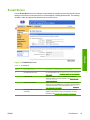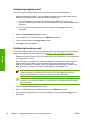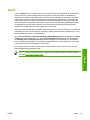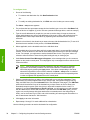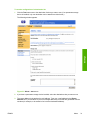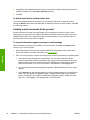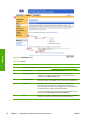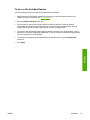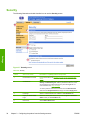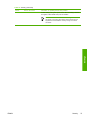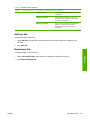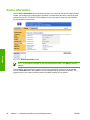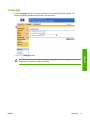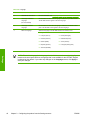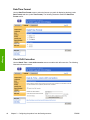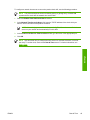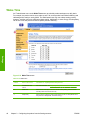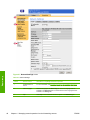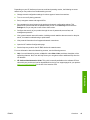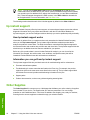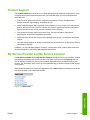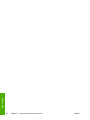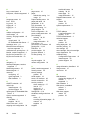HP Color LaserJet 4700
HP Embedded Web Server User Guide


HP Embedded Web Server
User Guide

Copyright and Warranty
© 2005 Copyright Hewlett-Packard
Development Company, L.P.
Reproduction, adaptation or translation
without prior written permission is
prohibited, except as allowed under the
copyright laws.
The information contained herein is subject
to change without notice.
The only warranties for HP products and
services are set forth in the express
warranty statements accompanying such
products and services. Nothing herein
should be construed as constituting an
additional warranty. HP shall not be liable
for technical or editorial errors or omissions
contained herein.
EWS V10.0
Trademarks and credits
Adobe® and PostScript® are trademarks
of Adobe Systems Incorporated.
Microsoft® and Windows® are U.S.
registered trademarks of Microsoft Corp.
Edition 1, 2/2005

Table of contents
1 Overview
What is an embedded Web server? .......................................................................................................1
Features .................................................................................................................................1
Additional features with a permanent storage device ............................................................2
HP Web Jetadmin and the HP Embedded Web Server.........................................................2
System requirements...............................................................................................................................3
Opening the HP Embedded Web Server................................................................................................3
Login and logoff.......................................................................................................................................4
To log in as an administrator..................................................................................................4
To log off as an administrator ................................................................................................4
Navigating through the HP Embedded Web Server................................................................................5
2 Viewing product status from the HP EWS Information screens
Device Status ..........................................................................................................................................8
Configuration Page................................................................................................................................10
Supplies Status......................................................................................................................................12
Event Log...............................................................................................................................................14
Usage Page...........................................................................................................................................15
Diagnostics Page...................................................................................................................................17
Device Information.................................................................................................................................19
Control Panel.........................................................................................................................................20
Print........................................................................................................................................................21
Printing a file from the Print screen......................................................................................22
3 Configuring the product from the Settings screens
Configure Device...................................................................................................................................23
Using the menus on the Configure Device screen...............................................................24
E-mail Server.........................................................................................................................................25
Configuring outgoing e-mail..................................................................................................26
Configuring incoming e-mail.................................................................................................26
Alerts......................................................................................................................................................27
Using the Alerts screen with a product ................................................................................29
To delete destinations and destination lists.........................................................32
Sending e-mail commands to the product............................................................................32
To request information pages by using an e-mail message................................32
AutoSend...............................................................................................................................................33
To turn on the AutoSend feature..........................................................................................35
Security..................................................................................................................................................36
Edit Other Links.....................................................................................................................................38
ENWW iii

Adding a link.........................................................................................................................39
Removing a link....................................................................................................................39
Device Information.................................................................................................................................40
Language...............................................................................................................................................41
Date & Time...........................................................................................................................................43
Date/Time Format.................................................................................................................44
Clock Drift Correction............................................................................................................44
Wake Time.............................................................................................................................................46
4 Managing network operation from the Networking screens
Overview................................................................................................................................................47
5 Using the Other Links as a resource
hp instant support .................................................................................................................................52
How hp instant support works...............................................................................................52
Information you can get from hp instant support..................................................................52
Order Supplies.......................................................................................................................................52
Product Support ....................................................................................................................................53
My Service Provider and My Service Contract......................................................................................53
Index......................................................................................................................................................................55
iv ENWW

List of tables
Table 1-1 HP Embedded Web Server..............................................................................................................6
Table 2-1 Device Status...................................................................................................................................8
Table 2-2 Configuration Page.........................................................................................................................11
Table 2-3 Supplies Status..............................................................................................................................13
Table 2-4 Event Log.......................................................................................................................................14
Table 2-5 Usage Page....................................................................................................................................16
Table 2-6 Diagnostics Page...........................................................................................................................17
Table 2-7 Print page.......................................................................................................................................22
Table 3-1 Configure Device............................................................................................................................24
Table 3-2 E-mail Server..................................................................................................................................25
Table 3-3 Alerts..............................................................................................................................................28
Table 3-4 Requesting information pages using an e-mail message..............................................................33
Table 3-5 AutoSend........................................................................................................................................34
Table 3-6 Security...........................................................................................................................................36
Table 3-7 Edit Other Links..............................................................................................................................38
Table 3-8 Language........................................................................................................................................42
Table 3-9 Date & Time....................................................................................................................................43
Table 3-10 Wake Time.....................................................................................................................................46
Table 4-1 Network Settings............................................................................................................................48
ENWW v

vi ENWW

List of figures
Figure 1-1 Enter Network Password..................................................................................................................4
Figure 1-2 Sample HP EWS screen..................................................................................................................5
Figure 2-1 Device Status screen.......................................................................................................................8
Figure 2-2 Configuration Page screen.............................................................................................................10
Figure 2-3 Supplies Status screen...................................................................................................................12
Figure 2-4 Event Log screen...........................................................................................................................14
Figure 2-5 Usage Page screen........................................................................................................................15
Figure 2-6 Diagnostics Page screen................................................................................................................17
Figure 2-7 Device Information screen.............................................................................................................19
Figure 2-8 Control Panel screen......................................................................................................................20
Figure 2-9 Print screen....................................................................................................................................21
Figure 3-1 Configure Device screen................................................................................................................23
Figure 3-2 E-mail Server screen......................................................................................................................25
Figure 3-3 Alerts screen...................................................................................................................................28
Figure 3-4 Alerts – setup screen......................................................................................................................29
Figure 3-5 Alerts – test screen.........................................................................................................................31
Figure 3-6 AutoSend screen............................................................................................................................34
Figure 3-7 Security screen...............................................................................................................................36
Figure 3-8 Edit Other Links screen..................................................................................................................38
Figure 3-9 Device Information screen.............................................................................................................40
Figure 3-10 Language screen............................................................................................................................41
Figure 3-11 Date & Time screen........................................................................................................................43
Figure 3-12 Wake Time screen.........................................................................................................................46
Figure 4-1 Network Settings screen................................................................................................................48
Figure 5-1 Device Information screen.............................................................................................................51
Figure 5-2 Other Links.....................................................................................................................................53
ENWW vii

viii ENWW

1 Overview
What is an embedded Web server?
A Web server provides an environment in which Web programs can run, in much the same way that
an operating system, such as Microsoft® Windows®, provides an environment in which programs
can run on your computer. A Web browser, such as Microsoft Internet Explorer, Apple Safari, or
Mozilla, can show output from a Web server.
An embedded Web server resides on a hardware product (such as a printer) in the firmware, rather
than as software that is loaded on a network server.
The advantage of an embedded Web server is that it provides an interface to the product that
anyone who has a network-connected computer and a standard Web browser can open and use. No
special software needs to be installed or configured.
With the HP Embedded Web Server (HP EWS), you can view product status information, change
settings, and manage the product at your computer.
NOTE In this guide, the terms "product" and "device" are used interchangeably. When
products or devices are discussed in this guide, the information pertains to HP LaserJet
printers or multifunction peripherals (MFPs), or HP Digital Senders. For specific information
about the features that your printer, MFP, or digital sender supports, see the documentation
that came with your product.
Features
You can use the HP EWS to view product and network status and to manage printing functions from
your computer, rather than at the product control panel. With the HP EWS, you can perform these
tasks:
■ View control-panel messages and product-status information.
■ Determine the remaining life for all supplies and configure specific ordering information for
supplies.
■ Gain access to the product's technical support page.
■ Gain access to specific support for recent product events.
■ Add or customize links to other Web sites.
■ View and change product configuration, such as tray configurations.
■ View and change network configuration.
ENWW What is an embedded Web server? 1
Overview

■ View and print information pages, such as the Configuration page.
■ Receive alerts about product events, such as when the product is low on supplies, through e-mail.
■ Select the language in which to display the HP EWS screens.
■ Print to an HP product without having to install the product printer driver.
■ Conserve energy by scheduling the product sleep delay so that the product will go into sleep
mode after a period of time of not being used.
■ Schedule wakeup times for each day so that the product has finished initializing and calibrating
by the time it is to be used.
■ Send product configuration and supplies usage information periodically to your service provider.
Additional features with a permanent storage device
If you have a permanent storage device installed in your product, such as a hard disk, you can view,
set up, and retain additional information.
■ Alerts. Set up four different destination lists for each user (admin and service), with up to 20
recipients on each of the four lists. (Without the permanent storage device, each user can send
alerts to only four e-mail addresses.)
■ Other Links. Add up to five additional links to the Web sites of your choice. (Without the extra
storage, you can add one additional link.)
A hard disk might be installed in your product, depending on the product model. If your product does
not have a hard disk, you might be able to order one. For more information, see the user guide that
came with your product, or go to:
www.hp.com/country/us/eng/othercountriesbuy.htm
HP Web Jetadmin and the HP Embedded Web Server
HP Web Jetadmin is a Web-based system management tool that you can use with a Web browser.
The HP EWS and HP Web Jetadmin work together to meet all of your product-management needs.
You can use the software to install and manage networked products effectively. Network
administrators can manage networked products remotely, from practically anywhere.
The HP EWS provides a simple, easy-to-use solution for one-to-one product management in
environments that have a limited number of products. However, in environments that have several
products, you might want to use HP Web Jetadmin to manage groups of products. With HP Web
Jetadmin you can discover, manage, and configure multiple products simultaneously.
HP Web Jetadmin is available from HP online support (HP Web Jetadmin
www.hp.com/go/
webjetadmin).
2 Chapter 1 Overview ENWW
Overview

System requirements
In order to use the HP EWS, you must have the following components:
■ A supported Web browser. Browsers that support embedded Web servers include (but are not
limited to) the following:
■ Konqueror 3.0 or later
■ Microsoft Internet Explorer 6.0 or later
■ Mozilla 1.0 (and Mozilla derivatives)
■ Netscape Navigator 6.2 or later
■ Opera 7.0 or later
■ Safari 1.0 or later
■ A transmission control protocol/Internet protocol- (TCP/IP-) based network connection.
■ An HP Jetdirect print server (embedded or enhanced input/output [EIO]) installed in the product.
Opening the HP Embedded Web Server
Use the following procedure to open the HP EWS.
NOTE You cannot view the HP EWS screens from outside of a firewall.
1 Open a supported Web browser.
2 In the Address or Go to field, type the TCP/IP address that is assigned to the product (for
example, http://192.168.1.1) or the host name (for example, npi[XXXXXX] or a configured
host name such as http://www.[your_server].com).
If you do not know the TCP/IP address for the product, you can find it by using the control-panel
menu or by printing a configuration page. For instructions, see the user guide that came with your
product.
ENWW System requirements 3
Overview

Login and logoff
The HP EWS has screens that can be used to view product information and change configuration
options. The screens that appear, and the settings on them, vary according to how you gain access
to the HP EWS: as a general user, an information technology (IT) administrator, or a service
provider. These passwords can be customized by an IT administrator or a service provider.
In a password-protected HP EWS, only the Information tab is available to users who do not log in by
using the password. If no password has been set (which is the default), all of the tabs are visible.
If a password has been set, you must log on as an IT administrator or a service provider to gain
access to the protected HP EWS tabs (Settings and Networking).
NOTE For information about changing passwords as an IT administrator, see Security. If you
are a service provider, see your product service guide.
To log in as an administrator
Use the following procedure to log in to the HP EWS as an administrator.
1 After you open the EWS, click the Log In link in the upper-right corner of the screen.
The Enter Network Password dialog box appears, as shown in the following illustration. The
appearance of the login screen might vary, depending on your operating system and browser.
Figure 1-1 Enter Network Password
2
Type admin for the user name, type your password, and then click OK.
To log off as an administrator
Use the following procedure to log off.
1 Click the Log Off link.
2 To complete the logoff, close the browser.
4 Chapter 1 Overview ENWW
Overview

CAUTION If you do not close the browser, the connection to the product HP EWS continues
to run and could pose security risks.
Navigating through the HP Embedded Web Server
To navigate through the HP EWS screens, click one of the tabs (such as Information or Settings),
and then click one of the menus on the navigation bar that is located on the left side of the screen.
The following illustration and table provide information about the HP EWS screens.
NOTE The appearance of the HP EWS screens might differ from the illustrations in this user
guide, depending on the product features and the settings that your IT administrator has
established.
Figure 1-2 Sample HP EWS screen
ENWW Navigating through the HP Embedded Web Server 5
Overview

Table 1-1 HP Embedded Web Server
Callout HP EWS
screen feature
Description More information
1 Product name
and TCP/IP
address
View the product name and Internet protocol (IP)
address.
2 Tabs Information tab View information about
the product. You cannot
configure the product
using the screens on this
tab.
See Viewing product status from the
HP EWS Information screens.
Settings tab
Use the features on this
tab to configure the
product.
See Configuring the product from the
Settings screens.
Networking tab
View network status and
configure the network
settings.
See Managing network operation from
the Networking screens.
3 Menus Different on each tab Click a tab to show the
menus.
4 Other Links hp instant support Connect to a set of Web
resources that help solve
problems and describe
the additional services
that are available for your
HP product.
■ See Using the Other Links as a
resource.
■ See
hp instant support.
■ See
Product Support.
■ See
My Service Provider and My
Service Contract.
Order Supplies Use the Internet to order
genuine HP supplies for
your HP product.
Product Support Use product-specific help
from the HP Web site to
solve a problem.
5 Log In/Log Off Different for each
type of user
Log in as an IT
administrator or service
provider.
See Login and logoff.
6 Screen
Different for each
menu item
Click a menu item to
show a screen.
■ See
Viewing product status from
the HP EWS Information screens.
■ See
Configuring the product from
the Settings screens.
■ See Managing network operation
from the Networking screens.
6 Chapter 1 Overview ENWW
Overview

2
Viewing product status from the
HP EWS Information screens
The screens available from the Information tab are for informational purposes only; you cannot
configure the product from these screens. To configure the product through the HP EWS, see
Configuring the product from the Settings screens.
NOTE Some products do not support all of these screens.
ENWW 7
Information

Device Status
Use the Device Status screen to view the current status of the product. The following illustration and
table describe how to use this screen.
Figure 2-1 Device Status screen
Table 2-1 Device Status
Callout Area on the screen Information or capability that the area provides
1 HP EWS tabs and
menus
For more information, see Navigating through the HP Embedded Web Server.
2 Status Shows the device status (the same information that appears on the control-panel
display).
3 Control-panel buttons Use these control-panel buttons just as you would at the product. To select
which control-panel buttons appear on this screen, go to the Security screen on
the Settings tab.
8 Chapter 2 Viewing product status from the HP EWS Information screens ENWW
Information

Callout Area on the screen Information or capability that the area provides
4 Supplies Shows the percentage of life remaining for each supply.
5 Supplies Details Opens the Supplies Status screen, where you can view information about
product supplies.
6 Media Shows the status and configuration information for the input trays and output bins.
The media status is OK until the tray is completely empty. When the tray is
empty, the status is Out.
7 Change Settings Opens the Other Settings screen, where you can change the paper-type
settings.
8 Capabilities Lists components that are installed in the product.
Table 2-1 Device Status (continued)
ENWW Device Status 9
Information

Configuration Page
Use the Configuration Page screen to view current product settings, help troubleshoot problems,
and verify the installation of optional accessories such as dual inline memory modules (DIMMs). The
following illustration and table describe how to use this screen.
Figure 2-2 Configuration Page screen
10 Chapter 2 Viewing product status from the HP EWS Information screens ENWW
Information
Page is loading ...
Page is loading ...
Page is loading ...
Page is loading ...
Page is loading ...
Page is loading ...
Page is loading ...
Page is loading ...
Page is loading ...
Page is loading ...
Page is loading ...
Page is loading ...
Page is loading ...
Page is loading ...
Page is loading ...
Page is loading ...
Page is loading ...
Page is loading ...
Page is loading ...
Page is loading ...
Page is loading ...
Page is loading ...
Page is loading ...
Page is loading ...
Page is loading ...
Page is loading ...
Page is loading ...
Page is loading ...
Page is loading ...
Page is loading ...
Page is loading ...
Page is loading ...
Page is loading ...
Page is loading ...
Page is loading ...
Page is loading ...
Page is loading ...
Page is loading ...
Page is loading ...
Page is loading ...
Page is loading ...
Page is loading ...
Page is loading ...
Page is loading ...
Page is loading ...
Page is loading ...
Page is loading ...
Page is loading ...
-
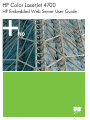 1
1
-
 2
2
-
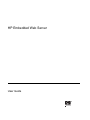 3
3
-
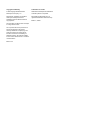 4
4
-
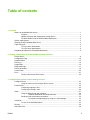 5
5
-
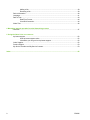 6
6
-
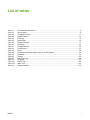 7
7
-
 8
8
-
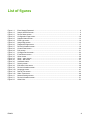 9
9
-
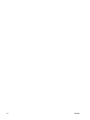 10
10
-
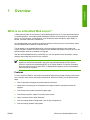 11
11
-
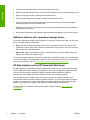 12
12
-
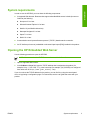 13
13
-
 14
14
-
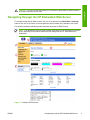 15
15
-
 16
16
-
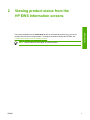 17
17
-
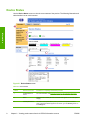 18
18
-
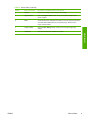 19
19
-
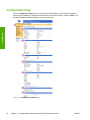 20
20
-
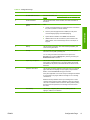 21
21
-
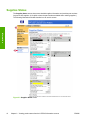 22
22
-
 23
23
-
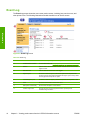 24
24
-
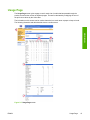 25
25
-
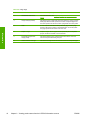 26
26
-
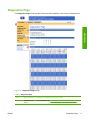 27
27
-
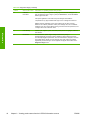 28
28
-
 29
29
-
 30
30
-
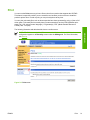 31
31
-
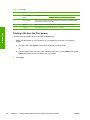 32
32
-
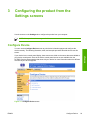 33
33
-
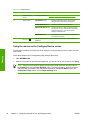 34
34
-
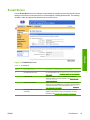 35
35
-
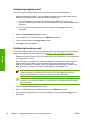 36
36
-
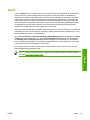 37
37
-
 38
38
-
 39
39
-
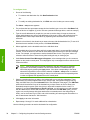 40
40
-
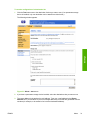 41
41
-
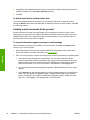 42
42
-
 43
43
-
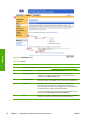 44
44
-
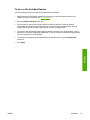 45
45
-
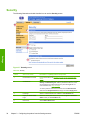 46
46
-
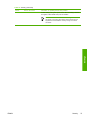 47
47
-
 48
48
-
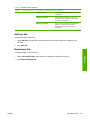 49
49
-
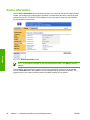 50
50
-
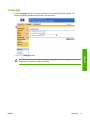 51
51
-
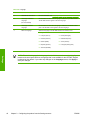 52
52
-
 53
53
-
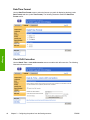 54
54
-
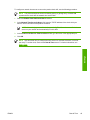 55
55
-
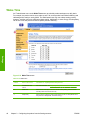 56
56
-
 57
57
-
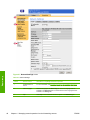 58
58
-
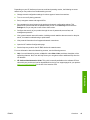 59
59
-
 60
60
-
 61
61
-
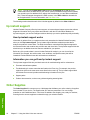 62
62
-
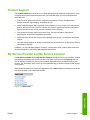 63
63
-
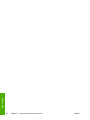 64
64
-
 65
65
-
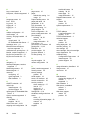 66
66
-
 67
67
-
 68
68
Ask a question and I''ll find the answer in the document
Finding information in a document is now easier with AI
Related papers
-
HP LaserJet 9040 Printer series User guide
-
HP LaserJet 4350 Printer series User guide
-
HP P3005 User manual
-
HP Color LaserJet 9500 Multifunction Printer series User guide
-
HP 3000 SERIES User manual
-
HP LASERJET 9065MFP User guide
-
HP LaserJet 4100 Multifunction Printer series User guide
-
HP LaserJet P4015 Printer series User guide
-
HP Color LaserJet CM4730 Multifunction Printer series User manual
-
HP Color LaserJet CP3520 Printer Series User guide