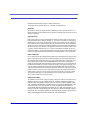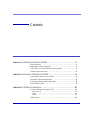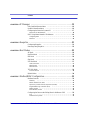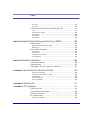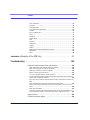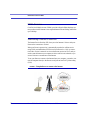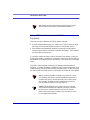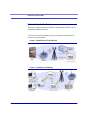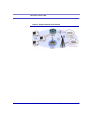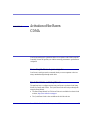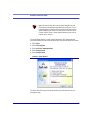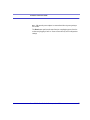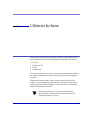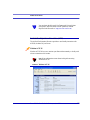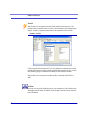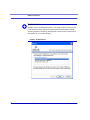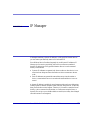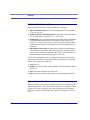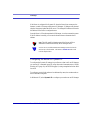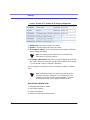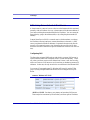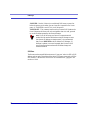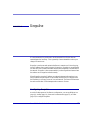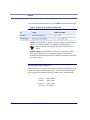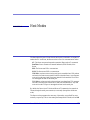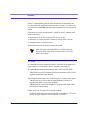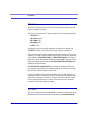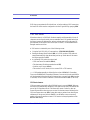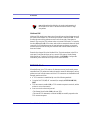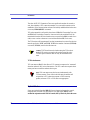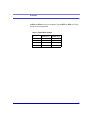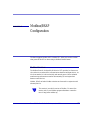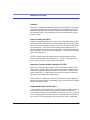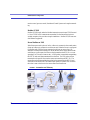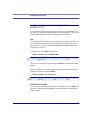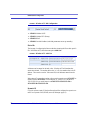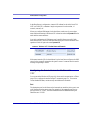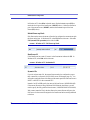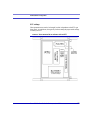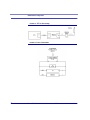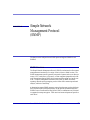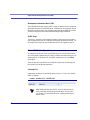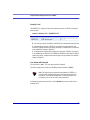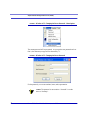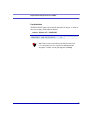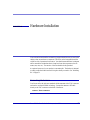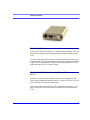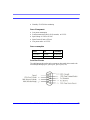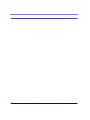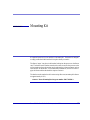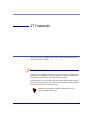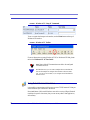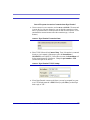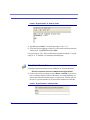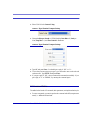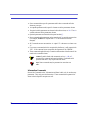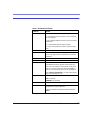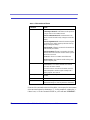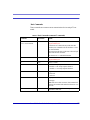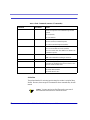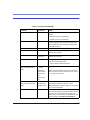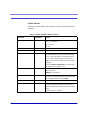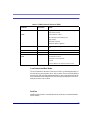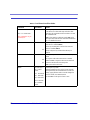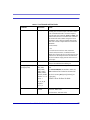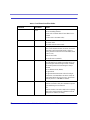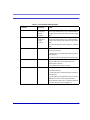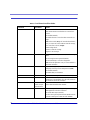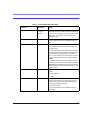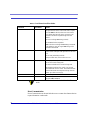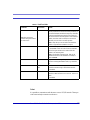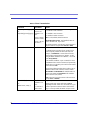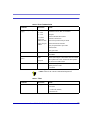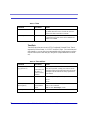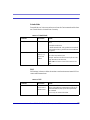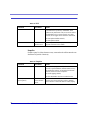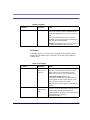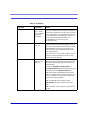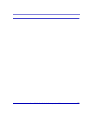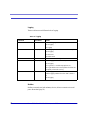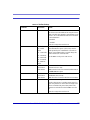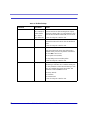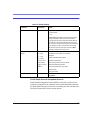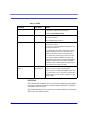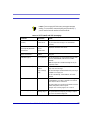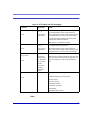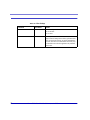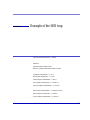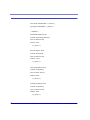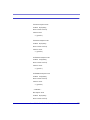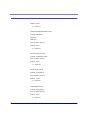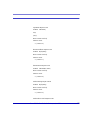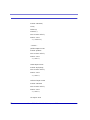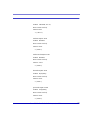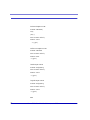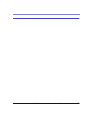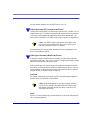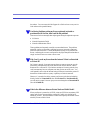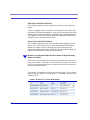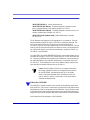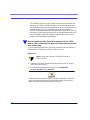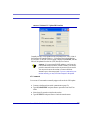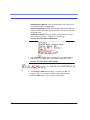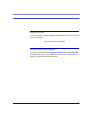AirLink Communications CDMA/1x User manual
- Category
- Networking
- Type
- User manual
This manual is also suitable for

Raven CDMA/1x
User Guide
AirLink Communications, Inc.
version 2.23
May 2006

ii Raven CDMA User Guide for Verizon, version 2.23
Information in this document is subject to change without notice
©Copyright AirLink Communications, Inc., 1993-2006. All rights reserved.
WARNING
The antenna(s) used for this transmitter must be installed to provide a separation distance of at
least 20 cm from all persons and must not be co-located or operating in conjunction with any other
antenna or transmitter.
Important Notice
Because of the nature of wireless communications, transmission and reception of data can never
be guaranteed. Data may be delayed, corrupted (i.e., have errors) or be totally lost. Although sig
-
nificant delays or losses of data are rare when wireless devices such as the AirLink Communica-
tions modem are used in a normal manner with a well-constructed network, the AirLink modem
should not be used in situations where failure to transmit or receive data could result in damage of
any kind to the user or any other party, including but not limited to personal injury, death, or loss
of property. AirLink Communications, Inc., accepts no responsibility for damages of any kind
resulting from delays or errors in data transmitted or received using the AirLink Communications
modem, or for failure of the AirLink Communications modem to transmit or receive such data.
Safety and Hazards
Do not operate the AirLink Communications modem in areas where blasting is in progress, where
explosive atmospheres may be present, near medical equipment, near life support equipment, or
any equipment which may be susceptible to any form of radio interference. In such areas, the Air
-
Link Communications modem MUST BE POWERED OFF. The AirLink Communications
modem can transmit signals that could interfere with this equipment. Do not operate the AirLink
Communications modem in any aircraft, whether the aircraft is on the ground or in flight. In air
-
craft, the AirLink Communications modem MUST BE POWERED OFF. When operating, the
AirLink Communications modem can transmit signals that could interfere with various on board
systems. The driver or operator of any vehicle should not operate the AirLink Communications
modem while in control of a vehicle. Doing so will detract from the driver or operator's control
and operation of that vehicle. In some states and provinces, operating such communications
devices while in control of a vehicle is an offence.
Limitation of Liability
The information in this manual is subject to change without notice and does not represent a com-
mitment on the part of AirLink Communications, Inc. AIRLINK COMMUNICATIONS, INC.
SPECIFICALLY DISCLAIMS LIABILITY FOR ANY AND ALL DIRECT, INDIRECT, SPE
-
CIAL, GENERAL, INCIDENTAL, CONSEQUENTIAL, PUNITIVE OR EXEMPLARY DAM-
AGES INCLUDING, BUT NOT LIMITED TO, LOSS OF PROFITS OR REVENUE OR
ANTICIPATED PROFITS OR REVENUE ARISING OUT OF THE USE OR INABILITY TO
USE ANY AIRLINK COMMUNICATIONS, INC. PRODUCT, EVEN IF AIRLINK COMMU
-
NICATIONS, INC. HAS BEEN ADVISED OF THE POSSIBILITY OF SUCH DAMAGES OR
THEY ARE FORESEEABLE OR FOR CLAIMS BY ANY THIRD PARTY.

Raven CDMA User Guide for Verizon, version 2.23 iii
Contents
CHAPTER 1 Introduction to Raven CDMA . . . . . . . . . . . . . . . . . . . . . . . . . . . 1
CDMA Overview . . . . . . . . . . . . . . . . . . . . . . . . . . . . . . . . . . . . . . . . . . . . . 2
Establishing a Internet Connection . . . . . . . . . . . . . . . . . . . . . . . . . . . . . . . 2
Using CDMA to Communicate with Your Equipment . . . . . . . . . . . . . . . . 3
Common Uses for the Raven . . . . . . . . . . . . . . . . . . . . . . . . . . . . . . . . . . . . 4
CHAPTER 2 Activation of the Raven CDMA. . . . . . . . . . . . . . . . . . . . . . . . . . 6
Connecting the Raven to your computer . . . . . . . . . . . . . . . . . . . . . . . . . . . 6
Quick Start Guide and Setup Wizard . . . . . . . . . . . . . . . . . . . . . . . . . . . . . . 6
Activating the Raven using AT Commands . . . . . . . . . . . . . . . . . . . . . . . . 8
Raven Indicator Lights . . . . . . . . . . . . . . . . . . . . . . . . . . . . . . . . . . . . . . . . 8
CHAPTER 3 Utilities for the Raven . . . . . . . . . . . . . . . . . . . . . . . . . . . . . . . . 10
AirLink Configuration Executive (ACE) . . . . . . . . . . . . . . . . . . . . . . . . . . 11
Wireless ACE 3G . . . . . . . . . . . . . . . . . . . . . . . . . . . . . . . . . . . . . . . . . . . . . . . . . 11
AceNet . . . . . . . . . . . . . . . . . . . . . . . . . . . . . . . . . . . . . . . . . . . . . . . . . . . . . . . . . 12
AceView . . . . . . . . . . . . . . . . . . . . . . . . . . . . . . . . . . . . . . . . . . . . . . . . . . . . . . . . 12
Modem Doctor . . . . . . . . . . . . . . . . . . . . . . . . . . . . . . . . . . . . . . . . . . . . . . 14

Contents
iv Raven CDMA User Guide for Verizon, version 2.23
CHAPTER 4 IP Manager . . . . . . . . . . . . . . . . . . . . . . . . . . . . . . . . . . . . . . . . 15
Fully Qualified Domain Name . . . . . . . . . . . . . . . . . . . . . . . . . . . . . . . . . .16
Dynamic Name Resolution . . . . . . . . . . . . . . . . . . . . . . . . . . . . . . . . . . . . .16
Configuring the Raven for Dynamic IP . . . . . . . . . . . . . . . . . . . . . . . . . . .17
Restrictions for Modem Name . . . . . . . . . . . . . . . . . . . . . . . . . . . . . . . . . . . . . . 18
DNS: Using Names Instead of IP addresses . . . . . . . . . . . . . . . . . . . . . . . .19
Configuring DNS . . . . . . . . . . . . . . . . . . . . . . . . . . . . . . . . . . . . . . . . . . . . . . . . . 19
PPP-Peer . . . . . . . . . . . . . . . . . . . . . . . . . . . . . . . . . . . . . . . . . . . . . . . . . . . . . . . 20
CHAPTER 5 Keepalive . . . . . . . . . . . . . . . . . . . . . . . . . . . . . . . . . . . . . . . . . . 21
Configuring Keepalive . . . . . . . . . . . . . . . . . . . . . . . . . . . . . . . . . . . . . . . .21
Data usage using Keepalive . . . . . . . . . . . . . . . . . . . . . . . . . . . . . . . . . . . . .22
CHAPTER 6 Host Modes. . . . . . . . . . . . . . . . . . . . . . . . . . . . . . . . . . . . . . . . . 23
AT Mode . . . . . . . . . . . . . . . . . . . . . . . . . . . . . . . . . . . . . . . . . . . . . . . . . . .24
PassThru Mode . . . . . . . . . . . . . . . . . . . . . . . . . . . . . . . . . . . . . . . . . . . . . .25
PPP Mode . . . . . . . . . . . . . . . . . . . . . . . . . . . . . . . . . . . . . . . . . . . . . . . . . .26
Slip Mode . . . . . . . . . . . . . . . . . . . . . . . . . . . . . . . . . . . . . . . . . . . . . . . . . .26
UDP Pad Mode . . . . . . . . . . . . . . . . . . . . . . . . . . . . . . . . . . . . . . . . . . . . . .27
UDP Auto Answer . . . . . . . . . . . . . . . . . . . . . . . . . . . . . . . . . . . . . . . . . . . . . . . . 27
Reliable UDP . . . . . . . . . . . . . . . . . . . . . . . . . . . . . . . . . . . . . . . . . . . . . . . . . . . . 28
Multicast UDP . . . . . . . . . . . . . . . . . . . . . . . . . . . . . . . . . . . . . . . . . . . . . . . . . . 29
TCP PAD Mode . . . . . . . . . . . . . . . . . . . . . . . . . . . . . . . . . . . . . . . . . . . . . .29
TCP Auto Answer . . . . . . . . . . . . . . . . . . . . . . . . . . . . . . . . . . . . . . . . . . . . . . . . 30
Hybrid Modes . . . . . . . . . . . . . . . . . . . . . . . . . . . . . . . . . . . . . . . . . . . . . . .30
CHAPTER 7 Modbus/BSAP Configuration. . . . . . . . . . . . . . . . . . . . . . . . . . . 32
Modbus Overview . . . . . . . . . . . . . . . . . . . . . . . . . . . . . . . . . . . . . . . . . . . .32
Telemetry . . . . . . . . . . . . . . . . . . . . . . . . . . . . . . . . . . . . . . . . . . . . . . . . . . . . . . 33
Remote Terminal Unit (RTU) . . . . . . . . . . . . . . . . . . . . . . . . . . . . . . . . . . . . . . . 33
Supervisory Control and Data Acquisition (SCADA) . . . . . . . . . . . . . . . . . . . . 33
Programmable Logic Controller (PLC) . . . . . . . . . . . . . . . . . . . . . . . . . . . . . . . 33
Modbus TCP/IP . . . . . . . . . . . . . . . . . . . . . . . . . . . . . . . . . . . . . . . . . . . . . . . . . . 34
Raven Modbus on UDP . . . . . . . . . . . . . . . . . . . . . . . . . . . . . . . . . . . . . . . . . . . 34
Configuring the Raven at the Polling Host for Modbus on UDP . . . . . . . .35
Port . . . . . . . . . . . . . . . . . . . . . . . . . . . . . . . . . . . . . . . . . . . . . . . . . . . . . . . . . . . 35
Default Power-up Mode . . . . . . . . . . . . . . . . . . . . . . . . . . . . . . . . . . . . . . . . . . . 35

Raven CDMA User Guide for Verizon, version 2.23 v
Contents
IDs to IPs . . . . . . . . . . . . . . . . . . . . . . . . . . . . . . . . . . . . . . . . . . . . . . . . . . . . . . . 36
Dynamic IP . . . . . . . . . . . . . . . . . . . . . . . . . . . . . . . . . . . . . . . . . . . . . . . . . . . . . 36
Configuring the Remote Ravens for Modbus with UDP . . . . . . . . . . . . . . 37
Port . . . . . . . . . . . . . . . . . . . . . . . . . . . . . . . . . . . . . . . . . . . . . . . . . . . . . . . . . . . 37
Default Power-up Mode . . . . . . . . . . . . . . . . . . . . . . . . . . . . . . . . . . . . . . . . . . . 38
Host Raven IP . . . . . . . . . . . . . . . . . . . . . . . . . . . . . . . . . . . . . . . . . . . . . . . . . . . 38
Dynamic IPs . . . . . . . . . . . . . . . . . . . . . . . . . . . . . . . . . . . . . . . . . . . . . . . . . . . . 38
RTU settings . . . . . . . . . . . . . . . . . . . . . . . . . . . . . . . . . . . . . . . . . . . . . . . . . . . . 39
CHAPTER 8 Simple Network Management Protocol (SNMP) . . . . . . . . . . . 41
SNMP Overview . . . . . . . . . . . . . . . . . . . . . . . . . . . . . . . . . . . . . . . . . . . . 41
Management Information Base (MIB) . . . . . . . . . . . . . . . . . . . . . . . . . . . . . . . . 42
SNMP Traps . . . . . . . . . . . . . . . . . . . . . . . . . . . . . . . . . . . . . . . . . . . . . . . . . . . . 42
Raven SNMP Configuration . . . . . . . . . . . . . . . . . . . . . . . . . . . . . . . . . . . 42
Listening Port . . . . . . . . . . . . . . . . . . . . . . . . . . . . . . . . . . . . . . . . . . . . . . . . . . . 42
Security Level . . . . . . . . . . . . . . . . . . . . . . . . . . . . . . . . . . . . . . . . . . . . . . . . . . . 43
User Name and Password . . . . . . . . . . . . . . . . . . . . . . . . . . . . . . . . . . . . . . . . . 43
Trap Destination . . . . . . . . . . . . . . . . . . . . . . . . . . . . . . . . . . . . . . . . . . . . . . . . . 45
CHAPTER 9 Hardware Installation . . . . . . . . . . . . . . . . . . . . . . . . . . . . . . . 46
Connecting the Antenna . . . . . . . . . . . . . . . . . . . . . . . . . . . . . . . . . . . . . . 46
Connecting power . . . . . . . . . . . . . . . . . . . . . . . . . . . . . . . . . . . . . . . . . . . 47
Connecting the Raven to a computer or other device . . . . . . . . . . . . . . . . 47
APPENDIX 1 Specifications for the Raven CDMA . . . . . . . . . . . . . . . . . . . . 48
Physical Characteristics: . . . . . . . . . . . . . . . . . . . . . . . . . . . . . . . . . . . . . . . . . . 48
Data Services & RF Features: CDMA . . . . . . . . . . . . . . . . . . . . . . . . . . . . . . . . 48
Environmental: . . . . . . . . . . . . . . . . . . . . . . . . . . . . . . . . . . . . . . . . . . . . . . . . . . 48
Power Management: . . . . . . . . . . . . . . . . . . . . . . . . . . . . . . . . . . . . . . . . . . . . . 49
Power consumption . . . . . . . . . . . . . . . . . . . . . . . . . . . . . . . . . . . . . . . . . . . . . . . 49
APPENDIX 2 Mounting Kit . . . . . . . . . . . . . . . . . . . . . . . . . . . . . . . . . . . . . . 51
APPENDIX 3 AT Commands . . . . . . . . . . . . . . . . . . . . . . . . . . . . . . . . . . . . . 53
Using Wireless Ace . . . . . . . . . . . . . . . . . . . . . . . . . . . . . . . . . . . . . . . . . . 53
Using Telnet Terminal Emulation . . . . . . . . . . . . . . . . . . . . . . . . . . . . . . . 54
Direct Serial Connection . . . . . . . . . . . . . . . . . . . . . . . . . . . . . . . . . . . . . . 56
AT Command Tables . . . . . . . . . . . . . . . . . . . . . . . . . . . . . . . . . . . . . . . . . 57
Information Commands . . . . . . . . . . . . . . . . . . . . . . . . . . . . . . . . . . . . . . . . . . . . 58

Contents
vi Raven CDMA User Guide for Verizon, version 2.23
Basic Commands . . . . . . . . . . . . . . . . . . . . . . . . . . . . . . . . . . . . . . . . . . . . . . . . 61
Activation . . . . . . . . . . . . . . . . . . . . . . . . . . . . . . . . . . . . . . . . . . . . . . . . . . . . . . . 62
Cellular Network . . . . . . . . . . . . . . . . . . . . . . . . . . . . . . . . . . . . . . . . . . . . . . . . 64
Local Network and Host Modes . . . . . . . . . . . . . . . . . . . . . . . . . . . . . . . . . . . . . 65
PassThru . . . . . . . . . . . . . . . . . . . . . . . . . . . . . . . . . . . . . . . . . . . . . . . . . . . . . . . 65
Direct Communication . . . . . . . . . . . . . . . . . . . . . . . . . . . . . . . . . . . . . . . . . . . . 72
Telnet . . . . . . . . . . . . . . . . . . . . . . . . . . . . . . . . . . . . . . . . . . . . . . . . . . . . . . . . . . 73
Time/Date . . . . . . . . . . . . . . . . . . . . . . . . . . . . . . . . . . . . . . . . . . . . . . . . . . . . . . 76
Friends Mode . . . . . . . . . . . . . . . . . . . . . . . . . . . . . . . . . . . . . . . . . . . . . . . . . . . . 77
DNS . . . . . . . . . . . . . . . . . . . . . . . . . . . . . . . . . . . . . . . . . . . . . . . . . . . . . . . . . . . 77
Keepalive . . . . . . . . . . . . . . . . . . . . . . . . . . . . . . . . . . . . . . . . . . . . . . . . . . . . . . . 78
IP Manager . . . . . . . . . . . . . . . . . . . . . . . . . . . . . . . . . . . . . . . . . . . . . . . . . . . . . 79
Logging . . . . . . . . . . . . . . . . . . . . . . . . . . . . . . . . . . . . . . . . . . . . . . . . . . . . . . . . 82
Modbus . . . . . . . . . . . . . . . . . . . . . . . . . . . . . . . . . . . . . . . . . . . . . . . . . . . . . . . . 82
SNMP (Simple Network Management Protocol) . . . . . . . . . . . . . . . . . . . . . . . . . 85
SMTP/SMS . . . . . . . . . . . . . . . . . . . . . . . . . . . . . . . . . . . . . . . . . . . . . . . . . . . . . . 86
Other . . . . . . . . . . . . . . . . . . . . . . . . . . . . . . . . . . . . . . . . . . . . . . . . . . . . . . . . . . 89
APPENDIX 4 Example of the MIB trap . . . . . . . . . . . . . . . . . . . . . . . . . . . . . 91
Troubleshooting . . . . . . . . . . . . . . . . . . . . . . . . . . . . . . . . . . . . . . . . . . . 100
Frequently Asked Questions (FAQ) and Solutions . . . . . . . . . . . . . . . . . .100
What is RSSI? Why is the RSSI for my Raven negative? . . . . . . . . . . . . . . . . . . 100
What is the Proper RF Coverage for my Raven? . . . . . . . . . . . . . . . . . . . . . . . 101
What Type of Antenna is Best for my Raven? . . . . . . . . . . . . . . . . . . . . . . . . . . 101
What do I need to power my Raven ? . . . . . . . . . . . . . . . . . . . . . . . . . . . . . . . . 102
Can I use a portable battery to power my Raven ? . . . . . . . . . . . . . . . . . . . . . . 102
I’m Having Problems getting my Raven registered (activated or provisioned) with
Verizon, what could be the problem? . . . . . . . . . . . . . . . . . . . . . . . . . . . . . . . . . 103
Why Can’t I reach my Raven from the Internet? What is a Restricted or Private IP?
103
What is the difference between Private Mode and Public Mode? . . . . . . . . . . . 103
How do I set up Private Mode? How do I connect to my Raven to my router or to
Linux? . . . . . . . . . . . . . . . . . . . . . . . . . . . . . . . . . . . . . . . . . . . . . . . . . . . . . . . . 104
What is the COM1000? . . . . . . . . . . . . . . . . . . . . . . . . . . . . . . . . . . . . . . . . . . . 105
How can I update the PRL (Prefered Roaming List) for my CDMA modem? I have
activated my Raven but now cannot connect to Verizon, what can be wrong? . 106
Support web site . . . . . . . . . . . . . . . . . . . . . . . . . . . . . . . . . . . . . . . . . . . .109
Contacting Technical Support . . . . . . . . . . . . . . . . . . . . . . . . . . . . . . . . . .109

Raven CDMA User Guide for Verizon, version 2.23 1
CHAPTER 1 Introduction to
Raven CDMA
The Raven's rugged form factor is ideal for industrial and commercial applications
that require real-time communications. The Raven provides cellular data communi-
cations for a variety of applications, such as telemetry, public safety, SCADA, traf-
fic control, traffic metering, transit arrival systems and more.
FIGURE 1. Raven front and back

Introduction to Raven CDMA
2 Raven CDMA User Guide for Verizon, version 2.23
CDMA Overview
Code Division Multiple Access (CDMA) provides a digital cellular telephony sys-
tem provides wireless Internet access at speeds between 60 and 80 kbps, with bursts
up to 144 kbps.
Establishing a Internet Connection
The Internet Service Provider (ISP) from you to the Internet is Verizon with your
Raven as the connection to Ver i zo n.
When your Raven is powered on, it automatically searches for cellular service
using CDMA and establishes a PPP (Point to Point Protocol or “dial” up connec-
tion) link to Verizon’s network. As soon as the Raven receives its IP, it’s ready to
create a network between your computer or device and Ver izo n’s network so you
can use Ver iz on to communicate on the Internet.
To use your Raven to connect to the Internet from your computer, you need to con-
nect the computer directly to the Raven’s serial port and use Dial-Up Networking
(DUN).
FIGURE 2. Using the Raven to connect to the Internet

Raven CDMA User Guide for Verizon, version 2.23 3
Introduction to Raven CDMA
Using CDMA to Communicate with Your
Equipment
There are two types of addresses in TCP/IP, dynamic and static.
• Dynamic addresses are assigned on a “need to have” basis. Your Raven might
not always receive the same address each time it connects with Veri zo n.
• Static addresses are permanently assigned to a particular account and will
always be used whenever your
Raven connects to the Internet. The IP address
will not be given to anyone else.
If you need to contact the Raven, a device connected to the modem, or a host sys-
tem using the modem, you need to have a known IP (such as one which is static) or
domain name (an IP address which is converted by a DNS server into a word based
name).
Most ISPs (cellular included) use dynamic IP addresses rather than static IP
addresses. A dynamic IP address is suitable for many common Internet uses, such
as web browsing, looking up data on another computer system, or other client func
-
tion (such as data only being sent out or only being received after an initial request).
Note: Private network connections are unique for each configu-
ration and not covered as part of the standard installation.
Note: If you have a dynamic IP address for your Raven, you can
use a Dynamic DNS service (such as IP Manager coupled with a
Dynamic DNS Server, covered later in this User Guide) to trans
-
late a dynamic IP address to a fully qualified domain name so
you can contact the
Raven as if it had a static IP.
Caution: The IP address given to your Raven by Verizon must
also be Internet routable if the computer you need to connect to
the
Raven is not connected directly to Ve r iz on 's IP network.
Please check with Verizon to confirm you IP is scheme is correct
for your application and needs.

Introduction to Raven CDMA
4 Raven CDMA User Guide for Verizon, version 2.23
Common Uses for the Raven
The Raven’s rugged construction and cellular connection make it ideal for use in
remote and/or industrial locations.
FIGURE 3. Financial Point of Sale and Kiosk
FIGURE 4. Automation and Telemetry
The Raven can be used for telemetry and for more advanced communication to
the device or devices behind it.

Raven CDMA User Guide for Verizon, version 2.23 5
Introduction to Raven CDMA
FIGURE 5. Backup connection to the Internet

Raven CDMA User Guide for Verizon, version 2.23 6
CHAPTER 2 Activation of the Raven
CDMA
Your Raven needs specific parameters before it can operate on the CDMA network.
Generally Verizon will provide you with the necessary parameters to get the Raven
configured.
Connecting the Raven to your computer
Your Raven’s serial port can be connected directly to most computers or devices
using a standard straight through serial cable.
Quick Start Guide and Setup Wizard
The preferred way to configure and activate your Raven is via the AirLink Setup
Wizard for Verizon and CDMA. The Quick Start Guide will lead you through the
using the Setup Wizard.
• The Raven Setup Wizard for CDMA and Verizon is available from the AirLink
web site, http://www.airlink.com/support.
• The Quick Start Guide is also available at the AirLink web site.

Raven CDMA User Guide for Verizon, version 2.23 7
Activation of the Raven CDMA
To run the Setup Wizard, you will need the Microsoft .NET framework and
Microsoft Windows 98, Microsoft Windows 2000, Microsoft Windows XP, or later.
1. Select Start.
2. Select All Programs.
3. Select AirLink Communications.
4. Select Setup Wizard.
5. Select Setup Wizard.
FIGURE 1. Setup Wizard
The Quick Start Guide specifies the information you need and will lead you
through the steps.
Note: The web site may have a more recent Setup Wizard and
Quick Start Guide than those included with your Raven. It is rec
-
ommended that you check with the web site for the latest version
before installing your Raven. You will need to look for Verizon,
CDMA, and the Raven. Other Setup Wizards may not work to
connect you to Verizon.

Activation of the Raven CDMA
8 Raven CDMA User Guide for Verizon, version 2.23
Activating the Raven using AT Commands
An alternate method to configure and activate your Raven is by AT commands (full
listing beginning on page 53) sent directly to the modem via a terminal application.
This method is recommended only in situations where the Setup Wizard is not
available and/or the configuration for the
Raven is unusual.
Raven Indicator Lights
When your Raven is connected to power and an antenna, there is a specific pattern
to the lights to indicate its operation mode.
FIGURE 2. Raven indicator lights
Caution: While you can configure your Raven using Wireless
ACE (page
10) or AceNet (page 11), it is not recommended to
activate the Raven using either Wireless ACE or AceNet.
Tx (transmit) and Rx (receive) - Lights will flash as data is transferred to and
from the
Raven on the remote network.
RSSI - Light shows the strength of the signal and may be nearly solid (strong signal) or
flashing (weaker signal). A slow flash indicates a very weak signal.
Reg - Indicates the Raven has acquired an IP from Verizon.
Chan - Indicates the modem has acquired a network channel.
Link - Indicate a successful connection to the cellular network.

Raven CDMA User Guide for Verizon, version 2.23 9
Activation of the Raven CDMA
Pwr - Indicates the power adapter is connected and there is power getting to
the modem.
The Reset button performs the same function as unplugging power from the
modem and plugging it back in. Reset will not alter any saved configuration
settings.

Raven CDMA User Guide for Verizon, version 2.23 10
CHAPTER 3 Utilities for the Raven
AirLink offers a suite of utilities to optimize your Raven’s performance, allowing
you to remotely view status and make changes to the configuration as needed.
• AceView
• Wireless ACE 3G
• AceNet
• Modem Doctor
This section of the Raven User Guide covers basic information about these utilities.
For additional information on a specific utility, please refer to the user guide for
that utility.
These utilities, except AceNet, are free of charge to those who own AirLink
modems. You can download the utilities and their user guides from the AirLink
web site: http://www.airlink.com/support. Contact your dealer or AirLink repre
-
sentative for information on AceNet.
Note: AceView, Wireless ACE 3G, and AceNet require the
Microsoft .NET Framework and Microsoft Windows 98, Win
-
dows 2000, Windows XP, or later.

Raven CDMA User Guide for Verizon, version 2.23 11
Utilities for the Raven
AirLink Configuration Executive (ACE)
The AirLink Configuration Executive provides a user friendly interaction with
ALEOS, the brains of your Raven.
Wireless ACE 3G
Wireless ACE 3G allow you to monitor your Raven either remotely or locally with
a direct connection to the modem.
FIGURE 1. Wireless ACE 3G
You can obtain the Microsoft .Net Framework, Microsoft Inter-
net Explorer, and/or the latest ActiveX updates for Internet
Explorer from Microsoft at:
http://www.microsoft.com/.
Note: Most configuration screen shots in this guide are using
Wireless ACE 3G.

Utilities for the Raven
12 Raven CDMA User Guide for Verizon, version 2.23
AceNet
With AceNet you can monitor several AirLink modems at the same time. The
modems can be connected locally or remote. Several features can be displayed and
logged. AceNet is a seperate product which can be purchased from AirLink.
FIGURE 2. AceNet
Using a template from Wireless ACE, you can change the configuration in several
modems at the same time and can check and update their firmware as well. AceNet
also features logging to a database and charting for the monitored modems.
With AceNet, you can connect to modems locally or remotely with TCP/IP or
SMS.
AceView
AceView is a low-profile monitoring tool to view the status of your AirLink Raven
and display network status, IP address, RSSI strength, firmware version, and other
basic information.

Raven CDMA User Guide for Verizon, version 2.23 13
Utilities for the Raven
FIGURE 3. AceView
You can connect to your Raven locally or remotely using a known IP address or a
fully qualified domain name. The display is updated periodically as AceView polls
the Raven at a specified interval. GPS is available only for PinPoint and PinPoint-
E modems.
FIGURE 4. AceView: About Modem

Utilities for the Raven
14 Raven CDMA User Guide for Verizon, version 2.23
Modem Doctor
Modem Doctor is a troubleshooting utility. This utility will allow you to get a log
file of the Raven activity which you can then send to AirLink support, erase the
current configuration completely, and temporarily set the Raven to a known serial
configuration to aid in trouble shooting.
FIGURE 5. Modem Doctor
Page is loading ...
Page is loading ...
Page is loading ...
Page is loading ...
Page is loading ...
Page is loading ...
Page is loading ...
Page is loading ...
Page is loading ...
Page is loading ...
Page is loading ...
Page is loading ...
Page is loading ...
Page is loading ...
Page is loading ...
Page is loading ...
Page is loading ...
Page is loading ...
Page is loading ...
Page is loading ...
Page is loading ...
Page is loading ...
Page is loading ...
Page is loading ...
Page is loading ...
Page is loading ...
Page is loading ...
Page is loading ...
Page is loading ...
Page is loading ...
Page is loading ...
Page is loading ...
Page is loading ...
Page is loading ...
Page is loading ...
Page is loading ...
Page is loading ...
Page is loading ...
Page is loading ...
Page is loading ...
Page is loading ...
Page is loading ...
Page is loading ...
Page is loading ...
Page is loading ...
Page is loading ...
Page is loading ...
Page is loading ...
Page is loading ...
Page is loading ...
Page is loading ...
Page is loading ...
Page is loading ...
Page is loading ...
Page is loading ...
Page is loading ...
Page is loading ...
Page is loading ...
Page is loading ...
Page is loading ...
Page is loading ...
Page is loading ...
Page is loading ...
Page is loading ...
Page is loading ...
Page is loading ...
Page is loading ...
Page is loading ...
Page is loading ...
Page is loading ...
Page is loading ...
Page is loading ...
Page is loading ...
Page is loading ...
Page is loading ...
Page is loading ...
Page is loading ...
Page is loading ...
Page is loading ...
Page is loading ...
Page is loading ...
Page is loading ...
Page is loading ...
Page is loading ...
Page is loading ...
Page is loading ...
Page is loading ...
Page is loading ...
Page is loading ...
Page is loading ...
Page is loading ...
Page is loading ...
Page is loading ...
Page is loading ...
Page is loading ...
-
 1
1
-
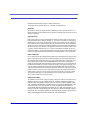 2
2
-
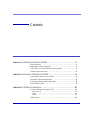 3
3
-
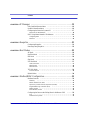 4
4
-
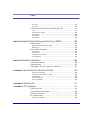 5
5
-
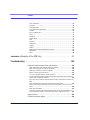 6
6
-
 7
7
-
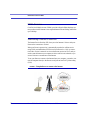 8
8
-
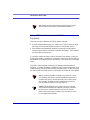 9
9
-
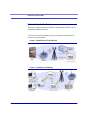 10
10
-
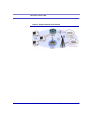 11
11
-
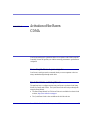 12
12
-
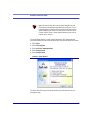 13
13
-
 14
14
-
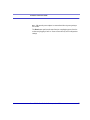 15
15
-
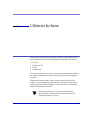 16
16
-
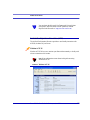 17
17
-
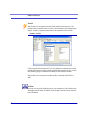 18
18
-
 19
19
-
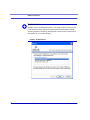 20
20
-
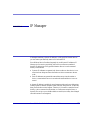 21
21
-
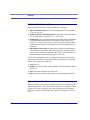 22
22
-
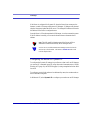 23
23
-
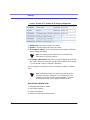 24
24
-
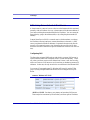 25
25
-
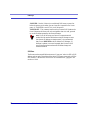 26
26
-
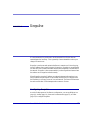 27
27
-
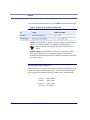 28
28
-
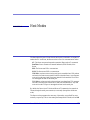 29
29
-
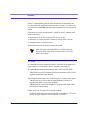 30
30
-
 31
31
-
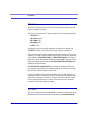 32
32
-
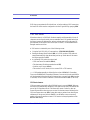 33
33
-
 34
34
-
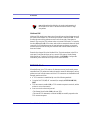 35
35
-
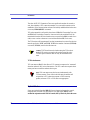 36
36
-
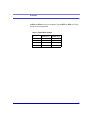 37
37
-
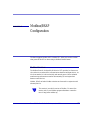 38
38
-
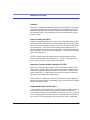 39
39
-
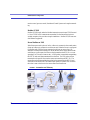 40
40
-
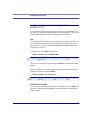 41
41
-
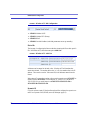 42
42
-
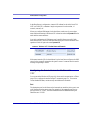 43
43
-
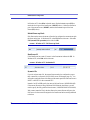 44
44
-
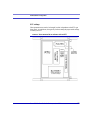 45
45
-
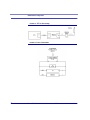 46
46
-
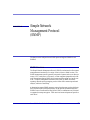 47
47
-
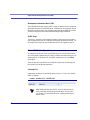 48
48
-
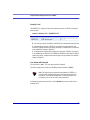 49
49
-
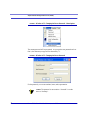 50
50
-
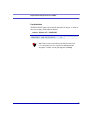 51
51
-
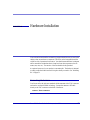 52
52
-
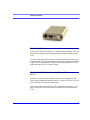 53
53
-
 54
54
-
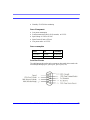 55
55
-
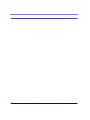 56
56
-
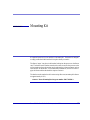 57
57
-
 58
58
-
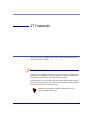 59
59
-
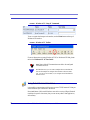 60
60
-
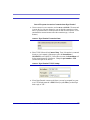 61
61
-
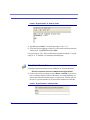 62
62
-
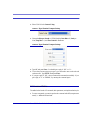 63
63
-
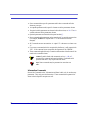 64
64
-
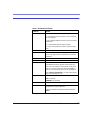 65
65
-
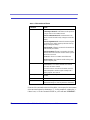 66
66
-
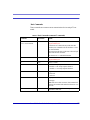 67
67
-
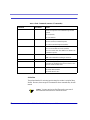 68
68
-
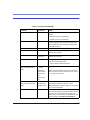 69
69
-
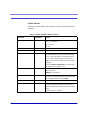 70
70
-
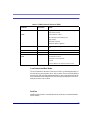 71
71
-
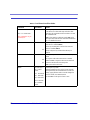 72
72
-
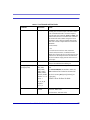 73
73
-
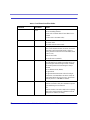 74
74
-
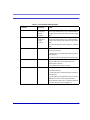 75
75
-
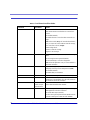 76
76
-
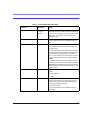 77
77
-
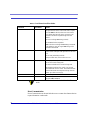 78
78
-
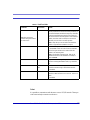 79
79
-
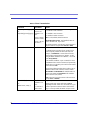 80
80
-
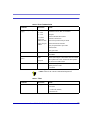 81
81
-
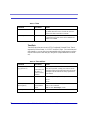 82
82
-
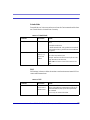 83
83
-
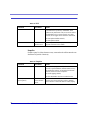 84
84
-
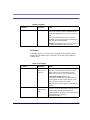 85
85
-
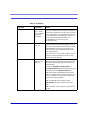 86
86
-
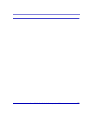 87
87
-
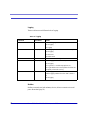 88
88
-
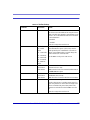 89
89
-
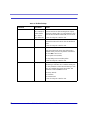 90
90
-
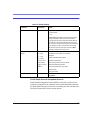 91
91
-
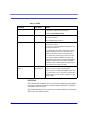 92
92
-
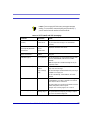 93
93
-
 94
94
-
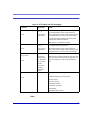 95
95
-
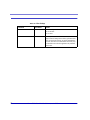 96
96
-
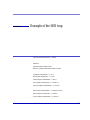 97
97
-
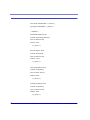 98
98
-
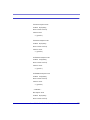 99
99
-
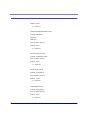 100
100
-
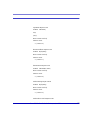 101
101
-
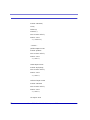 102
102
-
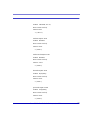 103
103
-
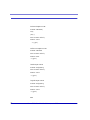 104
104
-
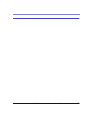 105
105
-
 106
106
-
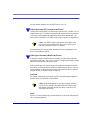 107
107
-
 108
108
-
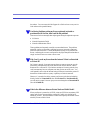 109
109
-
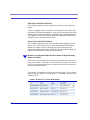 110
110
-
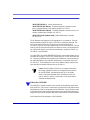 111
111
-
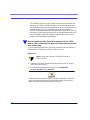 112
112
-
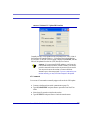 113
113
-
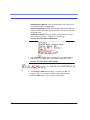 114
114
-
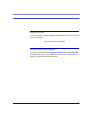 115
115
AirLink Communications CDMA/1x User manual
- Category
- Networking
- Type
- User manual
- This manual is also suitable for
Ask a question and I''ll find the answer in the document
Finding information in a document is now easier with AI
Related papers
Other documents
-
Sierra Wireless RAVEN 20080605 User manual
-
Sierra Wireless Raven 1x User manual
-
Sierra Wireless 1X User manual
-
Sierra Raven EDGE User manual
-
Sierra Wireless TELUS User manual
-
Sierra Wireless EV-DO User manual
-
AirLink Raven GPRS User manual
-
Sierra Wireless Airlink Raven X User manual
-
Sierra AirLink Raven XE User manual
-
AirLink Raven and PinPoint CDMA User manual