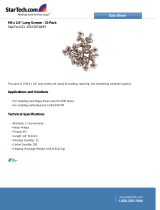LAN management tools from Compaq and other leading vendors to make Compaq
portable computers easier to inventory, troubleshoot, and protect.
Asset Management
AssetControl is asset management software designed to cut the time and
cost of conducting a physical inventory of personal computers, key
components, and monitors. AssetControl is preinstalled on portable
computers, key components, and monitors that support the Video Electronics
Standards Association Data Display Channel (VESA DDC) and Extended Display
Identification Data (EDID) standards.
AssetControl features make it easy and inexpensive to maintain an
accurate, up-to-date inventory. Detailed inventory information, including
manufacturer, model, serial number, asset tag, and ROM revision level can
be viewed, printed, or saved electronically using Compaq Insight Personal
Edition or Compaq Insight Manager.
Compaq Insight Personal Edition refers to Intelligent Manageability
software that diagnoses portable computer hardware, monitors the internal
system temperature and IntelliSafe hard drive, and then displays a
prefailure warning message on detecting a system temperature or hard drive
fault.
Compaq Insight Manager refers to Information Manageability software that
helps manage servers and personal computers on a network. Compaq Insight
Manager features intelligent monitoring and alerting, remote maintenance,
and visual control of network resources.
Fault Management
Fault Management is a utility designed to help prevent the loss of
critical data. This feature is available only in the 2.16GB DFP (SMART
system compliant drives). Fault Management has the following features:
o SMART (IntelliSafe) hard drive - Constantly monitors hard drive activity
to predict failures before they occur.
o Temperature sensing - Hardware and software that tracks the internal
temperature of the computer and displays a warning message when the
normal range is exceeded.
Compaq Insight Personal Edition displays a pop-up message to notify you
when a hard drive or system temperature fault is detected. If the computer
is connected to a network managed by Compaq Insight Manager, fault notices
are also sent to the network management application.
Security Management
The security management utility provides a set of security features to
protect the computer and data from unauthorized access.
o Passwords - Prevents unauthorized access to information stored on the
computer or network.
o Drive security - Prevents starting the computer from the diskette drive
and reading information from the diskette drive.
o Device disabling - Prevents unauthorized data transfer over fax/modems,
serial ports, parallel ports, and infrared ports.