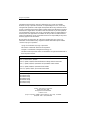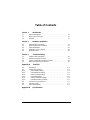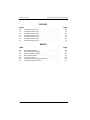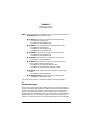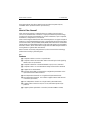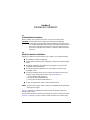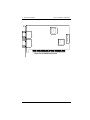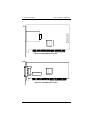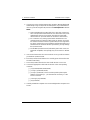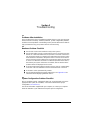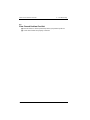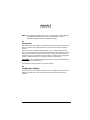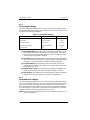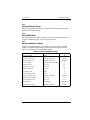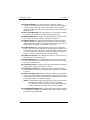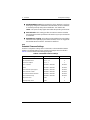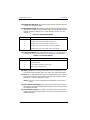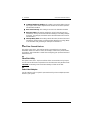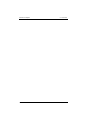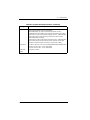Hardware Installation Guide for the
QLA22xx Board Family
Fibre Channel Host Adapter Boards for the PCI Bus
FC0151103-00 E
February 6, 2001

QLogic Corporation
Page ii FC0151103-00 E
Information furnished in this manual is believed to be accurate and reliable.
However, QLogic Corporation assumes no responsibility for its use; nor for any
infringements of patents or other rights of third parties which may result from its use.
QLogic Corporation reserves the right to change product specifications at any time
without notice. Applications described in this document for any of these products
are for illustrative purposes only. QLogic Corporation makes no representation or
warranty that such applications are suitable for the specified use without further
testing or modification. QLogic Corporation assumes no responsibility for any errors
that may appear in this document.
No part of this document may be copied nor reproduced by any means, nor
translated nor transmitted to any magnetic medium without the express written
consent of QLogic Corporation.
QLogic is a trademark of QLogic Corporation.
Microsoft is a trademark of Microsoft Corporation.
Seagate is a trademark of Seagate Technology, Inc.
All other brand and product names are trademarks or registered trademarks of
their respective owners.
Document Revision History
Rev. A, initial release, 4/16/99
Rev. B, update, 10/4/99, extended firmware settings added to Fast!UTIL
Rev. C, update, 2/15/00, QLA2200G and QLA2200L boards added
Rev. D, update, 4/28/00, QLA2204F board added
Rev. D.1, update, 2/6/01, QLA2212F board added
Boards Affected
QLA2200 family
QLA2200F family
QLA2202F family
QLA2204F family
QLA2200G family
QLA2200L family
QLA2212F family
© 1999 – 2001 QLogic Corporation
First Printed: April 1999
All Rights Reserved Worldwide
Printed in U.S.A.
QLogic Corporation, 26600 Laguna Hills Drive, Aliso Viejo, CA 92656
(800) 867-7274 or (949) 389-6000

PC0151103-00-00 E Page iii
Table of Contents
Section 1 Introduction
1.1 General Description. . . . . . . . . . . . . . . . . . . . . . . . . . . . . . . . 1-1
1.2 What is Fibre Channel?. . . . . . . . . . . . . . . . . . . . . . . . . . . . . 1-2
1.3 Features . . . . . . . . . . . . . . . . . . . . . . . . . . . . . . . . . . . . . . . . 1-2
Section 2 Hardware Installation
2.1 Preinstallation Procedures. . . . . . . . . . . . . . . . . . . . . . . . . . . 2-1
2.2 What You Need for Installation . . . . . . . . . . . . . . . . . . . . . . . 2-1
2.3 Power Distribution. . . . . . . . . . . . . . . . . . . . . . . . . . . . . . . . . 2-6
2.4 Installation in the Computer. . . . . . . . . . . . . . . . . . . . . . . . . . 2-6
2.5 Installation Help. . . . . . . . . . . . . . . . . . . . . . . . . . . . . . . . . . . 2-8
Section 3 Troubleshooting
3.1 Problems After Installation. . . . . . . . . . . . . . . . . . . . . . . . . . . 3-1
3.2 Hardware Problem Checklist. . . . . . . . . . . . . . . . . . . . . . . . . 3-1
3.3 System Configuration Problem Checklist . . . . . . . . . . . . . . . 3-1
3.4 Fibre Channel Problem Checklist . . . . . . . . . . . . . . . . . . . . . 3-2
Appendix A Fast!UTIL
A.1 Introduction . . . . . . . . . . . . . . . . . . . . . . . . . . . . . . . . . . . . . . A-1
A.2 Configuration Settings . . . . . . . . . . . . . . . . . . . . . . . . . . . . . A-1
A.2.1 Host Adapter Settings . . . . . . . . . . . . . . . . . . . . . . . . . . . A-2
A.2.2 Selectable Boot Settings . . . . . . . . . . . . . . . . . . . . . . . . . A-2
A.2.3 Restore Default Settings . . . . . . . . . . . . . . . . . . . . . . . . . A-3
A.2.4 Raw NVRAM Data . . . . . . . . . . . . . . . . . . . . . . . . . . . . . . A-3
A.2.5 Advanced Adapter Settings . . . . . . . . . . . . . . . . . . . . . . . A-3
A.2.6 Extended Firmware Settings . . . . . . . . . . . . . . . . . . . . . . A-5
A.3 Scan Fibre Channel Devices . . . . . . . . . . . . . . . . . . . . . . . . A-7
A.4 Fibre Disk Utility . . . . . . . . . . . . . . . . . . . . . . . . . . . . . . . . . . A-7
A.5 Select Host Adapter . . . . . . . . . . . . . . . . . . . . . . . . . . . . . . . A-7
Appendix B Specifications

Table of Contents QLA22xx Hardware Installation Guide
Page iv PC0151103-00-00 E
FIGURES
Figure Page
2-1 QLA2200 Board Layout. . . . . . . . . . . . . . . . . . . . . . . . . . . . . . . . 2-2
2-2 QLA2200F Board Layout . . . . . . . . . . . . . . . . . . . . . . . . . . . . . . 2-2
2-3 QLA2202F Board Layout . . . . . . . . . . . . . . . . . . . . . . . . . . . . . . 2-3
2-4 QLA2204F Board Layout . . . . . . . . . . . . . . . . . . . . . . . . . . . . . . 2-4
2-5 QLA2200G Board Layout . . . . . . . . . . . . . . . . . . . . . . . . . . . . . . 2-5
2-6 QLA2200L Board Layout. . . . . . . . . . . . . . . . . . . . . . . . . . . . . . . 2-5
2-7 QLA2212F Board Layout . . . . . . . . . . . . . . . . . . . . . . . . . . . . . . 2-6
TABLES
Table Page
A-1 Host Adapter Settings. . . . . . . . . . . . . . . . . . . . . . . . . . . . . . . . . A-2
A-2 Advanced Adapter Settings. . . . . . . . . . . . . . . . . . . . . . . . . . . . . A-3
A-3 Extended Firmware Settings. . . . . . . . . . . . . . . . . . . . . . . . . . . . A-5
A-4 RIO Operation Modes. . . . . . . . . . . . . . . . . . . . . . . . . . . . . . . . . A-6
A-5 Connection Options. . . . . . . . . . . . . . . . . . . . . . . . . . . . . . . . . . . A-6
B-1 QLA22xx Board Operating Environment. . . . . . . . . . . . . . . . . . . B-1
B-2 QLA22xx Board Specifications . . . . . . . . . . . . . . . . . . . . . . . . . . B-1

FC0151103-00 E 1-1
Section 1
Introduction
NOTE: The following QLogic host adapter boards are collectively referred to as the
QLA22xx board unless otherwise noted:
■ QLA2200 family (64-bit PCI to Fibre Channel copper media):
FC0210406-03 (ISP2200 chip)
FC0210406-04 (ISP2200A/33 chip)
FC0210406-05 (ISP2200A/66 chip)
■ QLA2200F family (64-bit PCI to Fibre Channel optical media):
FC0310406-03 (ISP2200 chip)
FC0310406-04 (ISP2200A/33 chip)
FC0310406-05 (ISP2200A/66 chip)
■ QLA2202F family (64-bit PCI to dual channel optical media):
FC0610403-04 (ISP2200A/33 chip)
FC0610403-05 (ISP2200A/66 chip)
■ QLA2204F family (64-bit PCI to quad channel optical media):
FC2610402-xx (ISP2200A/66 chip)
■ QLA2200G family (64-bit PCI to Fibre Channel gigabit interface
converter [GBIC]) with ISP2200A/66 chip:
FC3010402-01 (QLA2200G/66; without GBIC)
FC3010402-01(QLA2200GC/66, with GBIC copper)
FC3010402-01 (QLA2200GF/66; with GBIC optical)
■ QLA2200L family (64-bit, low-profile PCI to Fibre Channel copper
media):
FC0210408-xx (ISP2200A/66 chip)
■ QLA2212F family (64-bit PCI to dual channel optical media):
FC0610404-xx (ISP2200A/66 chip)
In the chip and board names, /33 indicates 33 MHz; /66 indicates 66 MHz.
1.1
General Description
Thank you for selecting the QLA22xx Fibre Channel (FC) board. The QLA22xx
board is an intelligent, high-performance, DMA bus master host adapter designed
for high-end systems. The intelligence and performance are derived from the
ISP22xx chips, making the QLA22xx board a leading-edge host adapter. The
ISP22xx combines a powerful RISC processor, a fibre protocol module (FPM) with
gigabit transceivers, and a peripheral component interconnect (PCI) local bus
interface in a single-chip solution. The QLA22xx board supports all FC peripherals

What is Fibre Channel? 1 – Introduction
1-2 FC0151103-00 E
that support private loop direct attach (PLDA) and fabric loop attach (FLA).
Installation of the QLA22xx board is quick and easy.
1.2
What is Fibre Channel?
Fibre channel technology is outlined in the SCSI-3 Fibre Channel Protocol
(SCSI-FCP) standard. Fibre Channel is a high-speed data transport technology
used for mass storage and networking. It connects mainframes, super computers,
workstations, storage devices, and servers.
Fibre Channel supports data transfer rates of 100 Mbytes/sec on copper and optical
interfaces. The QLA2200/2200L board uses a copper interface for short connections
(less than 30 meters); the QLA2200F/2202F/2204F/2212F board uses a multimode
optical interface for intermediate distances (less than 500 meters); the QLA2200G
board uses a GBIC, which can be either a single mode or multimode optical interface
for long distances (greater than 500 meters).
With increased connectivity and performance, Fibre Channel is the technology
preferred and used by system designers.
1.3
Features
■ Compliance with PCI version 2.2 specification
■ Compliance with Third Generation Fibre Channel Physical and Signaling
Interface (FC-PH-3) standard
■ Compliance with Fibre Channel-Arbitrated Loop (FC-AL-2) standard
■ Compliance with U.S. and international safety and emissions standards
■ Support for bus master DMA
■ Fast!UTIL BIOS utility to customize the configuration parameters on the
QLA22xx board and attached drives
■ Two independent channels on a single board (QLA2202F board)
■ Two independent channels, one of which supports internal and external
connection (QLA2212F)
■ Four independent channels on a single board (QLA2204F board)
■ Supports Fibre Channel SCSI (FCP-SCSI) and internet protocol (IP)
protocols
■ Supports point-to-point fabric connection (F-PORT FABRIC LOGIN)

FC0151103-00 E 2-1
Section 2
Hardware Installation
2.1
Preinstallation Procedures
Before installing your QLA22xx board, take a moment to read this guide.
CAUTION!
The QLA22xx board contains parts that can be damaged by
electrostatic discharge (ESD). Before handling the QLA22xx board,
use standard methods to discharge static electricity. Keep the QLA22xx
board in the antistatic bag until you are ready to install it. Place the
board on the bag when you examine or configure it. Retain the bag for
future use.
2.2
What You Need for Installation
Before you install the QLA22xx board in your computer, you need the following:
■ A screwdriver (usually a Phillips #1)
■ A high-speed, serial data connector (HSSDC) cable for the QLA2200/2200L
board
■ An optical, multimode cable with an SC-style duplex connector for the
QLA2200F/2202F/2212F board
■ An optical mutimode cable with an LC-style duplex connector for the
QLA2204F board
■ One of the following cables for each of the three-position point-to-point
adapters on the QLA2212F board (J3 and J4; see figure 2-7):
❑ PTP to HDDSC-AMP 636351-X
❑ PTP to DB-9 plug-AMP 636373-X
❑ PTP to DB-9 receptacle-AMP 636372-X
■ A GBIC and appropriate cable for the QLA2200G board
NOTE: QLogic does not supply cables. Contact your distributor for the appropriate
cable type and length.
Figures 2-1 through 2-6 identify the QLA22xx board components referenced
throughout this section.
Each QLA22xx board has a unique serial number; its location on the board is noted
in figures 2-1 through 2-6. Take a minute to write down the serial number of the

What You Need for Installation 2 – Hardware Installation
2-2 FC0151103-00 E
QLA22xx board in the unlikely event that the NVRAM is corrupted. If the NVRAM
is corrupted, you will be prompted for the QLA22xx serial number.
J1
ISP CHIP
SERIAL NUMBER
Figure 2-1. QLA2200 Board Layout
Figure 2-2. QLA2200F Board Layout
J1
ISP CHIP
SERIAL NUMBER

2 – Hardware Installation What You Need for Installation
FC0151103-00 E 2-3
Figure 2-3. QLA2202F Board Layout
J2
ISP CHIP
SERIAL NUMBER
J1
ISP CHIP

What You Need for Installation 2 – Hardware Installation
2-4 FC0151103-00 E
Figure 2-4. QLA2204F Board Layout
ISP CHIP
SERIAL NUMBER
ISP CHIP
ISP CHIP
J1
J2
J3
J4
PORT 1
PORT 2
PORT 3
PORT 4
ISP CHIP

2 – Hardware Installation What You Need for Installation
FC0151103-00 E 2-5
Figure 2-5. QLA2200G Board Layout
SERIAL NUMBER
J6
ISP CHIP
Figure 2-6. QLA2200L Board Layout
J1
ISP CHIP
SERIAL NUMBER

Power Distribution 2 – Hardware Installation
2-6 FC0151103-00 E
2.3
Power Distribution
The QLA2200/2200L board supplies +5 volts to pin 7 of the HSSDC copper interface
to support an external media interface adapter (MIA), if required. (An MIA converts
copper bus signals to optical bus signals.)
2.4
Installation in the Computer
Perform the following steps to install the QLA22xx board in your PC:
1. Check the motherboard and make any configuration changes necessary to
accommodate the QLA22xx board.
The QLA22xx board is self-configuring; however, some motherboards
require manual configuration. For example, some systems have a PCI
Device Configuration menu in the motherboard setup BIOS where you must
enable host adapter boards, bus master slots, and interrupt request (IRQ)
levels. If the motherboard supports triggering, use level triggering for the
QLA22xx board. See the documentation supplied with your computer, or
contact your computer dealer to determine if your motherboard requires
configuration.
2. Power down the peripherals, then the computer.
3. Remove the computer cover and save the screws.
J2
SERIAL NUMBER
J1
ISP CHIP
ISP CHIP
Figure 2-7. QLA2212F Board Layout
J3
J4
TX RX

2 – Hardware Installation Installation in the Computer
FC0151103-00 E 2-7
4. Choose any PCI bus slot that supports bus mastering. Most motherboards
automatically assign an IRQ level and interrupt line; if your motherboard
does not, you must assign the IRQ level and use interrupt line A for this slot.
NOTE:
❑ Some motherboards have two kinds of PCI bus slots: master and
slave. The QLA22xx board must be in a PCI bus master slot. (Some
motherboards have PCI bus master slots that are shared with
onboard devices. QLA22xx boards do not work in shared slots.)
❑ PCI connectors vary among system board manufacturers. The
QLA22xx board is a 64-bit PCI device that can function in a 32-bit
PCI slot that conforms to the PCI specification (the rear edge of the
PCI slot is notched). If you try to install the QLA22xx board into a PCI
slot that does not conform to the PCI specification, you may damage
the QLA22xx board.
❑ The 66-MHz QLA22xx boards (indicated by /66 in their name) are
backward compatible; consequently, they can be used in a 33-MHz
slot.
5. Unscrew and remove the slot cover. Retain the screw; you will use it when
you install the QLA22xx board.
6. Place the QLA22xx board into the slot. Carefully press the board into the
slot until it seats firmly.
7. Secure the QLA22xx board to the chassis with the slot cover screw.
8. Connect the appropriate cable from the devices to the corresponding
connector:
❑ J1 (QLA2200/2200F/2202F/2200L)
❑ J1 and J2 (QLA2202F/2212F)
❑ J3 and J4 (QLA2212F). These are three-position point-to-point
adapters connected to J1. J3 is the transmit connector; J4 is the
receive connector.
❑ J1 through J4 (QLA2204F)
❑ J6 (QLA2200G)
9. Carefully reinstall the computer cover. Insert and tighten the computer cover
screws.

Installation Help 2 – Hardware Installation
2-8 FC0151103-00 E
10. Power up all external FC devices, then power up the PC and observe the
monitor. The BIOS is disabled by default. Consequently, the devices
attached to the QLA22xx board are not identified. For example:
QLogic Corporation
QLA22xx PCI Fibre Channel ROM BIOS Version X.XX
Copyright (C) QLogic Corporation 2000 All rights reserved.
www.qlogic.com
Press <Alt-Q> for Fast!UTIL
BIOS for Adapter 0 is disabled
ROM BIOS not installed
NOTE:
❑ Sun SPARC systems do not display the BIOS banner.
❑ Enable the BIOS only if the boot device is attached to the QLA22xx
board.
❑ For further information about enabling the QLA22xx BIOS, see
appendix A.
If the information displayed on your monitor is correct, congratulations! You have
successfully installed the QLA22xx board in your computer.
See the appropriate QLogic software installation guide for detailed instructions on
how to install the software drivers.
If the information displayed is not correct and you have checked the QLA22xx
board’s configuration, see section 3 for troubleshooting information.
2.5
Installation Help
If your system has an integrated drive electronics (IDE) fixed disk device, it may be
assigned device number 80, which is the boot device. If your system does not have
an IDE disk device, the first bootable FC disk device configured (the one with the
lowest ID) is assigned device number 80 and becomes the boot device. The
QLA22xx BIOS must be enabled if the boot device is connected to the QLA22xx.
If you have a selectable boot BIOS, set the motherboard BIOS parameters to None
or Not Installed. The ROM BIOS on the FC controller automatically configures the
FC peripherals.

FC0151103-00 E 3-1
Section 3
Troubleshooting
3.1
Problems After Installation
There are three basic types of installation problems that can cause your QLA22xx
board to function incorrectly: hardware problems, system configuration problems,
and Fibre Channel problems. The following section provides itemized checklists to
help you determine why your QLA22xx board is not functioning.
3.2
Hardware Problem Checklist
■ Are all of the circuit cards installed securely in the system?
■ Are all of the cables securely connected to the correct connectors? Be sure
that the FC cables that attach from the QLA22xx connectors to the device
are connected correctly. For example, the optical transmit connector on the
board should be connected to the optical receive connector on the device.
Some connectors require a firm push to ensure proper seating. An easy way
to check is to switch the connectors on either the QLA22xx or the device,
then reboot your system. If the BIOS is enabled, devices attached to the
QLA22xx board are displayed on the screen.
■ Is the QLA22xx board installed correctly in the PCI slot? Is it seated firmly
in the slot? Check for interference due to nonstandard PCI connectors.
■ Is the GBIC on the QLA2200G fully seated?
■ Are all external peripherals properly powered up? See appendix A.3 for
information about displaying attached devices.
3.3
System Configuration Problem Checklist
All PCI-compliant systems automatically detect 32- or 64-bit boards and set the
appropriate bus speed (33 or 66 MHz). Check the motherboard for proper
configuration (see section 2.4).
See the documentation supplied with your computer, or contact your computer
dealer to determine if your motherboard requires special configuration.

Fibre Channel Problem Checklist 3 – Troubleshooting
3-2 FC0151103-00 E
3.4
Fibre Channel Problem Checklist
■ Were all of the FC devices powered up before you powered up the PC?
■ Check that all cables are properly connected.

FC0151103-00 E A-1
Appendix A
Fast!UTIL
NOTE: The Fast!Util BIOS utility does not run on Sun SPARC systems. Refer to
the Software Installation Guide for the QLA2200 Board Family for
information regarding adapter configuration settings.
A.1
Introduction
This appendix provides detailed configuration information for advanced users who
want to customize the configuration of the QLA22xx board and the connected
devices.
The board can be configured using Fast!UTIL. Access Fast!UTIL by pressing
<ALT>-<Q> during the QLA22xx board BIOS initialization (it may take a few seconds
for the Fast!UTIL menu to appear). If you have more than one QLA22xx board,
Fast!UTIL asks you to select the board you want to configure. After changing the
settings, Fast!UTIL reboots your system to load the new parameters.
CAUTION!
If the configuration settings are incorrect, your QLA22xx board may
not function properly.
The following sections describe the Fast!UTIL options.
A.2
Configuration Settings
The first selection on the Fast!UTIL Options menu is Configuration Settings. These
settings configure the FC devices and the QLA22xx board to which they are
attached.

Configuration Settings A – Fast!UTIL
A-2 FC0151103-00 E
A.2.1
Host Adapter Settings
From the Configuration Settings menu in Fast!UTIL, select Host Adapter Settings.
The default settings for the QLA22xx host adapter board are listed in table A-1 and
described in the following paragraphs.
■ Host Adapter BIOS. When this setting is disabled, the ROM BIOS on the
QLA22xx board is disabled, freeing space in upper memory. This setting
must be enabled if you are booting from an FC disk drive attached to the
QLA22xx board. The default is Disabled.
■ Frame Size. This setting specifies the maximum frame length supported by
the QLA22xx board. The default size is 1024. If using F-Port (point-to-point)
connections, change this setting to 2048 for maximum performance.
■ Loop Reset Delay. After resetting the loop, the firmware refrains from
initiating any loop activity for the number of seconds specified in this setting.
The default is 5 seconds.
■ Adapter Hard Loop ID. This setting forces the adapter to attempt to use
the ID specified in the Hard Loop ID setting. The default is Disabled.
■ Hard Loop ID. If the Adapter Hard Loop ID setting is enabled, the adapter
attempts to use the ID specified in this setting. The default ID is 0.
A.2.2
Selectable Boot Settings
The Selectable Boot Settings option is accessed from the Configuration Settings
menu. If you enable this option, you can select the node name from which you want
to boot. Once enabled, this option forces the system to boot on the selected FC
drive, ignoring any IDE drives attached to your system. If you disable this option,
the system looks for a boot device (as selected in the system BIOS). In disabled
mode, the Boot ID and Boot LUN parameters have no effect.
NOTE: This option applies only to disk devices; it does not apply to tape drives and
other nondisk devices.
Table A-1. Host Adapter Settings
Setting Options Default
Host Adapter BIOS Enabled or Disabled Disabled
Frame Size 512, 1024, 2048 1024
Loop Reset Delay 0-15 seconds 5 seconds
Adapter Hard Loop ID Enabled or Disabled Disabled
Hard Loop ID 0-125 0

A – Fast!UTIL Configuration Settings
FC0151103-00 E A-3
A.2.3
Restore Default Settings
The Restore Defaults option from the Configuration Settings menu restores the
QLA22xx board default settings.
A.2.4
Raw NVRAM Data
This option displays the adapter’s NVRAM contents in hexadecimal format. This is
a QLogic troubleshooting tool; you cannot modify the data.
A.2.5
Advanced Adapter Settings
From the Configuration Settings menu in Fast!UTIL, select Advanced Adapter
Settings. The default settings for the QLA22xx host adapter board are listed in
table A-2 and described in the following paragraphs.
Table A-2. Advanced Adapter Settings
Setting Options Default
Execution Throttle 1-256 16
Fast Command Posting Enabled or Disabled Enabled
>4GByte Addressing Enabled or Disabled Disabled
Luns per Target 0, 8, 16, 32, 64, 128, 256 8
Enable LIP Reset Yes or No No
Enable LIP Full Login Yes or No Yes
Enable Target Reset Yes or No No
Login Retry Count 0-255 8
Port Down Retry Count 0-255 8
Drivers Load RISC Code Enabled or Disabled Enabled
Enable Database Updates Yes or No No
Disable Database Load Yes or No No
IOCB Allocation 1-512 buffers 256 buffers
Extended Error Logging Enabled or Disabled Disabled

Configuration Settings A – Fast!UTIL
A-4 FC0151103-00 E
■ Execution Throttle. This setting specifies the maximum number of
commands executing on any one port. When a port’s execution throttle is
reached, no new commands are executed until the current command
finishes executing. The valid options for this setting are 1-256. The default
(optimum) is 16.
■ Fast Command Posting. This setting decreases command execution time
by minimizing the number of interrupts. The default is Enabled.
■ >4GByte Addressing. This option should be enabled if the system has more
than 4 Gbytes of memory available. The default is Disabled.
■ LUNs per Target. This setting specifies the number of LUNs per target.
Multiple LUN support is typically for redundant array of independent disks
(RAID) boxes that use LUNs to map drives. The default is 8. If you do not
need multiple LUN support, set the number of LUNs to 0.
■ Enable LIP Reset. This setting determines the type of loop initialization
process (LIP) reset that is used when the operating system initiates a bus
reset routine. When this setting is yes, the driver initiates a global LIP reset
to clear the target device reservations. When this setting is no, the driver
initiates a global LIP reset with full login. The default is No.
■ Enable LIP Full Login. This setting instructs the ISP chip to re-login to all
ports after any LIP. The default is Yes.
■ Enable Target Reset. This setting enables the drivers to issue a Target
Reset command to all devices on the loop when a SCSI Bus Reset command
is issued. The default is No.
■ Login Retry Count. This setting specifies the number of times the software
tries to log in to a device. The default is 8 retries.
■ Port Down Retry Count. This setting specifies the number of times the
software retries a command to a port returning port down status. The default
is 8 retries.
■ Drivers Load RISC Code. When this setting is enabled, the host adapter
uses the RISC firmware that is embedded in the software driver. When this
setting is disabled, the software driver loads the RISC firmware that is stored
in the QLA22xx BIOS. The default is Enabled.
NOTE: The driver being loaded must support this setting. If the driver does
not support this setting, the result is the same as disabled
regardless of the setting. Leaving this option enabled guaranties a
certified combination of software driver and RISC firmware.
■ Enable Database Updates. When enabled, this setting allows the software
to save the loop configuration information in flash memory when the system
powers down. The default is No.
Page is loading ...
Page is loading ...
Page is loading ...
Page is loading ...
Page is loading ...
Page is loading ...
-
 1
1
-
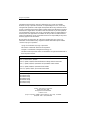 2
2
-
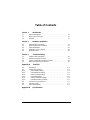 3
3
-
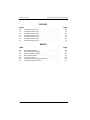 4
4
-
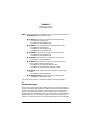 5
5
-
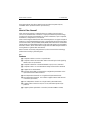 6
6
-
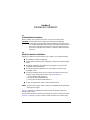 7
7
-
 8
8
-
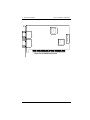 9
9
-
 10
10
-
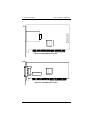 11
11
-
 12
12
-
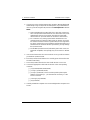 13
13
-
 14
14
-
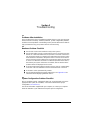 15
15
-
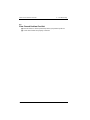 16
16
-
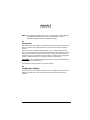 17
17
-
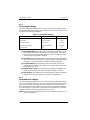 18
18
-
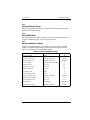 19
19
-
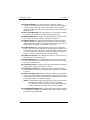 20
20
-
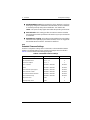 21
21
-
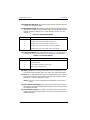 22
22
-
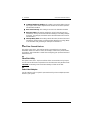 23
23
-
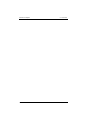 24
24
-
 25
25
-
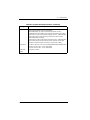 26
26
Ask a question and I''ll find the answer in the document
Finding information in a document is now easier with AI
Related papers
-
Qlogic 2300 User manual
-
Q-Logic FC HBA CLI User manual
-
Qlogic QMI81 Series User manual
-
Qlogic QConvergeConsole CLI 8200 Series User manual
-
Q-Logic MP3 User manual
-
Qlogic FC0054607-00 A User manual
-
Qlogic 2310FL User manual
-
Qlogic QLA2300 Series User manual
-
Q-Logic QLA12160 User manual
-
Qlogic 8100 series User manual
Other documents
-
LogiLink PC0018 Datasheet
-
Qlogic SANsurfer FC HBA Manager User manual
-
Qlogic QLA22xx board User guide
-
EMC Qlogic QLA23xx User manual
-
EMC QLogic User manual
-
HP (Hewlett-Packard) Server 5971-0825 User manual
-
Dell 2200F User manual
-
Qlogic QConvergeConsole CLI 8200 Series User manual
-
IBM 59P5712 User manual
-
Qlogic QLA2100 Installation guide