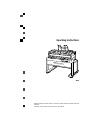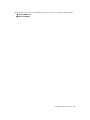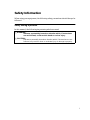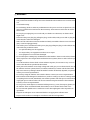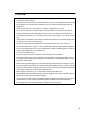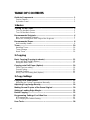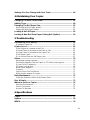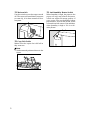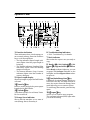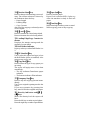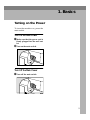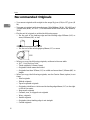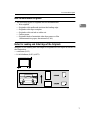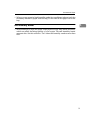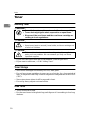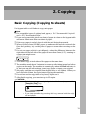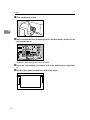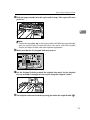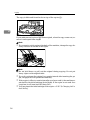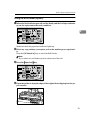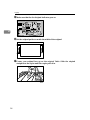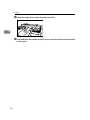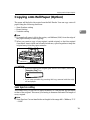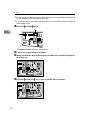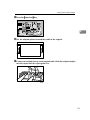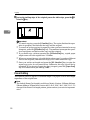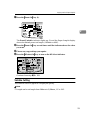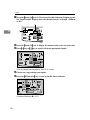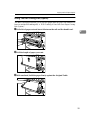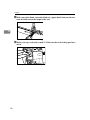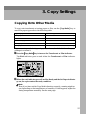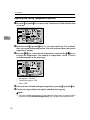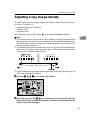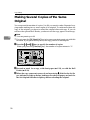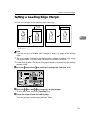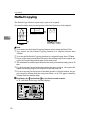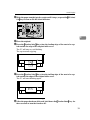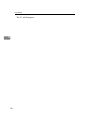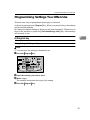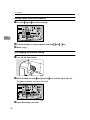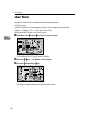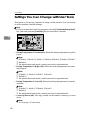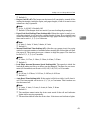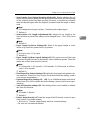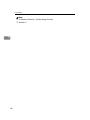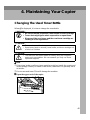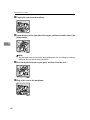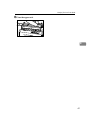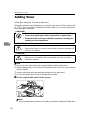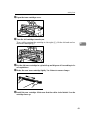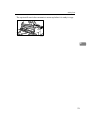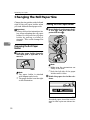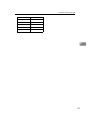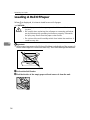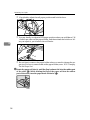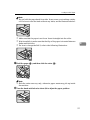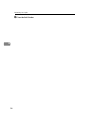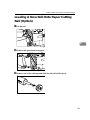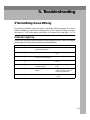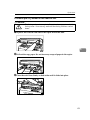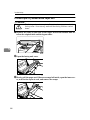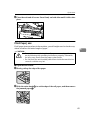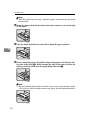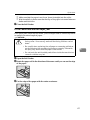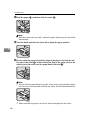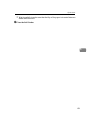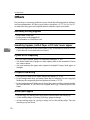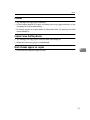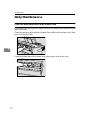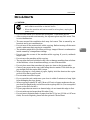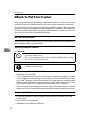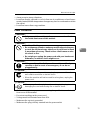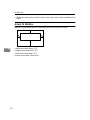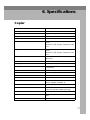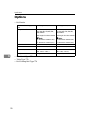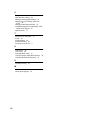Operating Instructions
Z
fbh
010e.eps
Read this manual carefully before you use this product and keep it handy for future
reference.
For safety, please follow the instructions in this manual.

Where symbols are used on or near switches, they mean an under in accordance with IEC 60417:
a
aa
a means POWER ON.
c
cc
c means STAND BY.
Copyright © 2001 Ricoh Co., Ltd.

i
Safety Information
When using your equipment, the following safety precautions should always be
followed.
Safety During Operation
In this manual, the following important symbols are used:
R
WARNING:
Indicates a potentially hazardous situation which, if instructions
are not followed, could result in death or serious injury.
R
CAUTION:
Indicates a potentially hazardous situation which, if instructions are not
followed, may result in minor or moderate injury or damage to property.

ii
R WARNING:
• Connect the power cord directly into a wall outlet and never use an extension cord.
• Only connect the machine to the power source described on the inside front cover of this man-
ual.
• Avoid multi-wiring.
• Do not damage, break or make any modifications to the power cord. Do not place heavy ob-
jects on it, pull it hard or bend it more than necessary. These actions could cause an electric
shock or fire.
• Do not plug or unplug the power cord with your hands wet. Otherwise, an electric shock
might occur.
• Disconnect the power plug (by pulling the plug, not the cable) if the power cable or plug be-
comes frayed or otherwise damaged.
• Make sure the wall outlet is near the machine and freely accessible so that in event of an emer-
gency it can be unplugged easily.
• Turn off the power and disconnect the power plug (by pulling the plug, not the cable) if any
of the following conditions exists:
• You spill something into the equipment.
• You suspect that your equipment needs service or repair.
• Your equipment's cover has been damaged.
• Do not take apart or attempt any modifications to this machine. There is a risk of fire, electric
shock, explosion or loss of sight. If the machine has laser systems, there is a risk of serious eye
damage.
• To avoid hazardous electric shock or laser radiation exposure, do not remove any covers or
screws other than those specified in this manual.
• Some parts of the machine are at a high voltage and could give you an electric shock. Also, if
the machine has laser systems, direct (or indirect) reflected eye contact with the laser beam
may cause serious eye damage. When the machine needs to be checked, adjusted, or repaired,
contact your service representative.
• Do not keep using the machine with a fault or defect. Contact your service representative.
• If the machine looks damaged or breaks down, smoke is coming out, there is a strange smell
or anything looks unusual, immediately turn off the operation and main power switches then
unplug the power cord from the wall. Do not continue using the machine in this condition.
Contact your service representative.
• Do not put any metal objects or containers holding water (e.g. vases, flowerpots, glasses) on
the machine. If the contents fall inside the machine, a fire or electric shock could occur.
• Do not incinerate spilled toner or used toner. Toner dust might ignite when exposed to an
open flame.
• Disposal can take place at our authorized dealer or at appropriate collection sites.
• Dispose of the used toner cartridge in accordance with the local regulation.

iii
R CAUTION:
• When you pull out the plug from the socket, grip the plug to avoid damaging the cord and
causing fire or electric shock.
• Unplug the power cord from the wall outlet before you move the equipment. While moving
the equipment, you should take care that the power cord will not be damaged under the
equipment.
• When the machine will not be used for a long time, unplug the power cord.
• If you use the machine in a confined space, make sure there is a continuous air turnover.
• Keep the machine away from humidity and dust. A fire or an electric shock might occur.
• Do not place the machine on an unstable or tilted surface. If it topples over, it could cause in-
jury.
• After you move the machine, fix it with the caster fixture. Otherwise, the machine might move
or come down to cause a personal injury.
• Protect the equipment from dampness or wet weather, such as rain, snow, and so on.
• Do not allow paper clips, staples, or other small metallic objects to fall inside the equipment.
• Do not reuse stapled paper. Do not use aluminum foil, carbon-containing paper or other con-
ductive paper. Otherwise, a fire might occur.
• Do not eat or swallow toner.
• Keep toner (used or unused) and toner bottle out of the reach of children.
• For environmental reasons, do not dispose of the equipment or expended supply waste at
household waste collection points. Disposal can take place at an authorized dealer or at ap-
propriate collection sites.
• When removing misfed paper, do not touch the fusing section because it could be very hot.
• Do not touch the anti-humidity switch from inside the machine because it could be very hot.
• The inside of the machine could be very hot. Do not touch the parts with a label indicating the
“hot surface”. Otherwise it could cause a personal burn.
• Rolls of paper can be heavy, so you should be careful when loading one.
• This machine has been tested for safety using this supplier's parts and consumables. We rec-
ommend you only use these specified supplies.
• Our products are engineered to meet high standards of quality and functionality, and we rec-
ommend that you only use the expendable supplies available at an authorized dealer.
• This equipment is only to be installed by a qualified service personnel.

iv
ENERGY STAR Program
• Auto Off Mode
To conserve energy, this product automatically turns off 1 minutes after the
last copying or printing job has been completed. Printing is available in this
mode, but if you use the copier, press the main switch.
For how to change the default interval before entering Auto Off mode, see
“Auto Off Time”⇒ P.38 “User Tools”
❖
❖❖
❖ Specification
-
--
-Recycled Paper
Please contact your sales or service representative for recommended recycled
paper types that may be used in this machine.
As an ENERGY STAR Partner, we have determined
that this machine model meets the ENERGY STAR
Guidelines for energy efficiency.
The ENERGY STAR Guidelines intend to establish an international energy-saving system for
developing and introducing energy-efficient office equipment to deal with environmental is-
sues, such as global warming.
When a product meets the ENERGY STAR Guidelines for energy efficiency, the Partner shall
place the ENERGY STAR logo onto the machine model.
This product was designed to reduce the environmental impact associated with office equip-
ment by means of energy-saving features, such as Low-power mode.
FW770
Auto Off
mode
Power con-
sumption
1.0 W
Default interval 30 minute

v
How to Read this Manual
Symbols
In this manual, the following symbols are used:
R
WARNING:
This symbol indicates a potentially hazardous situation that might result in
death or serious injury when you misuse the machine without following the in-
structions under this symbol. Be sure to read the instructions, all of which are de-
scribed in the Safety Information section.
R
CAUTION:
This symbol indicates a potentially hazardous situation that might result in mi-
nor or moderate injury or property damage that does not involve personal injury
when you misuse the machine without following the instructions under this
symbol. Be sure to read the instructions, all of which are described in the Safety
Information section.
* The statements above are notes for your safety.
Important
If this instruction is not followed, paper might be misfed, originals might be
damaged, or data might be lost. Be sure to read this.
Preparation
This symbol indicates the prior knowledge or preparations required before op-
erating.
Note
This symbol indicates precautions for operation, or actions to take after misop-
eration.
Limitation
This symbol indicates numerical limits, functions that cannot be used together,
or conditions in which a particular function cannot be used.
Reference
This symbol indicates a reference.
[]
Keys that appear on the machine's panel display.
{}
Keys built into the machine's operation panel.

vi
TABLE OF CONTENTS
Guide to Components............................................................................... 1
Copier Exterior.............................................................................................. 1
Operation Panel............................................................................................ 3
1.Basics
Turning on the Power................................................................................ 5
Turn On the Main Power............................................................................... 5
Turn Off the Main Power............................................................................... 5
Recommended Originals.......................................................................... 6
Non-recommended Originals........................................................................ 7
Notes for Leading and Side Edge of the Originals........................................ 7
Recommended Paper................................................................................ 8
Anti-humidity Heater...................................................................................... 9
Toner......................................................................................................... 10
Handling Toner............................................................................................ 10
Toner Storage............................................................................................. 10
Used Toner ................................................................................................. 10
2.Copying
Basic Copying (Copying to sheets)....................................................... 11
Using the Roll Feeder (Option) ................................................................... 15
Using the Rear Table.................................................................................. 17
Copying onto Roll Paper (Option).......................................................... 19
Semi Synchro cutting.................................................................................. 19
Preset Cutting ............................................................................................. 22
Variable Cutting........................................................................................... 23
Using The Roll Cutting Rail (Option)........................................................... 25
3.Copy Settings
Copying Onto Other Media..................................................................... 27
Adjusting the Fusing Temperature Manually............................................... 28
Adjusting Copy Image Density............................................................... 29
Making Several Copies of the Same Original ....................................... 30
Setting a Leading Edge Margin.............................................................. 31
Partial Copying........................................................................................ 32
Programming Settings You Often Use.................................................. 35
A) Program key........................................................................................... 35
B) Changing the Default Setting.................................................................. 36
User Tools................................................................................................ 38

vii
Settings You Can Change with User Tools........................................... 40
4.Maintaining Your Copier
Changing The Used Toner Bottle........................................................... 45
Adding Toner........................................................................................... 48
Changing The Roll Paper Size................................................................ 52
Removing the Roll Paper Holder................................................................. 52
Setting the Roll Paper Holder...................................................................... 52
Loading A Roll Of Paper......................................................................... 54
Loading A New Roll Onto Paper Cutting Rail (Option)........................ 59
5.Troubleshooting
If Something Goes Wrong ...................................................................... 61
If Indicator Lights Up................................................................................... 61
If Jams Occur........................................................................................... 62
If the Original is Jammed at the Exit ........................................................... 62
If Sheet Paper is Jammed in the Feed-in Slot............................................. 63
If Sheet Paper is Jammed at the Paper Exit............................................... 64
If Roll Paper Jams....................................................................................... 65
If You Cannot See the Roll Paper Jam ....................................................... 67
Others....................................................................................................... 70
Absolutely nothing happens........................................................................ 70
Something happens, but Set Paper or RF Select never appear................. 70
If Jams Occur Frequently............................................................................ 70
If Copies Look Wrong.................................................................................. 70
White Spots Appear.................................................................................... 70
Creases....................................................................................................... 71
Copies Come Out Dog Eared ..................................................................... 71
Black streaks appear on copies.................................................................. 71
Daily Maintenance................................................................................... 72
Clean the Exposure Glass & the Platen Plate............................................. 72
Do's & Don'ts........................................................................................... 73
Where to Put Your Copier....................................................................... 74
Machine Environment ................................................................................. 74
Power Connection....................................................................................... 75
Access To Machine..................................................................................... 76
6.Specifications
Copier....................................................................................................... 77
Options..................................................................................................... 78
INDEX........................................................................................................ 79

viii

1
Guide to Components
Copier Exterior
1.
Locks
Squeeze both locks(1a&1b) to open the
unit. Open the unit to empty the used
toner bottle and to remove jammed pa-
per.
2. Front Cover
Open the cover (and the unit) to access
the toner cartridge.
3.
Original Table
Place your original face up here. If you
want to copy a stiff original that can't be
bent, use the rear table (see 6).
4.
Original Guides
Use the guide to keep the original
straight as you feed the original into the
copier.
5.
Operation Panel
⇒
P.3 “Operation Panel”.
6. Rear Table
Place stiff originals face down here.
7.
Roll Feeder (option)
Feeds paper from a roll to the copier.
8.
Paper Guides
Use the guides to keep the copy paper
straight as you feed it into the copier.
9.
Bypass Table
Use this table when you want to make
copy one by one.
10.
Table (option)
Holds your copier and the Roll Feeder.

2
11.
Main switch
Use this switch to turn the copier on and
off. The copier will need about 3 minutes
to warm up, if it's been turned off for a
long time.
12. Copy Exit Guide
Makes sure the copies don't fall off as
they come out.
Note
❒ Set the manual pocket as shown in the
figure.
13.
Anti-humidity Heater Switch
When humidity is high, the paper in the
paper roll tray may absorb moisture,
which can effect the image quality of
your copies. The anti-humidity heater
prevents this. Turn on this switch, which
is located rear left corner of the machine,
when humidity is high.
⇒
P.9 “Anti-hu-
midity Heater”

3
Operation Panel
1.
Function indicators
These indicators show which setting you
are currently editing, Press the Function
key to cycle through them.
• The top indicator (Paper Length indi-
cator) lights when the paper length is
being set.
• The middle indicator (Leading Edge
indicator) lights when the leading
margin is being set.
• The bottom indicator (Copy Counter
indicator) lights when the number of
copies is being set.
2. Paper Length display
Shows the length of paper the Roll Feeder
will send.
3. {
{{
{Preset Cut}
}}
} key
Press to scrolls through the preset paper
lengths for the Roll Feeder.
4. {
{{
{Cut Select}
}}
} key
Turns Semi synchro Cut or Preset/Varia-
ble Cut on and off.
5.
Energy Saver indicator
Shows that the machine is in a state of
wait (Energy Saver). Press key 9.
6.
Troubleshooting indicators
⇒
P.61 “Troubleshooting” for details.
7. Wait indicator
Shows that the copier is not yet ready to
copy.
8.
Ready (d
dd
d), Set Original(R
RR
R), Set
Paper (K
KK
K), Bypass Select (a
aa
a) indica-
tor.
When Ready indicator lights up, you can
set paper.The Set Paper indicator on the
left lights, and then Bypass Select indica-
tor goes on.
9. {
{{
{Clear Modes/Energy Saver}
}}
} key
Cancels all of current settings. When you
hold down this key for three seconds or
more, the copier enters the Energy Saver
mode allowing you to conserve power.
To exit Energy Saver mode, press this key
again.
10. {
{{
{Program}
}}
} key
Allows you to recall or set a program.
The program indicator(LED) lights after
you store the setting.

4
11. {
{{
{Function Select}
}}
} key
Press to change which setting you are ed-
iting. The current selection is shown by
the indicators above the key:
•Paper Length
•Leading Edge
•Copy Counter
Also used for copying a selected portion
of the original.
12. {
{{
{+}
}}
} and {
{{
{—}
}}
} key
Press to increase the value being edited.
Press to decrease the value being edited.
13.
Leading Edge/Copy Counter in-
dicator
Displays the margin settings and the
number of copies made.
14. Roll Feeder indicator
Light up when you select Roll Feeder 1 or
2.
15. {
{{
{RF Select/Cut}
}}
} key
Use to select the paper feed type (when
the Roll Feeder option is installed). Also
press to stop a copy job.
16. {
{{
{Copy Media}
}}
} key
Press to select the type of copy paper you
are using.
The copier will apply more or less heat
accordingly.
• The top indicator-Translucent paper
indicator
• The bottom indicator-Film indicator
17. {
{{
{Emergency Stop}
}}
} key
Press to stop the copying process imme-
diately.
Use if your original is getting stuck in the
copier.
If you stop operation by pressing this
key, remove both the original and paper.
18. Density indicator and {
{{
{i
ii
i}
}}
},
{j
jj
j}
}}
}keys
Shows the density level the copies will
have.
Press the left key to make copies lighter.
Press the right key to make copies darker.
19. {
{{
{Paper Feed}
}}
}key
Press to feed the paper.
Paper Feed indicator(LED) lights up
when the machine is ready to feed roll
paper.
20. {
{{
{Clear/Stop}
}}
} key
When entering numbers, press to cancel.
While copying, press to stop copying.

5
1. Basics
Turning on the Power
To turn the machine on, press the
main switch.
Turn On the Main Power
A
Make sure that the power cord is
firmly plugged into the wall out-
let.
B
Turn on the main switch.
Turn Off the Main Power
A
Turn off the main switch.

Basics
6
1
Recommended Originals
• You can set originals with weight in the range 21g/m
2
(6 lb) to 157 g/m
2
(41
lb).
• You can set original with sizes between 914×3,000mm (W×L), 36"×118" and
210×297mm (W×L), 8.5"×11". (The maximum width that can be fed: 960mm,
38.4")
• Fix the curl of originals to within the following range.
• For the curl of the leading edge and the trailing edge: R50mm (2.0") or
more, H20mm (0.8") or less
• For the curl of the whole paper: φ30mm (1.2") or more
• When you copy the following originals, set them in the rear table:
⇒ P.17 “Using the Rear Table”
• Thick originals (0.19mm~3mm)
• Originals which cannot be folded.
• Originals less than 297mm (11") in width and more than 1,200mm (48") in
length.
• When you copy the following originals, use the Carrier Sheet (option) to set
them:
• Piled originals
• Folded originals
• Taped or pasted originals
• Originals which have a hole near the leading edge 40mm (1.6") to the right
or left of the center
• Dog-eared originals
• Creased, torn, or clipped-out originals
• Wavy originals
• Pasted originals
• Originals whose leading edge is not straight
• Curled originals

Recommended Originals
7
1
Non-recommended Originals
• The following types of originals are not recommended.
• Wet originals
• Originals with cardboard stuck on the leading edge
• Originals with clips or staples
• Originals with wet ink or white-out
•Carbon paper
• Originals made of materials other than paper or film
(thermosensitive paper, aluminum foil, etc.)
Notes for Leading and Side Edge of the Originals
Margins on the leading and side edges of originals are not copied as shown in
the illustration.
•a=0±3mm (0.12”)
•b1+b2<0±2mm (0.08”) (A1L)

Basics
8
1
Recommended Paper
• Standard paper sizes that can be used in this copier are shown below.
• When you make a copy on a non-standard size of paper, set the paper on the
Copy Paper Table.
• Weight of paper suitable for this copier: 51g/m
2
, 14lb to 134g/m
2
, 36lb.
• Do not use the following kinds of paper or a paper jam might occur.
• Bent, folded, or creased paper
•Torn paper
•Perforated paper
•Non-smooth paper
• Slippery paper
• Thin paper that has low stiffness
• Do not make a copy on paper with any kind of coating, such as thermosensi-
tive paper, art paper, aluminum foil, and carbon paper.
A fault might occur.
• Do not use paper with strong curls at the edges or corners. (Curls rising more
than 5mm (1/4") or falling more than 20mm (3/4") over a 40mm (1.5") radius.)
• When you make copies on film, take out the copies delivered to the copy
guide one sheet at a time and place them on a flat surface.
• If copying to natural tracing paper (all pulp, translucent paper) at a relative
humidity of 35% or less
A
If the paper was left out of its package for 5 minutes or more, remove the
first 1000mm (39.3") before copying.
B
If copies come out wavy or with white spots, use translucent paper instead
of natural tracing paper.
C
Always keep the paper in a bag when not using it.
• Store the paper in a sealed polyvinyl bag if not used for a long period.
If it gets humid, paper will curl or wave which can cause a paper jam or part
of the image not to be copied.
Metric version Inch version Bypass Roll Feeder
A0 E (36"
×
48") KK
A1 D (24"
×
36") KL KL
A2 C (18"
×
24") KL KL
A3 B (12"
×
18") KL KL
A4 A (9"
×
12") KK

Recommended Paper
9
1
• When you use paper in high humidity under hot conditions, take out only the
necessary amount of paper from the bag. Do not take all the paper out of the
bag.
Anti-humidity Heater
• When humidity is high, the paper in the paper roll tray may absorb moisture,
which can effect the image quality of your copies. The anti-humidity heater
prevents this. Set this switch to "On" when the humidity reaches more than
45%.

Basics
10
1
Toner
Handling Toner
R
WARNING:
R
CAUTION:
R
CAUTION:
• If you use toner other than that recommended, a fault might occur.
• If you want to add toner, ⇒ P.48 “Adding Toner”
Toner Storage
• Store toner cartridges horizontally in a cool, dark place.
• Do not leave toner cartridges in your car on a hot day for a long period of
time, or anywhere that they could be subjected to temperatures of over 95°F
(35°C).
• Never store toner where it will be exposed to heat.
• Do not lay heavy objects on toner bottles.
Used Toner
• Toner cannot be re-used.
• Put the used toner in the plastic bag and dispose of it according to local reg-
ulations.
• Do not incinerate used toner, toner bottle or toner cartridge.
• Toner dust might ignite when exposed to an open flame.
• Dispose of the used toner and the used toner cartridge ac-
cording to local regulations.
• Do not eat or swallow toner.
• Keep toner (used or unused), toner bottle, and toner cartridge out
of reach of children.
• This machine has been tested for safety using this supplier's
parts and consumables. We recommend you only use these
specified supplies.
Page is loading ...
Page is loading ...
Page is loading ...
Page is loading ...
Page is loading ...
Page is loading ...
Page is loading ...
Page is loading ...
Page is loading ...
Page is loading ...
Page is loading ...
Page is loading ...
Page is loading ...
Page is loading ...
Page is loading ...
Page is loading ...
Page is loading ...
Page is loading ...
Page is loading ...
Page is loading ...
Page is loading ...
Page is loading ...
Page is loading ...
Page is loading ...
Page is loading ...
Page is loading ...
Page is loading ...
Page is loading ...
Page is loading ...
Page is loading ...
Page is loading ...
Page is loading ...
Page is loading ...
Page is loading ...
Page is loading ...
Page is loading ...
Page is loading ...
Page is loading ...
Page is loading ...
Page is loading ...
Page is loading ...
Page is loading ...
Page is loading ...
Page is loading ...
Page is loading ...
Page is loading ...
Page is loading ...
Page is loading ...
Page is loading ...
Page is loading ...
Page is loading ...
Page is loading ...
Page is loading ...
Page is loading ...
Page is loading ...
Page is loading ...
Page is loading ...
Page is loading ...
Page is loading ...
Page is loading ...
Page is loading ...
Page is loading ...
Page is loading ...
Page is loading ...
Page is loading ...
Page is loading ...
Page is loading ...
Page is loading ...
Page is loading ...
Page is loading ...
-
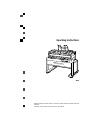 1
1
-
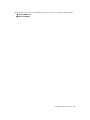 2
2
-
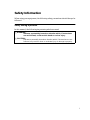 3
3
-
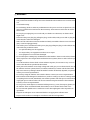 4
4
-
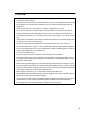 5
5
-
 6
6
-
 7
7
-
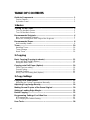 8
8
-
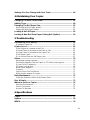 9
9
-
 10
10
-
 11
11
-
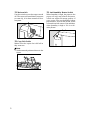 12
12
-
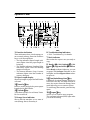 13
13
-
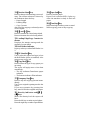 14
14
-
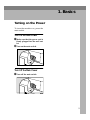 15
15
-
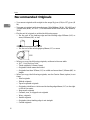 16
16
-
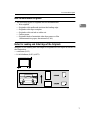 17
17
-
 18
18
-
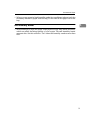 19
19
-
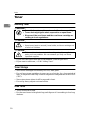 20
20
-
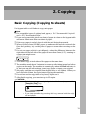 21
21
-
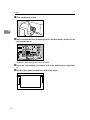 22
22
-
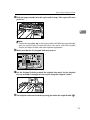 23
23
-
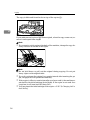 24
24
-
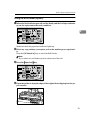 25
25
-
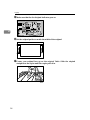 26
26
-
 27
27
-
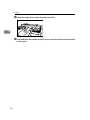 28
28
-
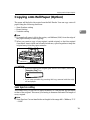 29
29
-
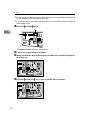 30
30
-
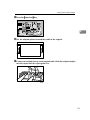 31
31
-
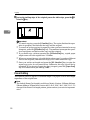 32
32
-
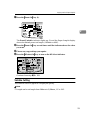 33
33
-
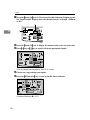 34
34
-
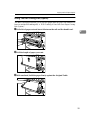 35
35
-
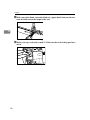 36
36
-
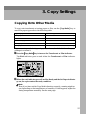 37
37
-
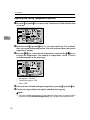 38
38
-
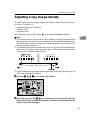 39
39
-
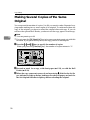 40
40
-
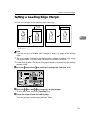 41
41
-
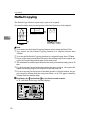 42
42
-
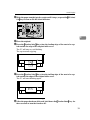 43
43
-
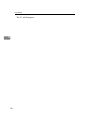 44
44
-
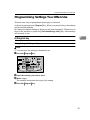 45
45
-
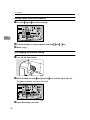 46
46
-
 47
47
-
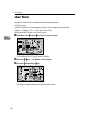 48
48
-
 49
49
-
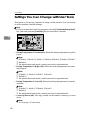 50
50
-
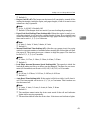 51
51
-
 52
52
-
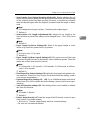 53
53
-
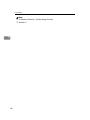 54
54
-
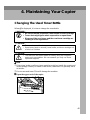 55
55
-
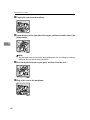 56
56
-
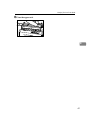 57
57
-
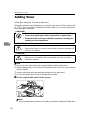 58
58
-
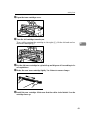 59
59
-
 60
60
-
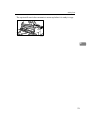 61
61
-
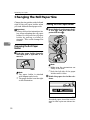 62
62
-
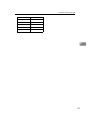 63
63
-
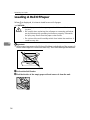 64
64
-
 65
65
-
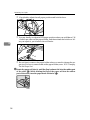 66
66
-
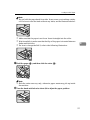 67
67
-
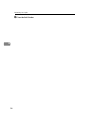 68
68
-
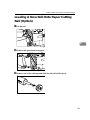 69
69
-
 70
70
-
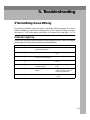 71
71
-
 72
72
-
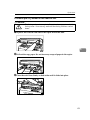 73
73
-
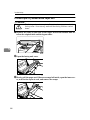 74
74
-
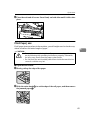 75
75
-
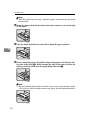 76
76
-
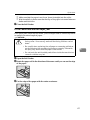 77
77
-
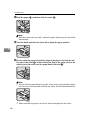 78
78
-
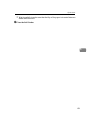 79
79
-
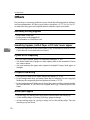 80
80
-
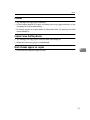 81
81
-
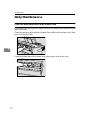 82
82
-
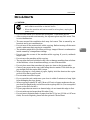 83
83
-
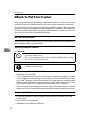 84
84
-
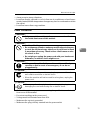 85
85
-
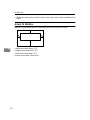 86
86
-
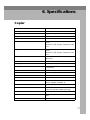 87
87
-
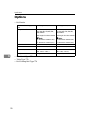 88
88
-
 89
89
-
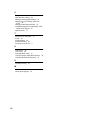 90
90
Ask a question and I''ll find the answer in the document
Finding information in a document is now easier with AI