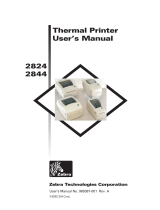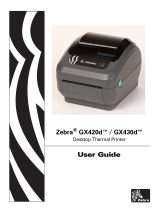Page is loading ...

User’s Manual No. 980348-001 Rev. A
©2001 Zebra Technologies Corporation
2844
Thermal Printer
User’s Manual

FOREWORD
This manual provides installation and operation information for the LP 2844 and the TLP 2844
series printers, manufactured by Zebra Technologies Corporation, Camarillo, California.
COPYRIGHT NOTICE
This document contains information proprietary to Zebra Technologies Corporation. This docu
-
ment and the information contained within is copyrighted by Zebra Technologies Corporation and
may not be duplicated in full or in part by any person without written approval from Zebra Technol
-
ogies Corporation. While every effort has been made to keep the information contained within cur
-
rent and accurate as of the date of publication, no guarantee is given or implied that the document
is error-free or that it is accurate with regard to any specification. Zebra Technologies Corporation
reserves the right to make changes, for the purpose of product improvement, at any time.
TRADEMARKS
LP 2844 and TLP 2844 are service marks of Zebra Technologies Corporation. Windows and
MS-DOS are registered trademarks of Microsoft Corp. All other marks are trademarks or registered
trademarks of their respective holders.
LP 2844 and TLP 2844 Thermal Printers
European Council Directive Compliance to Standards
89/336/EEC EMC Directive EN 55022-B 1998 RF Emissions control
EMC Directive EN 55024 1998
Immunity to Electro-
magnetic Disturbances
92/31/EE EMC Directive EN 61000-3-2 Harmonic Emissions
92/31/EE EMC Directive EN 61000-3-3 Voltage Variation
CB Scheme
EN 60950 1991
A1, A2, A3, A4
Safety
FCC - DECLARATION OF CONFORMITY:
Models: LP 2844 and TLP 2844 conform to the following specification:
FCC Part 15, Subpart B, Section 15.107(a) and Section 15.109(a) Class B
digital device
Supplemental Information:
This device complies with Part 15 of the FCC Rules. Operation is subject to the following Two
Conditions: (1) This device may not cause harmful interference, and (2) this device must accept
any interference received, including interference that may cause undesired operation.
INDUSTRY CANADA NOTICE:
This device complies with Industry Canada ICS-003 class B requirements.
Cet equipement est conforme a l’ICS-003 classe B de la norm Industrielle Canadian
980348-001 Rev. A iii

SHOCK HAZARD WARNING:
The printer and power supply should never be operated in a
location where either one can get wet. Personal injury could
result.
MEDIA AND RIBBON WARNING:
Always use high quality, approved labels, tags and ribbons. If
adhesive backed labels are used that DO NOT lay flat on the
backing liner, the exposed edges may stick to the label guides
and rollers inside the printer, causing the label to peel off from
the liner and jam the printer. Permanent damage to the print
head may result if a non-approved ribbon is used as it may be
wound incorrectly for the printer or contain chemicals
corrosive to the print head. Approved supplies can be ordered
from your dealer.
RELOADING HINT:
If labels or ribbon run out while printing, DO NOT turn the
power switch OFF (0) while reloading or data loss may result.
The printer automatically restarts after you load a new label or
ribbon roll.
STATIC DISCHARGE:
The discharge of electrostatic energy that accumulates on the
surface of the human body or other surfaces can damage or
destroy the print head or electronic components used in this
device. DO NOT TOUCH the print head or the electronic
components under the top cover.
THERMAL PRINTING:
The print head becomes hot while printing. To protect from
damaging the print head and risk of personal injury, avoid
touching the print head. Use only the cleaning pen to perform
maintenance.
iv 980348-001 Rev. A

980348-001 Rev. A v
TABLE OF CONTENTS
Installation and Operation . . . . . . . . . . . . . . . . . . 1
Unpack Your Printer . . . . . . . . . . . . . . . . . . . . . . 2
Know Your Printer . . . . . . . . . . . . . . . . . . . . . . . 2
Installation . . . . . . . . . . . . . . . . . . . . . . . . . . . 4
AutoSense Media Gap Sensing . . . . . . . . . . . . . . . . 9
Operation . . . . . . . . . . . . . . . . . . . . . . . . . . . 12
Using Options . . . . . . . . . . . . . . . . . . . . . . . . 13
Using Transfer Ribbon . . . . . . . . . . . . . . . . . . . . . 14
Using the Label Dispenser . . . . . . . . . . . . . . . . . . . 19
Using Fan-Fold Media . . . . . . . . . . . . . . . . . . . . . 20
Using the Media Cutter . . . . . . . . . . . . . . . . . . . . 21
Appendix A - Troubleshooting . . . . . . . . . . . . . . . . 23
Serial Interface Cable Wiring. . . . . . . . . . . . . . . . . . 27
Parallel Interface Cable Wiring . . . . . . . . . . . . . . . . . 28
Universal Serial Bus (USB). . . . . . . . . . . . . . . . . . . 29
Cleaning the Print Head . . . . . . . . . . . . . . . . . . . . 30
Cleaning the Platen . . . . . . . . . . . . . . . . . . . . . . 31

1
Installation and Operation
This section provides information on the
installation and operation of the printer.
The printer is a low cost, desktop thermal
printer. The printer is specifically designed for
printing labels, tags or continuous receipts (with
or without bar codes) from any DOS™, Win-
dows™or ASCII-based compatible host. There
are two models of the printer.
980348-001 Rev. A 1

Unpack Your Printer
Know Your Printer
2 980348-001 Rev. A
Installation and Operation

980348-001 Rev. A 3
Installation and Operation

Installation The following steps will guide you through the
installation of the printer and software.
Step ➊ Attach Power Supply To The Printer
See the SHOCK HAZARD WARNING on page
iv.
4
980348-001 Rev. A
Installation and Operation
Power OFF
Check Voltage
Plug in
Power
Module
Plug in
Power
Cord
Plug Power Cord
into a Suitable
AC Outlet

Step ➋ Attach Interface Cable
See Appendix A for cable wiring information.
980348-001 Rev. A 5
Installation and Operation
Parallel
Serial
Universal Serial Bus
(USB)

Step ➌ Load Media
6 980348-001 Rev. A
Installation and Operation
Power ON
Open Cover
Open Guides
MOVIE

Load Media - continued
980348-001 Rev. A 7
Installation and Operation
Remove the outside
length of media
For more infor
-
mation on media
preparation, refer
to Appendix A.
MOVIE
Install Roll
Note: Find the
instructions for
preparing media in
Appendix A.
Close Guides to the
Width of the Media
Note: When using
linerfree labels,
adjust the guides to
the widest position

Load Media - continued
8 980348-001 Rev. A
Installation and Operation
MOVIE
Release Cover
Note: This step
applies to thermal
transfer printers
Close Cover

Step AutoSense Media Gap Sensing
Perform this procedure when loading a new
roll. If your printer has the label dispenser
option, turn OFF the label taken sensor.
980348-001 Rev. A 9
Installation and Operation
MOVIE
Power OFF
Hold
Feed Button
Power ON

AutoSense Gap Sensor Adjustment - continued
If the indicator remains orange or red, see the
troubleshooting steps.
10
980348-001 Rev. A
Installation and Operation
When Indicator
Flashes, Release
Feed Button
UKQ1935 16 V3.21
Serial port : 96,N,8,1
Image buffer size:1032K
Fmem:000.0K,016.4K avl
Gmem:000K,0593K avl
E
I8,0,001 rY
S2 D10 R016,000 ZT UN
q800 Q01225,026
Option:
04 08 13
now in DUMP
mem:000K,0593K avl
Printer Advances
Media and Prints
Status Summary
Note: Printer is in
diagnostic dump mode
Im
a
g
e
F
m
em
:
0
00
,
Gm
em
:00
0
K
,
0
24
E
I8
,0
,0
0
1
rY
S
2
D
10 R
0
16
,00
0ZT
UN
q8
00
Q
102
9
,02
5
Op
tio
n:
04
0
8
13
n
ow
in
D
U
MP
me
m
:00
0
K
,0
24
1K
a
vl
Tap Feed Button
To Begin Normal
Operation
Note: Printer prints
“out of DUMP”

Step ➎ Install Software
Start your computer and follow the installation
instructions on the compact disc (CD).
980348-001 Rev. A 11
Installation and Operation

Operation The following information helps you get the
most from your printer.
Programming
Commands
You must use programming to control many of
the printer's functions. See the EPL2 program
-
mer's manual for details. For example, the Q
command controls form length and gap.
Printer Driver The printer driver provides a convenient control
to improve print quality. For example, Print
density (darkness) is affected by the heat energy
(density setting) applied and by the print speed.
Changing both Print Speed and Density may be
required to achieve the desired results.
Thermal Printing:
Direct or
Transfer?
You must use the correct media for the type of
printing you require. When printing without a
ribbon, you must use direct thermal media.
When using ribbon, you must use thermal trans-
fer media. The printer's ribbon sensor detects
motion of the supply spindle.
Replacing Supplies When replacing media or ribbon, do not turn off
the printer or data loss occurs. The printer auto-
matically resumes printing after you load new
supplies.
12
980348-001 Rev. A
Installation and Operation

2
Using Options
This section provides information on the
printer's optional features:
• thermal transfer printing
• label dispenser
• fan-fold media
• media cutter
980348-001 Rev. A 13
Using Options

Using
Transfer
Ribbon
The TLP printer supports both direct thermal
media (chemically treated to darken when
heated) and thermal transfer media (accepts
wax and/or resin transferred off a ribbon).
Step ➊ Prepare Ribbon
14 980348-001 Rev. A
Using Options
Pull Adhesive
Strip Free
MOVIE

Step ➋ Install Supply Roll
980348-001 Rev. A 15
Using Options
Press
onto Hub
Thread
Ribbon
Through
Carriage
Align Notches
onto Hub Spokes

Step ➌ Install Take-Up Core
16 980348-001 Rev. A
Using Options
Press
onto Hub
Align Notches
onto Hub Spokes
/