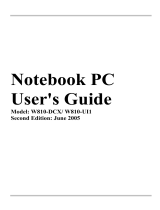Page is loading ...

Acer TravelMate 2400/3210/3220/3230 Series
Service Guide
PRINTED IN TAIWAN
Service guide files and updates are available
on the ACER/CSD web; for more information,
please refer to http://csd.acer.com.tw

II
Revision History
Please refer to the table below for the updates made on TravelMate 2400/3210/3220/3230 service guide.
Date Chapter Updates
2005/08/22 Chapter 1, 4, 5, 6 Add docking spec. to Chapter 1, 5, 6.
Add Insyde BIOS POST codes and POST messages to
Chapter 4.
2005/09/30 Chapter 1, 2, 6 Add TravelMate 3230 specification.
2005/12/07 Chapter 1 Add environment conditions on page 3.

III
Copyright
Copyright © 2005 by Acer Incorporated. All rights reserved. No part of this publication may be reproduced,
transmitted, transcribed, stored in a retrieval system, or translated into any language or computer language, in
any form or by any means, electronic, mechanical, magnetic, optical, chemical, manual or otherwise, without
the prior written permission of Acer Incorporated.
Disclaimer
The information in this guide is subject to change without notice.
Acer Incorporated makes no representations or warranties, either expressed or implied, with respect to the
contents hereof and specifically disclaims any warranties of merchantability or fitness for any particular
purpose. Any Acer Incorporated software described in this manual is sold or licensed "as is". Should the
programs prove defective following their purchase, the buyer (and not Acer Incorporated, its distributor, or its
dealer) assumes the entire cost of all necessary servicing, repair, and any incidental or consequential
damages resulting from any defect in the software.
Acer is a registered trademark of Acer Corporation.
Intel is a registered trademark of Intel Corporation.
Pentium and Pentium II/III are trademarks of Intel Corporation.
Other brand and product names are trademarks and/or registered trademarks of their respective holders.

IV
Conventions
The following conventions are used in this manual:
SCREEN MESSAGES Denotes actual messages that appear
on screen.
NOTE Gives bits and pieces of additional
information related to the current
topic.
WARNING Alerts you to any damage that might
result from doing or not doing specific
actions.
CAUTION Gives precautionary measures to
avoid possible hardware or software
problems.
IMPORTANT Reminds you to do specific actions
relevant to the accomplishment of
procedures.

V
Preface
Before using this information and the product it supports, please read the following general information.
1. This Service Guide provides you with all technical information relating to the BASIC CONFIGURATION
decided for Acer's "global" product offering. To better fit local market requirements and enhance product
competitiveness, your regional office MAY have decided to extend the functionality of a machine (e.g.
add-on card, modem, or extra memory capability). These LOCALIZED FEATURES will NOT be covered
in this generic service guide. In such cases, please contact your regional offices or the responsible
personnel/channel to provide you with further technical details.
2. Please note WHEN ORDERING FRU PARTS, that you should check the most up-to-date information
available on your regional web or channel. If, for whatever reason, a part number change is made, it will
not be noted in the printed Service Guide. For ACER-AUTHORIZED SERVICE PROVIDERS, your Acer
office may have a DIFFERENT part number code to those given in the FRU list of this printed Service
Guide. You MUST use the list provided by your regional Acer office to order FRU parts for repair and
service of customer machines.

VI

Chapter 1 1
Features
Below is a brief summary of the computer’s many feature:
Platform and memroy
TravelMate 3210/TravelMate 3220/TravelMate 3230
Intel
®
Centrino
TM
Mobile Technology, featuring:
tIntel
®
Pentium
®
M Processor 730/740/750/760/770 (2 MB L2 cache, 1.60/1.73/1.86/2/2.13 GHz, 533
MHz FSB)
tIntel
®
Pentium
®
M Processor 725 (2MB L2 cache, 1.6 GHz, 400 MHz FSB)
tIntel
®
915GM/PM Express chipset
tWireless solution: integrated Intel
®
PRO/Wireless 2200BG network connection (dual-band 802.11b/g)
Wi-Fi
®
CERTIFIED
TM
solution, supporting Acer SignalUp wireless technology
TravelMate 2400
tIntel
®
Pentium
®
M Processor 725 (2MB L2 cache, 1.6 GHz, 400 MHz FSB)
tIntel
®
Celeron
®
M Processor 350/360/370 (1 MB L2 cache, 1.30/1.40/1.50 GHz, 400 MHz FSB)
tIntel
®
910GML Express chipset
tWireless solution: integrated Intel
®
PRO/Wireless 2200BG network connection (dual-band 802.11b/g)
Wi-Fi
®
CERTIFIED
TM
solution, supporting Acer SignalUp wireless technology
T Intel
®
915GM/PM (for TravelMate 3210/3220/3230)/Intel
®
910GML (for TravelMate 2400)+Intel
ICH6-M (Mobile Intel 82801FB)
T 256/512 MB of DDR2 400/533 MHz memory, upgradeable to 2 GB using two soDIMM modules
(dual-channel support)
Display
T 14.1 WXGA color TFT LCD, 1280 x 800 resolution; 16:10 viewing ratio, supporting simultaneous
multi-window viewing on dual displays via Acer GridVista 16.7 million colors
T Intel
®
915GM/PM (TravelMate 3210/3220/3230)/Intel
®
910GML (TravelMate 2400) integrated 3D
graphics, featuring Intel Graphics Media Accelerator 900 and up to 128 MB of VRAM, supporting
Microsoft
®
DirectX
®
9.0 and dual independent display
T ATI MOBILITY
TM
RADEON
TM
X700 with 64 MB or higher of dedicated VRAM, supporting ATI
POWERPLAY
TM
5.0, PCI Express
TM
, Microsoft
®
DirectX
®
9.0 and DualView (TravelMate 3210/
3220/3230 only)
T MPEG-2/DVD hardware-assisted capability
T S-video/TV-out (NTSC/PAL) support (TravelMate 3210/3220/3230 only)
Storage subsystem
T 40/60/80 GB ATA/100 hard disk drive
T Optical drive options:
tDVD-Super Multi double layer (TravelMate 3210/3220/3230)
System Specifications
Chapter 1

2 Chapter 1
tDVD-Dual double layer (TravelMate 2400)
tDVD/CD-RW combo
T 5-in-1 card reader (MS/MS PRO/MMC/SD/xD-Picture Card
Input devices
T Acer FineTouch
TM
keyboard
T 84/85-key keyboard
T Touchpad with 4-way integrated scroll button
T Four easy-launch buttons
T Two front-access LED-buttons: WLAN and Bluetooth
®
Audio
T Audio system with two built-in speakers
T MS-Sound compatible
Communication
T Modem: 56K ITU V.90/V.92 modem with PTT approval; wake-on ring ready
T LAN: 10/100/ (TravelMate 2400) or gigabit Ethernet (TravelMate 3210/3220/3230); wake-on ring
ready
T WLAN: integrated 802.11b/g Wi-Fi
®
CERTIFIED
TM
solution (TravelMate 2400), or Intel
®
PRO/
Wireless 2200BG network connection (dual-band 802.11b/g) Wi-Fi
®
CERTIFIED
TM
solution
(TravelMate 3210/3220/3230)
T Acer SignalUp wireless technology support
T WPAN: integrated Bluetooth
®
Human-centric design and ergonomics
T Rugged, yet extremely portable design
T Stylish appearance
T Full-size keyboard with four programmable launch keys
T Ergonomically-centered touchpad pointing device
T Acer FineTouch keyboard with a 5-degree curve
T Internet 4-way scroll button
I/O Ports
T Three USB 2.0 ports
T 5-in-1 card reader (MS/MS-PRO/MMC/SD/XD)
T PC Card slot (one Type II)
T IEEE 1394 port (TravelMate 3210/3220/3230)
T Fast infrared (FIR) port (TravelMate 3210/3220/3230)
T External display (VGA) port
T S-video/TV-out (NTSC/PAL) port (TravelMate 3210/3220/3230)
T Headphones/speaker/line-out port
T Microphone/line-in jack
T Ethernet (RJ-45) port
T Modem (RJ-11) port

Chapter 1 3
T DC-in jack for AC adaptor
T Acer ezDock (TravelMate 3220 only)
Dimensions and weight
T 335 (W) x 240 (D) x31.9/34.1 (H) mm (13.2 x 9.45 x 1.26/1.34 inches)
T TravelMate 3220: 2.6 Kg (5.73lbs)
T TravelMate 2400/3210: 2.25 kg (4.96 lbs)
T TravelMate 3230: 2.0 kg (4.4lbs)
Environment
T Temperature:
t Non-opterating: -20 degree C to 65 degree C
t Opterating: 5 degree C to 35 degree C
T Humidity:
t Opterating: 20%~80%
t Non-operating: 20%~80%

4 Chapter 1
System Block Diagram
Intel Pentium-M/
Celeron-M CPU
Micro FC- PGA
Mobile Intel 915PM/ GM
and 910GML Express
Chipset (Alviso)
DDR II SODIMM 1
DDR II SODIMM 2
Daughter Card (M26P)
PCI-Express x16
CRT & TV- Out Conn.
LVDS Conn.
Mobile Intel 82801FB
ICH6-M
USB Conn. x3
USB Conn. x1
for BlueTooth
Audio Codec
MDC Conn.
Amplifier
RJ-11
Speaker
Conn.
Jack x 2
SATA Con n.
PATA Con n.
1394
Con trol l er
TSB34AB21A
PCMCIA &
CardReader
Controller
ENE CB712
BroadCOM
LAN
BCM4401KFB
/ BCM5788M
Mini-PCI
Socket
RJ45
PCMCIA
Slot
4-in -1
CradReader
Slot
1394 Conn.
4-Pins
ENE KB910Q
(EC + KBC)
Super I/O
SMsC LPC 47 N21 7
Internal K/B
BIOS
Touch-Pad Conn.
Thermal Sensor
Clock Generator
Power ON/ OFF
Circuit
DC/ DC Interface
Circuit
Power DC/DC
Circuit
RTC Circuit
Power-OK Circuit

Chapter 1 5
Board Layout
Top View
SW3 Power Switch SW1 Lid Swtich
JP1 Bluetooth Connector JP5 Touchpad Connector
SW2 E-mail Switch JP4 Keyboard Connector
SW4 Internet Browser Switch JP42 Speaker Connector
SW5 Emanager Switch JP7 PCMCIA Slot
SW6 User Programmable Switch JP10 Microphone Connector
2
JP1
2
JP4
2
JP5
2
KQ:
JP10
2
2
JP42
2
JP7
2
2
SW1
SW2
SW3
SW4
SW5
SW6

6 Chapter 1
Bottom View
JP21 Fan Connector JP24 USB Port
PJP11 Battery Connector JP25 USB Port
JP20 CPU Socket JP30 IEEE 1394 Port
JP16 LVDS Connector JP36 Card Reader Connector
JP22 VGA Board Connector IR Infrared Receiver
PCN1 AC-IN JP40 Headphone out/line-out Jack
(support SPDIF)
JP13 USB Port JP41 Mic-in Jack
JP12 Acer ezDock (for TravelMate 3220
only)
JP28 HDD Connector
JP14 Modem Board Connector JP35 Wireless LAN Card Connector
JP3 External Display Port U42 BIOS
JP17 S-Video Port JP26 DDR2 Socket
JP19 RJ11/RJ45 JP31 DDR2 Socket
JP23 Modem Cable Connector JP39 ODD Connector
JP26
JP31
2
2
2
JP35
JP39
U42
JP36
IR1
2
JP40
JP41
PCN1
JP13
JP12
2
JP14
2
JP3
2
JP17
JP19
2
JP23
2
JP24
2
JP25
2
JP30
2
2
JP22
2
JP16
2
PJP11
2
JP20
JP21
2
JP28
JP29
2
T2
Q2

Chapter 1 7
A TravelMate tour
After knowing your computer features, let us show you around your new TravelMate computer.
Front View
# Icon Item Description
1 Display screen Also called LCD (liquid-crystal display),
displays computer output.
2 Power button Turns the computer on and off.
3 Launch keys Buttons for launching frequently used
programs. See “Launch keys” section for
more details.
4 Microphone Internal microphone for sound recording.
5 Status indicators Light-Emitting Diodes (LEDs) that turn on
and off to show the status of the
computer’s functions and components.
6 Palmrest Comfortable support area for our hands
when you use the computer.
7 Click buttons (left,
center and right)
The left and right buttons function like the
left and right mouse buttons; the center
button serves as a 4-way scroll button.
8 Touchpad Touch-sensitive pointing device which
functions like a computer mouse.
9 Keyboard For entering data into your computer.

8 Chapter 1
Closed Front View
Left View
# Icon Item Description
1 Speaker-out/line-out/
Headphone jack
Connects to audio line-out devices (e.g.,
speakers, headphones).
2 Mic-in jack Accepts inputs from external microphone.
3 Speakers Left and right speakers deliver stereo audio
output.
4
Bluetooth
®
communication button/
indicator
Press to enable/disable Bluetooth function.
Lights to indicate the status of
Bluetoothcommunications (option only
available for TravelMate 3210/3220/3230).
5 Wireless
communication button/
indicator
Press to enable/disable Wireless function.
Lights to indicate the status of wireless
LAN communications.
6 Power indicator
Lights when the computer is on.
7 Battery indicator
Lights when the battery is being charged
# Icon Item Description
1 External display port Connects a display device (e.g., external
monitor, LCD projector).

Chapter 1 9
2 S-video/TV-out port Connects to a television or display device
with S-video input (TravelMate 3210/3220/
3230 only).
3 Network jack Connects to an Ethernet 10/100/1000-
based network.
4 Modem jack Connects to a phone line.
5 Two USB 2.0 ports Connects to USB 2.0 devices (e.g., USB
mouse, USB camera).
6 IEEE 1394 port Connects to IEEE 1394 devices
(TravelMate 3210/3220/3230 only).
7 PC Card slot Connects to one Type II PC Card.
8 5-in-1 card reader Accepts and MS, MS PRO, MMC, SD, or
xD-Picture card (manufacturing option).
Note: Only one card can operate at any
given time.
9 Infrared port Interfaces with infrared devices like infrared
printer and IR-aware computer (TravelMate
3210/3220/3230 only).
10 PC Card slot eject
button
Ejects the PC Card from the slot.

10 Chapter 1
Right View
# Icon Item Description
1 Optical drive Internal optical drive; accepts CDs or DVDs
depending on the optical drive type.
2 LED indicator Lights up when the optical drive is active.
3 Optical drive eject
button
Ejects the opotical drive tray from the drive.
4 Emergency eject hole Ejects the optical drive tray when the
computer is turned off.
5 Ventilation slots Enable the computer to stay cool, even
after prolonged use.
6 Security Keylock Connects to a Kensington-compatible
computer security lock.

Chapter 1 11
Rear Panel
TravelMate 3210/3230 Rear View
TravelMate 3220 Rear View
# Icon Item Description
1 Battery bay Houses the computer’s battery pack.
2 Power jack Connects to an AC adaptor.
3 Connect to USB 2.0 devices (e.g., USB
mouse, USB camera).
# Icon Item Description
1 Battery bay Houses the computer’s battery pack.
2 Power jack Connects to an AC adaptor.
3 Connect to USB 2.0 devices (e.g., USB
mouse, USB camera).
4 Acer ezDock port Connects to the Acer ezDock (TravelMate
3220 only)

12 Chapter 1
Bottom Panel
# Item Description
1 Battery bay Houses the computer’s battery pack.
2 Battery lock Locks the battery in place.
3 Cooling fan Helps keep the computer cool.
Note: Do not cover or obstruct the opening
of the fan.
4 Memory compartment Houses the computer’s main memory.
5 Hard disk bay Houses the computer’s hard disk (secured
by two screws).
6 Battery release latch Releases the battery for removal.
7 Wireless LAN card
compartment
Houses the computer’s mini PCI.
7

Chapter 1 13
Indicators
The computer has three easy-to-read status indicators on the upper-left above the keyboard, and four on the
front panel.
The power, battery and wireless communication status indicators are visible even when the LCD display is
closed.
NOTE: 1. Charging: The light shows amber when the battery is charging. 2. Fully charged: The light shows
green when in AC mode.
Icon Function Description
Cap lock Lights when Cap Lock is activated
Num lock Lights when Num Lock is activated.
Media Activity Indicates when the hard disc or optical
drive is active.
Bluetooth Indicates the status of Bluetooth
communication.
Wireless LAN Indicates the status of wireless LAN
communication.
Power Lights up when the computer is on.
Battery Lights up when the battery is being
charged.

14 Chapter 1
Launch Keys
Located at the upper-right, above the keyboard are four buttons. These buttons are called launch keys. The
are: mail, Web browser, Acer Empowering key “ “ and one user-programmable button.
Press “ “ to ru the Acer eManager. Please see “Acer eManager”. The mail and Web buttons are pre-set to
email and Internet programs, but can be reset by users. To set the Web browser, mail and programmable keys,
run the Acer Launch Manager.
Launch key Default application
Mail Email application (user-programmable)
Web browser Internet browser (user-programmable)
Acer eManager (user-programmable)
P User-programmable
/