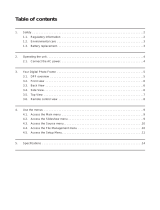2
GB
Table of Contents
Before operation
Enjoying your photo frame in various
ways ...............................................4
Features ..........................................5
Identifying the parts .......................7
Digital photo frame .......................... 7
Remote control ................................ 8
Basic operations
Preparing the remote control ..........9
Setting the stand ..........................10
To exchange a panel
(DPF-E75 only) .............................11
Turning the photo frame on ..........12
Setting the current time ................13
Inserting a memory card ..............14
Changing the display ....................15
Slideshow display .........................17
Clock and calendar display ...........18
Single view mode (single image
display) .........................................19
Index image display ......................20
Advanced operations
Enjoying a slideshow ....................22
Changing the settings of the
slideshow .......................................22
Importing images from a memory
card to the internal memory .........24
Specifying the playback device .....26
Exporting an image from the
internal memory to a
memory card ................................26
Deleting an image .........................28
Registering a mark .......................29
Sorting images (Filtering) .............30
Adjusting image size and
orientation ....................................31
Enlarging/reducing an image ..........31
Rotating an image ...........................32
Changing the settings of the auto
power on/off function ...................32
Changing the settings ...................34
Setting procedure ...........................34
Items to set .....................................35
Using with a computer
Connecting to a computer ............37
System requirements ......................37
Connecting to a computer to
exchange images ............................37
Disconnecting your computer .........38