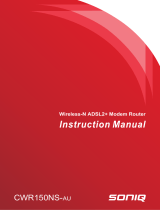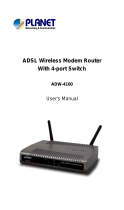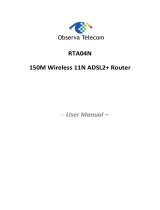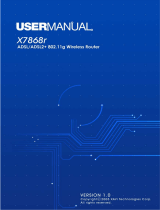Page is loading ...

Nokia MW1122
T66520
USER MANUAL
ADSL/WLAN Routerā

E Copyright Nokia Networks Oy
C33902002SE_00
1
MW1122
ADSL/WLAN Router
User Manual
05.07.2000
C33902.21 A0
1 Introduction to Nokia MW1122
Nokia MW1122 is an integrated ADSL (Asymmetric Digital
Subscriber Line) bridge and router which enables high-speed Internet
access from your wireless (WLAN) and Ethernet local area networks
(LAN). It multiplies the capacity of the already installed telephone
lines used traditionally for telephone and dial-up modem services.
MW1122 brings high-speed connections available for home users,
small offices and telecommuters.
Figure 1 Nokia MW1122

MW1122 User Manual
E Copyright Nokia Networks Oy
C33902002SE_00
2
2 Installing MW1122
Before you install MW1122 you may want to familiarise yourself with
the interfaces and indicator lights of MW1122. From section 2.3 you
will find a step-by-step installation procedure, which shows the
physical installation of MW1122.
2.1 Interfaces
MW1122 has one ADSL line interface and two LAN interfaces:
WLAN and ETH (wireless LAN and 10Base-T Ethernet). It also has a
local management interface (CLI) for management purposes. The
ADSL line interface is compatible with ITU-T G.992.1 specification.
The wireless LAN port interface supports Nokia’s 11 Mbit/s IEEE
802.11b WLAN PC Card.
ADSL line
Ethernet
WLAN (PC card)Local management interface
Mains connector
Power switch
Figure 2 MW1122 back panel
2.2 Indicator lights
MW1122 has six indicator lights on the front panel: PWR, STA,
WLAN, COL, ETH, and DSL. STA indicator is red. Other indicators
are green.

E Copyright Nokia Networks Oy
C33902002SE_00
3
Figure 3 MW1122 front panel indicators
DSL
GREEN
Off ADSL link is down.
Blinks ADSL connection is being established.
On ADSL link is up.
ETH
GREEN
Off Ethernet is down.
On 10Base-T Ethernet is functional
Blinks Receives traffic from Ethernet.
COL
GREEN
Blinks Collisions on the Ethernet. Note, that it is normal that some
collisions occur on the Ethernet.
WLAN
GREEN
Off No stations on the WLAN or WLAN PC Card not
inserted.
On Stations on the WLAN but no traffic.
Blinks Receives traffic through the WLAN interface.

MW1122 User Manual
E Copyright Nokia Networks Oy
C33902002SE_00
4
STA
RED
Off OK
On Hardware malfunction during startup.
PWR
GREEN
Off Power off.
On Power on.
2.3 Step-by-step installation procedure
1. Plug the mains power cord to a mains outlet.
2. Plug the antenna into the antenna connector of the wireless LAN
card, if included.
3. Insert the wireless LAN card, if included, gently into the MW1122
WLAN slot on the MW1122 back panel. Ensure that the card is
aligned correctly.
4. Switch on MW1122. The PWR indicator lights up.
5. Ensure that wireless LAN clients (that is, the wireless devices you
want to use in your network) have the same configuration as the
wireless LAN card in the MW1122 modem and that they are in the
Infrastructure mode. The default wireless LAN configuration of
MW1122 is the following:
regulatory-domain according to your location of use (Europe,
Canada, USA, or Japan)
network name MW-wxyz (case-sensitive), where wxyz are
the last four numbers from your MW1122
serial number
When you have set the network name to your wireless client, the
wireless connection is established and the WLAN indicator on
MW1122 fron panel will be lit.
6. Connect the 8-pin Ethernet cable between your PC and the
Ethernet connector on the MW1122 back panel if you want use a
PC equipped with a 10Base-T Ethernet card. Switch on your PC.
The ETH indicator will be lit.

E Copyright Nokia Networks Oy
C33902002SE_00
5
7. Connect the 6-pin ADSL line cable between the ADSL connector
on the MW1122 back panel and your ADSL line wall socket. If
you want to use telephone and data services simultaneously
connect a splitter according to Figure 4. After a while, the DSL
indicator starts blinking indicating that the ADSL connection is
being established. After the connection has been established
successfully the DSL indicator remains lit.
splitter
Figure 4 MW1122 and splitter connected
Now, your MW1122 has been connected and you can check the
connections according to your service provider’s instructions.
3 Configuring MW1122
Your service provider has configured your MW1122 for the service.
However, you may want to change the settings regarding your wireless
network. You will find these settings on the Wireless LAN and WLAN
Clients web pages. Do not change other settings unless specifically
asked by your service provider. You can change MW1122 settings
with an ordinary web browser such as Microsoft Internet Explorer or
Netscape Navigator.
If the WLAN indicator is lit on the MW1122 front panel, you can use
your WLAN client for configuration. Of course, you can also use a PC

MW1122 User Manual
E Copyright Nokia Networks Oy
C33902002SE_00
6
connected to the ETH port of MW1122. In this case the ETH indicator
should be lit.
3.1 Browser management
You can use your PC’s web browser software to access the web
configuration pages in MW1122. To access the web pages you must
know the IP address of your MW1122 or, alternatively, the “name” that
your MW1122 recognises.
Note
Before using your web browser for configuration, you must know the
IP address or the name assigned to your MW1122.
There are three ways to find out whether to use a name or an IP
address:
D Your service provider has given you an IP address for MW1122.
D Your MW1122 uses Dynamic Host Configuration Protocol
(DHCP) and Domain Name Server. In this case the name is
MW1122.
D Your MW1122 uses DHCP. In this case run winipcfg.exe
(Windows 95) or ipconfig.exe (Windows NT). The IP address of
MW1122 is the Default Gateway address shown by the ipconfig
program.
3.1.1 Opening a connection
To open a connection to the Nokia MW1122:
1. Start your web browser.
2. Enter the name (’MW1122’) or IP address of your Nokia MW1122
in the browser’s Location or Address field and press Enter.
3. Type in the username/password as requested. If no
username/password is required, just click OK to proceed. The
Nokia MW1122 Main Page appears.

E Copyright Nokia Networks Oy
C33902002SE_00
7
3.1.2 Main Page
Main Page is shown first when you use a web browser to connect to
MW1122.The list on the left shows the current page highlighted.
Clicking an item on the list (Wireless LAN, WLAN Clients, Service
Providers, Local Network, Statistics, Restart, and Save Config) takes
you to the corresponding page. Typically, you will only have to change
the Wireless LAN and WLAN Clients settings.
Note
When you make modifications to the configuration, remember to save
the configuration and restart your MW1122 for your changes to take
effect.
Figure 5 Main Page

MW1122 User Manual
E Copyright Nokia Networks Oy
C33902002SE_00
8
The Main Page shows you the statuses of the DSL line, Ethernet
interface, and wireless LAN interface. It also shows the number of
wireless LAN clients on your network, wireless LAN network name
and the channel in use. Software and hardware versions and the serial
number of MW1122 are shown in the bottom of the page.
3.1.3 Wireless LAN page
You can change wireless LAN network settings on the Wireless LAN
page.
Figure 6 Wireless LAN page
Note
When you click the Apply button, the WLAN subsystem will be
reseted automatically. If you have changed the network name and you
are accessing MW1122 through the wireless connection, the wireless
link will be disconnected. You must reconfigure the network name to
your wireless LAN client to continue configuration. The Reload
button restores the settings if you have not saved the configuration yet.
Network name identifies your network and must be the same in all
wireless LAN clients on your network. The default network name is
MW-wxyz (case-sensitive), where wxyz are the last four numbers
from your MW1122 serial number.

E Copyright Nokia Networks Oy
C33902002SE_00
9
Set Regulatory domain according to your location of use. The
Regulatory domain setting affects the available Radio channels. The
radio channels corresponding to the regulatory domains are:
Europe 1...13
Canada 1...11
USA 1...11
Japan 14
Change Transmit power if your wireless network becomes weak on the
edges.

MW1122 User Manual
E Copyright Nokia Networks Oy
C33902002SE_00
10
3.1.4 WLAN Clients page
On the WLAN Clients page you can enable access control based on the
MAC addresses of your wireless LAN clients. When access control is
enabled, only the wireless stations on the Client table are allowed
access to your wireless network. On this page, you can also activate
Wired Equivalent Privacy (WEP) and set the encryption key
parameters. Note, that unless you have encryption enabled other
WLAN clients nearby have the possibility of monitoring the traffic on
your wireless network
Figure 7 WLAN Clients page
Enabling access control
You can add a wireless station to the Client table by typing its MAC
address to the MAC address field and clicking the Add new button. Use

E Copyright Nokia Networks Oy
C33902002SE_00
11
lower case characters only when typing the MAC address. You must
identify the wireless station by filling the Name field. Activate the
Client table by selecting Client table MAC address from the Admission
method pull-down list and clicking the Apply button. Click Remove
button if you want to remove a client from the Client table.
Encrypting wireless connection
If you want to activate WEP, you have two options:
D Use a fixed default key for all stations. There are four default keys
available and the key is selected by clicking the corresponding
radio button. Typically, there is no need to use any other key than
number 1.
D Use a separate station-specific key. Enter this key in the Client
table Wep key field.
Before you type the encryption key, select the key length from the
pull-down list. Available lengths are 40 bits and 128 bits. If you select a
40-bit key, you must enter a key with 10 characters. If you select a
128-bit key, you must enter a key with 32 characters. The key is a
hexadecimal string, so the available characters are 0, 1, 2, 3, 4, 5, 6, 7,
8, 9, 0, a, b, c, d, e, and f.
Note
Remember to configure the same key to your wireless client. If you use
your wireless client for web configuration, you can copy the key from
the Key field and paste it to the wireless LAN client software. Then you
can click the Apply to activate encryption. Note, that if you enable
encryption on either client or MW1122 only, the wireless link will be
disconnected until you have enabled encryption on both devices.
There are five security modes which can be chosen from Encryption
mode pull-down list:
D No encryption; In this mode, encryption is always disabled. If a
station tries shared-key authentication, a failed authentication will
result.
D Allowed; In this mode, a station may use either open-key or
shared-key authentication. If a station uses open-key
authentication, encryption is disabled. If a station uses shared-key
authentication, encryption is used.

MW1122 User Manual
E Copyright Nokia Networks Oy
C33902002SE_00
12
D Required; In this mode, it is mandatory to use shared-key
authentication. If open-key authentication is used, a failed
authentication will result. When a station uses shared-key
authentication, encryption is always used. Default keys are used if
no station-specific key exists. Broadcast and multicast data will be
encrypted using the default key.
D Required, Wifi; In this mode, a station may use either open-key or
shared-key authentication and in both cases encryption is always
used. Default keys are used if no station-specific keys exist.
Broadcast and multicast data will be encrypted using the the
default key.
D Required, specific keys; In this mode, a station must use
shared-key authentication and station-specific key. If the station
uses open-key authentication or station-specific key is not
available, a failed authentication will result. Successful
shared-key authentication results encryption using the
station-specific keys. Broadcast and multicast data will be
encrypted using the default key.
In most cases, it is acceptable to use default keys. Most modes also
allow concurrent use of station-specific and/or user-specific keys at
the same time. Wifi mode provides lower authentication support but it
supports all certified WLAN clients. Wifi mode is recommended if
other than Nokia wireless LAN cards are used.
Figures 8 and 9 show Wlan Clients page with default key and
station-specific keys used, respectively. In Figure 8, the station “PC1”
on the Client table uses the default key 1. Additonally, the Client table
is used as a MAC address -based access control list. In Figure 9,
stations “PC1” and “PC2” use the station-specific key given in the
WEP key field on the Client table. The MAC address -based access list
is not needed, but the default key is used to encrypt the
broadcast/multicast traffic.
Note
If you are using a station-specific key, you must also configure the
default key because it is used for broadcast.

E Copyright Nokia Networks Oy
C33902002SE_00
13
Note
When you click the Apply button, the WLAN settings become active.
If you have enabled the access list or changed the encryption mode and
you are accessing MW1122 through the wireless link, the connection
will be lost. You must reconfigure the wireless LAN client to continue
configuration.
Figure 8 WLAN Clients page and default key encryption

MW1122 User Manual
E Copyright Nokia Networks Oy
C33902002SE_00
14
Figure 9 WLAN Clients page and station-specific key
encryption

E Copyright Nokia Networks Oy
C33902002SE_00
15
3.1.5 Service Providers pages
The Service Providers page can be used to set authentication for ATM
VCCs with PPP encapsulation (Figure 10). You can set the
Authentication method and the corresponding Username and
Password. You can also view Network connection information in the
bottom of the page. If you are using PPTP encapsulation, you can
change the name of the connection through the Service Providers page
(Figure 11).
Figure 10 Service Provider page with PPP configuration

MW1122 User Manual
E Copyright Nokia Networks Oy
C33902002SE_00
16
Figure 11 Service Providers page with PPTP configuration

E Copyright Nokia Networks Oy
C33902002SE_00
17
3.1.6 Local Network pages
The Local Network page as four sub pages: Local ports, DHCP, NAPT,
and Routing.
Local ports
On the Local Network Local Ports sub page you can assign IP
addresses to Ethernet and wireless LAN ports. If you set Physical LAN
interfaces as Single subnet, you don’t have to set the IP address and
subnet mask to the WLAN port. Instead, the Ethernet IP address is
used for both LAN ports (WLAN slaved to LAN).
Note
When you click Apply, the IP addresses are changed immediately. If
the IP address of the interface you are using changes the connection
will be lost. You have to reconfigure the IP address of the accessing
host. For example, in Windows programs winipcfg.exe or
ipconfig.exe must be used first to release the old address and then to
renew to request new address.
Figure 12 Local Network Local Ports page

MW1122 User Manual
E Copyright Nokia Networks Oy
C33902002SE_00
18
DHCP
On the Local Network DHCP subpage you can enable/disable
Dynamic Host Control Protocol and set the Address ranges from
which the addresses are distributed to the DHCP clients on your
network. You can also set the Domain Name Server addresses here.
Start address is the first address in the address range. The Range size
defines how many addresses the range contains. Subnet mask is the
subnet mask of the addresses in the range. Primary and Secondary
DNSs set the domain name servers for the corresponding address
range. Lease time defines how often the DHCP client must renew its
lease. Domain name defines the domain name for the range.
The DHCP server can be enabled towards LAN, WLAN and
VBRIDGE (gateway interface) ports. When the DHCP server is
enabled, up to two scopes (address ranges) are automatically
generated and bound to LAN/WLAN/VBRIDGE interfaces, in this
order if the interface has an IP address. If your LAN and WLAN
interfaces have separate IP addresses you must configure two address
ranges, one for each interface. In Figure 13, scope (a) is has been bound
to Ethernet interface and scope (b) to WLAN interface. When the
address ranges are not defined, MW1122 uses the default values for all
DHCP parameters. The default values are:
D Start address is the interface IP address
D Subnet mask 255.255.255.0
D Range size of up to 253 addresses starting from the interface IP
address.
D DNS address is the interface IP address
D Lease time is 60 minutes
D Domain name is null string
If at least one address range has been defined, then IP address, DNS,
domain name and lease time, if defined, override the default values.

E Copyright Nokia Networks Oy
C33902002SE_00
19
Figure 13 Local Network DHCP page
/