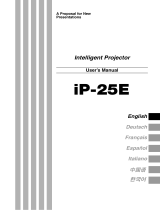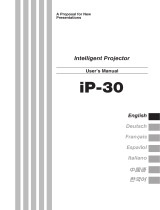Page is loading ...


Checking Accessories
When unpacking the projector and accessories from their box, check that the
following items are included.
If any items are missing, contact your vendor or an Epson Service Center.
Some references to "the unit" or "the projector" in this Manual also refer to
accessories supplied with the projector or components sold separately from the
projector itself.
• Projector main unit
• Lens cover with cord
• Remote control • Two remote control
batteries
(AA manganese, R6)
• Power cord • Computer cable • A/V cable
(red/white/yellow)
• USB mouse cable • PS/2 mouse cable • Instruction Manual
(this manual)
• Soft case
PS/2

1
In This Manual
Getting Started
Safety precautions and component names and functions
Setup
Special notes on setup, setup instructions, and screen size and projection
distance details
Projecting Images
Connecting with different devices and projecting and adjusting images
What You Can Do
Functions to get the most out of your projector
Menu Functions (Remote Control Only)
Basic menu functions and settings
Troubleshooting
Troubleshooting projection failure, bad projection, and other problems
Maintenance
Performing lamp replacement and other routine maintenance and care
General Notes
Optional parts, shipping instructions, glossary, index, specifications and
international warranty

2
Contents
In This Manual.................................................................................. 1
Contents ........................................................................................... 2
Features............................................................................................ 4
1. Getting Started
1.1 Safety Precautions..................................................................... 8
1.2 Component Names and Functions........................................... 12
1.3 Remote Control........................................................................ 15
2. Setup
2.1 Special Notes on Setup............................................................ 18
2.2 Setup Instructions..................................................................... 19
2.3 Screen Size and Projection Distance Details........................... 20
3. Projecting Images
3.1 Connecting to a Computer ....................................................... 22
3.2 Connecting to an A/V Device ................................................... 25
3.3 Providing Sound Through an External Audio Device............... 27
3.4 Projecting Images..................................................................... 28
3.5 Adjusting Images...................................................................... 32
3.6 Ending After the Projection....................................................... 35
4. What You Can Do
4.1 Using the Wireless Mouse........................................................ 38
4.2 Enlarging an Image.................................................................. 40
4.3 Adjusting Image Size................................................................ 41
4.4 Adding Image Effects............................................................... 42
4.5 Freezing and Deleting Images................................................. 43
4.6 Displaying Help Screens.......................................................... 44

3
5. Menu Functions (Remote Control Only)
5.1 Learning Basic Operations...................................................... 46
5.2 Video Menu ............................................................................. 47
5.3 Audio Menu ............................................................................. 49
5.4 Effect Menu ............................................................................. 50
5.5 Setting Menu ........................................................................... 51
5.6 Advanced Menu....................................................................... 53
5.7 About Menu............................................................................. 54
5.8 Reset All Menu........................................................................ 55
6. Troubleshooting
6.1 Possible Failures ..................................................................... 58
6.2 When Indicators Do Not Help.................................................. 60
7. Maintenance
7.1 Projector Cleaning, Lens Replacement,
Air Intake Vent Cleaning.......................................................... 66
7.2 Lamp Replacement ................................................................. 68
8. General Notes
8.1 Optional Parts.......................................................................... 72
8.2 Shipping Instructions............................................................... 73
8.3 Glossary .................................................................................. 74
8.4 Index........................................................................................ 75
8.5 Specifications .......................................................................... 77
8.6 External Dimensions................................................................ 78
8.7 International Warranty System................................................ 79

4
Features
Compact and Lightweight
The compact, lightweight design of your projector (6.6 liters and roughly 3.1
kilograms (6.83 pounds) ) allows easy carrying.
Clear, Sharp Images
Though compact, your projector provides clear, sharp presentations even in
well-illuminated areas.
Global Video Signal Compatibility
Your unit projects virtually all of the video signal formats used world-wide,
including NTSC, NTSC4.43, PAL, M-PAL, N-PAL, PAL60, and SECAM.
Improved Video Image Clarity
Projection of distinct video images from composite video and S-video input is
possible.
"Keystone" Correction Function (see pages 33 and 51)
This built-in function allows easy correction of trapezoidal distortion caused by
projection angle.
Wireless Mouse Remote Control for Computer Mouse Operations (see
page 38)
The remote control allows wireless operation of various projector functions,
including cursor/stamp, horizontal bar display, and image enlargement and
reduction.
Presentation Effects Function (Remote control Effect button, see page 42)
Use of the remote control Effect button creates effective presentations.
Cursor/Stamp
Horizontal bar

5
E-Zoom Function (Remote control E-Zoom button, see page 40)
Enlarges an image (from standard to 4x size vertically and horizontally).
Automatic image sizing with Wide/Tele button (see page 41)
Allows image enlargement and reduction.
Enlargement Reduction

6

7
1
Getting Started
1.1 Safety Precautions...........................................8
1.2 Component Names and Functions ................12
1.3 Remote Control.............................................15

8
1.1 Safety Precautions
To ensure safe and proper use of your projector, read these safety precautions
completely.
Warning:
If any of the following malfunctions occur, immediately shut off and
unplug the projector and consult your vendor or an Epson Service Center.
•Occurrence of smoking, odour, or abnormal noise
•Failure of projection or sound
•Penetration of unit by water or a foreign object
•Dropping of unit or other damage to the cabinet
Continued use may cause fire or electric shock.
Repairing the unit yourself is hazardous and should never be attempted.
Only trained service personnel should open the projector cabinet, and the
unit should never be disassembled or modified.
The cabinet contains many high voltage components which may cause fire,
electric shock, or other accidents.
Use only a voltage indicated on the unit itself.
Use of a non-designated voltage may cause fire or electric shock.
Check that the power cord specifications are correct.
A power cord which matches the specifications in the country of purchase is
included with the projector. If the projector is used in a different country from
the country of purchase, check the power supply voltage and the shape of the
wall outlet in the destination country beforehand, and make sure that you obtain
a proper power cord which matches the specifications for that country.
Do not use a damaged power cord.
Fire or electric shock may result.
Treat the power cord as follows.
•Do not modify the power cord.
•Do not place heavy objects on the power cord.
•Do not bend, twist, or pull the power cord severely.
•Do not run the power cord near heating equipment.
If the power cord becomes damaged, consult your vendor or an Epson Service
Center.
Warning:
Improper operation that disregards this symbol may
result in serious injury or death.
Caution:
Improper operation that disregards this symbol may
result in injury or damage to objects.

9
When the projector is on, never look into the lens.
The intense light may damage your vision. Where small children are present,
take particular care.
Handle the power cord plug and unit connector with care.
Improper handling may cause fire or electric shock.
Treat the power cord plug and connector as follows.
•Do not overload wiring.
•Do not insert a dusty or dirty plug or connector in an outlet.
•Insert firmly and completely.
•Do not pull out with wet hands.
•Do not use the cable to pull out the plug or connector. Always hold the plug
or connector itself.
The projector cabinet contains lenses, a lamp, and many other glass
components.
When handling any broken components, use care to avoid injury from
fragments, and consult your vendor or an Epson Service Center for repair.
Do not place breakable objects, containers of liquid, medicines, or similar
items on the unit.
Spillage or penetration may cause fire or electric shock.
Do not insert or drop metal, flammable, or other foreign objects into the
intake or exhaust vents of the unit.
Fire or electric shock may result.
Do not leave the unit or the remote control containing batteries in a closed
automobile, area of direct sunlight, air conditioner or heater outlet, or
other high temperature location.
Heat may deform the unit or remote control or cause internal components to
malfunction, leading to fire.

10
Caution:
Do not sit, stand, or place heavy objects on the unit.
Tipping or breakage may result and cause injury.
Do not place the unit on an unsteady base, inclined location, or other
unstable area.
The unit may fall or tip and cause injury.
Set up and store the unit out of reach of children.
The unit may fall or tip and cause injury.
Do not place the unit in a humid or dirty location, near a food preparation
area or humidifier, or in the path of smoke or steam.
Fire or electric shock may result.
Do not block the ventilation slots of the unit. Blockage will cause internal
heat build-up and may result in fire. Do not set up the unit in the following
locations.
•In closets, bookshelves, or other cramped locations with poor ventilation
•On carpets, bedding, or blankets.
•Do not cover the unit with blankets, curtains, tablecloths, or other cloths.
If set up near walls, allow at least 20cm (7.87inches) from all walls.
For safety, always unplug the unit when it will not be used for extended
periods.
Fire may result.
When moving the unit, switch off and unplug the unit and make sure that
all cables are disconnected.
Fire or electric shock may result.
Never remove the lamp immediately after use. After shutting off the
projector, allow an hour for complete cooling.
Heat may cause burns or injury.

11
Improper use of batteries may cause battery damage and leakage of liquid,
resulting in fire, injury, or corrosion of the unit. Observe the following
precautions to ensure safety.
•Do not mix batteries of different type or age.
•Use only batteries specified in the Instruction Manual.
•In case of battery leakage, wipe up the leakage with a cloth or other item and
insert fresh batteries.
•Exchange expired batteries promptly.
•Remove the batteries during extended periods of non-use.
•Do not heat the batteries or throw them into a fire or liquid.
•Insert the batteries with correct polarity (+, -).
•If any leakage contacts your hands or other areas, wash promptly with water.
Dispose of batteries in accordance with local collection procedures.
When maintaining the unit, disconnect the power cord at both ends.
Electric shock may result.
Cautions For Use
•Environments outside the temperature range for use (5°C to 35°C) may
cause irregular display, strain of the fan, and malfunction.
•Environments outside the temperature range for storage (-10°C to 60°C)
may cause malfunction and deformation of the cabinet. Take particular
care not to leave the projector for extended periods in locations exposed
to direct sunlight.
•Do not attempt projection with the lens cover in place. Heat may deform
the lens cover.
•The LCD panel is a product of extremely high-precision technology and
contains more than 99.99% functional pixels, but you should bear in
mind that less than 0.01% of the pixels are non-functioning or light
improperly.

12
1.2 Component Names and Functions
Projector Unit
[Front]
[Side]
[Rear]
[Bottom]
Operation Display Indicator
Problem/Alarm Display Indicator
Operating Panel
Wide/Tele Button
Focus Ring
Front Foot
Remote Control Receiver
Lens Cover
Front Foot
Foot Lever
Power Terminal
Air Exhaust Vent
Speaker
Air Intake Vent
Input/Output Terminals
Air Intake Vent
Front Foot
Rear Foot
Front Foot
Lamp Cover

13
[Wide/Tele Button (see page 41)]
[Operating Panel]
[Input Terminals]
Press the right side of the button (Tele) to reduce the image.
Press the left side of the button (Wide) to enlarge the image.
Help Button ( See page 44)
Displays help screen.
Power Button (see pages 29, 35)
Switches power on and off.
*Press twice to turn the power off.
Keystone (Select) Button (see pages 33, 51)
Adjust when screen is distorted trapezoidally.
Source (Enter) Button (See page 30)
Toggles the video source between Computer, S-Video, and Composite video.
Mouse/Com Terminal (See page 39)
Used when using the remote control as
a wireless mouse.
USB Mouse Terminal
(See page 39)
Used when using the
remote control as a
wireless mouse.
S-Video Terminal (See
page 25)
For input of S-video
signal from A/V device.
Composite Video Terminal
(See page 25)
For input of Composite Video signal
from A/V device.
L/R Audio Terminals
(See page 25)
For input of audio signal
from A/V device.
Audio Out Terminal
(See page 27)
For output of audio signal
from projector.
Audio In Terminal
(See page 24)
For input of audio
signal from
computer.
Computer/Component Video
Terminal (See page 24)
For video signal input from
computer or component video.

14
Remote Control
[Front]
[Back]
Indicator
Lights during signal output from remote control.
Power Button (see page 29, 35)
Switches projector power on and off.
*Press twice to turn the power off.
R/C On Off Button (see pages 29,
36)
Switches remote control power on
and off.
Computer, S-Video, Video Button
(See page 30)
Switches to the selected video
source.
Enter Button
Used for scrolling, menu item
selection, and as the left mouse
button.
Help Button (See page 44)
Provides topic-specific explanation
for addressing problems.
Use this button when problems
occur.
Freeze Button (See page 43)
Temporarily stops a moving picture.
To release the freeze, press the
button again.
A/V Mute Button (See page 43)
Temporarily eliminates picture and
sound.
To release muting, press the button
again or adjust the volume.
Effect Button (See page 42)
Executes an assigned effect
function.
Esc Button
Cancels an executing function and
serves as the right mouse button.
Menu Button (See page 46)
Displays or cancels menus.
Auto Button (See page 34)
Optimizes computer video.
Volume Button (See page 34)
Adjusts volume.
E-Zoom Button (See page 40)
Executes the E-Zoom function.
Battery Cover

15
1.3 Remote Control
Operating Range
The remote control may not operate beyond certain distances and angles from
the receiver on the projector. Observe the following conditions during use.
[Operating Distance : Approximately 10m (393.70inches) ]
[Operating Area:]
Horizontally
Vertically
Point:
• The remote control R/C On Off switch must be switched to "On" to use the remote
control.
• Point the remote control towards the remote control receiver on the projector unit.
• Certain screens may shorten the operating distance (approximately 10m
(393.70inches) ) of the remote control when the control is pointed towards the screen
to reflect its signal during use.
• Situate the remote control receiver out of direct sunlight, fluorescent light, and
similar light sources.
These may cause the remote control to malfunction.
• If the remote control malfunctions or stops operating, the batteries may need
changing.
Replace the batteries with a fresh set.
Remote Control
Transmitter
Remote Control Receiver
Approximately 30º Approximately 30º
Approximately 15º

16
Inserting Batteries in the Remote Control
This section describes how to insert batteries in your remote control.
1.
Remove the battery cover.
Slide the catch of the battery cover in the
direction shown by the arrow.
Caution:
Be sure to use fresh batteries of the same type as
the old.
2.
Insert batteries.
Be sure to match the polarity to that
indicated on the remote control.
Point:
•Battery type
(2) AA manganese cells (R6)
• Use of 30 minutes per day will require a
change of batteries approximately every 3
months.
3.
Replace the battery cover.
Press the battery cover into the remote
control until it clicks firmly into place.

17
2
Setup
2.1 Special Notes on Setup..................................18
2.2 Setup Instructions..........................................19
2.3 Screen Size and Projection Distance Details...... 20

18
2.1 Special Notes on Setup
The best picture is obtained when the projector and screen are set up facing
each other directly, as shown below.
Set your projector and screen up this way.
[View from right or left]
Keystone correction allows correction of trapezoidal distortion (see pages 33, 51).
[View from above or below]
Caution:
• Do not block the air exhaust vent on the side of the projector or the air intake vents on
the right side and rear of the projector.
• Do not place the unit in direct contact with air conditioner, heater, or other
ventilation currents.
• When setting up the projector near walls, allow at least 20cm (7.87inches) from all
walls.
15º
15º
Upward approximately 15º
Downward approximately 15º
90º
9
1
90º
/