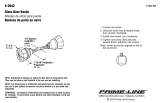Page is loading ...

USER’S GUIDE 2453/2642
1
MA0212-A
About This Manual
• The operational procedures for Modules 2453 and 2642
are identical. All of the illustrations in this manual show
Module 2453.
• Button operations are indicated using the letters shown
in the illustration.
• These watches are equipped with two color LCD panels.
For the sake of simplicity, the screen shots in this
manual are shown using only one color.
• Each section of this manual provides you with the
information you need to perform operations in each
mode. Further details and technical information can be
found in the “Reference” section.
Module 2453
Module 2642
General Guide
• Press C to change from mode to mode.
• In any mode, press L to illuminate the display.
Timekeeping Mode Telememo Mode Alarm Mode Stopwatch Mode Countdown Timer Mode Dual Time Mode
Press .
Timekeeping
Use the Timekeeping Mode to set and view the current
time and date. You also use the Timekeeping Mode to
select the display color pattern.
To set the time and date
1. In the Timekeeping Mode, hold down A until the
seconds start to flash, which indicates the setting
screen.
2. Press C to move the flashing in the sequence shown
below to select other settings.
Hour Minutes
Seconds
DST
Month YearDay
Color Pattern
Day of week
Month – Day
PM indicator
Hour : Minutes Seconds
3. When the setting you want to change is flashing, use D and B to change it as
described below.
• Pressing D while the seconds are in the range of 30 to 59 resets them to
00
and
adds 1 to the minutes. In the range of 00 to 29, the minutes are unchanged.
• See “Daylight Saving Time (DST)” for details on DST setting.
• See “Color Pattern Setting” for details about the color pattern setting.
4. Press A to exit the setting screen.
• The day of the week is automatically displayed in accordance with the date (year,
month, and day) settings.
• The year can be set in the range of 2000 to 2039.
• The watch’s built-in full automatic calendar makes allowances for different month
lengths and leap years. Once you set the date, there should be no reason to change
it except after you have the watch’s battery replaced.
To toggle between 12-hour and 24-hour timekeeping
In the Timekeeping Mode, press D to toggle between 12-hour timekeeping (indicated
by A or P on the display), or 24-hour timekeeping.
• With the 12-hour format, the P (PM) indicator appears to the left of the hour digits for
times in the range of noon to 11:59 p.m. and the A (AM) indicator appears to the left
of the hour digits for times in the range of midnight to 11:59 a.m.
• With the 24-hour format, times are displayed in the range of 0:00 to 23:59, without
any indicator.
• The 12-hour/24-hour timekeeping format you select in the Timekeeping Mode is
applied in all modes.
To change this setting
Seconds
DST
Hour, Minutes, Year,
Month, Day
Color Pattern
Perform this button operation
Press D to reset to
00
.
Press D to toggle between Daylight Saving Time ( ) and
standard time ( ).
Use D (+) and B (–) to change the setting.
Use D and B to change the color pattern setting.
Daylight Saving Time (DST)
Daylight Saving Time (summer time) advances the time setting by one hour from
Standard Time. Remember that not all countries or even local areas use Daylight
Saving Time.
To toggle the Timekeeping Mode time between DST and Standard Time
1. In the Timekeeping Mode, hold down A until the
seconds start to flash, which indicates the setting
screen.
2. Press C once to display the DST setting screen, which
is indicated by a flashing
(DST on) or (DST
off) indicator.
3. Press D to toggle between Daylight Saving Time (
displayed) and standard time ( displayed).
4. Press A to exit the setting screen.
• The DST indicator appears on the display to indicate
that daylight saving time is turned on.
Color Pattern Setting
This watch is equipped with two color LCD panels, which provide a choice of
12 different color patterns from which you can choose.
To change the color pattern setting
1. In the Timekeeping Mode, hold down A until the
seconds start to flash, which indicates the setting
screen.
2. Use C to cycle through the available setting screens
until the color pattern setting screen (indicated by the
flashing
indicator) is on the display.
3. Use B and D to select the color pattern you want.
4. Press A to exit the setting screen.

USER’S GUIDE 2453/2642
2
Alarm time (Hour : Minutes
)
Alarm number
AM indicator
Timekeeping
Mode time
Alarm on indicator
Remaining memory
Name
Telephone number
Telememo
Telememo lets you store up to 30 records, each
containing name and telephone number data. Records
are automatically sorted based on the characters of the
name. You can recall records by scrolling through them on
the display.
• See “Character List” for details on how the watch sorts
records.
• All of the operations in this section are performed in the
Telememo Mode, which you enter by pressing C.
Name area
Number area
New Data screen
Alarms
You can set five independent Daily Alarms. When an
alarm is turned on, the alarm tone sounds when the alarm
time is reached. One of the alarms is a snooze alarm,
while the other four are normal (non-snooze) alarms that
sound for 20 seconds.
You can also turn on an Hourly Time Signal that causes
the watch to beep twice every hour on the hour.
• The snooze alarm repeats every five minutes.
• The alarm number of the display indicates the alarm
type, as described below.
through : Normal alarm screen
: Snooze alarm screen
: Hourly Time Signal screen
• Alarm settings (and Hourly Time Signal settings) are
available in the Alarm Mode, which you enter by
pressing C.
To set an alarm time
1. In the Alarm Mode, press D to scroll through the alarm
screens until the one whose time you want to set is
displayed.
2. After you select an alarm, hold down A until the hour setting of the alarm time
starts to flash, which indicates the setting screen.
• This operation automatically turns on the alarm.
3. Press C to move the flashing between the hour and minute settings.
4. While a setting is flashing, use D (+) and B (–) to change it.
• When setting the alarm time using the 12-hour format, take care to set the time
correctly as a.m. (A indicator) or p.m. (P indicator).
5. Press A to exit the setting screen.
Alarm Operation
Starting from the point the Timekeeping Mode time reaches one hour before an alarm
time the display pattern changes each second. This pre-alarm feature lets you know
that an alarm time is about to be reached. When the actual alarm time is reached, an
alarm tone sounds for 20 seconds. In the case of the snooze alarm, the alarm
operation is performed a total of seven times, every five minutes, or until you turn the
alarm off.
• Pressing any button stops the pre-alarm operation or the alarm tone operation.
• The pre-alarm feature works in the Timekeeping Mode only.
To test the alarm
In the Alarm Mode, hold down B to sound the alarm.
To turn a normal 20-second alarm and the Hourly Time Signal on and off
1. In the Alarm Mode, press D to select an normal 20-second alarm ( through
) or the Hourly Time Signal ( ).
2. When the alarm or the Hourly Time Signal you want is selected, press B to turn it
on and off.
x
Indicates alarm is on.
y
Indicates Hourly Time Signal is on.
• The alarm on indicator (
x
) and the Hourly Time Signal on indicator (
y
) are
shown on the display in all modes while these functions are turned on.
• If any alarm is on, the alarm on indicator is shown on the display when you
change to another mode.
To turn the snooze alarm on and off
1. In the Alarm Mode, press D to select the snooze alarm ( ).
2. Press B to turn it on (
SNZ and
x
displayed) and off (SNZ and
x
not displayed).
• The snooze alarm on indicator (
or SNZ
x
) is shown on the display in all
modes while this function is turned on.
To create a new Telememo record
1. In the Telememo Mode, use B and D to cycle through
the record screens until the new data screen appears.
• The new data screen is the one that is blank (contains
no name and telephone number).
• If the new data screen does not appear, it means that
memory is full. To store another record, you will first
have to delete some of the records stored in memory.
2. Hold down A until the flashing cursor (
) appears in
the name area of the display, which indicates the
setting screen.
3. Use D and B to change the character at the cursor
position in the name area. The character changes in the
following sequence.
to to
(space)
Press .
Press .
4. When the character you want is at the cursor position, press C to move the cursor
to the right.
5. Repeat steps 3 and 4 until the name is complete.
• You can input up to eight characters for the name.
6. After you input the name, press C as many times as necessary to move the cursor
to the number area.
• When the cursor is located at the eighth space of the name area, moving the
cursor to the right causes it to jump to the first digit of the number. When the
cursor is at the 12th digit of the number, moving it to the right (by pressing C)
causes it to jump to the first character in the name.
7. Use D and B to change the character (hyphen, number, or space) at the cursor
position in the number area. The character changes in the following sequence.
Press .
Press .
(space)
to
8. When the character you want is at the cursor position, press C to move the cursor
to the right.
9. Repeat steps 7 and 8 until you complete number input.
• You can input up to 12 digits for the number.
• The number initially contains all hyphens. You can leave the hyphens or replace
them with numbers or spaces.
10. Press A to store your data and return to the Telememo record screen (without
the cursor).
• The name can show only three characters at a time, so longer text scrolls
continuously from right to left. The last character is indicated by the symbol
after it.
To recall Telememo records
In the Telememo Mode, use D (+) and B (–) to scroll through Telememo records on
the display.
To edit a Telememo record
1. In the Telememo Mode, scroll through the records and display the one you want to
edit.
2. Hold down A until the flashing cursor appears on the display.
3. Use C to move the flashing to the character you want to change.
4. Use B and D to change the character.
• For details on inputting characters, see “To create a new Telememo record” (step
3 for name input and 7 for number input).
5. After making the changes that you want, press A to store them and return to the
Telememo record screen.
To delete a Telememo record
1. In the Telememo Mode, scroll through the records and display the one you want to
delete.
2. Hold down A until the flashing cursor appears on the display.
3. Press B and D at the same time to delete the record.
• The message
appears to indicate that the record is being deleted. After the
record is deleted, the cursor appears on the display, ready for input.
4. Input data or press A to return to the Telememo record screen.

USER’S GUIDE 2453/2642
3
Reference
This section contains more detailed and technical information about watch operation.
It also contains important precautions and notes about the various features and
functions of this watch.
Auto Display
The Auto Display feature of this watch automatically
cycles through the available color patterns.
To turn off Auto Display
Press any button to turn off Auto Display.
Doing so also performs the corresponding button function
as described below.
A or B: Enters the Timekeeping Mode.
C: Enters the Telememo Mode.
D: Toggles between 12-hour and 24-hour formats.
L: Turns on the backlight
• Turning off Auto Display also returns to the default color
pattern.
To turn on Auto Display
Hold down C for about two seconds until the watch beeps.
• Note that Auto Display cannot be performed while a setting screen is on the display.
Auto Return Features
• If you leave the watch in the Telememo Mode for two or three minutes without
performing any operation, it automatically changes to the Timekeeping Mode.
• If you leave a screen with flashing digits or a cursor on the display for two or three
minutes without performing any operation, the watch automatically saves any
settings you have made up to that point and exits the setting screen.
Data and Setting Scrolling
The B and D buttons are used in various modes and setting screens to scroll
through data on the display. In most cases, holding down these buttons during a scroll
operation scrolls through the data at high speed.
Initial Screens
When you enter the Telememo or Alarm Mode, the data you were viewing when you
last exited the mode appears first.
Backlight Precautions
The backlight uses an EL (electro-luminescent) panel that causes the entire display to
glow for easy reading in the dark.
In any mode, press L to illuminate the display for about two seconds.
• The electro-luminescent panel that provides illumination loses power after very long
use.
• The illumination provided by the backlight may be hard to see when viewed under
direct sunlight.
• The watch may emit an audible sound whenever the display is illuminated. This is
due to vibration of the EL panel used for illumination, and does not indicate
malfunction.
• The backlight automatically turns off whenever an alarm sounds.
• Frequent use of the backlight shortens the battery life.
Character List
Stopwatch
The stopwatch lets you measure elapsed time, split times,
and two finishes.
• The display range of the stopwatch is 59 minutes,
59.99 seconds.
• The stopwatch continues to run, restarting from zero
after it reaches its limit, until you stop it.
• The stopwatch measurement operation continues even
if you exit the Stopwatch Mode.
• Exiting the Stopwatch Mode while a split time is frozen
on the display clears the split time and returns to
elapsed time measurement.
• All of the operations in this section are performed in the
Stopwatch Mode, which you enter by pressing C.
1/100 second
Seconds
Minutes
Timekeeping
Mode time
Seconds
Minutes
Hours
Timekeeping
Mode time
Timekeeping Mode time
Dual time
To measure times with the stopwatch
Elapsed Time
Start
Stop Re-start Stop Clear
Start
Split Split release Stop Clear
Start
Split Stop Split release Clear
Split Time
Two Finishes
First runner
finishes.
Display time of
first runner.
(SPLIT displayed)
Second runner
finishes.
Display time of
second runner.
Countdown Timer
The countdown timer can be set within a range of
1 minute to 24 hours. An alarm sounds when the
countdown reaches zero.
• The initial default countdown start time when you
purchase the watch or after you have its battery
replaced is 5 minutes.
• Countdown timer functions are available in the
Countdown Timer Mode, which you enter pressing C.
To use the countdown timer
Press D while in the Countdown Timer Mode to start the
countdown timer.
• When the end of the countdown is reached, the alarm
sounds for 10 seconds or until you stop it by pressing
any button. The countdown time is automatically reset to
its starting value after the alarm stops.
• Press D while a countdown operation is in progress to pause it. Press D again to
resume the countdown.
• To completely stop a countdown operation, first pause it (by pressing D), and then
press B. This returns the countdown time to its starting value.
To set the countdown start time
1. In the Countdown Timer Mode, hold down A until the hour setting of the
countdown start time starts to flash, which indicates the setting screen.
2. Press C to move the flashing between the hour and minute settings.
3. While a setting is flashing, use D (+) and B (–) to change it.
• To set the starting value of the countdown time to 24 hours, set
0:00
.
4. Press A to exit the setting screen.
Dual Time
The Dual Time Mode lets you keep track of time in a
different time zone.
To set the Dual Time
1. Press C to enter the Dual Time Mode.
2. Use D, B, and A to set the Dual Time Mode time.
• Each press of D (+) and B (–) changes the time
setting in 30-minute increments.
• Pressing A sets the Dual Time Mode to the same time
as the Timekeeping Mode.
/