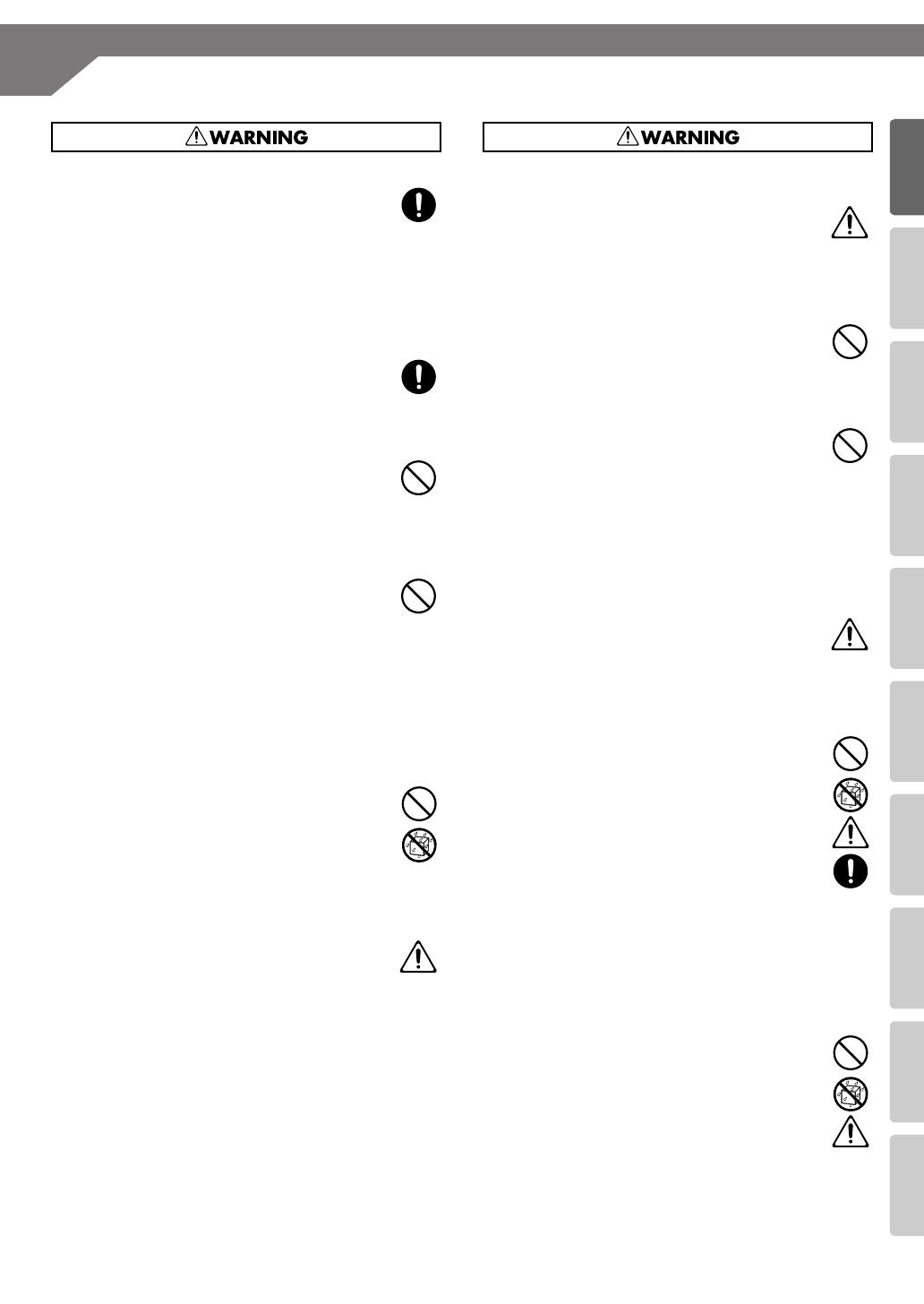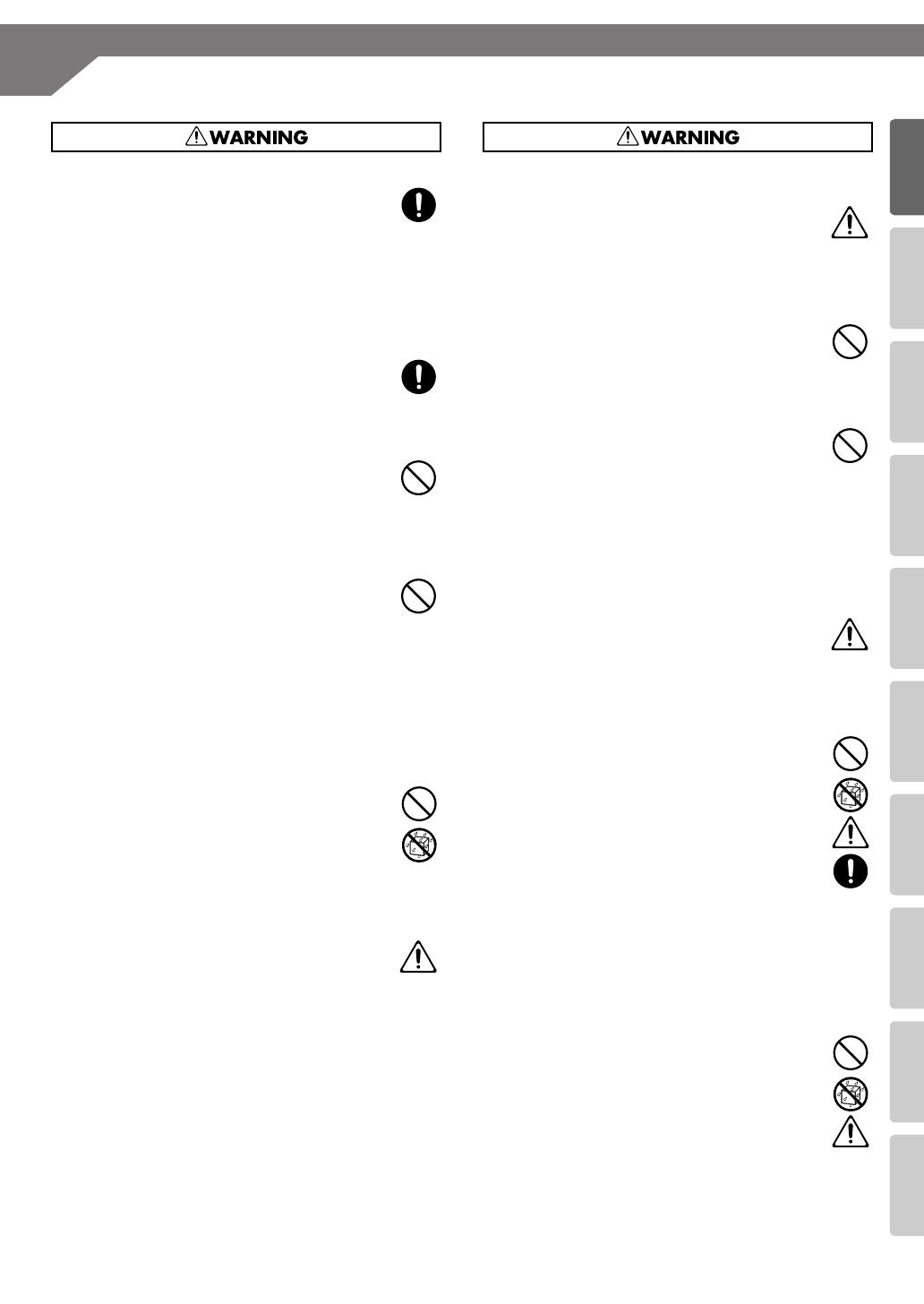
USING THE UNIT SAFELY
(continued)
9
Advanced UsesRecording Listening Deleting Creating a CD Editing an SD Appendices
Convenient
Functions
Information
/ Display
Checking /
Preparations
008c
Use only the supplied AC adaptor and the correct voltage
Be sure to use only the AC adaptor supplied with the
unit. Also, make sure the line voltage at the instal-
lation matches the input voltage specified on the AC
adaptorÅfs body. Other AC adaptors may use a
different polarity, or be designed for a different
voltage, so their use could result in damage,
malfunction, or electric shock.
....................................................................................
008e
Use only the supplied power cord
Use only the attached power-supply cord. Also, the
supplied power cord must not be used with any other
device.
....................................................................................
009
Do not bend the power cord or place heavy objects on it
Do not excessively twist or bend the power cord, nor
place heavy objects on it. Doing so can damage the
cord, producing severed elements and short circuits.
Damaged cords are fire and shock hazards!
....................................................................................
010
Avoid extended use at high volume
This unit, either alone or in combination with an
amplifier and headphones or speakers, may be
capable of producing sound levels that could cause
permanent hearing loss. Do not operate for a long
period of time at a high volume level, or at a level that
is uncomfortable. If you experience any hearing loss
or ringing in the ears, you should immediately stop
using the unit, and consult an audiologist.
....................................................................................
011
Don’t allow foreign objects or liquids to enter unit; never
place containers with liquid on unit
Do not place containers containing liquid (e.g., flower
vases) on this product. Never allow foreign objects
(e.g., flammable objects, coins, wires) or liquids (e.g.,
water or juice) to enter this product. Doing so may
cause short circuits, faulty operation, or other
malfunctions.
....................................................................................
012b
Turn off the unit if an abnormality or malfunction occurs
Immediately turn the unit off, remove the AC adaptor
from the outlet, and request servicing by your retailer,
the nearest Roland Service Center, or an authorized
Roland distributor, as listed on the “Information”
page when:
• The AC adaptor, the power-supply cord, or the
plug has been damaged; or
• If smoke or unusual odor occurs; or
• Objects have fallen into, or liquid has been spilled
onto the unit; or
• The unit has been exposed to rain (or otherwise has
become wet); or
• The unit does not appear to operate normally or
exhibits a marked change in performance.
....................................................................................
013
Adults must provide supervision in places where children
are present
When using the unit in locations where children are
present, be careful so no mishandling of the unit can
take place. An adult should always be on hand to
provide supervision and guidance.
...................................................................................
014
Do not drop or subject to strong impact
Protect the unit from strong impact.
(Do not drop it!)
...................................................................................
015
Do not share an outlet with an unreasonable number of
other devices
Do not force the unit’s power-supply cord to share an
outlet with an unreasonable number of other devices.
Be especially careful when using extension cords—the
total power used by all devices you have connected to
the extension cord’s outlet must never exceed the
power rating (watts/amperes) for the extension cord.
Excessive loads can cause the insulation on the cord to
heat up and eventually melt through.
...................................................................................
016
Do not use overseas
Before using the unit in overseas, consult with your
retailer, the nearest Roland Service Center, or an
authorized Roland distributor, as listed on the “Infor-
mation” page.
...................................................................................
019 1-edit
Handle batteries carefully
• Batteries must never be recharged, heated, taken
apart, or thrown into fire or water.
2-edit
• Never expose batteries to excessive heat such as
sunshine, fire or the like.
3-edit
• Incorrect handling of batteries or rechargeable
batteries, can cause leakage, overheating, fire, or
explosion. Before use, you must read and strictly
observe all of the precautions that accompany the
batteries, rechargeable batteries, or battery charger.
4
• When using rechargeable batteries and a charger,
use only the combination of rechargeable batteries
and charger specified by the battery manufacturer.
...................................................................................
020
Handle lithium batteries carefully
• Lithium batteries must never be recharged, heated,
taken apart, or thrown into a fire or water.
• Keep lithium batteries out of reach of small
children. If a child has accidentally swallowed a
battery, see a doctor immediately.
• Never expose lithium batteries to excessive heat
such as sunshine, fire or the like.
...................................................................................
CD-2u_SD-2u_e.book 9 ページ 2013年1月24日 木曜日 午前11時34分