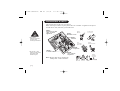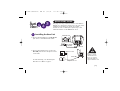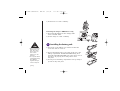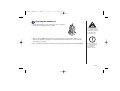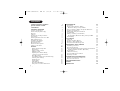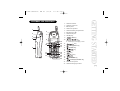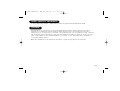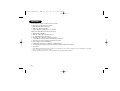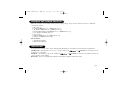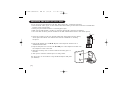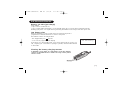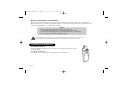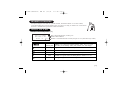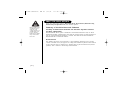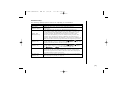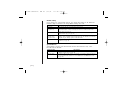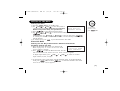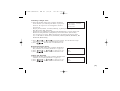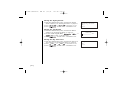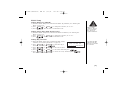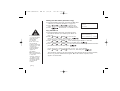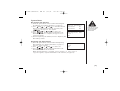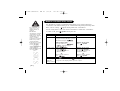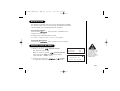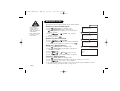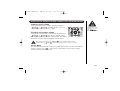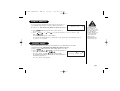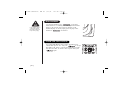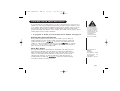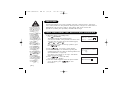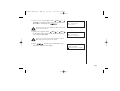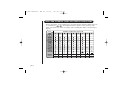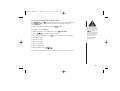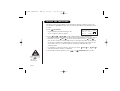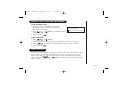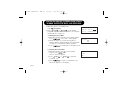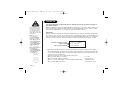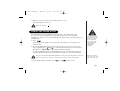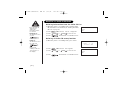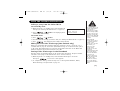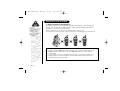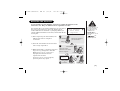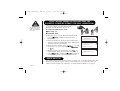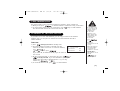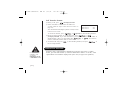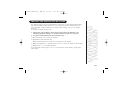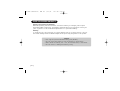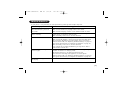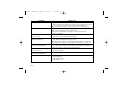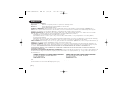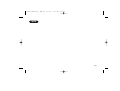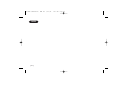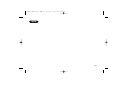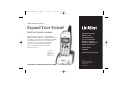WDECT
2315/
2315
+
1
Wide Band Digital
Technology provides
the clearest sound
and the best privacy.
Guide
Quick Start
UP334BH (WDECT2315) ENG OM 3/18/04 9:39 AM Page a

[ i ]
INSTALLATION & SAFETY
• This symbol
indicates important
operating and
servicing instructions.
• The earcap of this
telephone may attract
and retain small
metallic objects.
3
AVOID -
connecting
more than
phones as ringing
may be impaired
AVOID -
multi power boards.
CHARGE -
the new phone
for 15 - 20 hrs.
AVOID -
Moisture
Don’t -
overload the
power outlet.
AVOID -
moisture
AVOID -
Television sets and
other electronic
appliances
AVOID -
Microwave ovens
AVOID -
Computers
AVOID -
other cordless
telephones
CHOOSE -
a central location
Note: Ringing will not be impaired by
adding extra cordless handsets.
Choosing the best location for your phone.
When choosing a location for your phone there are a number of appliances the phone
should not be near, and areas you should avoid.
UP334BH (WDECT2315) ENG OM 3/18/04 9:39 AM Page i

[ ii ]
QUICK START GUIDE
This page is a very condensed version of the Owner’s
Manual. It is designed to allow you to get your phone
installed and operating as quickly as possible -
however it does not attempt to explain any of the
advanced features of the WDECT2315 series.
1) Connect the AC adapter to the DC IN 9V
jack and to a standard AC wall outlet.
AC adapter
(supplied)
To DC IN 9V
To AC outlet
Route the cord.
Make sure the AC
Adapter/s remains
switched ON at all
times. Use only the
Uniden AC Adapter/s
supplied with this unit.
Start
Here!
Installing the Base Unit
2) Connect the telephone line cord to the
TEL LINE jack and to a telephone socket
on the wall.
Australia
New Zealand
Telephone line cord
To TEL LINE
To telephone socket
For wall mounting, see “Mounting the
Base Unit on a Wall” on page 6.
UP334BH (WDECT2315) ENG OM 3/18/04 9:39 AM Page ii

[ iii ]
Installing the battery pack
1) Press down on the battery cover release and slide the
cover down until it comes off.
2) Connect the battery plug to the socket at the rear of the
battery compartment. The RED and BLACK battery wires
must match the RED and BLACK dots on the phone case for
the plug to fit properly. Press firmly until it clicks
into place.
3) Securely close the battery compartment cover by sliding it
up until it snaps into place.
Red
Wire
Black
Wire
3) Set the base on a desk or tabletop.
Connecting the charger - WDECT2315+1 only
1) Connect the AC adapter into the charging cradle
and to a AC wall outlet.
2) Set the charger on a desk or tabletop.
• Charge the handset
battery pack for at
least 15-20 hours
before using your
new cordless
telephone for the
first time.
• Use only the Uniden
rechargeable battery
pack (BT-446)
supplied with your
cordless telephone.
UP334BH (WDECT2315) ENG OM 3/18/04 9:39 AM Page iii

[ iv ]
Charging the handset(s)
1) Place the handset(s) in the main base unit or charging
cradle with the keypad facing forward.
2) Make sure the charge LED illuminates. If the LED does not illuminate, check to see
that the AC adapter is plugged in and that the handset makes good contact with the
base charging contacts.
• After installing the batteries in the handset, charge your handset at least 15-20 hours.
During a power cut
or if the AC adapter
is switched off,
this telephone
will not operate.
Recharge your phone
on a regular basis by
returning the handset
to the base after
each phone call.
UP334BH (WDECT2315) ENG OM 3/18/04 9:39 AM Page iv

[ v ]
CONTENTS
INSTALLATION & SAFETY i
QUICK START GUIDE ii
CONTENTS v
GETTING STARTED 1
Controls and Functions 1
Uniden Company Philosophy 3
Welcome 3
Features 4
Checking the Package Contents 5
Terminology 5
Mounting the Base Unit on a Wall 6
Battery Maintenance 7
Installing the Beltclip 8
Headset Installation 9
Display and Icons 9
About the Menu Options 10
Setting up the Menu 13
BASICS 20
Making and Receiving Calls 20
Keypad Lock 21
Placing a Call on Hold 21
Redialing a Call 22
Adjusting the Handset Ringer,
Earpiece and Speaker Volume 23
Mute Microphone 24
Tone Dialing Switch-Over (Australia Only) 24
Traveling Out-of-Range 24
Clarity Booster 25
Privacy Mode 25
Find Handset 26
Flash and Call Waiting 26
Using One Touch Voice Mail Access 27
PHONEBOOK 28
Phonebook 28
Storing Phone Numbers, Names,
Distinctive Rings, and Speed Dial 28
Steps for Entering Names and Special Characters 30
Viewing the Phonebook 32
Making Calls Using the Phonebook 33
Speed Dialing 33
Editing or Erasing a Stored Name,
Phone Number, Distinctive Ring, and Speed Dial 34
Chain Dialing 35
CALLER ID 36
Caller ID 36
Viewing the Caller ID List 37
Deleting a Caller ID Message 38
Using the Caller ID Message List 39
EXPANDING YOUR PHONE 40
Expanding your Phone 40
Register the Handset 41
Using Two Way Communication between the Handsets
Anywhere without the Base (Directlink) 42
Room Monitor 42
3-Way Conferencing 43
Intercom/Call Transfer Feature 43
Replacing the Base 44
ADDITIONAL INFORMATION 45
Changing the Digital Security Code 45
Note on Power Sources 46
TROUBLESHOOTING 47
INDEX 49
WARRANTY 50
UP334BH (WDECT2315) ENG OM 3/18/04 9:39 AM Page v

GETTING STARTED
[ 1 ]
CONTROLS AND FUNCTIONS
2
1
3
5
4
6
7
8
9
11
12
22
14
13
18
19
16
15
20
21
17
10
1. Handset Antenna
2. Headset Jack Cover
3. Beltclip Hole
4. Hands-Free Speaker
5. Handset Battery Compartment
6. New Message LED
7. Handset Earpiece
8. LCD Display
9. /del Key
10. /vol/ / Key
a. ringer volume control
b. scroll keys for display screen
11. Key
12. redial/pause Key
13. speaker Key
14. Key
15. Key
16. Key
17. Key
18. Key
19. phonebook Key
20. /transfer/int’com Key
21. Handset Microphone
22. Handset Charging Contacts
UP334BH (WDECT2315) ENG OM 3/18/04 9:39 AM Page 1

[ 2 ]
25
23
24
26
27 28
23. Base Antenna
24. Base Charging Contacts
25. charge LED
26. Key
27. TEL LINE Jack
28. DC IN 9V Jack
29. Charging Contacts
30. charge LED
31. DC IN 9V Jack
29
30
31
CHARGER BASE
for WDECT2315 +1 only
Main Base
UP334BH (WDECT2315) ENG OM 3/18/04 9:39 AM Page 2

Congratulations on your purchase of the Uniden Multi-Handset Cordless System telephone. This unit is
different from conventional cordless telephones. When the base unit is connected to AC power and a
telephone line, it can support up to 4 handsets. Using extra handsets, you can establish a 3-way conference
call (2 handsets and an outside line), while two other handsets are making an intercom call. You can now
place a fully featured cordless handset anywhere in your home or office where AC power is available to
connect the handset chargers.
Note: The illustrations in this manual are intended as a guide and may differ from actual unit.
WELCOME
[ 3 ]
To bring outstanding wireless communication products to people’s lives throughout the world.
UNIDEN COMPANY PHILOSOPHY
UP334BH (WDECT2315) ENG OM 3/18/04 9:39 AM Page 3

[ 4 ]
Great features of this cordless phone include:
• Designed and Engineered in Japan
• Wide Band Digital Technology
• Multi (4) Handset Capable
• Digital Duplex Speakerphone on Handset
Advanced Alpha Display Caller ID Features:
• Alpha Memory Dialling
• POP ID - Caller Name Identification*
• 20 Individual Caller Allocations
• 100 Caller ID * Memories with Phonebook
• 3 Line Backlit Full Dot Matrix LCD Display with Clock
• Maxi-Sound - Extra Loud Handset Volume Control
• Intercom/Announce Call Transfer
• Handset Conferencing (2 Handsets + Outside Call)
• Two-Way Communication between Handsets Anywhere without the Base
• And More!
FEATURES
* Caller ID and POP ID features work only if you subscribe to the service provided by your local telephone company.
There is usually a fee for this service.
#
Range may vary depending on environmental and/or topographical conditions.
UP334BH (WDECT2315) ENG OM 3/18/04 9:39 AM Page 4

[ 5 ]
CHECKING THE PACKAGE CONTENTS
Make sure you have received the following items in the package. If any of these items are missing or damaged,
contact your retailer.
• Base unit (1)
• Handset [WDECT2315 (1) / WDECT2315+1 (2)]
• AC adapter [WDECT2315 (1) / WDECT2315+1 (2)]
• Rechargeable battery pack [WDECT2315 (1) / WDECT2315+1 (2)]
• Line adapter (Australia only) (1)
• Linecord (1)
• Beltclip [WDECT2315 (1) / WDECT2315+1 (2)]
• Charger (1) [WDECT2315+1 only]
Also included:
• This Owner’s Manual
• Other Printed Material
Throughout this manual, terms such as Standby and Talk Mode are used. Below is the terminology explanation.
Standby Mode - The handset is not in use, is off the cradle, and or speaker has not been pressed.
A dial tone is not present.
Talk Mode - The handset is not in the cradle and or speaker has been pressed enabling a dial tone.
“Talk” appears on the display.
DirectLink - Two way communication between the handsets anywhere without the base.
TERMINOLOGY
UP334BH (WDECT2315) ENG OM 3/18/04 9:39 AM Page 5

[ 6 ]
MOUNTING THE BASE UNIT ON A WALL
You can mount your base directly to the wall. Before doing this, consider the following:
• Avoid electrical cables, pipes, or other items behind the mounting location that could cause a hazard when
inserting screws into the wall.
• Mount your phone within distance of a working phone jack.
• Make sure the wall material is capable of supporting the weight of the base and handset.
• Use screws with anchoring devices suitable for the wall material where the base unit will be placed.
1) Insert two mounting screws into the wall (with their appropriate anchoring device),
85mm apart. Allow about 3mm between the wall and screwheads for mounting
the phone.
2) Plug the AC adapter into the DC IN 9V jack on the telephone and then into a
Standard AC wall outlet.
3) Plug the telephone line cord into the TEL LINE jack on the telephone and then into
the telephone socket on the wall.
4) Align the mounting slots on the base with the mounting posts on
the wall.
5) Then push in and down until the phone is firmly seated.
This phone also can be mounted on any standard telephone wall plate
(for Australia).
3mm
85mm
35mm
UP334BH (WDECT2315) ENG OM 3/18/04 9:39 AM Page 6

[ 7 ]
BATTERY MAINTENANCE
Cleaning the battery charging contacts
To maintain a good charge, it is important to clean the charging
contacts on the handset once a month. Use a dry cloth or pencil
eraser to clean.
Battery use time (per charge)
Fully charged
• Up to 7 hours continuous use.
• Up to 10 days when the handset is in the standby mode (up to 15 hours when in DirectLink mode)
Recharge your phone on a regular basis by returning the handset to the charger after each phone call.
Low battery alert
When the batteries are very low and need to be charged, the phone is
programmed to eliminate functions in order to save power.
The batteries need to be charged when:
- The empty battery icon appears.
- “Low Battery” appears in the display.
If the phone is in the standby mode, none of keys will operate. If you are on a
call, complete your conversation as quickly as possible, and return the handset
to the cradle.
Low Battery
UP334BH (WDECT2315) ENG OM 3/18/04 9:39 AM Page 7

[ 8 ]
INSTALLING THE BELTCLIP
To attach the beltclip
Insert the beltclip into the holes on each side of the handset. Press down until it
clicks into place.
To remove the beltclip
Pull either side of the beltclip to release the tabs from the holes.
Battery replacement and handling
When the operating time becomes short, even after a battery is recharged, please replace the battery.
With normal usage, your battery should last about one year. Please contact your place of purchase or the
Uniden Parts Department for a replacement battery.
Caution
• Use only the specified Uniden battery pack (BT-446).
• Do not remove the batteries from the handset to charge them.
• Never throw the battery into a fire, disassemble them, or heat them.
• Do not remove or damage the battery casing.
To avoid the risk of personal injury or property damage from fire or electrical shock, only use the
Uniden battery model and Uniden adapter model specifically designated for this product.
UP334BH (WDECT2315) ENG OM 3/18/04 9:39 AM Page 8

[ 9 ]
Your phone may be used with an optional headset, the Uniden HS910. To use this feature,
insert the headset plug into the headset jack. Your phone is ready for hands-free conversations.
Headset is available through Uniden authorized retailers.
HEADSET INSTALLATION
DISPLAY AND ICONS
SUN 12:00A
Handset #1
New: 5 :OFF
Day of the week and time / battery icon
Handset ID and Banner
Number of new Caller ID calls received / Ringer off icon (when the ringer is Off)
Example of the standby mode display
ICON STATUS DESCRIPTION
Standby/Talk
Battery icons indicate the handset battery status. This icon cycles
depending on the battery status (full, medium, low, and empty).
Standby Ringer off icon indicates that ringer is turned off.
Talk
Mute icon appears when you mute the handset.
Talk Speaker icon appears when the handset speaker phone is used.
Talk Booster icon appears when the Clarity Booster feature is in use.
Talk Privacy icon appears when the Privacy Mode is turned on.
B
:OFF
UP334BH (WDECT2315) ENG OM 3/18/04 9:39 AM Page 9

[ 10 ]
There are 5 main menu options, (DirectLink Mode, Room Monitor, Handset Setup,
Global Setup and System Reset) and submenu options.
Summary of the Main Menu and Submenu
Two Way Communication between the Handsets Anywhere without
the Base (DirectLink)
DirectLink Mode allows a pair of handsets to work without the base unit, for direct
handset-to-handset communication. Use them at sporting events or while shopping to
stay in contact with family members or friends. You must set the two handsets to
DirectLink Mode to utilize this feature.
Room Monitor
This feature only works if you have two or more handsets, allowing you to monitor
sounds in another room (see page 14 for setup). One handset is placed in the desired
room to monitor (acts as remote mic), and the other is placed near listener (remote
speaker). This is useful for monitoring child activities.
ABOUT THE MENU OPTIONS
During Global Setup
and System Reset,
make sure your
cordless phone is in
standby mode (not
in use), and all
handsets are within
range of the main
base unit.
UP334BH (WDECT2315) ENG OM 3/18/04 9:39 AM Page 10

[ 11 ]
Handset Setup
The following submenu options must be set separately for each handset.
Submenu name Description
Edit Voice Mail Program or delete the voice mail access number (see page 14).
Ringer Tones Adjusting the ringer tone (tone your phone makes when ringing)
(Default is Flicker) (see page 15).
Set the distinctive ring (see page 15). “Distinctive Ring” allows you to
preset memory locations with a designated ring tone. When an incoming call
is received and the Caller ID information matches the information in one of
Distinct. Ring the memory locations, the distinctive ring that has been stored for that
(Distinctive is on) particular Caller will sound. If you have set multiple memory locations with
distinctive rings, switching the setting to “Distinctive Off” will result in no
distinctive ringing. All incoming calls will have a normal ring tone. Switching to
“Distinctive On” will activate all programmed distinctive ring memory locations.
AutoTalk Allows you to answer the phone without pressing or
speaker.
(Default is on) When the AutoTalk is set to on, simply remove the handset from the cradle and
the phone automatically answers the call (see page 15).
Anykey Answer Allows you to answer the phone without pressing or
speaker.
(Default is on) When the Anykey Answer is on, you can answer a call by pressing any number
key, , or on the handset (see page 16).
Banner (True Banner) Customize your handset(s) by giving it a banner name. The name will be
displayed on the LCD screen during standby mode, Intercom, Transfer, Room
Monitor and Copy Phonebook operation. The banner name will be displayed on
the receiving handset as well (see page 16).
Key Touch Tone Allows you to set your phone’s key touch-tone to on or off (tone your keypad
(Default is on) makes when keys are pressed) (see page 16).
UP334BH (WDECT2315) ENG OM 3/18/04 9:39 AM Page 11

[ 12 ]
Global Setup
If you change one of the Global settings, you change the setting for all additional
handsets. Only one handset can change Global settings at a time.
Submenu name Description
Day & time Set the day and time of your display (see page 17).
Name Tag (POP ID) Display the stored name with the Caller ID telephone number, if the displayed
(Default is on) Caller ID telephone number is exactly the same as a number stored in the
phone book (see page 17).
Insert 0 Add “0” or “00” to the number, when you receive the Caller ID message
(New Zealand only) (see page 17).
Dial Mode Set the dial mode to tone or pulse (see page 18). Most phone systems use tone
(Australia only) dialing, which send DTMF tone through phone line. The default is tone dialing.
(Default is tone) Depends on your dialing system, set the dial mode.
Copy Phonebook Allow you to transfer the phonebook data stored in one handset to another
handset (see page 18).
System Reset
System Reset is used to clear the handset’s ID from the main base unit, or the
base ID from the handset.
Submenu name Description
Deregister HS Clear the handset ID from the base. Use this option, for example, when you change
the digital security code (see page 19).
Replacing Base Clear the base ID. Use this option, for example, if you wish to deregister the base
to use the handset with another base of the WDECT2315 and WDECT2355 series
(see page 19).
UP334BH (WDECT2315) ENG OM 3/18/04 9:39 AM Page 12

[ 13 ]
Entering the Menu
1) Press the /del key in standby mode.
2) Use /vol/ or /vol/ to move the pointer to
a desired main menu (DirectLink Mode, Room Monitor,
Handset Setup, Global Setup, and System Reset).
3) Press to select the desired main menu.
4) Use /vol/ or /vol/ to select a desired submenu, and then press
to enter.
In the submenu, use /vol/ or /vol/ to select an item. Press
to confirm your selection. For detailed instructions, see the following sections for the
desired submenu.
5) To exit the menu, press or place the handset to the cradle.
DirectLink Mode
Entering the Two Way Communication between the Handsets
Anywhere without the Base
1) Enter the DirectLink Mode menu (see “Entering the
Menu” on page 13). To enter DirectLink mode
press [SELECT] appears.
2) Press to enter the DirectLink mode. You will
hear a confirmation tone, and DirectLink Mode Complete appears.
To adjust ringer volume, press /vol/ or /vol/ to select one of three
ringer volume (off, low, or high).
3) To return back to the normal mode, exit the DirectLink mode. To exit the DirectLink
mode, press /del, and then , or return the handset to the cradle.
DirectLink Mode Cancel appears.
To enter
DirectLink mode
press [SELECT]
SETTING UP THE MENU
To back to the
previous screen,
press /del.
DirectLink Mode
Room Monitor
Handset Setup
UP334BH (WDECT2315) ENG OM 3/18/04 9:40 AM Page 13

[ 14 ]
Room Monitor
Using Room Monitor
1) Enter the Room Monitor menu (see “Entering the
Menu” on page 13).
To Room Monitor appears.
2) Select the handset you want to monitor by using
/vol/ or /vol/ .
3) Press .
RoomMonitor appears, and you hear sounds in the
room where the handset is installed.
4) To finish the Room Monitor, press or return the
handset to the cradle.
Handset Setup
Programming your Voice Mail Access Number
1) Enter the Handset Setup menu, and then the Edit
Voice Mail submenu (see “Entering the Menu” on page
13). Edit V_mail No. appears.
2) Enter your personal access number using the number keypad (0-9),
, , /del, or redial/pause (up to 20 digits).
3) Press . You will hear a confirmation tone.
To delete the current Voice Mail Access Number, delete all numbers in step 2
using /del and .
This is an example, if
you have handset #1
and #2.
Edit V_mail No.
1234567890
To Room Monitor
Handset #2
RoomMonitor
Handset #2
UP334BH (WDECT2315) ENG OM 3/18/04 9:40 AM Page 14
Page is loading ...
Page is loading ...
Page is loading ...
Page is loading ...
Page is loading ...
Page is loading ...
Page is loading ...
Page is loading ...
Page is loading ...
Page is loading ...
Page is loading ...
Page is loading ...
Page is loading ...
Page is loading ...
Page is loading ...
Page is loading ...
Page is loading ...
Page is loading ...
Page is loading ...
Page is loading ...
Page is loading ...
Page is loading ...
Page is loading ...
Page is loading ...
Page is loading ...
Page is loading ...
Page is loading ...
Page is loading ...
Page is loading ...
Page is loading ...
Page is loading ...
Page is loading ...
Page is loading ...
Page is loading ...
Page is loading ...
Page is loading ...
Page is loading ...
Page is loading ...
Page is loading ...
Page is loading ...
-
 1
1
-
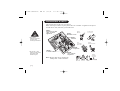 2
2
-
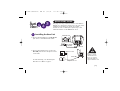 3
3
-
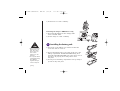 4
4
-
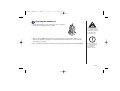 5
5
-
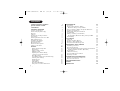 6
6
-
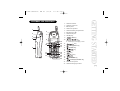 7
7
-
 8
8
-
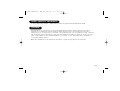 9
9
-
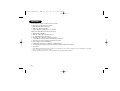 10
10
-
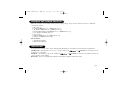 11
11
-
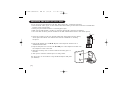 12
12
-
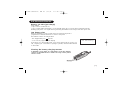 13
13
-
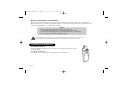 14
14
-
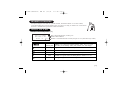 15
15
-
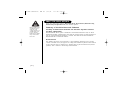 16
16
-
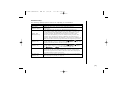 17
17
-
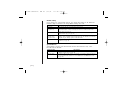 18
18
-
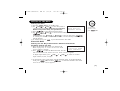 19
19
-
 20
20
-
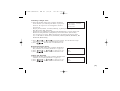 21
21
-
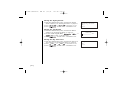 22
22
-
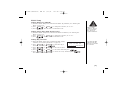 23
23
-
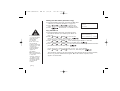 24
24
-
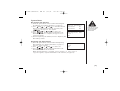 25
25
-
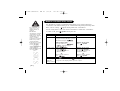 26
26
-
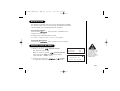 27
27
-
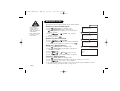 28
28
-
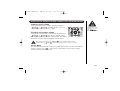 29
29
-
 30
30
-
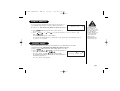 31
31
-
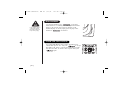 32
32
-
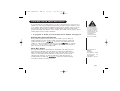 33
33
-
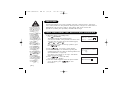 34
34
-
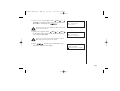 35
35
-
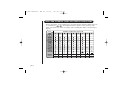 36
36
-
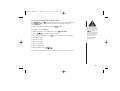 37
37
-
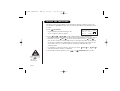 38
38
-
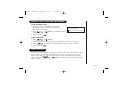 39
39
-
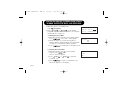 40
40
-
 41
41
-
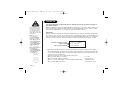 42
42
-
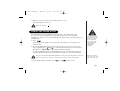 43
43
-
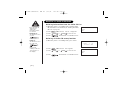 44
44
-
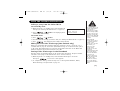 45
45
-
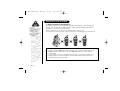 46
46
-
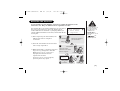 47
47
-
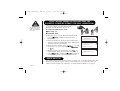 48
48
-
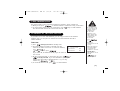 49
49
-
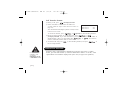 50
50
-
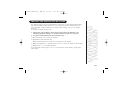 51
51
-
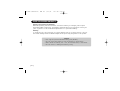 52
52
-
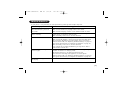 53
53
-
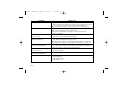 54
54
-
 55
55
-
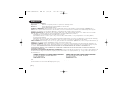 56
56
-
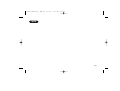 57
57
-
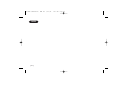 58
58
-
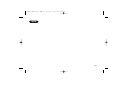 59
59
-
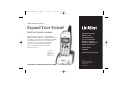 60
60
Ask a question and I''ll find the answer in the document
Finding information in a document is now easier with AI
Related papers
-
Uniden EXT1160 Owner's manual
-
Uniden EXT1865 Owner's manual
-
Uniden WDECT3315 User manual
-
Uniden TRU548 User manual
-
Uniden 546 User manual
-
Uniden DSS 2455 User manual
-
Uniden WDECT 2355+2 Quick start guide
-
Uniden WDECT 2355+2 Quick start guide
-
Uniden DSS 2455 User manual
-
Uniden WDECT3355, WDECT3355 User manual