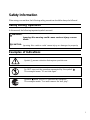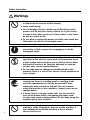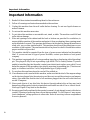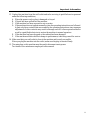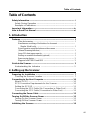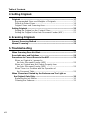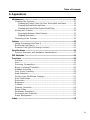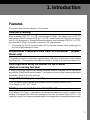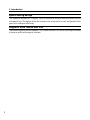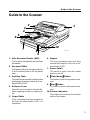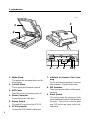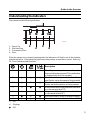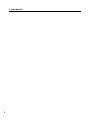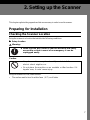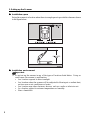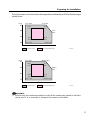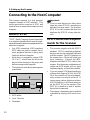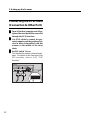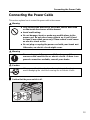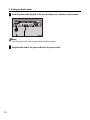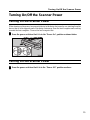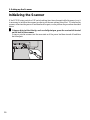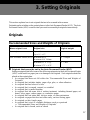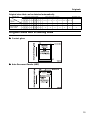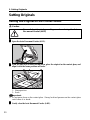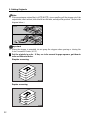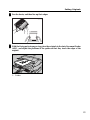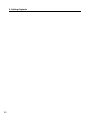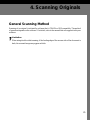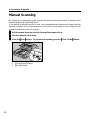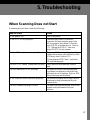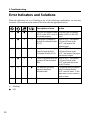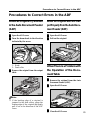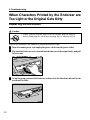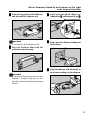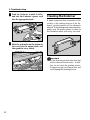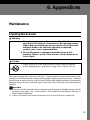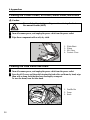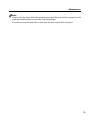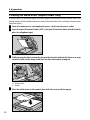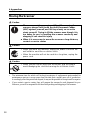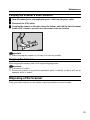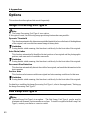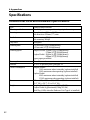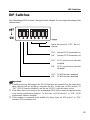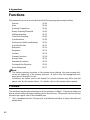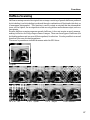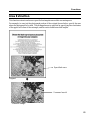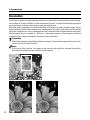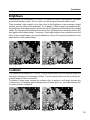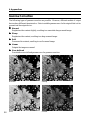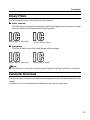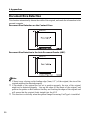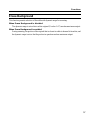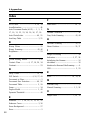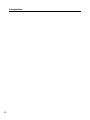OPERATOR’S MANUAL
G410/G411
IMAGE SCANNER

i
Safety Information
When using your machine, the following safety precautions should be always be followed
Safety During Operation
In this manual, the following important symbols are used:
WARNING:
Ignoring this warning could cause serious injury or even
death.
CAUTION:
Ignoring this caution could cause injury or damage to property.
Examples of Indications
Symbol R means a situation that requires you take care.
Do NOT carry out the operation represented by this symbol .
This example means “Do not take apart”.
Symbols ● mean you MUST perform this operation.
This example means “You must remove the wall plug”.

ii
Warnings
••
••
•
Only connect the machine to the power source described
on the inside front cover of this manual.
••
••
•
Avoid multi-wiring.
••
••
•
Do not damage, break or make any modifications to the
power cord. Do not place heavy objects on it, pull it hard
or bend it more than necessary. These actions could cause
an electric shock or fire.
••
••
•
Do not plug or unplug the power cord with your hands wet.
Otherwise, an electric shock might occur.
••
••
•
Make sure the wall outlet is near the machine and easily
accessible so that in event of an emergency it can be
unplugged easily.
••
••
•
Do not remove any covers or screws other than those
specified in this manual. Some parts of the machine are at
a high voltage and could give you an electric shock. When
the machine needs to be checked, adjusted, or repaired,
contact your service representatives.
••
••
•
Do not take apart or attempt any modifications to this
machine. There is a risk of fire, electric shock, explosion or
loss of sight.
••
••
•
If the machine looks damaged or breaks down, smoke is
coming out, there is a strange smell or anything looks
unusual, immediately turn off the power switch then
unplug the power cord from the wall. Do not continue
using the machine in this condition. Contact your service
representative.
••
••
•
If metal, liquid, or foreign matter falls into the machine,
turn off the power switch, and unplug the power cord.
Contact your service representative. Do not keep using the
machine with a fault or defect.
••
••
•
Do not put any metal objects or containers holding
water(e.g. vases, flowerpots, glasses) on the machine. If
the contents fall inside the machine, a fire or electric
shock could occur.
Safety Information

iii
CAUTION
•
Keep the machine away from humidity and dust. A fire or an
electric shock might occur.
•
Do not place the machine on an unstable or tilted surface. If it
topples over, it could cause injury.
•
When you move the machine, unplug the power cord from the
wall outlet to avoid fire or electric shock.
•
When the machine will not be used for a long time, unplug the
power cord.
••
••
•
When you pull out the plug from the socket, grip the plug to
avoid damaging the cord and causing fire or electric shock.
•
This machine has been tested for safety using this supplier’s
parts and consumables. We recommend you only use these
specified supplies.
Safety Information

iv
Important Information
1. Read all of these instructions and keep them for later reference.
2. Follow all warnings and instructions marked on the machine.
3. Unplug this machine from the wall outlet before cleaning. Do not use liquid cleaners or
aerosol cleaners.
4. Do not use this machine near water.
5. Do not place this machine on an unstable cart, stand, or table. The machine could fall and
suffer serious damage.
6. Slots and openings in the cabinet and the back or bottom are provided for ventilation; to
ensure reliable operation of the machine and protect it from overheating, these openings must
not be blocked or covered. The openings should never be blocked by placing the machine on
a bed, sofa, rug, or other similar surface. This machine should never be placed near or over
a radiator or heat register. This machine should not be placed in a built-in installation unless
proper ventilation is provided.
7. This machine should be operated from the type of power source indicated on the marking
label. If you are not sure of type of power available, contact your dealer or local power
company.
8. This machine is equipped with a 3-wire grounding-type plug, a plug having a third (grouding)
pin. This plug will only fit into a grounding -type outlet. This is a safety feature. If you are
unable to insert the plug into the outlet, contact your electrician to replace your outlet. Do not
defeat the purpose of the grounding-type plug by removing its grounding pin. (This does not
apply in countries in which a 2-wire, nongrounded type of plug is used.)
9. Do not place this machine where the cord will be walked on.
10. If an extension cord is used with this machine, make sure that the total of the ampere ratings
on the devices plugged into the extension cord does not exceed the extension cord ampere
rating. Also make sure that the total of all machines plugged into the wall outlet does not
exceed 15 amperes.
11. Never push objects of any kind into this device through cabinet slots as they may touch
dangerous voltage points or short out parts that could result in a risk of fire or electric shock.
Never spill liquid of any kind on the machine.
12. Except as specifically explained in the operator’s manual, do not attempt to service this device
yourself. Opening or removing those covers that are marked “Do Not Remove” may expose
you to dangerous, voltage points or to other risks. Refer all servicing in those compartment
to service personel.
Important Information

v
Important Information
13. Unplug this machine from the wall outlet and refer servicing to qualified service personal
under the following conditions;
A. When the power cord or plug is damaged or frayed.
B. If liquid has been spilled into the machine.
C. If the machine has been exposed to rain or water.
D. If the machine does not operate normally when the operating instructions are followed.
Adjust only those controls that are covered by the operating instructions since improper
adjustment of other controls may result in damage and will often required extensive
work by a qualified technician to restore the machine to normal operation.
E. If the machine has been dropped or the cabinet has been damaged.
F. If the machine exhibits a distinct change in performance, indicating a need for service.
14. Make sure that your wall outlet is close to the machine and is easily accessible.
When you plug the machine into the outlet, make sure the plug is inserted firmly.
15. The main plug on this machine must be used to disconnect main power.
Two kinds of size notation are employed in this manual.

vi
How to Read This Manual
In this manual, the following symbols are used:
Warning
This symbol indicates a potentially hazardous situation that might result in death or serious
injury when you misuse the machine without following the instructions under this symbol.
Be sure to read the instructions, all of which are described in the Safety Information section.
Caution
This symbol indicates a potentially hazardous situation that might result in minor or moderate
injury or property damage that does not involve personal injury when you misuse the machine
without following the instructions under this symbol. Be sure to read the instructions, all of
which are described in the Safety Information section.
* The statements above are notes for your safety.
Important
If this instruction is not followed, paper might be misfeed, originals might be dam-
aged, or data might be lost. Be sure to read this.
Note
This symbol indicates precautions for operation, or actions to take after misoperation.
Limitation
This symbol indicates numerical limits, functions that cannot be used together, or
conditions in which a particular function cannot be used.
Reference
This symbol indicates a reference.
{}
Keys built into the machine’s operation panel.
How to Read This Manual

vii
Table of Contents
Table of Contents
Safety Information---------------------------------------------------------------------- i
Safety During Operation ----------------------------------------------------------- i
Examples of Indications------------------------------------------------------------ i
Important Information ----------------------------------------------------------------iv
How to Read This Manual -----------------------------------------------------------vi
1. Introduction
Features ----------------------------------------------------------------------------------- 1
Ultra-fast scanning ----------------------------------------------------------------1
Simultaneous scanning of both sides of a document ---------------------------
(Duplex Model only) -----------------------------------------------------------1
Direct operation using the buttons on the scanner ------------------------------
(Manual Scanning function) ------------------------------------------------------ 1
Large 150-sheet paper capacity --------------------------------------------------1
Printing on scanned documents (optional) -------------------------------------- 1
Space-saving design --------------------------------------------------------------- 2
Supports both TWAIN and ISIS ------------------------------------------------2
Guide to the Scanner------------------------------------------------------------------ 3
Understanding the Indicators --------------------------------------------------- 5
2. Setting up the Scanner
Preparing for Installation ----------------------------------------------------------- 7
Checking the Scanner Location------------------------------------------------- 7
Connecting to the Host Computer ----------------------------------------------10
What is SCSI? ---------------------------------------------------------------------- 10
SCSI Connection Requirements for the Scanner ------------------------- 10
Setting the SCSI ID ---------------------------------------------------------------11
Connecting the SCSI Cable (No Connection to Other Port) -----------11
Connecting the SCSI Cable (Connection to Other Port) ----------------12
Connecting the Power Cable -----------------------------------------------------13
Turning On/Off the Scanner Power --------------------------------------------- 15
Turning On the Scanner Power ------------------------------------------------15
Turning Off the Scanner Power ------------------------------------------------15
Initializing the Scanner -------------------------------------------------------------16

viii
Table of Contents
3. Setting Originals
Originals----------------------------------------------------------------------------------17
Recommended Sizes and Weights of Originals --------------------------17
Difficult to Detect Sizes-----------------------------------------------------------18
Original Sizes and Scanning Area--------------------------------------------19
Setting Originals -----------------------------------------------------------------------20
Setting the Original on the Contact Glass-----------------------------------20
Setting the Original in the Auto Document Feeder (ADF) --------------21
4. Scanning Originals
General Scanning Method ---------------------------------------------------------25
Manual Scanning----------------------------------------------------------------------26
5. Troubleshooting
When Scanning Does Not Start---------------------------------------------------27
Error Indicators and Solutions ----------------------------------------------------28
Procedures to Correct Errors in the ADF -------------------------------------29
When an Original is Jammed in
the Auto Document Feeder (ADF) -----------------------------------------29
When an Original was Not Output Properly from
the Auto Document Feeder (ADF) -----------------------------------------29
When There is a Problem with the Operation of
the Document Table ------------------------------------------------------------29
When Characters Printed by the Endorser are Too Light or
the Original Gets Dirty ----------------------------------------------------------- 30
Replacing the Ink Ribbon --------------------------------------------------------30
Cleaning the Endorser------------------------------------------------------------32

ix
Table of Contents
6. Appendices
Maintenance ----------------------------------------------------------------------------33
Cleaning the Scanner ------------------------------------------------------------33
Cleaning the Contact Glass, Slit Glass, White Sheet, and Platen ---------- 34
Cleaning the Feed Roller and Drum ------------------------------------------- 34
Cleaning the White Roller (Duplex Model Only) ---------------------------- 36
Moving the Scanner --------------------------------------------------------------38
Carrying the Scanner a Short Distance ---------------------------------------- 39
Shipping the Scanner ------------------------------------------------------------ 39
Disposing of the Scanner -------------------------------------------------------39
Options -----------------------------------------------------------------------------------40
Image Processing Unit Type A -------------------------------------------------40
Red Lamp Unit Type A -----------------------------------------------------------40
Endorser Unit Type A(Printing Function) ------------------------------------41
Specifications --------------------------------------------------------------------------42
Scanner Electrical and Hardware Specifications -------------------------42
DIP Switches----------------------------------------------------------------------------43
Functions --------------------------------------------------------------------------------44
Preview-------------------------------------------------------------------------------44
Scan-----------------------------------------------------------------------------------45
Scanning Composition-----------------------------------------------------------45
Binary Scanning/Threshold-----------------------------------------------------46
Halftone Scanning ----------------------------------------------------------------47
Gray Scale Scanning -------------------------------------------------------------48
Area Extraction ---------------------------------------------------------------------49
Section Area (Multi-area Settings) --------------------------------------------50
Auto Photo/Letter ------------------------------------------------------------------51
Resolution ---------------------------------------------------------------------------52
Brightness ---------------------------------------------------------------------------53
Contrast ------------------------------------------------------------------------------53
Gamma Correction ----------------------------------------------------------------54
Binary Filters ------------------------------------------------------------------------55
Parameter Download-------------------------------------------------------------55
Document Size Detection -------------------------------------------------------56
Erase Background ----------------------------------------------------------------57
Index---------------------------------------------------------------------------------------58

x

1
1. Introduction
Features
This section describes the features of this scanner.
Ultra-fast scanning
When scanning A4K (8½” × 11”K), monochrome at 200dpi, this scanner can scan 55 (57)
pages/minute. When scanning A4K (8½” × 11”K), monochrome at 400dpi, this scanner can
scan 31 (32) pages/minute. During double-sided scanning, when scanning A4K (8½” × 11”K),
monochrome at 200dpi, this scanner can scan 81 (84) pages/minute.
* When using the Auto Document Feeder (ADF) in binary scanning, these speeds apply to
the second and subsequent sheets.
Simultaneous scanning of both sides of a document (Duplex
Model only)
If a document consists of individual, separate sheets, both sides of each sheet can be scanned
simultaneously. This capability eliminates the bother of having to flip document sheets over.
Direct operation using the buttons on the scanner
(Manual Scanning function)
If using a driver that supports the Manual Scanning function, scanning can be initiated by
pressing the {Start} button on the scanner. This function is useful when scanning a document
that needs to be set in place for each scan.
Large 150-sheet paper capacity
Up to 150 sheets* can be placed in the scanner’s Auto Document Feeder (ADF).
* A4 (64g/m
2
) or 8½” × 11” (20lb)
Printing on scanned documents (optional)
The Endorser Unit Type A is provided as an optional mechanism that prints a symbol or the
number of documents that have been scanned by the Auto Document Feeder (ADF). This
capability is useful for referencing scanned data or confirming that a document has been scanned.

1. Introduction
2
Space-saving design
This scanner is designed in a “wingless” style, in which there are no protruding elements, such as
a document tray. This design allows the scanner to be set up next to a wall, and permits office
space to be used more effectively.
Supports both TWAIN and ISIS
The scanner supports both the standard TWAIN and the newer ISIS driver, allowing the scanner
to function with a wide range of software.

3
Guide to the Scanner
Guide to the Scanner
TH2H010E
1. Auto Document Feeder (ADF)
This is used to automatically feed and scan
documents.
2. Document Table
Documents that are to be scanned by the
Auto Document Feeder (ADF) are placed
here.
3. Auxiliary Table
This table can be extended outwards when
placing large documents in the Auto Docu-
ment Feeder (ADF).
4. Endorser Cover
Open this cover in order to clean the En-
dorser (printing function) or replace the
ink.
5. Output Table
After a document has been scanned by
the Auto Document Feeder (ADF), it is
output here.
6. Stopper
This stops documents that have been
scanned and output by the Auto Docu-
ment Feeder (ADF).
7. Power Switch
This switch is used to turn the scanner
power on and off.
8.
{{
{{
{Clear Modes
}}
}}
} Button
This button is used to stop manual scan-
ning.
9.
{{
{{
{Start
}}
}}
} Button
This button is used to start manual scan-
ning.
10.Scanner Indicators
These indicators can be used to check the
status of the scanner.
1
2
3
4
5
6
7
8
9
10

1. Introduction
4
TH2H020E
1. White Sheet
This presses the document down on the
contact glass.
2. Contact Glass
This is where the document is placed.
3. ADF Cover
Open this cover to clear paper jams, etc.
4. Power Connector
Connect the power cable here.
5. Rotary Switch
This switch is used to set the SCSI ID.
6. SCSI Connector
Connect the SCSI interface cable here.
7. Interface for Reverse Side Scan-
ning
This is an extension interface for reverse
side scanning. (Duplex Model only)
8. DIP Switches
These switches are used to set the operat-
ing mode.
9. Reset Switch
This switch resets the scanner as if the
power had been turned off and then back
on again. This switch is used to make
new DIP switch and rotary switch set-
tings valid.
1
2
3
456789

5
Understanding the Indicators
The scanner has the following indicators:
TH2H030E
1: Power On
2: Machine Busy
3: Document in Place
4: Error
When the scanner is in a normal operating state, the indicators will light in one of the combina-
tions shown below. If the indicators light in any other pattern, an error has occurred. Refer to p.
28, “Error Indicators and Solutions.”
Description
❍❍❍❍When the power has just been turned on, or the
Reset switch has been pressed (This combination
is displayed only for a few seconds.)
❍●●●When there is no document in the Auto Docu-
ment Feeder, and no document is being scanned
❍●❍●When there is a document in the Auto Document
Feeder, but the document is not being scanned
❍❍●●When scanned data is being transferred (and there
is no document in the ADF)
❍❍❍●When scanned data is being transferred (and there
is a document in the ADF)
❍●✕●When the scanner is ready for manual scanning
✕●●●When the scanner is ready by Low Power Mode
❍ :On
✕ : Flashing
● : Off
Guide to the Scanner
1
2
3
4

1. Introduction
6

7
2. Setting up the Scanner
This chapter explains the preparations that are necessary in order to use the scanner.
Preparing for Installation
Checking the Scanner Location
Set up the scanner in a location that satisfies the following conditions:
❖❖
❖❖
❖ Setup location
Warning:
••
••
•
Make sure the wall outlet is near the machine and easily
accessible so that in event of an emergency it can be
unplugged easily.
Caution
•
Keep the machine away from humidity and dust. A fire or an
electric shock might occur.
•
Do not place the machine on an unstable or tilted surface. If it
topples over, it could cause injury.
Set up the scanner on a flat, stable surface.
• The surface must be level to within 5mm ( 0.2”) on all sides.

2. Setting up the Scanner
8
❖❖
❖❖
❖ Installation space
Set up the scanner in a location where there is enough space to provide the clearance shown
in the figure below.
❖❖
❖❖
❖ Installation environment
Important
❒ Do not set up the scanner in any of the types of locations listed below. Doing so
could cause the scanner to malfunction.
• In a location exposed to direct sunlight
• In a location where the scanner will be subjected to blowing air or radiant heat,
such as near an air conditioner or heater
• In a location near other electronic devices, such as a radio or television set
• In a location subject to extreme temperatures or humidity
• Near a humidifier

9
Set up the scanner in a location where the temperature and humidity will fall within the ranges
shown below.
10°C 80%
27°C 80%
25°C
70%
25°C
30%
32°C
54%
32°C 15%
10°C 15%
15°C
30%
15°C
70%
80
60
40
20
10
30
20
%RH
Recommended rangeUsable range
TH2H061E
°C
50°F 80%
80.6°F 80%
77°F
70%
77°F
30%
89.6°F
54%
89.6°F 15%
50°F 15%
59°F
30%
59°F
70%
80
60
40
20
50 80 90
60 70
%RH
Recommended rangeUsable range
TH2H070E
°F
Important
❒ Save the box and cushioning material in which the scanner was packed so that they
can be used if it is necessary to transport the scanner in the future.
Preparing for Installation
Page is loading ...
Page is loading ...
Page is loading ...
Page is loading ...
Page is loading ...
Page is loading ...
Page is loading ...
Page is loading ...
Page is loading ...
Page is loading ...
Page is loading ...
Page is loading ...
Page is loading ...
Page is loading ...
Page is loading ...
Page is loading ...
Page is loading ...
Page is loading ...
Page is loading ...
Page is loading ...
Page is loading ...
Page is loading ...
Page is loading ...
Page is loading ...
Page is loading ...
Page is loading ...
Page is loading ...
Page is loading ...
Page is loading ...
Page is loading ...
Page is loading ...
Page is loading ...
Page is loading ...
Page is loading ...
Page is loading ...
Page is loading ...
Page is loading ...
Page is loading ...
Page is loading ...
Page is loading ...
Page is loading ...
Page is loading ...
Page is loading ...
Page is loading ...
Page is loading ...
Page is loading ...
Page is loading ...
Page is loading ...
Page is loading ...
Page is loading ...
Page is loading ...
-
 1
1
-
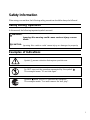 2
2
-
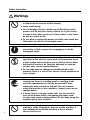 3
3
-
 4
4
-
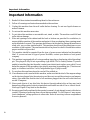 5
5
-
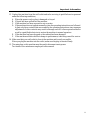 6
6
-
 7
7
-
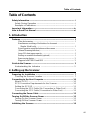 8
8
-
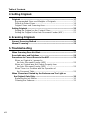 9
9
-
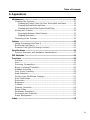 10
10
-
 11
11
-
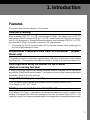 12
12
-
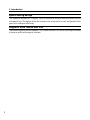 13
13
-
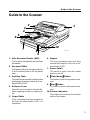 14
14
-
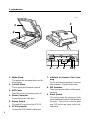 15
15
-
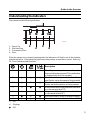 16
16
-
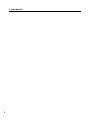 17
17
-
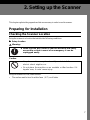 18
18
-
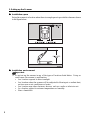 19
19
-
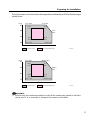 20
20
-
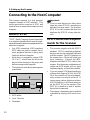 21
21
-
 22
22
-
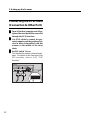 23
23
-
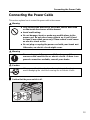 24
24
-
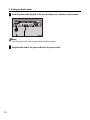 25
25
-
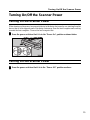 26
26
-
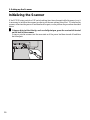 27
27
-
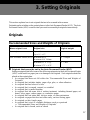 28
28
-
 29
29
-
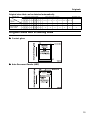 30
30
-
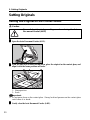 31
31
-
 32
32
-
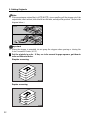 33
33
-
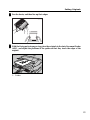 34
34
-
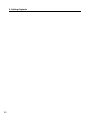 35
35
-
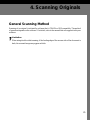 36
36
-
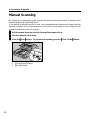 37
37
-
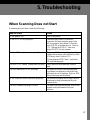 38
38
-
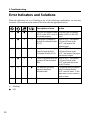 39
39
-
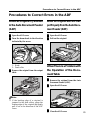 40
40
-
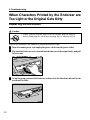 41
41
-
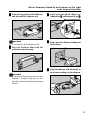 42
42
-
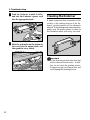 43
43
-
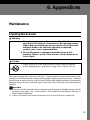 44
44
-
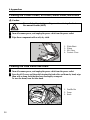 45
45
-
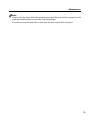 46
46
-
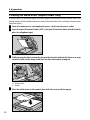 47
47
-
 48
48
-
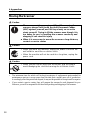 49
49
-
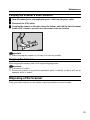 50
50
-
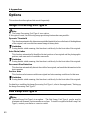 51
51
-
 52
52
-
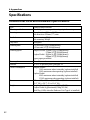 53
53
-
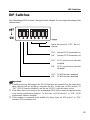 54
54
-
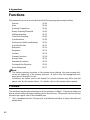 55
55
-
 56
56
-
 57
57
-
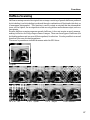 58
58
-
 59
59
-
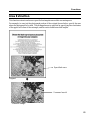 60
60
-
 61
61
-
 62
62
-
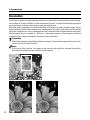 63
63
-
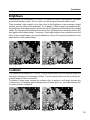 64
64
-
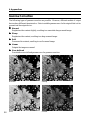 65
65
-
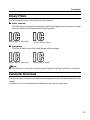 66
66
-
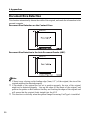 67
67
-
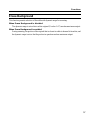 68
68
-
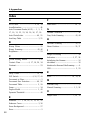 69
69
-
 70
70
-
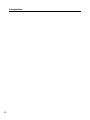 71
71
Ricoh 2000 FB User manual
- Category
- Scanner Transparancy Adapters
- Type
- User manual
Ask a question and I''ll find the answer in the document
Finding information in a document is now easier with AI
Related papers
Other documents
-
FLEX SEAL FAMILY OF PRODUCTS LFSWHTR01-CS Installation guide
-
Canon FB1200S User manual
-
Epson Auto Document Feeder User manual
-
Epson GT10000+ Owner's manual
-
Avision AV8000S User manual
-
Lexmark OptraImage 443 User manual
-
Avision AV810C User manual
-
Canon CanoScan FB 1200S Owner's manual
-
Epson Photo Scanner GT-30000 User manual
-
Fujitsu M3097DE User manual