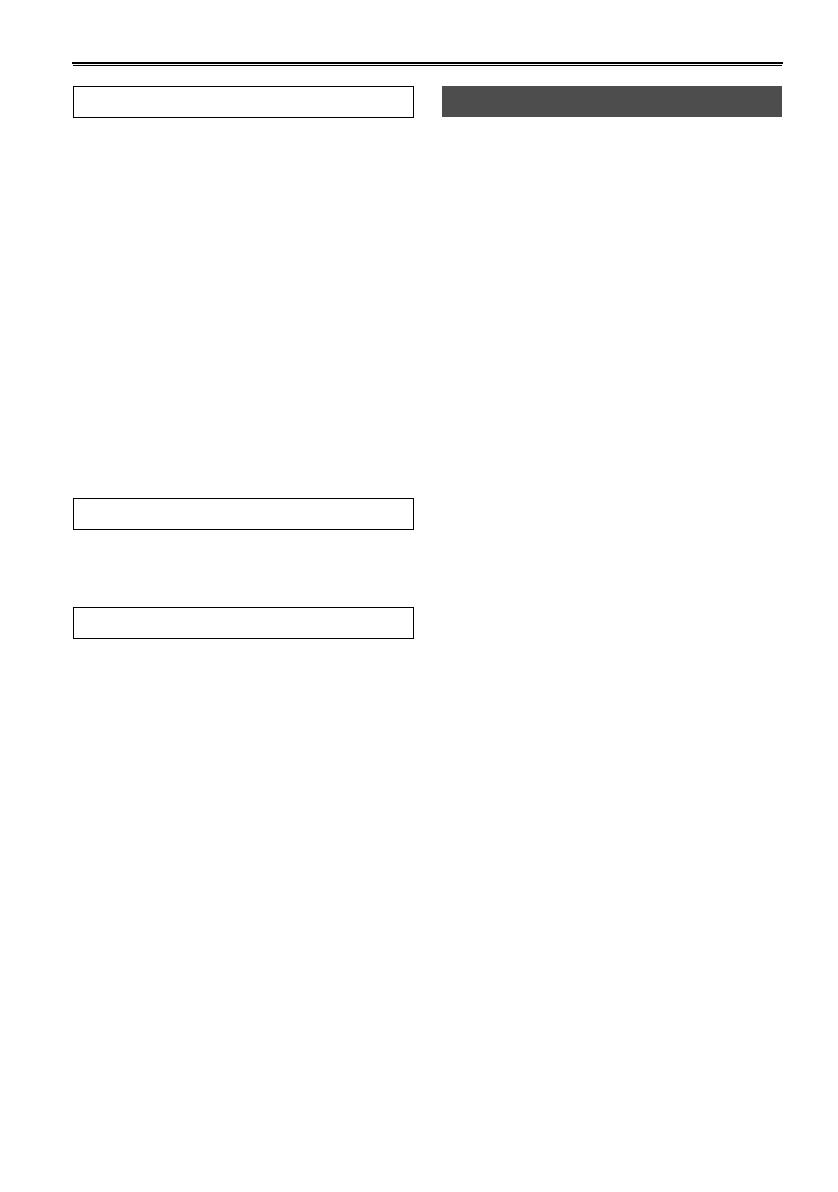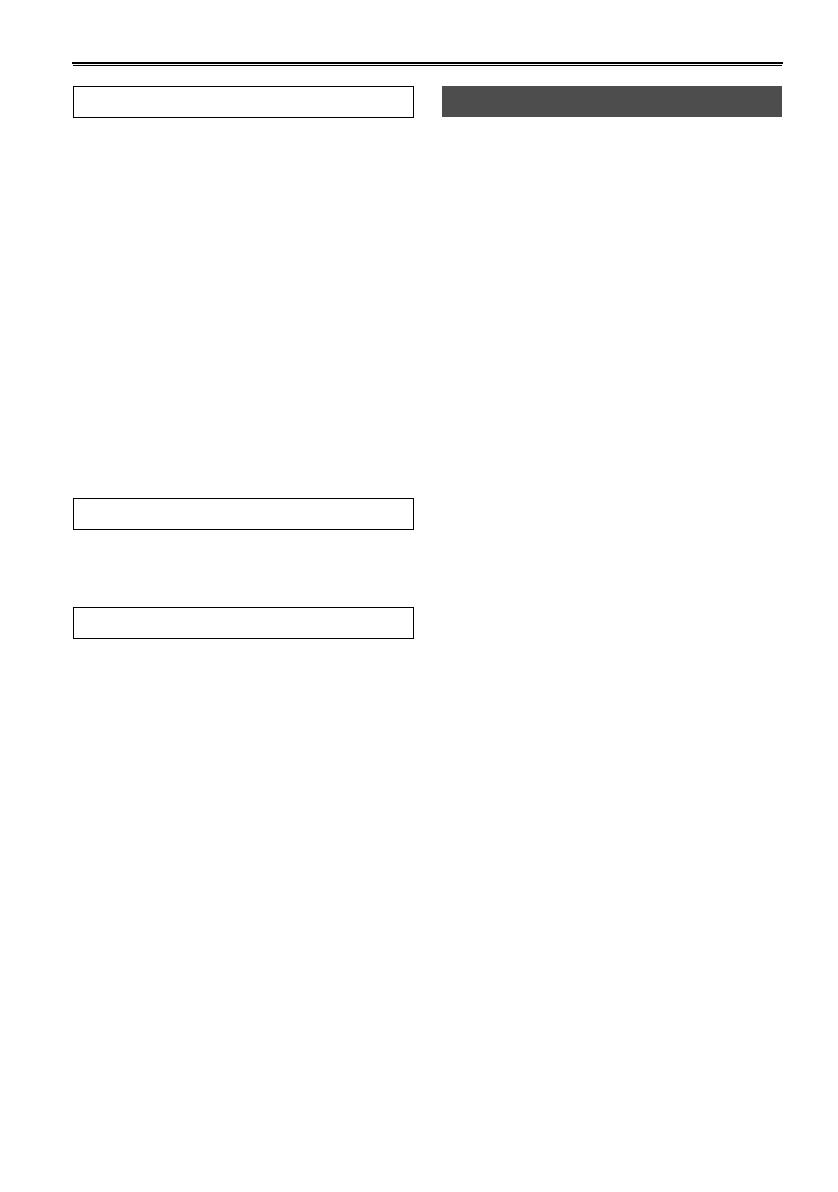
5
Contents
Important Safeguards ................................... 3
Read this first!................................................ 7
Accessories.................................................... 7
Operating precautions................................... 8
Checking the system operations................ 10
Items to prepare.............................................. 10
Connect the AC power supply cord ............... 10
Insert the Mini DV cassette tape..................... 10
Start shooting.................................................. 11
Check what you have shot (rec check)........... 12
Eject the tape ..................................................12
Turn off the unit .............................................. 13
Disconnect the power cord ............................ 13
Adjusting the hand strap............................. 14
Attaching the shoulder strap ...................... 14
Attaching the lens hood .............................. 15
Attaching the lens-cap strap....................... 15
Cassette tapes.............................................. 15
Description of parts .................................... 16
Camera-recorder ............................................ 16
Remote control .............................................. 19
The remote control ...................................... 20
Insert the battery............................................. 20
Remote control setup...................................... 20
The battery ................................................... 21
Charging ......................................................... 21
Attaching the battery....................................... 22
Detaching the battery...................................... 22
Viewfinder .................................................... 23
Using the viewfinder ....................................... 23
Using the LCD ................................................ 24
Emphasizing outlines...................................... 24
Adjusting the screen display........................... 25
Time data ..................................................... 26
Setting the calendar........................................ 26
Recharging the built-in battery ....................... 27
Setting user information.................................. 27
Setting the time code ..................................... 28
Specifying the time code (TC PRESET)......... 29
Regular shooting ......................................... 31
Preparation and inspections........................... 31
Shooting in auto mode ................................... 31
Shooting techniques for different targets 32
Check what you have shot (rec check) .......... 32
Finding specific scenes (image search) ......... 32
Zoom ............................................................. 32
Low-angle shooting ........................................ 33
Self-portrait shooting ...................................... 33
Zebra pattern.................................................. 33
Marker ............................................................ 33
ONE-SHOT recording .................................... 34
Changing the image size................................ 34
Optical Image Stabilizer ................................ 35
Using the USER buttons ............................... 35
Backlight compensation ................................. 35
Index recording .............................................. 35
Color bars....................................................... 35
Adding effects to images................................ 35
Backup recording ........................................... 36
Switching to manual mode ............................. 36
Adjusting the volume while shooting .............. 36
Shooting in progressive mode ................. 37
Focus ........................................................... 38
Adjusting the shutter speed ...................... 39
Slow shutter mode ......................................... 40
Synchro scan ................................................. 40
Adjusting the white balance ...................... 41
White balance adjustments ............................ 41
Using presets ................................................. 42
Black balance adjustments ............................ 42
Auto Tracking White (ATW) ........................... 42
Adjusting Iris, Gain, and Light Intensity ... 43
Iris adjustments .............................................. 43
Adjusting the gain........................................... 43
Light intensity adjustments............................. 43
Switching Audio Input ................................ 44
Using the built-in microphone......................... 44
Using another microphone and
audio equipment......................................... 44
Adjusting the recording level .......................... 44
Using scene files......................................... 45
Changing scene file settings .......................... 45
Transferring scene files ............................. 47
Before use
Description of parts
Preparation
Shooting